Note
Access to this page requires authorization. You can try signing in or changing directories.
Access to this page requires authorization. You can try changing directories.
The Experience insights (preview) dashboard shows you data across usage and sentiment to give you a fuller view of your organization's experience with Microsoft 365. Experience insights is optimized for organizations with 2000 plus seats. We are working on bringing the experience to smaller organizations in the future. This information and data on the dashboard will help you better understand and improve your users' experience with Microsoft 365. The dashboard shows you data across usage and user sentiment and helps give you a fuller picture of your users' overall experience. You can drill down into specific information such as feature usage for certain apps, exact feedback and Net Promoter Score (NPS) comments, and top help articles viewed by users in your organization. This info can help you identify opportunities to improve users’ Microsoft 365 products and app experiences in your organization.
Watch: Experience insights dashboard overview
Go to the Experience insights dashboard
From the Microsoft 365 admin center, you can access it at any time by selecting Experience insights (preview) from the admin home page.
If you’re a member of the reports reader role, once you sign into the admin center, you’ll automatically go to the Experience insights (preview) dashboard page. You can switch back to the admin center Dashboard view by selecting the dropdown option next to Experience insights (preview).
To learn more, see About admin roles and Assign admin roles.
Overview
The Overview page shows you data and information on feedback and help article views in your organization.
Suggested training
Suggested training gives you deeper insights into the Microsoft 365 help and training articles being read by your signed-in users on support.microsoft.com and in-app help panels with these 3 insights:
Top viewed articles for your organization shows you help and training articles that have been getting the most views by people in your organization.
Trending across organizations shows you the help and training topics that are moving up the most in your organizations most viewed list.
Commonly viewed together gives you insights into the additional help articles users in all Microsoft 365 organizations are reading, along with the top viewed and top trending articles. You can use this info to put together and share training packages for your users.
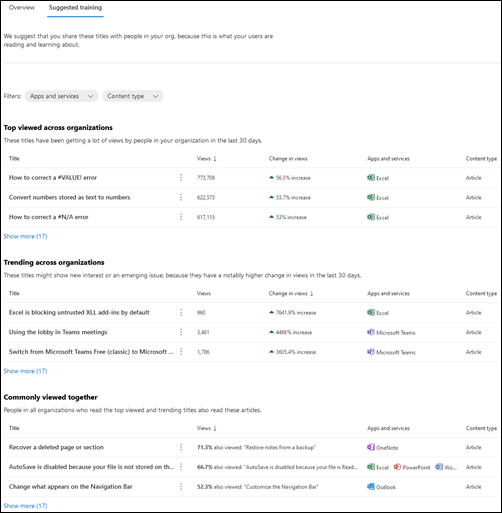
Use this data to decide which help articles and training resources to share with your users about these products and apps, or make sure your helpdesk is aware of these areas so they can answer any user questions. If your org doesn’t have enough views on help and training articles, you’ll see data from other Microsoft 365 organizations.
Apps and services data
The Apps and services data section shows you a unified view across usage and sentiment in your organization to give you an at-a-glance understanding of your users' experience with Microsoft 365. Select an app or service to get additional details, such as comments submitted through feedback and NPS surveys, or the top Microsoft 365 help articles your users viewed. You can also favorite the apps or services in the list so that you can more easily view them.
Apps and services chart information
The chart information gives you insight into the apps and services that you want to track data on. Select an app or service to dig deeper into usage, product feedback, net promoter score and help content data.
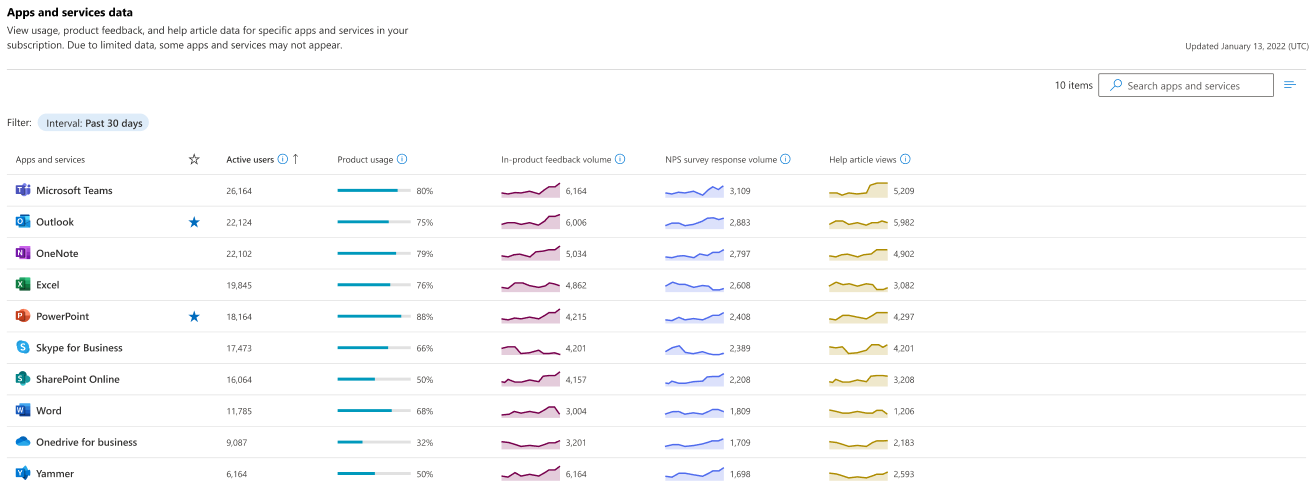
Active users tells you the total count of unique users who performed at least one intentional action, like opening a file, in the app over the selected time period. Use this data to make sure you are hitting your adoption goals. Learn more
Product usage is the percentage of people who are actively using the products that are enabled for them to use. Use this data to make decisions on where to optimize product assignments.
In-product feedback Is the total number of feedback responses from within the app or service that were initiated and submitted by your users. Use this data to gauge the success and satisfaction people have with the apps. Learn more
NPS survey response volume is the total number of responses to the Net Promoter Score (NPS) survey. By default, Microsoft sends the survey to 5% of your users and asks “Would you recommend this product?” Use this data to gauge user satisfaction and to see what people are saying about the app. Learn more
Help article views is the total number of views of Microsoft help articles and training videos about the app. Use this data to find topics of interest and share the suggested training with your users. Learn more
Note
You can filter the chart data for trends over the last 30 days, 90 days, or 180 days.
Products and services data
Select a product or service to see more detailed information about product usage, user feedback, Net Promoter Score (NPS) and what help articles your users are reading.
Teams usage example
For some apps and services, you can see additional information into the usage of specific features to get a better understanding of what your users are using the most.
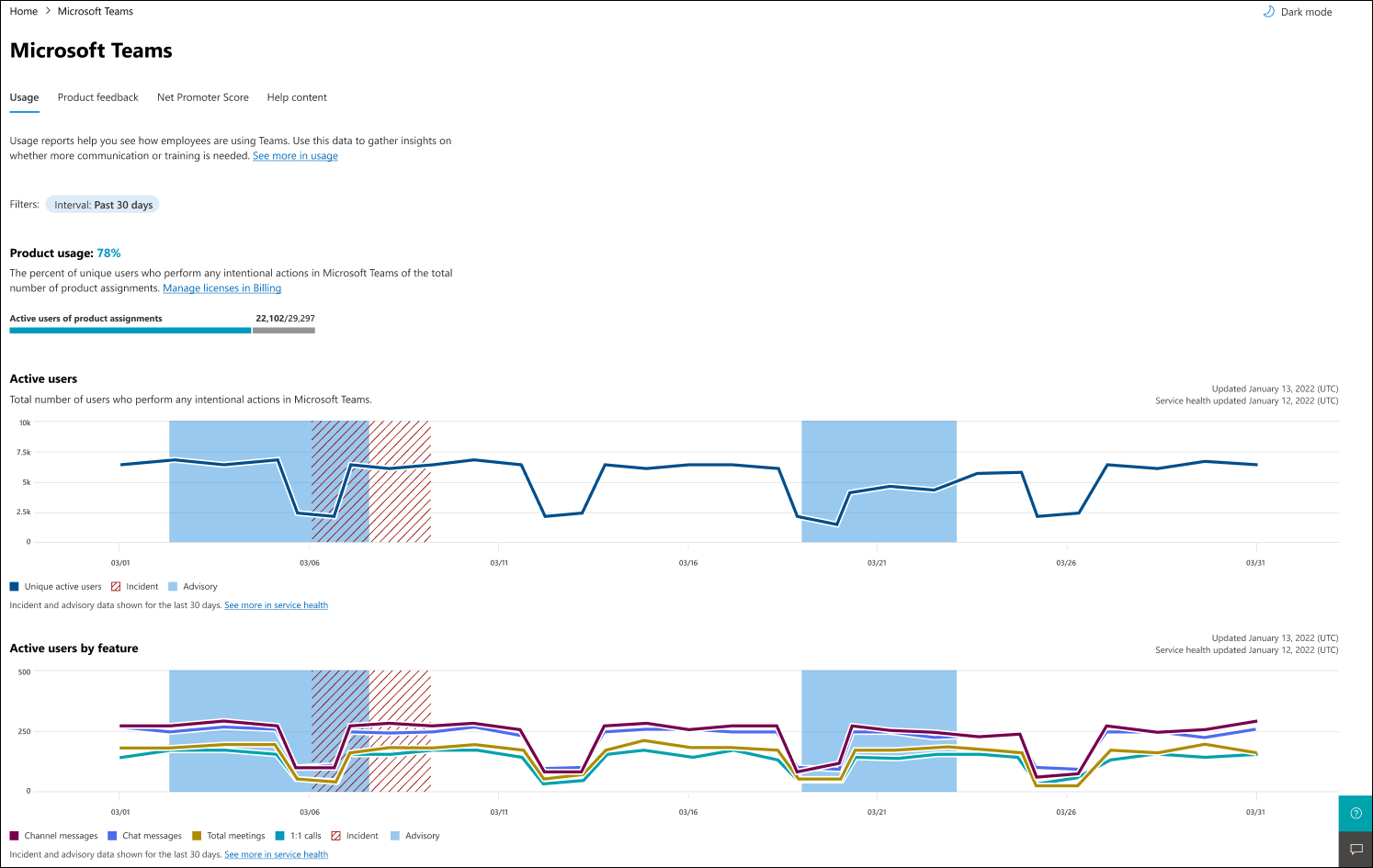
Teams user feedback example
In the user feedback section, you can see the actual comments your users submitted to help you gauge if there is a pattern that needs to be addressed.
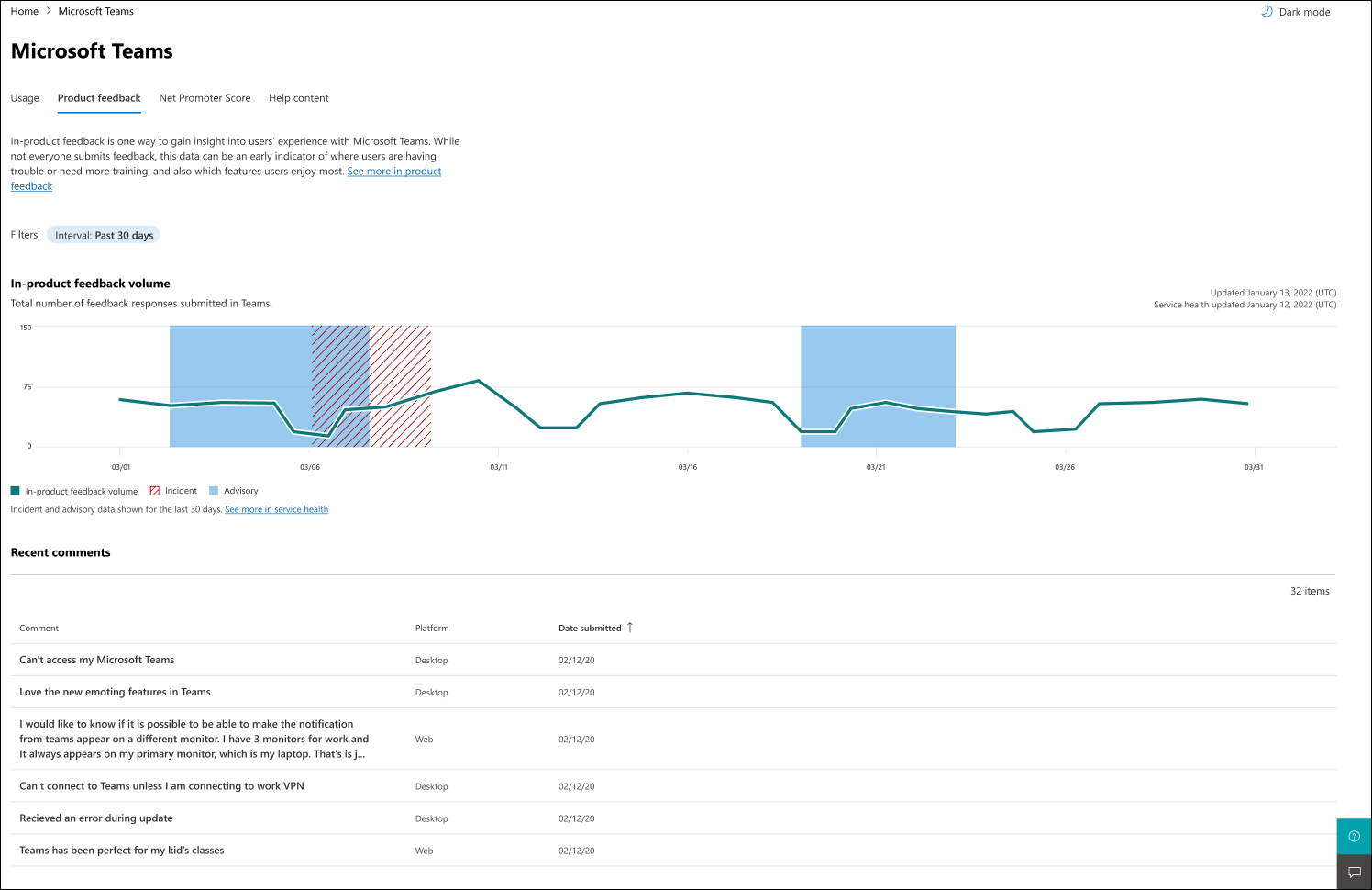
Teams Net Promoter Score (NPS) example
NPS details allows you to see promoters, passives, and detractors so that you can get a pulse on the sentiment in your organization. Similar to product feedback, you can also view the specific comments your users submitted. In some cases where there is enough volume, you may also see Top topics that categorizes some of the comments into bucketed categories for easier parsing of the data.
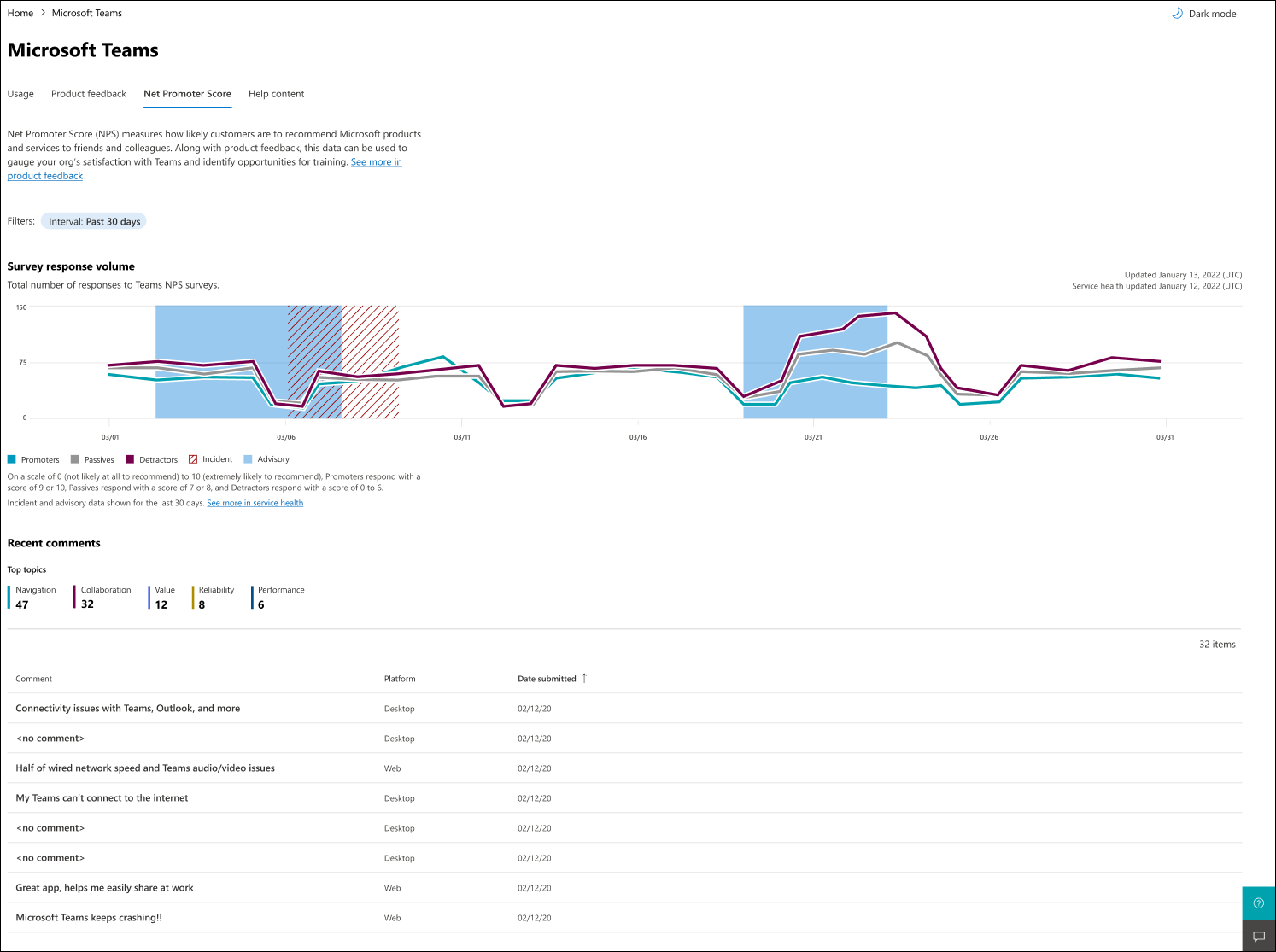
Teams help article example
For the first time, you can now see what articles your users are consuming on Support.Microsoft.com com or via the Microsoft 365 in-app help experiences. You can see the top articles for the specific app or service in your organization, how many people are viewing the app, and preview the article in-line. This can be an excellent way of identifying what your users are trying to do and where they may be struggling. Since not all users seek out help, it’s a good indication of content that may be beneficial to a broader set of users in the organization. Learn more
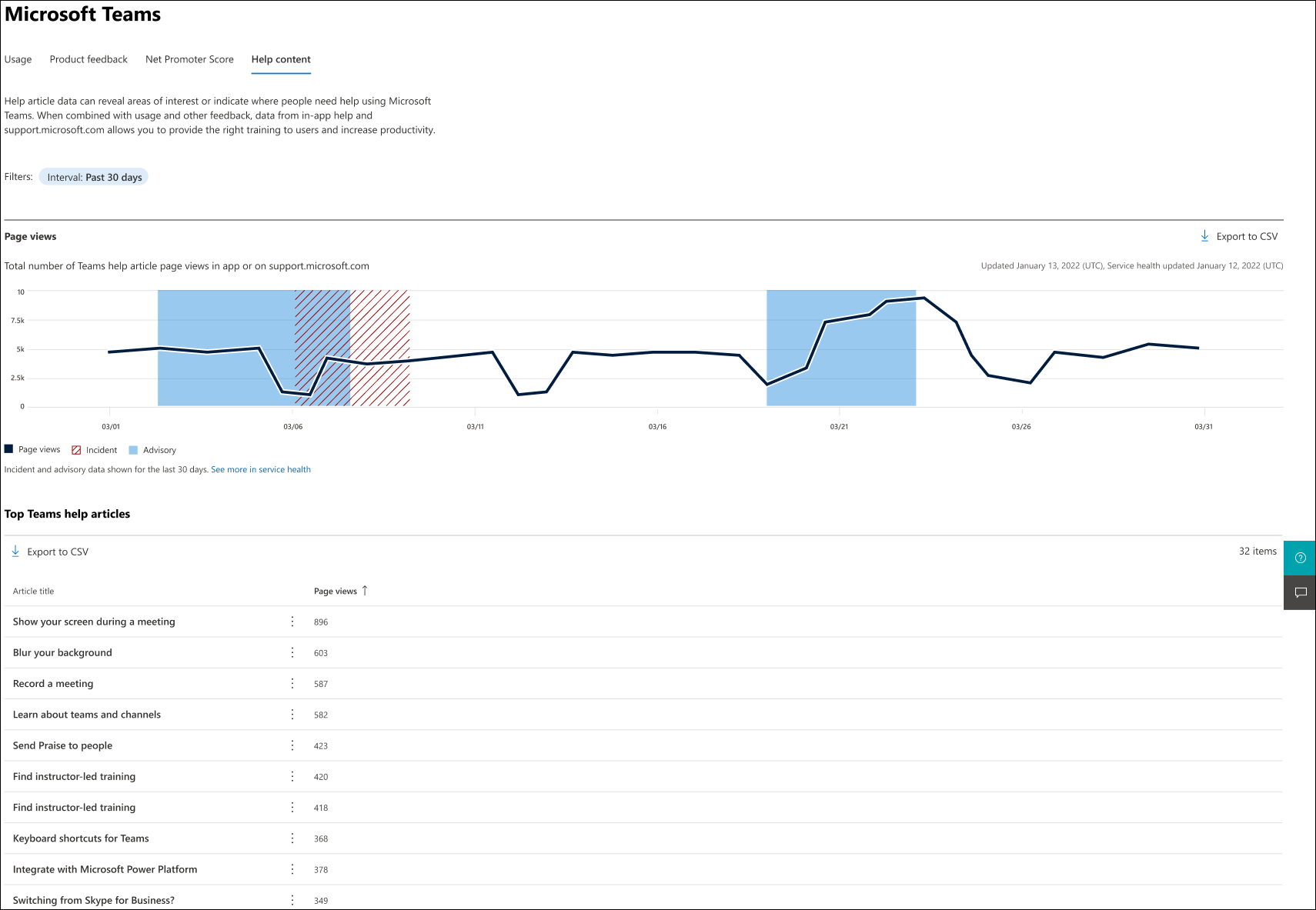
Interpret your organization's help article views
Chart information gives you insight into the apps and services that you want to track data on. Help article views is the total number of help article page views that users in your organization have viewed in a Microsoft 365 app or on support.microsoft.com.
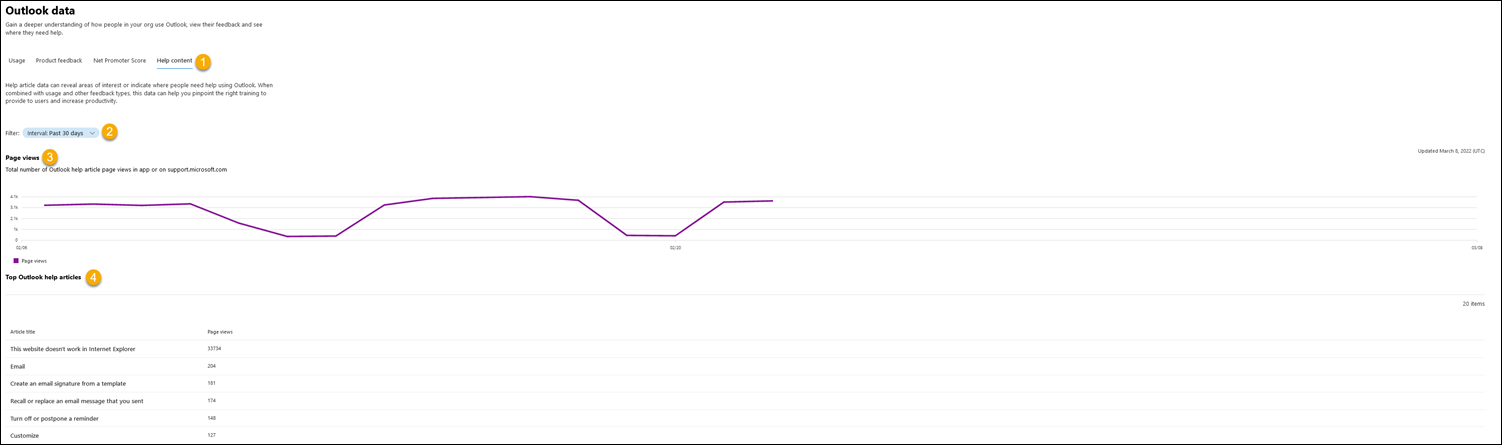
Note
Help article views are only shown for users who have signed in to the desktop app or have signed in to support.microsoft.com.
| Item | Description |
|---|---|
| 1 | Use the Help content tab to see where people need help using the app or service. |
| 2 | You can filter for trends over the last 30 days, 90 days, or 180 days. |
| 3 | Total number of help article page views in app or on support.microsoft.com. |
| 4 | List of the top help articles related to the app or service that your end-users are reading. If an article covers multiple apps, it will be shown for each related app. |
Examples of help articles
Help articles can be found in-app in the help pane or at the Microsoft support page.
Help article on Microsoft support page
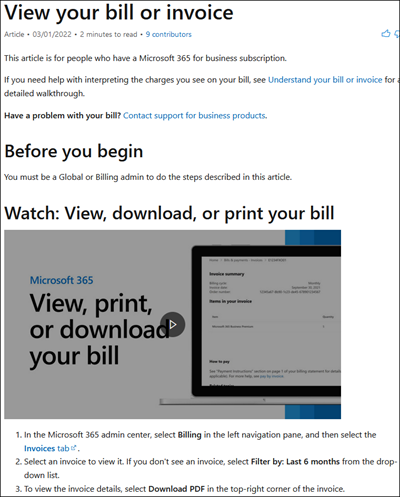
In-app help article in Microsoft Word
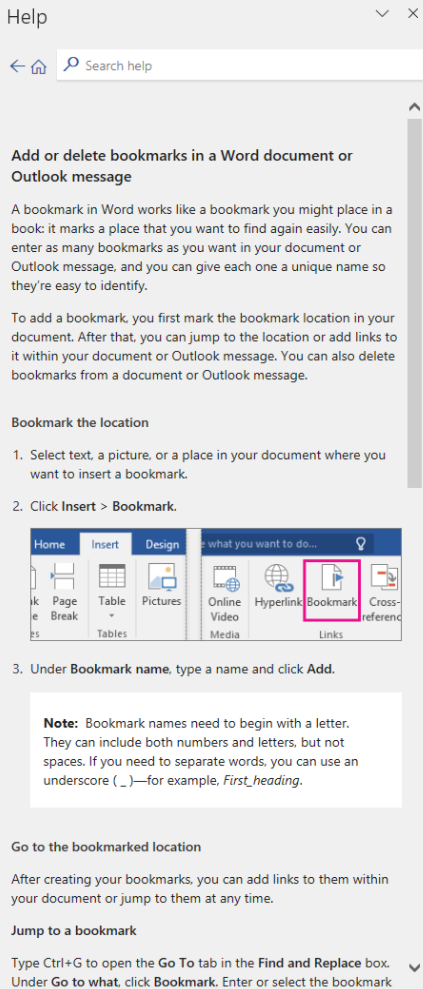
Manage adoption success with actions in Experience insights
Actions let you track the actions you take to drive user engagement and success for Microsoft 365 in your organization. You can measure the impact of your actions by analyzing how each action correlates with changes in usage, NPS, feedback, and help article views. This empowers you to make data-driven decisions and continuously improve your strategies for user engagement and satisfaction.
The actions experience within Microsoft 365 admin center includes the following features and capabilities:
Add an action
Import multiple actions from a CSV file
Edit and remove previously added actions
Duplicate actions
Export the list of actions to CSV
View your action impact on Experience insights graphs
See the list of actions related to a product on the product detail card
Get started
To manage actions, open the Experience Insights dashboard in the Microsoft 365 admin center, and then select the Actions tab. There are two key experiences to familiarize yourself within actions experience:
Adding new actions
1. Select Add action.
2. Complete the form with the following details:
Title: Provide a distinct and descriptive title to help identify the action.
Date of action: Enter the date of that you took the action.
Action type: Select the type of action.
Notes: Optional field to add in further description of your action.
Target products: Select one or more products associated with the action.
3. Once all required details are entered, select Save.
You can also import multiple actions from CSV. Select Import from CSV and follow the instructions for editing and uploading the file. There’s even a sample, pre-formatted CSV file that you can use to get started.
Viewing action impact
Once an action is added, you can view it in the graphs in Experience insights, facilitating the analysis of how specific actions influence the data.
From the Actions list, select the Target product for an action. This will open the product detail card.
Select the Usage, Help Content, Product feedback, or Net Promoter Score tab.
On the date of the action, there will be a vertical dashed line tracking the action against the graph’s data.
Note: You might need to change the Date range to see the action.
When you select the Title of the action, above the vertical dashed line, you’ll get more details about the action.

Additional resources
View your organization's Adoption Score
Adoption Score supports the journey to digital transformation with insights about how your organization uses Microsoft 365 and the technology experiences that support it. Your organization's score reflects people and technology experience measurements and can be compared to benchmarks from organizations similar in size to yours. For more information on Adoption Score, read, Adoption Score.
Take training for adoption specialists
In this introductory course, you'll learn the six critical elements to drive adoption of your Microsoft cloud services to deliver value to your company. This course is applicable to any size company and uses Microsoft 365 and Microsoft Teams as the example service to create real-world scenarios. For more information about training for adoption specialists, read Use the Microsoft service adoption framework to drive adoption in your enterprise.
Join the adoption community
Welcome to the Driving Adoption Community! Connect and discuss the latest topics and best practices in driving cloud adoption. Meet and learn from peers and Microsoft Staff and stay up to date on upcoming training, events, and our monthly Community calls. For more information, read Driving Adoption.
Use the Microsoft 365 adoption tools
Use our resources to go from inspiration to execution with our productivity cloud. Get started, experiment with our services, and onboard employees at scale while being confident that you are improving the employee experience. For more information, read Drive value with Microsoft 365 adoption tools.
