Review remediation actions in the Microsoft Defender portal
Okay, you've discovered a security breach, but what do you do? It depends on the nature of it.
Microsoft 365 Business Premium includes remediation actions. Some actions are taken automatically when threats are detected, and other actions can be taken manually by your security team.
Examples of remediation actions include sending a file to quarantine, stopping a process from running, or completely removing a scheduled task. All remediation actions are tracked in the Action center, which is located at https://security.microsoft.com/action-center.
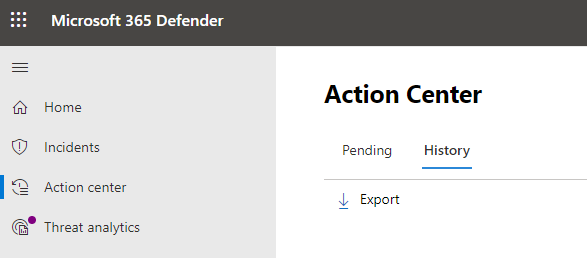
This article describes:
How to use your Action center
Go to the Microsoft Defender portal (https://security.microsoft.com), and sign in.
In the navigation pane, choose Action center.
Select the Pending tab to view and approve (or reject) any pending actions. Such actions can arise from antivirus/antimalware protection, automated investigations, manual response activities, or live response sessions.
Select the History tab to view a list of completed actions.
Types of remediation actions
Your subscription includes several different types of remediation actions for detected threats. These actions include manual response actions, actions following automated investigation, and live response actions.
The following table lists remediation actions that are available:
| Source | Actions |
|---|---|
| Automated attack disruption (NEW!) |
|
| Automated investigations |
|
| Manual response actions |
|
| Live response |
|