Note
Access to this page requires authorization. You can try signing in or changing directories.
Access to this page requires authorization. You can try changing directories.
Content query gives you the ability to quickly search through your document's metadata with ease. The content query feature lets you perform specific metadata-based queries on SharePoint document libraries. You can make faster, more precise queries based on specific metadata column values, rather than just searching for keywords.
Content query lets you use the metadata associated with a document to help locate the file in a SharePoint document library. This feature is particularly useful when you have a specific piece of information you want to search for, such as when a document was last modified, a specific person associated with a file, specific keywords in a file, or a specific file type.
Note
The content query feature is available for users who have Microsoft Syntex per-user or pay-as-you-go licensing.
Columns you can query
You can now use content query to search for metadata in any of the queriable columns in your document library. Queriable columns include the following types:
- Text
- Note
- DateTime
- Choice
- MultiChoice
- User
- Boolean
- Currency
- Number
- TaxonomyFieldType
- TaxonomyFieldTypeMulti
When you add new document libraries within a site, all of these column types are queriable.
On existing libraries, when you select the content query icon (![]() ), the service will start a workflow to make all of these column types queriable as well. This process can take up to five days to complete.
), the service will start a workflow to make all of these column types queriable as well. This process can take up to five days to complete.
To use Syntex content query
From a SharePoint document library, in the Search this library box, select the content query icon (
 ).
).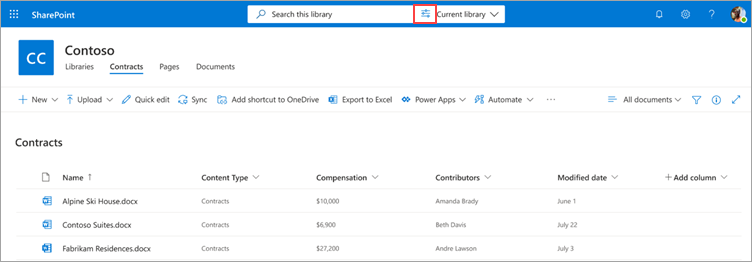
In the content query pane, type the text or select the parameter you want to find in one or more of the search fields.
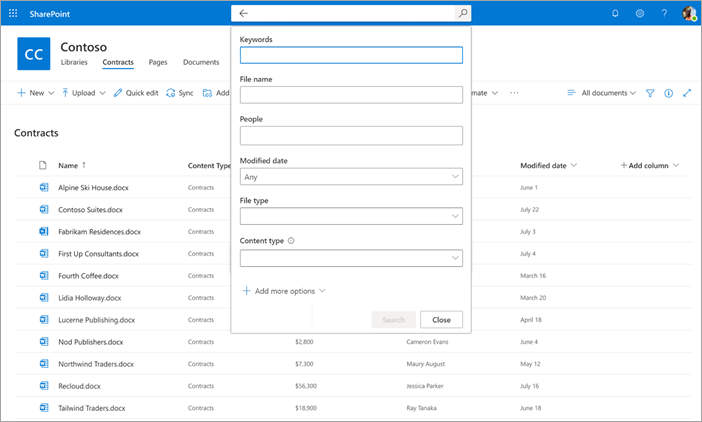
The following metadata search fields are currently available. More fields will be added in the future.
Field Use this field to Keywords Search for a string match in metadata or in the full text of a document. File name Search in the Name column in the library. People Search for a match on people in any column in the library. Modified date Search by selected date range in the Modified column in the library. File type Search by selected file type (for example, Word document or PDF). Content type Search by selected content type. This option will only appear if there's a nondefault content type applied to the library. Default content types are document and folder. You can also search for custom site columns that are in the current library view. This is especially useful if you have a model running on the library because the metadata extractors automatically populate information into site columns.
To add a custom site column to your query, select Add more options, and then select the name of the site column.
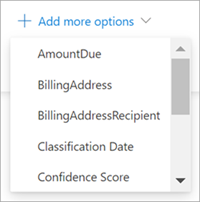
For numbers, currency, and date columns, you can scope parameters of the query—for example, greater than a specific amount or within a specific period of time. For text columns, you can specify if you want to contain or not contain certain words.
Select Search. The documents that match your metadata query are shown on the results page.