Note
Access to this page requires authorization. You can try signing in or changing directories.
Access to this page requires authorization. You can try changing directories.
In today's digital environment, users work with a wide array of organizational data, including emails, chats, files, calendar events, and more. This can lead to frequent context shifts—switching between tasks or applications—which can disrupt focus and reduce productivity. For example, a user working on a project might need to switch from their current application to Outlook to find crucial details in an email or switch to OneDrive for Business to find a related file. This back-and-forth action disrupts focus and wastes time that could be better spent on the task at hand.
To enhance efficiency, you can integrate organizational data directly into the applications users use everyday. By bringing in organizational data to your applications, users can access and manage information more seamlessly, minimizing context shifts and improving productivity. Additionally, this integration provides valuable insights and context, enabling users to make informed decisions and work more effectively.
In this exercise, you will:
- Learn how the mgt-search-results web component in the Microsoft Graph Toolkit can be used to search for files.
- Learn how to call Microsoft Graph directly to retrieve files from OneDrive for Business and chat messages from Microsoft Teams.
- Understand how to send chat messages to Microsoft Teams channels using Microsoft Graph.
Using the Organizational Data Feature
In a previous exercise you created an app registration in Microsoft Entra ID and started the application server and API server. You also updated the following values in the
.envfile.ENTRAID_CLIENT_ID=<APPLICATION_CLIENT_ID_VALUE> TEAM_ID=<TEAMS_TEAM_ID> CHANNEL_ID=<TEAMS_CHANNEL_ID>Ensure you've completed the previous exercise before continuing.
Go back to the browser (http://localhost:4200). If you haven't already signed in, select Sign In in the header, and sign in with a user from your Microsoft 365 Developer tenant.
Note
In addition to authenticating the user, the mgt-login web component also retrieves an access token that can be used by Microsoft Graph to access files, chats, emails, calendar events, and other organizational data. The access token contains the scopes (permissions) such as
Chat.ReadWrite,Files.Read.All, and others that you saw earlier:Providers.globalProvider = new Msal2Provider({ clientId: ENTRAID_CLIENT_ID, // retrieved from .env file scopes: ['User.Read', 'Presence.Read', 'Chat.ReadWrite', 'Calendars.Read', 'ChannelMessage.Read.All', 'ChannelMessage.Send', 'Files.Read.All', 'Mail.Read'] });Select View Related Content for the Adatum Corporation row in the datagrid. This will cause organizational data such as files, chats, emails, and calendar events to be retrieved using Microsoft Graph. Once the data loads, it'll be displayed below the datagrid in a tabbed interface. It's important to mention that you may not see any data at this point since you haven't added any files, chats, emails, or calendar events for the user in your Microsoft 365 developer tenant yet. Let's fix that in the next step.
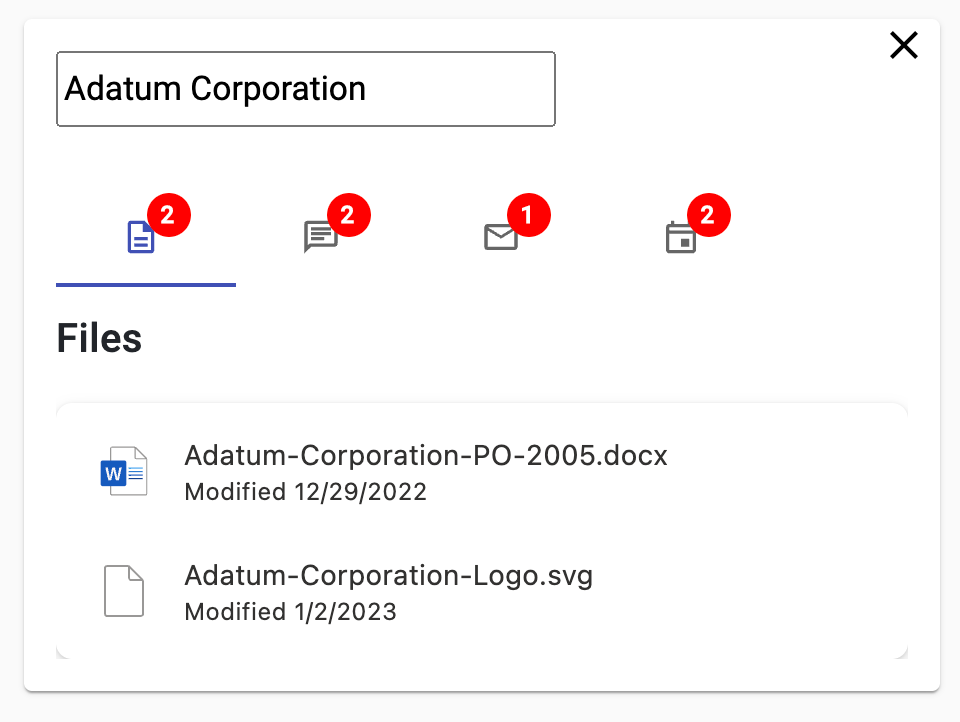
Your Microsoft 365 tenant may not have any related organizational data for Adatum Corporation at this stage. To add some sample data, perform at least one of the following actions:
Add files by visiting https://onedrive.com and signing in using your Microsoft 365 Developer tenant credentials.
- Select My files in the left navigation.
- Select + Add new and then Folder upload from the menu.
- Select the openai-acs-msgraph/customer documents folder from the project you cloned.
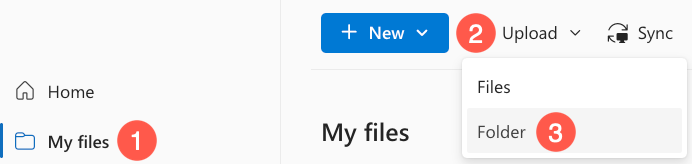
Add chat messages and calendar events by visiting https://teams.microsoft.com and signing in using your Microsoft 365 Developer tenant credentials.
Select Teams in the left navigation.
Select a team and channel.
Select Start a post.
Enter New order placed for Adatum Corporation for the subject and any additional text you'd like to add in the message body. Select the Post button.
Feel free to add additional chat messages that mention other companies used in the application such as Adventure Works Cycles, Contoso Pharmaceuticals, and Tailwind Traders.
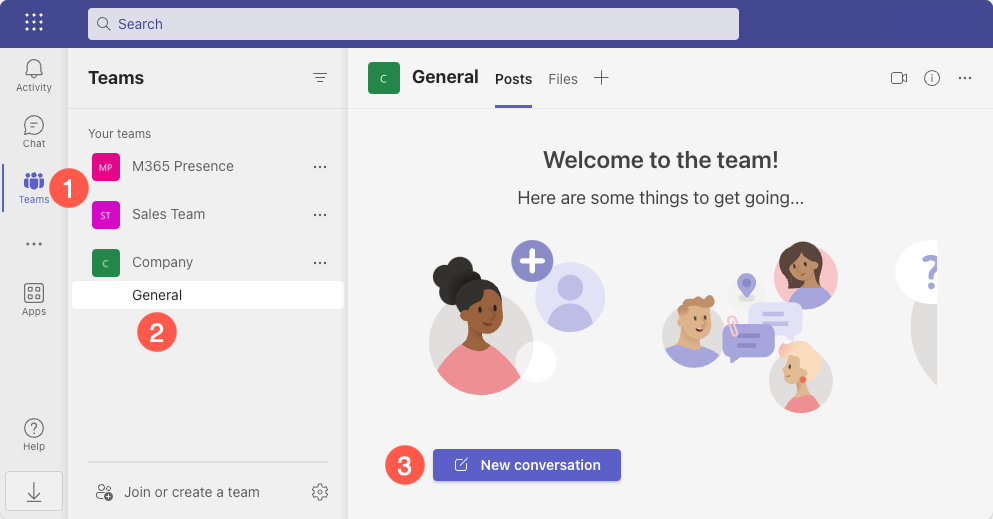
Select Calendar in the left navigation.
Select New meeting.
Enter "Meet with Adatum Corporation about project schedule" for the title and body.
Select Save.
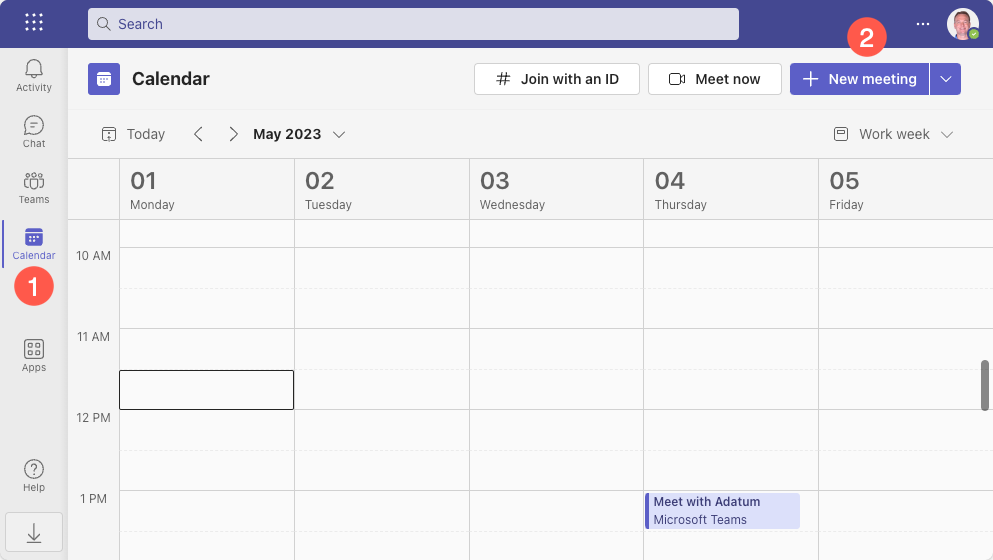
Add emails by visiting https://outlook.com and signing in using your Microsoft 365 Developer tenant credentials.
Select New mail.
Enter your personal email address in the To field.
Enter New order placed for Adatum Corporation for the subject and anything you'd like for the body.
Select Send.
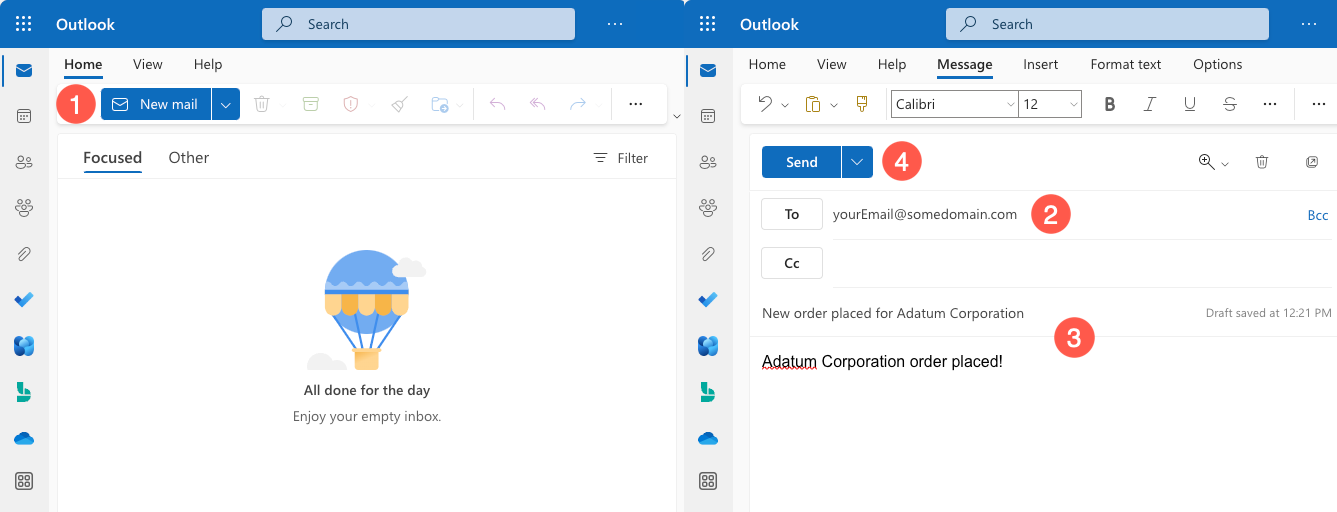
Go back to the application in the browser and refresh the page. Select View Related Content again for the Adatum Corporation row. You should now see data displayed in the tabs depending upon which tasks you performed in the previous step.
Let's explore the code that enables the organizational data feature in the application. To retrieve the data, the client-side portion of the application uses the access token retrieved by the mgt-login component you looked at earlier to make calls to Microsoft Graph APIs.
Exploring Files Search Code
Tip
If you're using Visual Studio Code, you can open files directly by selecting:
- Windows/Linux: Ctrl + P
- Mac: Cmd + P
Then type the name of the file you want to open.
Let's start by looking at how file data is retrieved from OneDrive for Business. Open files.component.html and take a moment to look through the code. The full path to the file is client/src/app/files/files.component.html.
Locate the mgt-search-results component and note the following attributes:
<mgt-search-results class="search-results" entity-types="driveItem" [queryString]="searchText" (dataChange)="dataChange($any($event))" />The mgt-search-results component is part of the Microsoft Graph Toolkit and as the name implies, it's used to display search results from Microsoft Graph. The component uses the following features in this example:
The
classattribute is used to specify that thesearch-resultsCSS class should be applied to the component.The
entity-typesattribute is used to specify the type of data to search for. In this case, the value isdriveItemwhich is used to search for files in OneDrive for Business.The
queryStringattribute is used to specify the search term. In this case, the value is bound to thesearchTextproperty which is passed to the files component when the user selects View Related Content for a row in the datagrid. The square brackets aroundqueryStringindicate that the property is bound to thesearchTextvalue.The
dataChangeevent fires when the search results change. In this case, a customer function nameddataChange()is called in the files component and the event data is passed to the function. The parenthesis arounddataChangeindicate that the event is bound to thedataChange()function.Since no custom template is supplied, the default template built into
mgt-search-resultsis used to display the search results.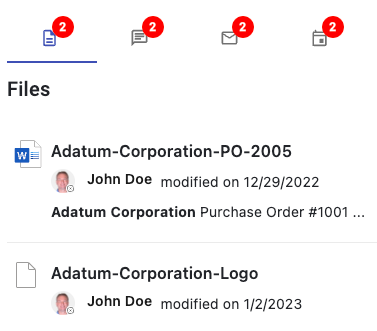
An alternative to using components such as mgt-search-results, is to call Microsoft Graph APIs directly using code. To see how that works, open the graph.service.ts file and locate the
searchFiles()function. The full path to the file is client/src/app/core/graph.service.ts.You'll notice that a
queryparameter is passed to the function. This is the search term that's passed as the user selects View Related Content for a row in the datagrid. If no search term is passed, an empty array is returned.async searchFiles(query: string) { const files: DriveItem[] = []; if (!query) return files; ... }A filter is then created that defines the type of search to perform. In this case the code is searching for files in OneDrive for Business so
driveItemis used just as you saw earlier with themgt-search-resultscomponent. This is the same as passingdriveItemtoentity-typesin the mgt-search-results component that you saw earlier. Thequeryparameter is then added to thequeryStringfilter along withContentType:Document.const filter = { "requests": [ { "entityTypes": [ "driveItem" ], "query": { "queryString": `${query} AND ContentType:Document` } } ] };A call is then made to the
/search/queryMicrosoft Graph API using theProviders.globalProvider.graph.client.api()function. Thefilterobject is passed to thepost()function which sends the data to the API.const searchResults = await Providers.globalProvider.graph.client.api('/search/query').post(filter);The search results are then iterated through to locate
hits. Eachhitcontains information about a document that was found. A property namedresourcecontains the document metadata and is added to thefilesarray.if (searchResults.value.length !== 0) { for (const hitContainer of searchResults.value[0].hitsContainers) { if (hitContainer.hits) { for (const hit of hitContainer.hits) { files.push(hit.resource); } } } }The
filesarray is then returned to the caller.return files;
Looking through this code you can see that the mgt-search-results web component you explored earlier does a lot of work for you and significantly reduces the amount of code you have to write! However, there may be scenarios where you want to call Microsoft Graph directly to have more control over the data that's sent to the API or how the results are processed.
Open the files.component.ts file and locate the
search()function. The full path to the file is client/src/app/files/files.component.ts.Although the body of this function is commented out due to the mgt-search-results component being used, the function could be used to make the call to Microsoft Graph when the user selects View Related Content for a row in the datagrid. The
search()function callssearchFiles()in graph.service.ts and passes thequeryparameter to it (the name of the company in this example). The results of the search are then assigned to thedataproperty of the component.override async search(query: string) { this.data = await this.graphService.searchFiles(query); }The files component can then use the
dataproperty to display the search results. You could handle this using custom HTML bindings or by using another Microsoft Graph Toolkit control namedmgt-file-list. Here's an example of binding thedataproperty to one of the component's properties namedfilesand handling theitemClickevent as the user interacts with a file.<mgt-file-list (itemClick)="itemClick($any($event))" [files]="data"></mgt-file-list>Whether you choose to use the mgt-search-results component shown earlier or write custom code to call Microsoft Graph will depend on your specific scenario. In this example, the mgt-search-results component is used to simplify the code and reduce the amount of work you have to do.
Exploring Teams Chat Messages Search Code
Go back to graph.service.ts and locate the
searchChatMessages()function. You'll see that it's similar to thesearchFiles()function you looked at previously.- It posts filter data to Microsoft Graph's
/search/queryAPI and converts the results into an array of objects that have information about theteamId,channelId, andmessageIdthat match the search term. - To retrieve the Teams channel messages, a second call is made to the
/teams/${chat.teamId}/channels/${chat.channelId}/messages/${chat.messageId}API and theteamId,channelId, andmessageIdare passed. This returns the full message details. - Additional filtering tasks are performed and the resulting messages are returned from
searchChatMessages()to the caller.
- It posts filter data to Microsoft Graph's
Open the chats.component.ts file and locate the
search()function. The full path to the file is client/src/app/chats/chats.component.ts. Thesearch()function callssearchChatMessages()in graph.service.ts and passes thequeryparameter to it.override async search(query: string) { this.data = await this.graphService.searchChatMessages(query); }The results of the search are assigned to the
dataproperty of the component and data binding is used to iterate through the results array and render the data. This example uses an Angular Material card component to display the search results.@if (this.data.length) { <div> @for (chatMessage of this.data;track chatMessage.id) { <mat-card> <mat-card-header> <mat-card-title [innerHTML]="chatMessage.summary"></mat-card-title> <!-- <mat-card-subtitle [innerHTML]="chatMessage.body"></mat-card-subtitle> --> </mat-card-header> <mat-card-actions> <a mat-stroked-button color="basic" [href]="chatMessage.webUrl" target="_blank">View Message</a> </mat-card-actions> </mat-card> } </div> }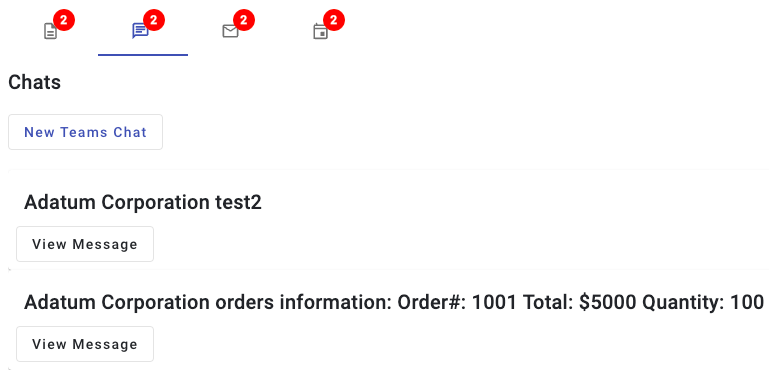
Sending a Message to a Microsoft Teams Channel
In addition to searching for Microsoft Teams chat messages, the application also allows a user to send messages to a Microsoft Teams channel. This can be done by calling the
/teams/${teamId}/channels/${channelId}/messagesendpoint of Microsoft Graph.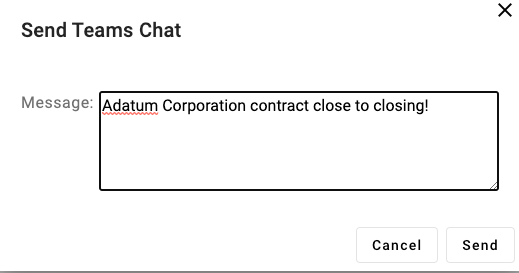
In the following code you'll see that a URL is created that includes the
teamIdandchannelIdvalues. Environment variable values are used for the team ID and channel ID in this example but those values could be dynamically retrieved as well using Microsoft Graph. Thebodyconstant contains the message to send. A POST request is then made and the results are returned to the caller.async sendTeamsChat(message: string): Promise<TeamsDialogData> { if (!message) new Error('No message to send.'); if (!TEAM_ID || !CHANNEL_ID) new Error('Team ID or Channel ID not set in environment variables. Please set TEAM_ID and CHANNEL_ID in the .env file.'); const url = `https://graph.microsoft.com/v1.0/teams/${TEAM_ID}/channels/${CHANNEL_ID}/messages`; const body = { "body": { "contentType": "html", "content": message } }; const response = await Providers.globalProvider.graph.client.api(url).post(body); return { id: response.id, teamId: response.channelIdentity.teamId, channelId: response.channelIdentity.channelId, message: response.body.content, webUrl: response.webUrl, title: 'Send Teams Chat' }; }Leveraging this type of functionality in Microsoft Graph provides a great way to enhance user productivbity by allowing users to interact with Microsoft Teams directly from the application they're already using.