Note
Access to this page requires authorization. You can try signing in or changing directories.
Access to this page requires authorization. You can try changing directories.
Important
Extended support for MDOP ends on April 14, 2026. For more information, see Microsoft Desktop Optimization Pack (MDOP) support extended.
Documentation for previous versions of MDOP is available with the Windows previous versions documentation.
Many users customize their settings for Windows and for specific applications. Customizable Windows settings include Microsoft Store appearance, language, background picture, font size, and accent colors. Customizable application settings include language, appearance, behavior, and user interface options.
With User Experience Virtualization (UE-V), you can capture user-customized Windows and application settings and store them on a centrally managed network file share. When users sign in, their personalized settings are applied to their work session, regardless of which device or virtual desktop infrastructure (VDI) sessions they sign in to.
Capabilities of UE-V
- Specify which application and Windows settings synchronize across user devices.
- Deliver the settings anytime and anywhere users work throughout the enterprise.
- Create custom templates for line-of-business or non-Microsoft applications.
- Recover settings after hardware replacement or upgrade, or after reimaging a virtual machine to its initial state.
With the release of Windows 10, version 1607, UE-V is included with the Windows 10 for Enterprise edition. If you're new to Windows 10 and UE-V, or upgrading from a previous version of UE-V, you first need to download, activate, and install some components. There are server- and client-side components before you start synchronizing user-customized settings across devices.
Components of UE-V
The following diagram illustrates how UE-V components work together to synchronize user settings.
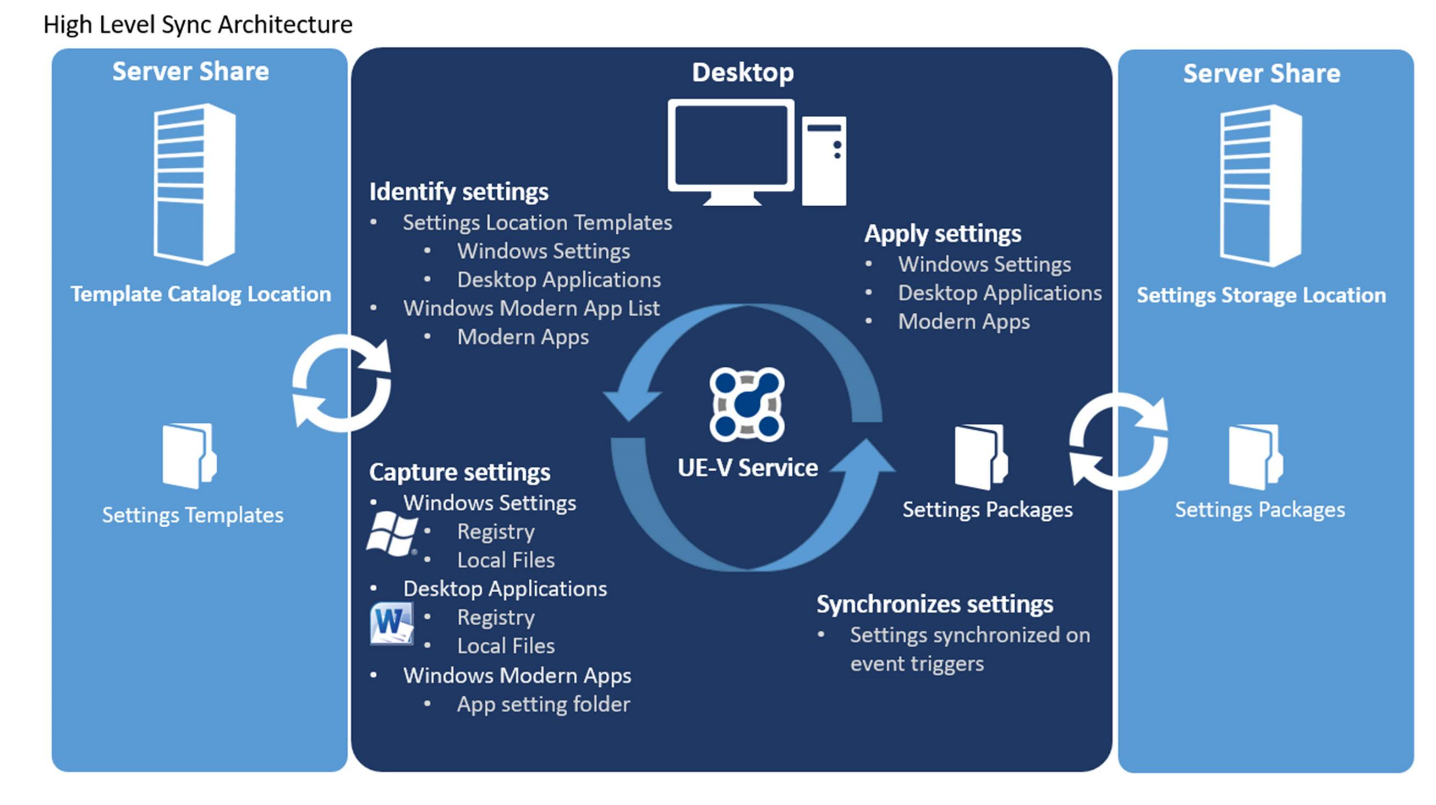
| Component | Function |
|---|---|
| UE-V service | Enabled on every device that needs to synchronize settings, the UE-V service monitors registered applications and Windows for any settings changes, then synchronizes those settings between devices. |
| Settings packages | Application settings and Windows settings are stored in settings packages created by the UE-V service. Settings packages are built, locally stored, and copied to the settings storage location. The setting values for desktop applications are stored when the user closes the application. Values for Windows settings are stored when the user signs out, when the computer is locked, or when the user disconnects remotely from a computer. The sync provider determines when the application or operating system settings are read from the Settings Packages and synchronized. |
| Settings storage location | This is a standard network share that your users can access. The UE-V service verifies the location and creates a hidden system folder in which to store and retrieve user settings. |
| Settings location templates | UE-V uses XML files as settings location templates to monitor and synchronize desktop application settings and Windows desktop settings between user computers. By default, some settings location templates are included in UE-V. You can also create, edit, or validate custom settings location templates by managing settings synchronization for custom applications. Note Settings location templates aren't required for Windows applications. |
| Universal Windows applications list | Settings for Windows applications are captured and applied dynamically. The app developer specifies the settings that are synchronized for each app. UE-V determines which Windows applications are enabled for settings synchronization using a managed list of applications. By default, this list includes most Windows applications. You can add or remove applications in the Windows app list by following the procedures in Managing UE-V Settings Location Templates Using Windows PowerShell and WMI. |
Manage settings synchronization for custom applications
Use these UE-V components to create and manage custom templates for your line-of-business or non-Microsoft applications.
| Component | Description |
|---|---|
| UE-V template generator | Use the UE-V template generator to create custom settings location templates that you can then distribute to user computers. The UE-V template generator also lets you edit an existing template or validate a template that was created with a different XML editor. With the Windows 10, version 1607 release, the UE-V template generator is installed with the Windows Assessment and Deployment kit for Windows 10, version 1607 (Windows ADK). If you're upgrading from an existing UE-V installation, you need to use the new generator to create new settings location templates. Application templates created with previous versions of the UE-V template generator are still supported, however. |
| Settings template catalog | The settings template catalog is a folder path on UE-V computers or a Server Message Block (SMB) network share that stores the custom settings location templates. The UE-V service checks this location once a day, retrieves new or updated templates, and updates its synchronization behavior. If you use only the UE-V default settings location templates, then a settings template catalog is unnecessary. For more information about settings deployment catalogs, see Deploy a UE-V settings template catalog. |
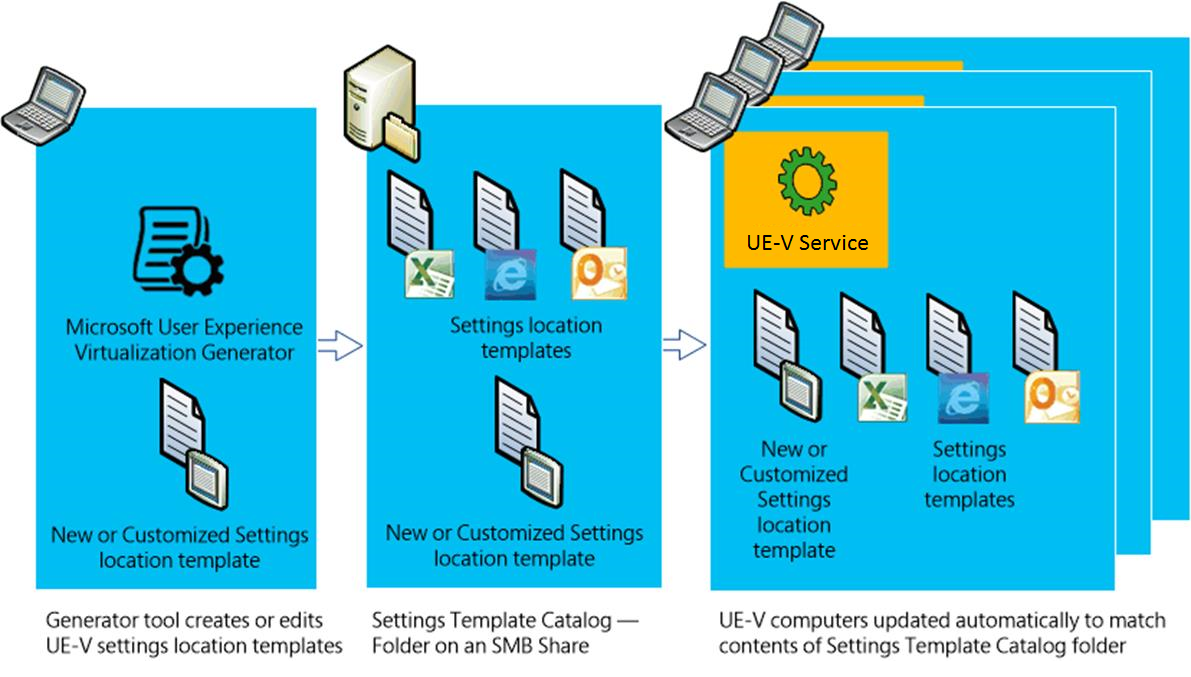
Settings synchronized by default
UE-V synchronizes settings for these applications by default. For a complete list and more detailed information, see Settings that are automatically synchronized in a UE-V deployment.
- Microsoft Office 2016, 2013, and 2010
- Internet Explorer 11 and 10
- Many Windows applications, such as Xbox
- Many Windows desktop applications, such as Notepad
- Many Windows settings, such as desktop background or wallpaper
Note
You can also customize UE-V to synchronize settings for applications other than those synchronized by default.