Run commands in the Command Menu
The Command Menu provides a fast way to navigate the Microsoft Edge DevTools UI and accomplish common tasks. The Command Menu is similar to the Command Palette in Visual Studio Code:
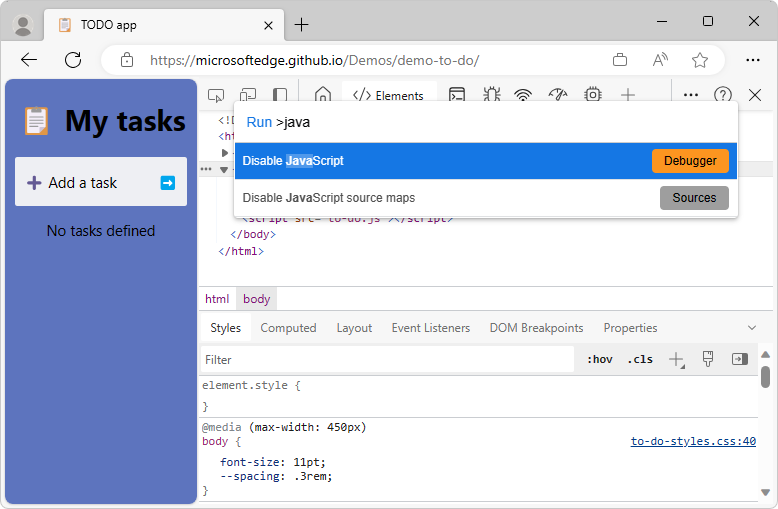
Open the Command Menu
To open the Command Menu:
To open DevTools, right-click a webpage and then select Inspect.
Click the Customize and control DevTools (
 ) button, and then select Run command:
) button, and then select Run command: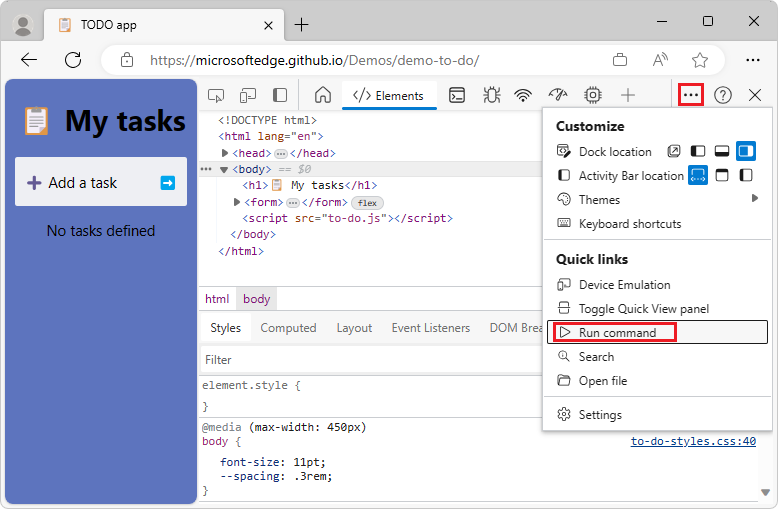
Or, press Ctrl+Shift+P (Windows, Linux) or Command+Shift+P (macOS).
The Command Menu initially opens with a
>character prepended to its text box: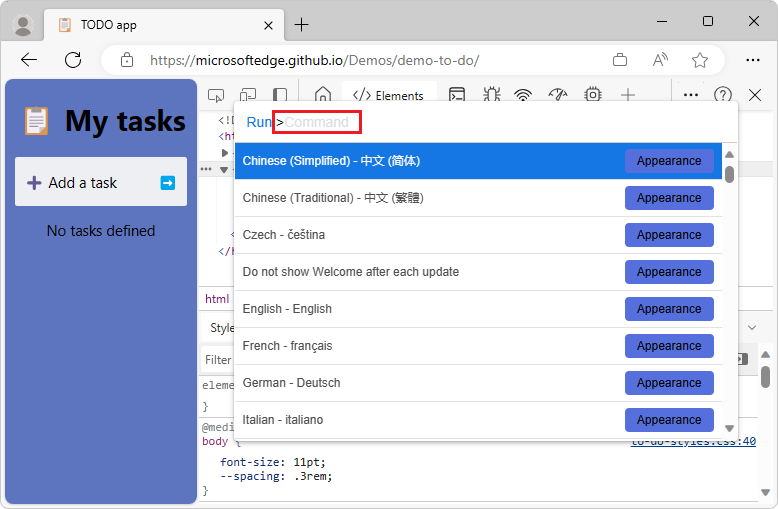
Start typing a keyword, and then select a command from the filtered list.
Display other available actions
To show other kinds of Command Menu actions besides Run Command, delete the > character and then type ?:
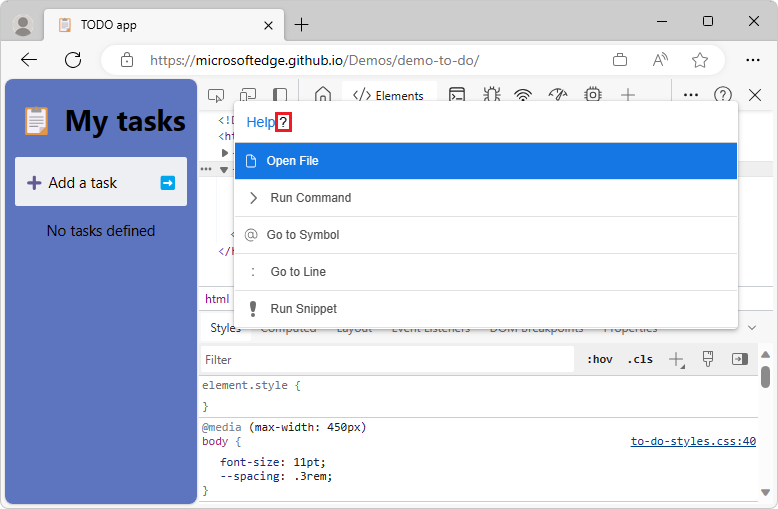
Available actions include:
- Open File
- Run Command
- Go to Symbol
- Go to Line
- Run Snippet
The actions other than Run Command require input, such as a file name or line number.
See also
Note
Portions of this page are modifications based on work created and shared by Google and used according to terms described in the Creative Commons Attribution 4.0 International License. The original page is found here and is authored by Kayce Basques (Technical Writer, Chrome DevTools & Lighthouse).
 This work is licensed under a Creative Commons Attribution 4.0 International License.
This work is licensed under a Creative Commons Attribution 4.0 International License.
Feedback
Coming soon: Throughout 2024 we will be phasing out GitHub Issues as the feedback mechanism for content and replacing it with a new feedback system. For more information see: https://aka.ms/ContentUserFeedback.
Submit and view feedback for