Note
Access to this page requires authorization. You can try signing in or changing directories.
Access to this page requires authorization. You can try changing directories.
These are the latest features in the Stable release of Microsoft Edge DevTools.
Copilot's explanation of Console errors includes a suggested fix
When using Copilot to help explain errors that are shown in the Console, a Possible solution section has been added, below the error explanation:

Keyboard shortcut to move through the open tools is working correctly
In previous releases, when pressing the Ctrl+] and Ctrl+[ keyboard shortcuts, the next tool's tab in the Activity Bar wasn't selected and the Activity Bar wouldn't update, so it looked like the previous tool was still selected, even though the content of the panel changed to show the correct content for the next tool. For example, suppose that initially, the Elements tool's tab and panel content are displayed:

After pressing Ctrl+] or Ctrl+[ to move through the tool tabs on the Activity Bar, the Elements tab remained highlighted, incorrectly, although the Network tool's content was correctly displayed:
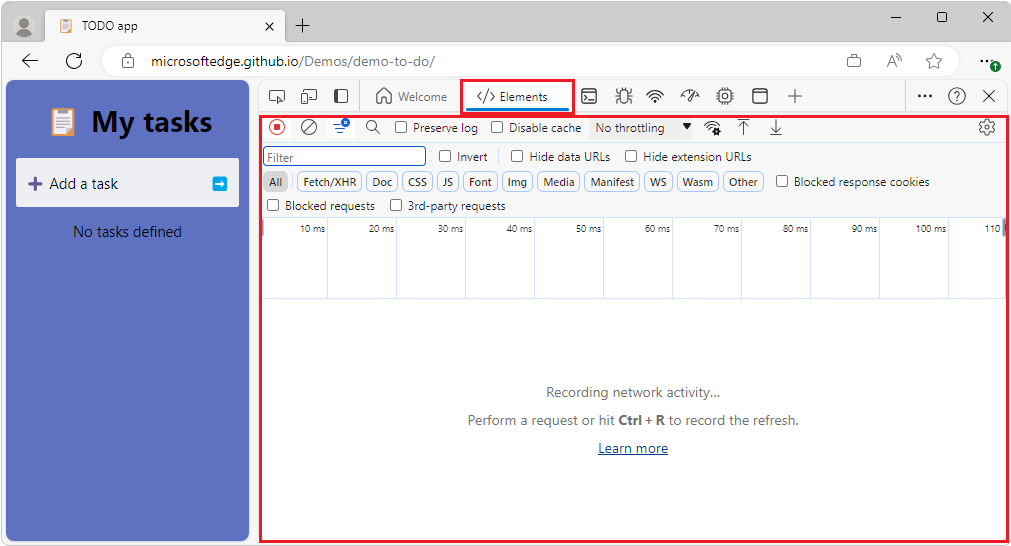
This issue has been fixed in Microsoft Edge 122; the correct tool tab is highlighted.
Icons are displayed correctly in high-contrast mode
When using high-contrast mode, icons were missing, had the wrong background color, or didn't work, throughout DevTools. In Microsoft Edge 122, these icons are correctly displayed in high-contrast mode.
Announcements from the Chromium project
Microsoft Edge 122 also includes the following updates from the Chromium project:
- The official collection of Recorder extensions is live
- Network improvements
- Performance improvements
- Elements improvements
- New shortcut and command in Sources
- Posture support for emulated foldable devices
- Dynamic theming
- Third-party cookies phaseout warnings in the Network and Application panels
- Accessibility