Configure the conversation intelligence dashboard (preview)
Important
- This is a preview feature.
- Preview features aren’t meant for production use and might have restricted functionality. These features are subject to supplemental terms of use, and are available before an official release so that customers can get early access and provide feedback.
[This article is prerelease documentation and is subject to change.]
The Copilot for Sales conversation intelligence dashboard is a Power BI template app that provides insights into your sales conversations. The dashboard includes a prebuilt report and pages that help you understand the quality of your sales conversations, and how to improve them.
In this article, you learn how to configure the Copilot for Sales conversation intelligence dashboard using the Power BI template app.
Download the Copilot for Sales dashboard app
You can download the Copilot for Sales - Conversation intelligence dashboard from Microsoft AppSource.
Connect the dashboard to your organization's data
When you download Copilot for Sales - Conversation intelligence dashboard from Microsoft AppSource, it includes sample data. To connect the dashboard to your own data in Dataverse, follow these steps:
Open the downloaded Copilot for Sales dashboard in Power BI desktop.
Select Connect your data.

Enter the following information:
- EnvironmentPath: URL to your Dataverse environment. You must remove the
https://prefix from the environment path URL you enter. - CRM type: Type of CRM you're using.
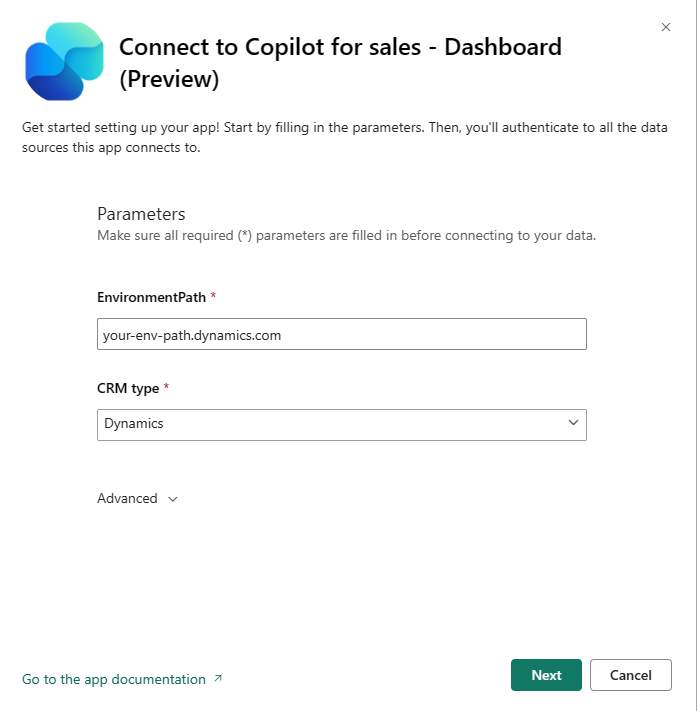
- EnvironmentPath: URL to your Dataverse environment. You must remove the
Select Next.
Select an authentication method and privacy level settings for your data source.
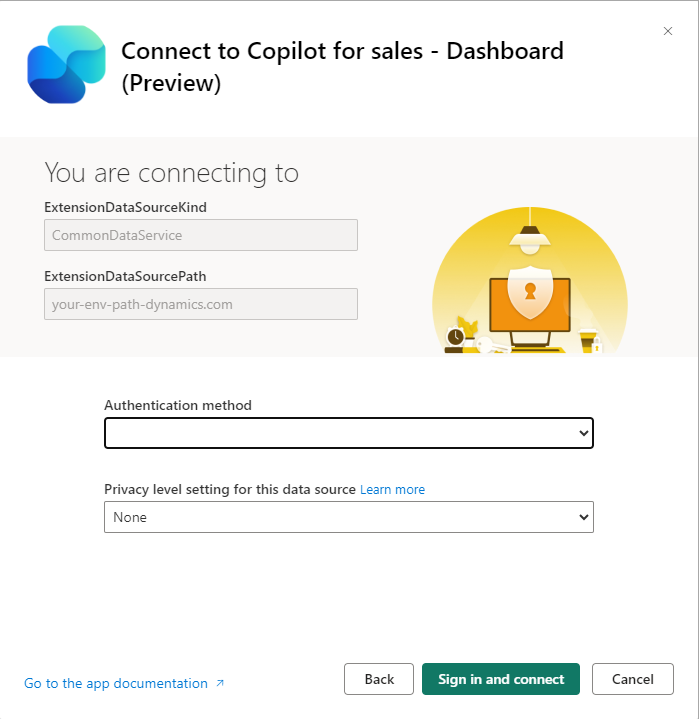
Select Sign in and connect.
After the dashboard is connected successfully to the organization's data, you can edit the report and publish it.
Note
Any edits you make to the dashboard are overridden if you install a newer version of the dashboard. Consider using the downloaded version as-is to avoid the need to manually edit the dashboard every time you install a new version. For more information, see, How to edit and publish Power BI reports to a workspace.
Update the dashboard to a newer version
To learn how to update to a newer version of the dashboard, see Power BI template apps.
Configure access permissions in the dashboard
The Copilot for Sales dashboard uses Row-Level Security (RLS) to grant users with access, according to your organization hierarchy, which is imported from the system users table in Dataverse. Admins of Salesforce organizations can sync their organizations hierarchy from either Salesforce or Microsoft Entra ID.
For information about syncing your organization hierarchy see, How to import hierarchy for Salesforce orgs.
The dashboard uses the organization hierarchy to determine who is each user's manager, and allows access to data based on the defined role of each user.
For information about RLS see, Row-level security (RLS) with Power BI.
The Copilot for Sales dashboard includes four predefined roles:
Seller (Agent): Can view data only of conversations to which they have access (can access the conversation summary page).
Sales Manager (Manager): Can view data of conversations to which they or their team have summary page access.
Business Unit Admin (BuAdmin): Can view data of conversations owned by anyone.
OrgAdmin: Can view data of all conversations.
For information about configuring RLS in your managers' dashboard, see Manage security on your model.
Feedback
Coming soon: Throughout 2024 we will be phasing out GitHub Issues as the feedback mechanism for content and replacing it with a new feedback system. For more information see: https://aka.ms/ContentUserFeedback.
Submit and view feedback for