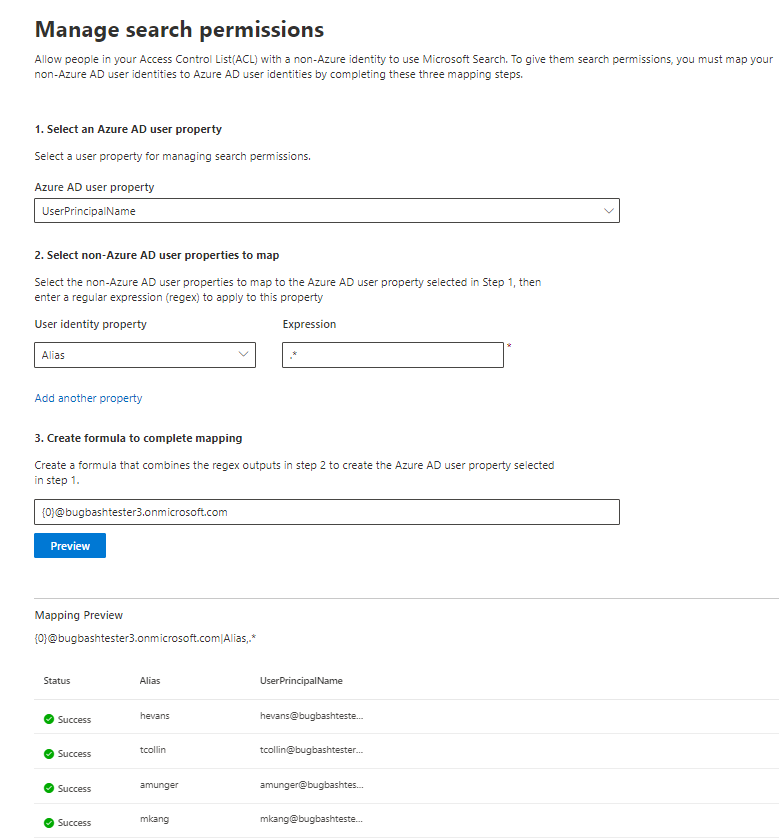Note
Access to this page requires authorization. You can try signing in or changing directories.
Access to this page requires authorization. You can try changing directories.
This article walks you through the steps of mapping your non-Azure AD identities to your Microsoft Entra identities so that people in your Access Control List (ACL) with non-Azure AD identities can see connector search results scoped to them.
These steps are only relevant to search administrators who are setting up a Confluence Cloud, Confluence On-premises, ServiceNow Knowledge, ServiceNow Catalog, ServiceNow Tickets or Salesforce connectors by Microsoft with search permissions for "Only people with access to this data source" and identity type "Non-AAD."
Note
If you are setting up a Salesforce connector and select Only people with access to this data source and identity type Microsoft Entra ID on the search permissions screen, refer to the Map your Microsoft Entra identities article for steps on how to map Microsoft Entra identities.
Steps for mapping your non-Azure AD properties
1. Select a Microsoft Entra user property
You can select the Microsoft Entra user property you're creating the mapping for. This is the target property you're aiming to map your non-Azure AD identities to.
You can select one of the following Microsoft Entra properties:
| Microsoft Entra property | Definition | Example |
|---|---|---|
| User Principal Name (UPN) | A UPN consists of a UPN prefix (the user account name) and a UPN suffix (a DNS domain name). The prefix is joined with the suffix using the "@" symbol. | us1@contoso.onmicrosoft.com |
| Microsoft Entra ID | A Microsoft Entra ID for a given user is the unique GUID of the user. | 58006c96-9e6e-45ea-8c88-4a56851eefad |
| Active Directory Security ID (SID) | SID (Security Identifier) is a unique identifier that Active Directory uses to identify objects as security principal. | S-1-5-21-453406510-812318184-4183662089 |
2. Select non-Azure AD user properties to map
You can select non-Azure AD properties pulled from your data source to apply regular expressions on. To learn more about where to find these properties in your data source, see the Confluence Cloud, Confluence On-premises, ServiceNow Knowledge, ServiceNow Catalog, ServiceNow Tickets and Salesforce pages.
You can select a non-Azure AD user property from the dropdown and provide a regular expression to be applied on those user property values.
Following are some examples of regular expressions and their outputs applied to a sample string:
| Sample String | Regular expression | Output of regular expression on sample string |
|---|---|---|
| Alexis Vasquez | .* |
Alexis Vasquez |
| Alexis Vasquez | ..$ |
ez |
| Alexis Vasquez | (\w+)$ |
Vasquez |
You can add as many non-Azure AD user properties as you would like expressions for. You can apply different regular expressions to the same user property if your final formula warrants that.
3. Create formula to complete mapping
You can combine the outputs of the regular expressions applied to each of your non-Azure AD user properties to form the Microsoft Entra property selected in step 1.
In the formula box, "{0}" corresponds to the output of the regular expression applied to the first non-Azure AD property you selected. "{1}" corresponds to the output of the regular expression applied to the second non-Azure AD property you selected. "{2}" corresponds to the output of the regular expression applied to the third non-Azure AD property, and so on.
Following are some examples of formulas with sample regular expression outputs and formula outputs:
| Sample formula | Value of {0} on sample user | Value of {1} on sample user | Output of formula |
|---|---|---|---|
| {0}.{1}@contoso.com | firstname | lastname | firstname.lastname@contoso.com |
| {0}@domain.com | userid | userid@domain.com |
After you provide your formula, you can optionally select Preview to see a preview of 5 random users from your data source with their respective user mappings applied. The output of the preview includes the value of the non-Azure AD user properties selected in step 2 for those users and the output of the final formula provided in step 3 for that user. It also indicates whether the output of the formula could be resolved to a Microsoft Entra user in your tenant via a "Success" or "Failed" icon.
Note
You can still proceed with creating your connection if one or more user mappings have a "Failed" status after you select Preview. The preview shows 5 random users and their mappings from your data source. If the mapping you provide does not map all users, you may experience this case.
Sample non-Azure AD mapping
See the following snapshot for a sample non-Azure AD mapping.
Limitations
Only one mapping is supported for all users. Conditional mappings aren't supported.
You can't change your mapping once the connection is published.
Only regex-based expressions against the non-AAD user properties are currently supported for the transformation.
There are only 3 Microsoft Entra identities you can choose to map to (UPN, Microsoft Entra ID, and AD SID).