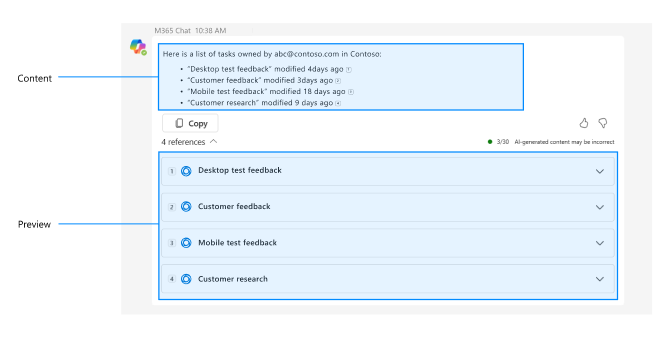Guidelines to create or upgrade Copilot extensions
Important
- Plugins for Microsoft Copilot for Microsoft 365 are in preview and only work in Microsoft 365 Chat in Microsoft Teams.
- Ensure that Copilot for Microsoft 365 is available for your organization. You have two ways to get a developer environment for Copilot:
- A sandbox Microsoft 365 tenant with Copilot (available in limited preview through TAP membership).
- An enterprise customer production environment with Microsoft Copilot for Microsoft 365 licenses.
Microsoft 365 plugins provide integration with various Microsoft 365 products, such as Teams and Outlook. The integration helps users to search or create content in external systems. Message extension plugins allow Microsoft Copilot for Microsoft 365 to interact with APIs from other software and services through a bot. With Copilot for Microsoft 365, you can:
- Search for the latest information or record. For example, the latest incident ticket or survey results.
- Summarize information based on multiple records. For example, summarize all incident tickets related to the project Northwind.
We recommend that you build or upgrade your existing message extensions to maximize their usefulness and usability in Copilot for Microsoft 365. Message extensions must support one or more search commands, as Copilot for Microsoft 365 recognizes them as skills it can execute on behalf of the user. Additionally, your extensions must meet the standards for compliance, performance, security, and user experience outlined in this article.
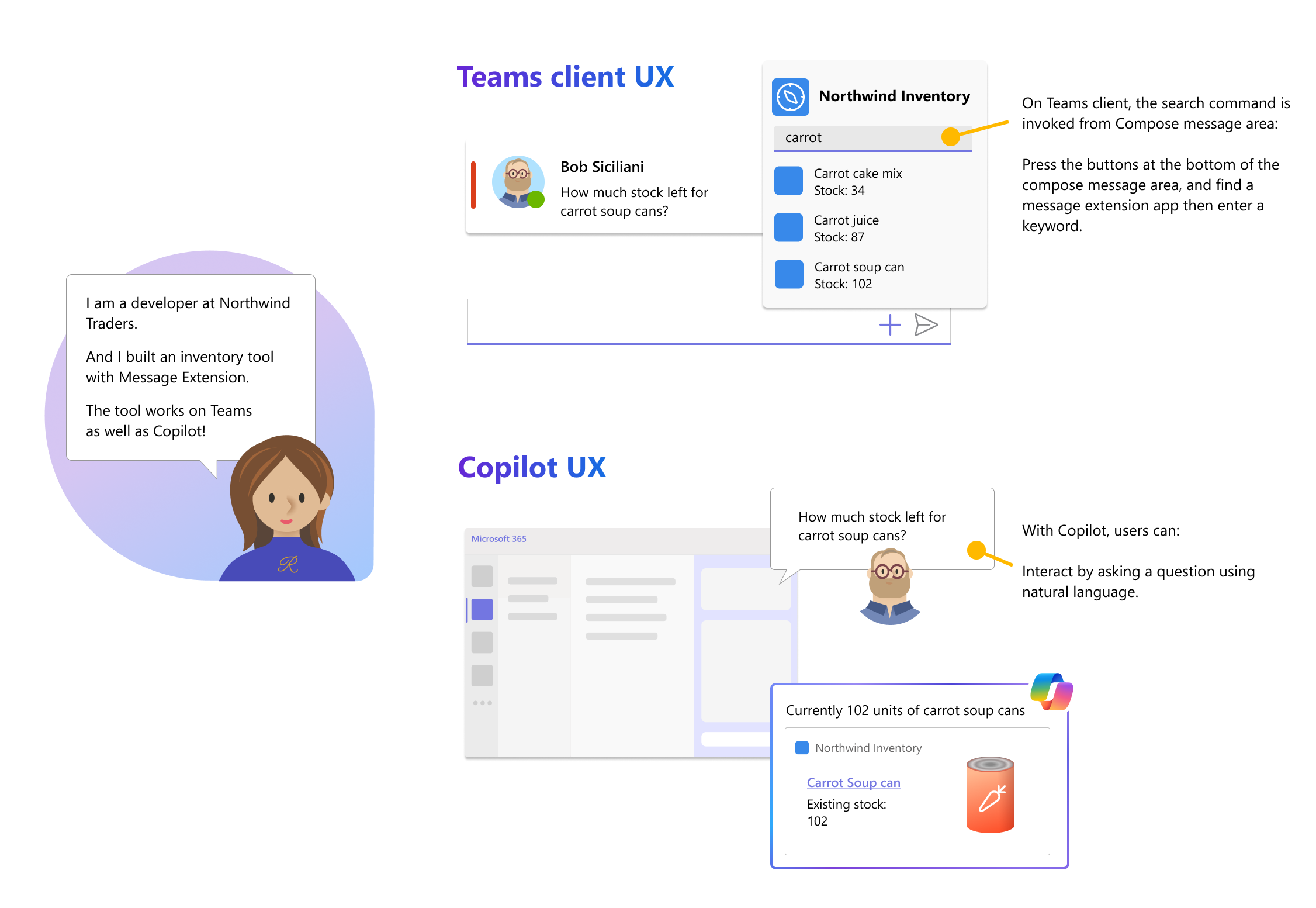
Note
If you want to configure a custom Graph connector for Copilot for Microsoft 365, ensure that you adhere to the guidelines to create or upgrade Graph connectors.
Mandatory requirements
The requirements for building message extension plugins for Copilot for Microsoft 365 include:
Define descriptions
A good description offers a clear and concise summary of the app’s features and allows Copilot for Microsoft 365 to efficiently discover and execute search operations. When a user enters the app name along with a verb, for example, Find Contoso tickets, the message extension plugin must be invoked from Copilot for Microsoft 365.
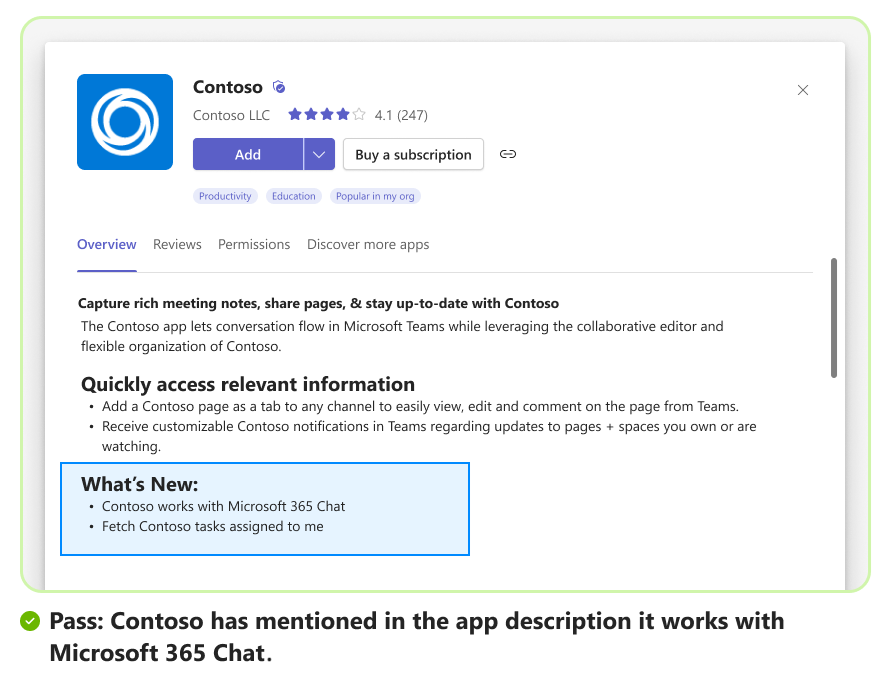
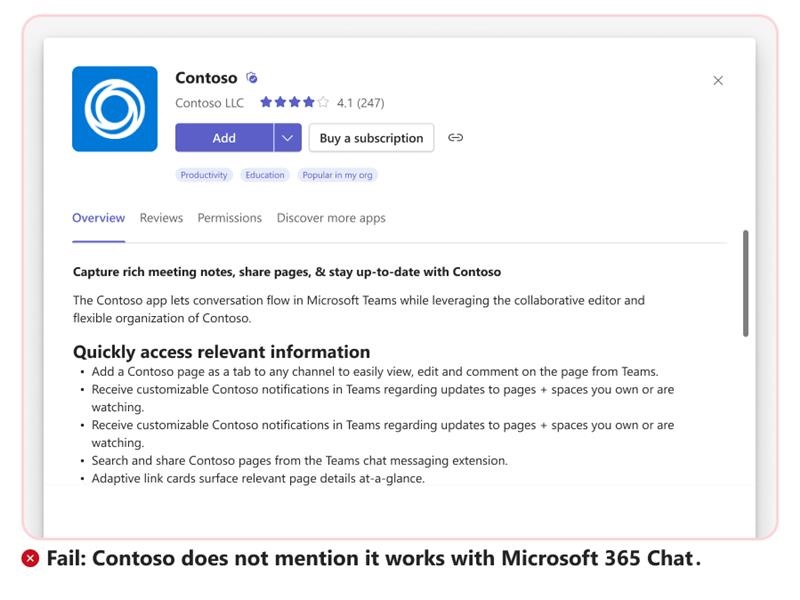
Ensure that you adhere to the description guidelines listed in the following table:
| Action | Reason |
|---|---|
| Anti-Compete: Avoid using the name of any other plugin in both short and long descriptions. | |
| Responsible AI: Avoid using inappropriate or offensive keywords. | |
| Prompt injections: Ensure that the descriptions don't guide Copilot to take actions that bypass the normal functioning of the application. Additionally, the description mustn't contain symbols or text that indicate that it can be used as code for prompt injection. Avoid using phrases, functions, and code that call an app recurrently. |
App description
Long and short app descriptions must be clear and define the app's scope. To render an app as a plugin in Copilot for Microsoft 365, modify the app description to suit the following plugin requirements:
- Long description must clearly explain the functionality and usage of the message extension plugin in Copilot for Microsoft 365. For example, Use Contoso cloud in Copilot for Microsoft 365 to search and summarize your tasks.
- Short description must briefly describe the app's functionality in a natural language and can include the name of the app.
The following table lists the short description examples for each category:
Description: Create, search, view tickets, bugs, and projects.
App description example:
{
"$schema": "https://developer.microsoft.com/en-us/json-schemas/teams/v1.13/MicrosoftTeams.schema.json",
"version": "1.0.0",
"manifestVersion": "1.13",
"id": "2bxxxxc5-5xxx-4xxx-aXXX-94xxxx8919e5",
"name": {
"short": "Tasks",
"full": "Contoso Tasks"
},
"description": {
"short": "Create, search, view tickets, bugs, and projects",
"full": "Contoso Tasks makes it easy to stay organized. Create, assign, and track tasks individually or collaboratively with your team, and see everything come together in one place."
},
Search command description
Command description maps user intent and utterance to search command inside a plugin and must be built based on the analysis of the user intent and keywords. Search command descriptions must:
- Focus on what and how the command searches (detailed list) in natural language.
- Include verbs and synonyms, if applicable.
- Focus on keywords that are likely to be used in the search function of your native apps.
Semantic description
The semanticDescription property is used to provide a detailed description of a command for Copilot for Microsoft 365. Semantic description for commands supports up to 5,000 characters and isn't displayed in the user interface. If the semanticDescription property is left empty, Copilot for Microsoft 365 uses the information in the description field. When writing a semanticDescription, you must include information about expected values, limits, and ranges for the command.
The semanticDescription property isn't a mandatory field. However, if you add semanticDescription in app manifest, the existing validation checks for short, parameter, and command descriptions are also applicable for semantic descriptions.
We recommend you to review the following guidelines for semantic description to increase the chances of your app to pass the Microsoft Teams Store submission process:
Avoid instructional phrases such as “if the user says X",” “ignore,” “delete,” “reset,” “new instructions,” “Answer in Bold,” or “Don't print anything.” [Mandatory fix]
Avoid URLs, emojis, or hidden characters such as hexadecimal, binary, or unconventional symbols. [Mandatory fix]
Avoid grammar and punctuation errors. [Mandatory fix]
Avoid overly verbose, flowery, or marketing language. [Suggested fix]
Avoid superlative claims such as “#1,” “amazing,” or “best.” [Suggested fix]
The following table lists the command and semantic description examples for each category:
Description: Search for high priority tasks related to Northwind that are due tomorrow.
Command description example:
"commands": [
{
"id": "Search",
"type": "query",
"title": "Tasks",
"description": "Search for high priority tasks related to Northwind that are due tomorrow.",
"SemanticDescription": "Search for issues, epics, stories, tasks, sub tasks, bugs + additional details."
"initialRun": true,
"fetchTask": false,
"context": [
"commandBox",
"compose",
"message"
],
Parameter description
Each message extension command supports has a corresponding `parameters' property, which supports up to five parameters and the first parameter must be visible in the message extension search bar. A parameter must have a good description, which must contain a combination of acceptable parameters, enums, acronyms, and output format.
The semanticDescription property is used to provide a detailed description of a command for Microsoft Copilot. Semantic description for parameters supports up to 2,000 characters and isn't displayed in the user interface. If the semanticDescription property is left empty, Copilot uses the information in the description field. When writing a semanticDescription, you must include information about expected values, limits, and ranges for the command.
A good parameter description explains the requirements of the system in a natural language with output format. The following are a few examples of basic and advanced search requests for each category:
Basic search: Search for tasks related to Northwind. Advanced search: Search for high priority tasks related to Northwind that are due tomorrow.
Parameter description example:
"parameters": [
{
"name": "Name",
"title": "Project or Task Name",
"description": "Project name or task name as keyword.",
"inputType": "text"
},
{
"name": "Time",
"title": "Time",
"description": "Date or number of days for which you need tasks for.",
"semanticDescription": "Date or number of days for which you need tasks for. Output: Number",
"inputType": "text"
},
{
"name": "Priority",
"title": "Priority",
"description": "Priority of tasks.",
"semanticDescription": "Priority of tasks. Acceptable values are high, medium, low, NA",
"inputType": "text"
}]
Compound utterances
Note
Search through dialog (referred as task module in TeamsJS v1.x) isn't supported in Copilot for Microsoft 365.
For Copilot for Microsoft 365, a search-based message extension must support more than three unique compound utterances to perform deep retrieval of accurate information. To enable compound utterances, you must expand the scope of search to handle three or more search parameters by updating the app manifest (previously called Teams app manifest) and ensure the following:
Update your web service to support search based on multiple parameters. For more information on how to respond to user requests, see Respond to search command.
Copilot for Microsoft 365 might pass an empty string or null value for parameters, which aren't part of user utterance, update your web service to handle the parameters.
A message extension supports upto 10 commands (9 usable) and each command has a corresponding
parametersproperty, which supports up to five parameters.
The following code is an example of multiple parameters defined in app manifest:
"commands": [
{
"id": "inventorySearch",
"context": [
"compose",
"commandBox"
],
"description": "Search products by name, category, inventory status, supplier location, stock level",
"title": "Product inventory",
"type": "query",
"parameters": [
{
"name": "productName",
"title": "Product name",
"description": "Enter a product name here",
"inputType": "text"
},
{
"name": "categoryName",
"title": "Category name",
"description": "Enter the category of the product",
"inputType": "text"
},
{
"name": "inventoryStatus",
"title": "Inventory status",
"description": "Enter what status of the product inventory. Possible values are 'in stock', 'low stock', 'on order', or 'out of stock'",
"inputType": "text"
},
{
"name": "supplierCity",
"title": "Supplier city",
"description": "Enter the supplier city of product",
"inputType": "text"
},
{
"name": "stockQuery",
"title": "Stock level",
"description": "Enter a range of integers such as 0-42 or 100- (for >100 items). Only use if you need an exact numeric range.",
"inputType": "text"
}
]
},
{
"id": "discountSearch",
"context": [
"compose",
"commandBox"
],
"description": "Search for discounted products by category",
"title": "Discounts",
"type": "query",
"parameters": [
{
"name": "categoryName",
"title": "Category name",
"description": "Enter the category to find discounted products",
"inputType": "text"
}
]
},
{
"id": "revenueSearch",
"context": [
"compose",
"commandBox"
],
"description": "Find products based on their revenue/period",
"title": "Revenue",
"type": "query",
"parameters": [
{
"name": "revenueRange",
"title": "Revenue range",
"description": "Enter 'high' or 'low' or enter a range of integers such as 0-10000 or 5000- using this exact format",
"inputType": "text"
}
]
}
]
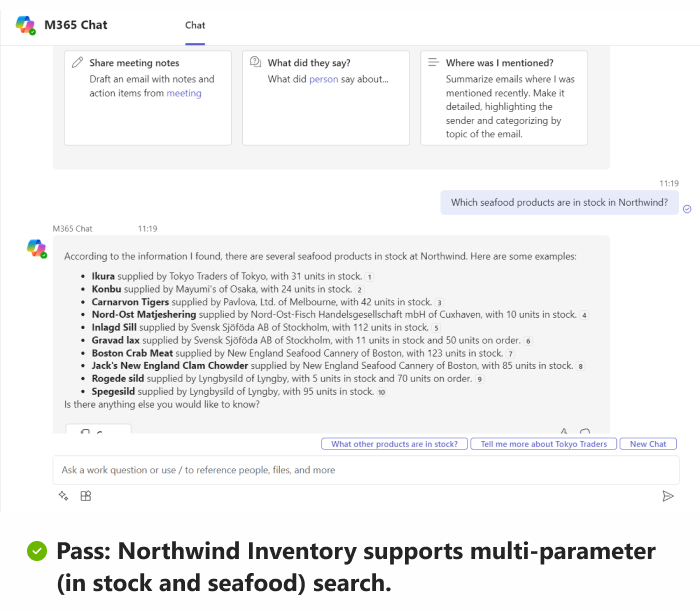
The search parameters must have good descriptions with acceptable parameters, enums, acronyms, and output format. For more information and examples, see Parameter description.
Sample prompts
Note
Sample prompts will be available soon in Copilot for Microsoft 365.
The samplePrompts property guides users on how to use the various plugins within Copilot. Copilot uses the sample prompts to display the prompts for the user. The prompts must be adaptable to different locales and clear across different commands. Sample prompts will be available in the following areas within Copilot for Microsoft 365:
- First Run Experience (FRE): When a user first installs or enables a plugin.
- Prompt library or Copilot Lab: When a user seeks help with prompts.
- Plugin suggestions: To guide users towards better utterances.
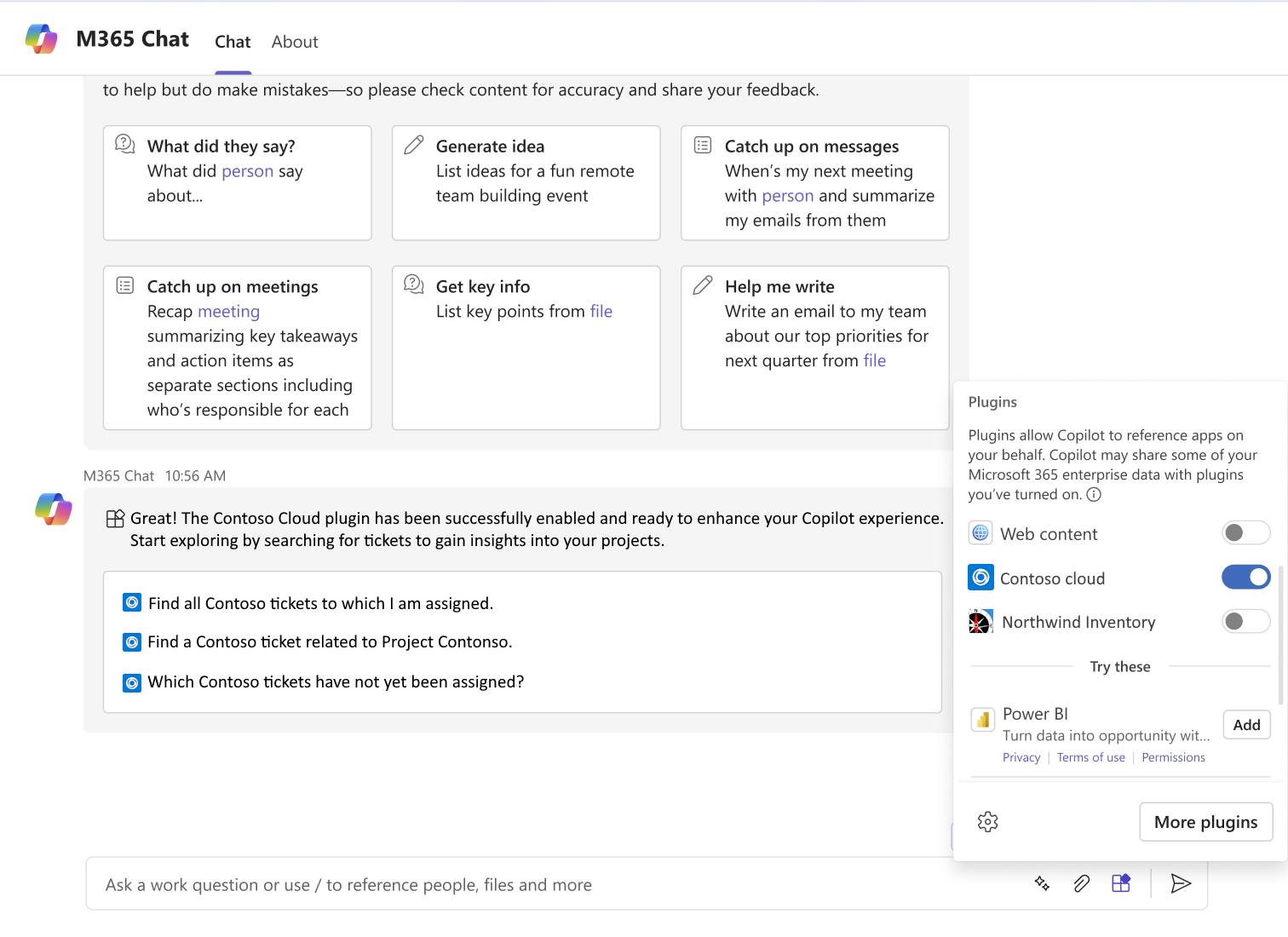
Note
- If the app manifest doesn't specify the
samplePromptsproperty, the prompts aren't displayed. - The
samplePromptsproperty is mandatory for app validation during the app submission process. - If you define multiple commands for your app, a maximum of three prompts (one from each of the top three commands) are displayed to the user. The prompts rotate to provide the user with a diverse set of prompts across different commands.
We recommend you to follow these guidelines to increase the chances of your app to pass the Microsoft Teams Store submission process:
- A plugin must have at least three prompts and maximum of five prompts for each command.
- Each prompt must not exceed 128 characters.
- Two commands within the same plugin must not have identical prompts.
- Sample prompts must be generic in nature and not include custom references. For example, project names and task name.
- All sample prompts must be functional and return responses.
- Prompt must be relevant to the commands.
The following code is an example of the samplePrompts property in app manifest:
"composeExtensions": [
{
"canUpdateConfiguration": true,
"botId": "bxxxxxx5-xxxx-xxxx-xxxx-4xxxxxx16599",
"commands": [
{
"id": "orders",
"title": "Orders",
"context": [
"Commandbox",
"Compose"
],
"description": "Search for orders",
"semanticDescription": "Search for orders",
"samplePrompts": [
{
"text": "Search for all orders"
},
{
"text": "Search for orders related to Contoso"
},
{
"text": "Search for all pending orders"
},
{
"text": "Search for all completed ordered for Fabrikam"
}
]
}
]
}
]
Adaptive Card response
Message extensions respond to a user input with an Adaptive Card. An Adaptive Card for a message extension plugin must function effectively, appear rich, and meet the following requirements:
Adaptive Card response must include Adaptive Card content and preview card information as part of the same template. [Mandatory]
Adaptive Card response template example
{ "$schema": "http://adaptivecards.io/schemas/adaptive-card.json", "type": "AdaptiveCard", "version": "1.5", "body": [ { "type": "Container", "items": [ { "type": "TextBlock", "text": "${companyName}", "size": "Medium", "wrap": true, "style": "heading" }, { "type": "TextBlock", "text": "${stockExchange} ${stockSymbol}", "isSubtle": true, "spacing": "None", "wrap": true }, { "type": "TextBlock", "text": "${formattedDate} ${formattedTime}", "wrap": true } ] }, { "type": "Container", "spacing": "None", "items": [ { "type": "ColumnSet", "columns": [ { "type": "Column", "width": "stretch", "items": [ { "type": "TextBlock", "text": "${currentPrice} ", "size": "ExtraLarge", "wrap": true }, { "type": "TextBlock", "text": "${priceChange} ${percentChange}", "color": "${changeColor}", "spacing": "None", "wrap": true } ] }, { "type": "Column", "width": "auto", "items": [ { "type": "FactSet", "facts": [ { "title": "Open", "value": "${openPrice} " }, { "title": "High", "value": "${highPrice} " }, { "title": "Low", "value": "${lowPrice} " } ] } ] } ] } ] } ], "previewCard": { "contentType": "application/vnd.microsoft.card.hero", "content": { "title": "${companyName}", "text": "${stockSymbol}" } } }Apart from the app logo, title, thumbnail, and title of the information, the data in the Adaptive Card must represent at least two pieces of information. You can identify the fields from the most frequently searched attributes, such as, data modified, author, status, and flags. [Mandatory]
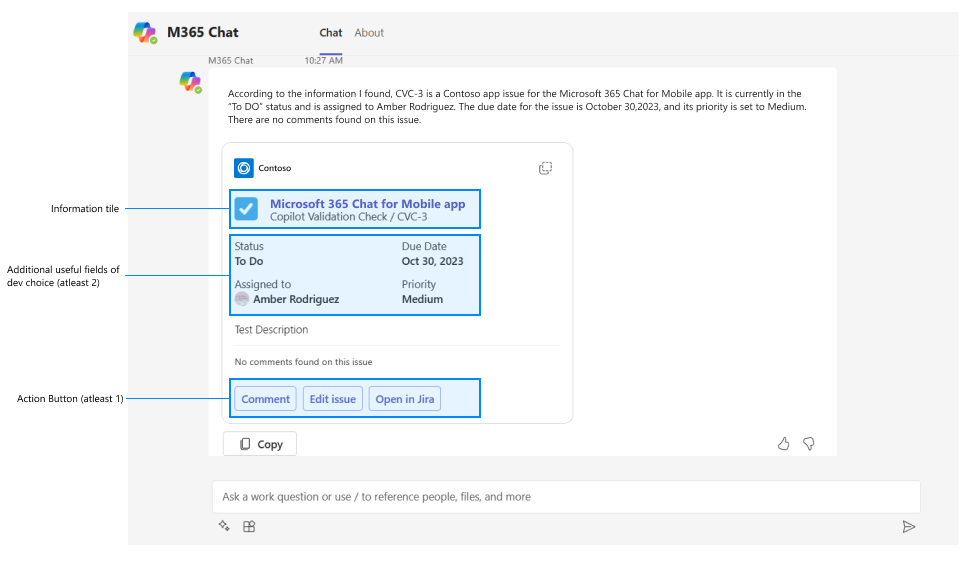
Adaptive Card must be presentable in desktop, web, and mobile (iOS and Android). [Mandatory]
An Adaptive Card must contain at least one action button, but not more than four action buttons. [Mandatory]
Note
Action types
imBack,messageBackaren't supported in a data object.The following action types are recommended:
Action.OpenUrl: Opens a specified URL from the Card.Action.ToggleVisibility: Displays or hides one or more elements in the card.Action.Execute: Collects the input fields and sends them as a request to your bot service.Action.Submit: Opens a dialog or Stageview using type invoke in data object.
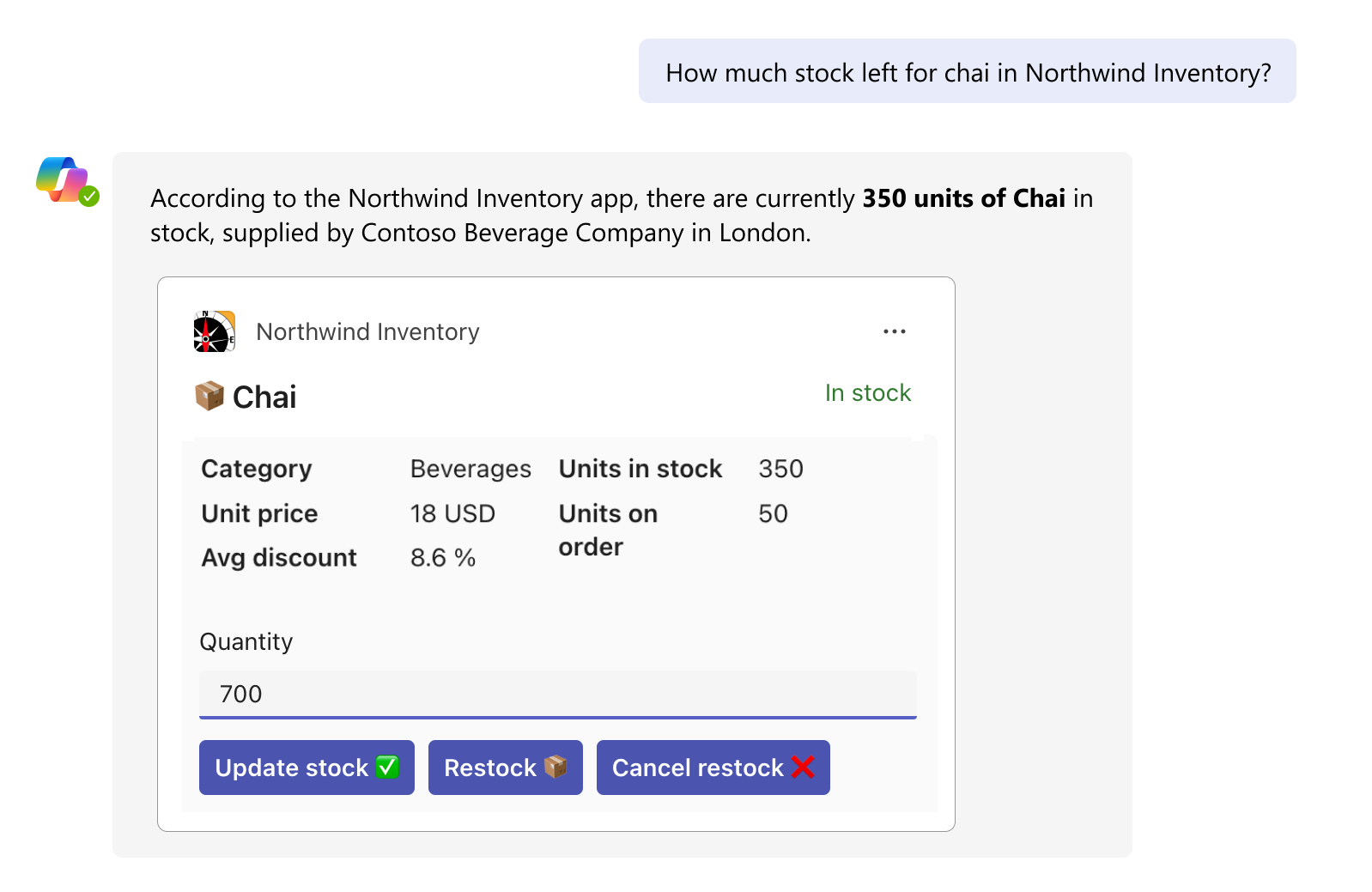
If a user can change any information on the card through dialog, Stageview, or directly from the card, we recommend the Adaptive Card to support universal actions and automatic refresh. [Recommended]
Adaptive Cards must include a URL as part of the metadata, which allows cards to be easily copied from one hub to another. [Recommended]
Apart from thumbnails, any image in an Adaptive Card must have an alt-text. [Recommended]
Extend your plugin to Copilot in meetings
Copilot for Microsoft 365 is available in Teams meetings. You must implement the following:
Adaptive Cards must not display a horizontal scroll. To avoid horizontal scrolls, don’t specify a fixed width. [Mandatory fix]
ColumnSets
- Don't define
ColumnSetswith more than three columns. - Don’t use explicit pixel width on more than one column in the set.
- Ensure the column doesn't exceed one-quarter of the narrowest card width, such as in a meeting chat or Copilot.
- Generally, an explicit width must not exceed 48 pixels, though some scenarios might allow for exceptions.
- Don't define
Sizing images
- When using an image inside a
ColumnSetwith more than one Column, specify the size of the column containing an image rather than the image itself. - If the image isn’t in a
ColumnSet, we recommend you to set its size toautoorstretch. - If you want to define explicit width in pixels, ensure that they don't exceed 3/4 of the narrowest card width.
- If you want to define explicit size in pixels, define it for the width or height. Setting explicit size for any one parameter preserves the image's aspect ratio.
- We recommend you to set the width of the image, though some scenarios might allow for exceptions.
- When using an image inside a
For more information to create plugins for teams meetings, see Enable message extension as a plugin for Copilot for meetings.
Technical requirements
For a plugin to be validated, invoked, and work seamlessly, ensure that it meets the following criteria:
| Criteria | Fulfillment |
|---|---|
| Manifest version | App manifest version must be 1.13 or later. [Mandatory] |
| Microsoft 365 Channel | For users to interact with your message extension from Outlook, you need to add Microsoft 365 channel to your bot. For more information, see Add Microsoft 365 channel. [Mandatory] |
| Response Time | Response time must not exceed 9 seconds for 99 percent, 5 Seconds for 75 percent and 2 Seconds for 50 percent. [Mandatory] |
| Reliability | Apps must maintain 99.9% availability. For instance, if Microsoft 365 Chat calls a plugin 1,000 times, it must provide a meaningful response 999 times. [Mandatory] |
| Zero Regressions | If you need to resubmit your app for validation, the existing message extension functionality that was working earlier mustn't break. This requirement is only applicable to independent software vendor (ISV) apps and not apps built for your organization. [Mandatory] |
| Single sign-on (SSO) | If applicable, update your Microsoft Entra ID app registration for SSO. [Recommended] |
| Content Security Policy | If applicable, modify your Content Security Policy headers. [Recommended] |
Important
If applicable, update your Content Security Policy headers and X-Frame-Options in accordance with Configure Content Security Policy headers.
Code samples
| Sample name | Description | TypeScript |
|---|---|---|
| Northwind inventory message extension | This sample demonstrates how to use a Teams message extension as a plugin in Microsoft Copilot for Microsoft 365. | View |
See also
Platform Docs
Feedback
Coming soon: Throughout 2024 we will be phasing out GitHub Issues as the feedback mechanism for content and replacing it with a new feedback system. For more information see: https://aka.ms/ContentUserFeedback.
Submit and view feedback for