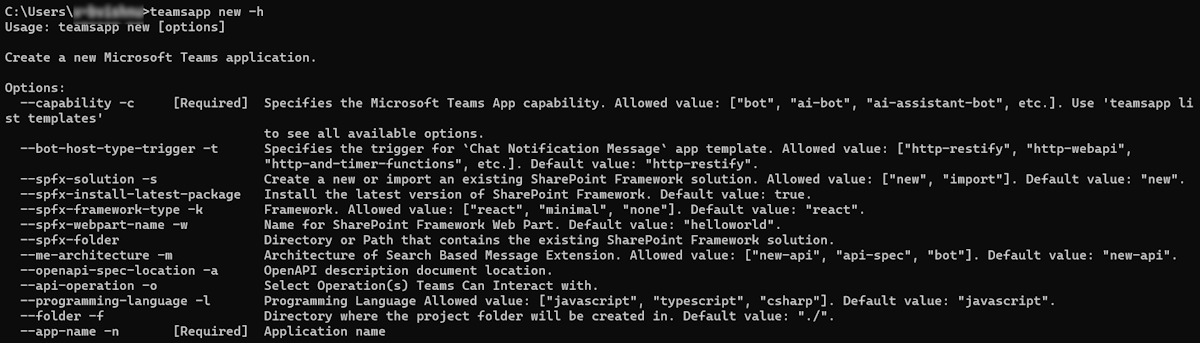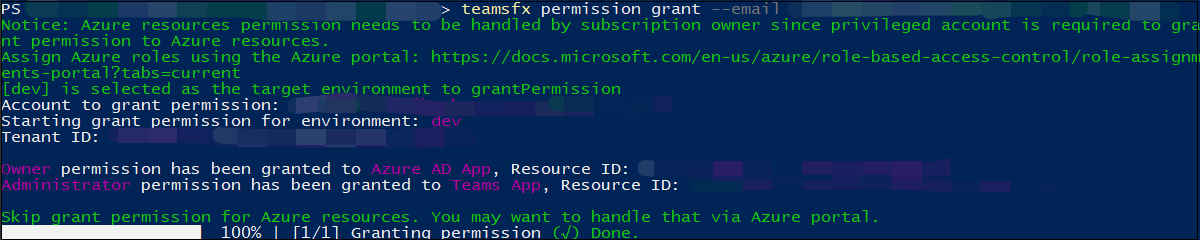Teams Toolkit command line interface
Important
- Teams Toolkit CLI v3 is available in beta version.
- We recommend that you use Teams Toolkit CLI v3 to build your Teams app. TeamsFx CLI v1 and TeamsFx CLI v2 will soon be deprecated.
Microsoft Teams Toolkit command line interface (Teams Toolkit CLI) is a text-based command line interface that accelerates Microsoft Teams application development. It aims to provide keyboard centric experience while building Teams applications. For more information, see source code and npm package.
Teams Toolkit CLI encapsulates common functionality and integration patterns, such as simplified access to Microsoft Identity. You can build apps for Teams with zero configuration.
Following is a list of main Teams Toolkit CLI features:
Teams Toolkit CLI Collaboration: Enables developers and project owners to invite other collaborators to the Teams Toolkit CLI project. You can collaborate to debug and deploy a Teams Toolkit CLI project.
Teams Toolkit CLI: Accelerates Teams application development and enables CI/CD scenario where you can integrate CLI in scripts for automation.
Create new Teams application from templates and samples.
Preview your Teams application by uploading the custom app to Teams, Outlook, and the Microsoft 365 app.
Provision cloud resources and deploy the application to Azure.
Validate, package, and publish Teams application.
Manage multiple environments, Microsoft Entra apps, and Teams app registrations.
Get started
Install teamsapp-cli from npm and run teamsapp -h to check all available commands:
npm install -g @microsoft/teamsapp-cli
teamsapp -h
Supported commands
The following table lists the supported commands to help developers build and manage Teams applications:
| Command | Description |
|---|---|
teamsapp doctor |
Prerequisites to create a Teams application. |
teamsapp new |
Create a new Teams application. |
teamsapp add |
Add features to your Teams application. |
teamsapp auth |
Manage authentication for cloud service accounts. The supported cloud services are Azure and Microsoft 365. |
teamsapp entra-app |
Manage the Microsoft Entra app in the current application. |
teamsapp env |
Manage environments. |
teamsapp help |
Show Teams Toolkit CLI help. |
teamsapp install |
Upload a custom app for a specific application package across Microsoft 365. |
teamsapp launchinfo |
Get launch information of an acquired Microsoft 365 App. |
teamsapp list |
List available Teams application templates and samples. |
teamsapp provision |
Run the provision stage in teamsapp.yml or teamsapp.local.yml. |
teamsapp deploy |
Run the deploy stage in teamsapp.yml or teamsapp.local.yml. |
teamsapp package |
Build your Teams app into package for publishing. |
teamsapp validate |
Validate the current application. |
teamsapp publish |
Publish the app to Teams. |
teamsapp preview |
Preview the current application. |
teamsapp update |
Update the app manifest (previously called Teams app manifest) to Teams Developer Portal. |
teamsapp upgrade |
Upgrade the project to work with the latest version of Microsoft Teams Toolkit. |
teamsapp collaborator |
Collaborate with other developers in the same project. |
teamsapp uninstall |
Remove an acquired Microsoft 365 App. |
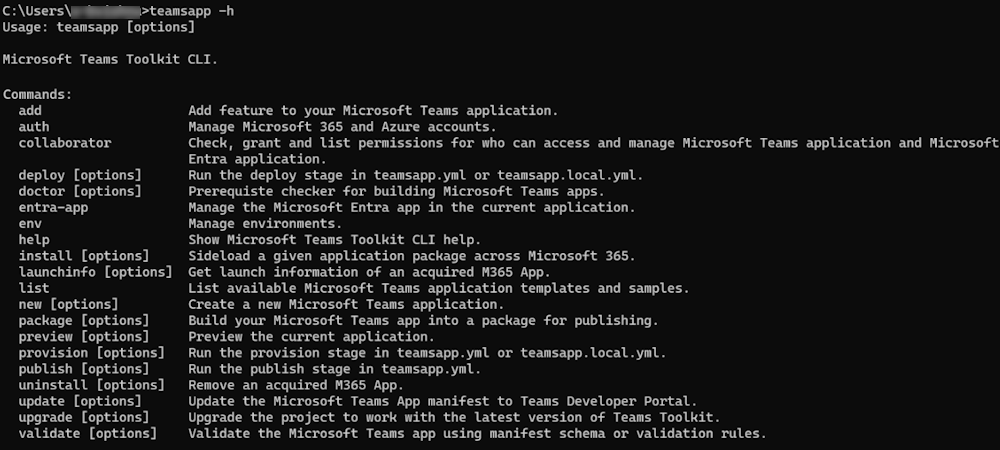
Global options
The following are the global options you can use with each command:
| Options | Description |
|---|---|
--version -v |
Displays the version of Teams Toolkit CLI. |
--help -h |
Provides help for Teams Toolkit CLI. |
--interactive -i |
Executes the command in interactive mode. The default value is true. |
--debug |
Prints the debug information. The default value is false. |
--verbose |
Prints the diagnostic information. The default value is false. |
--telemetry |
Enables telemetry. The default value is true. |
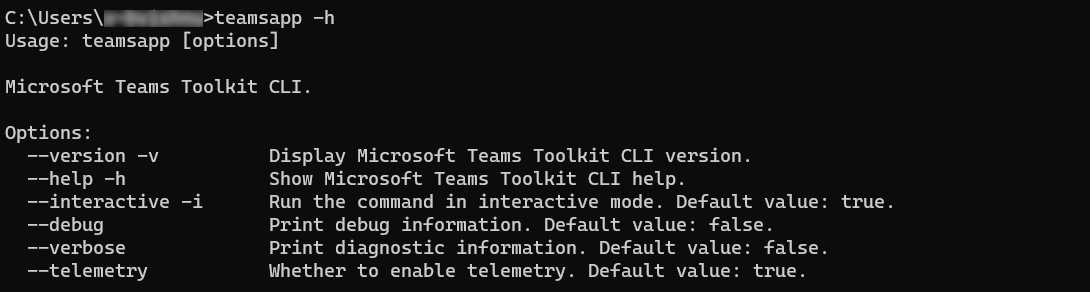
Interactive mode
Commands have different default interactive modes. Some commands are interactive by default and some are non-interactive. To determine the default interactive mode of a command, use the -h option with the specific command.
teamsapp doctor
The teamsapp doctor command checks for the prerequisites needed to build Teams applications.
teamsapp new
The teamsapp new command operates in an interactive mode by default and provides guidance to create a new Teams application. To work teamsapp new in a non-interactive mode, set the --interactive flag to false.
teamsapp new
teamsapp new -i false
| Command | Description |
|---|---|
teamsapp new sample |
Creates a new Teams app from a pre-existing sample as a template. |
teamsapp list samples |
Displays a list of all available pre-existing samples. |
teamsapp new parameters
The following table lists the parameters available for teamsapp new:
| Parameter | Required | Description |
|---|---|---|
--app-name -n |
Yes | Name of your Teams application. |
--capability -c |
Yes | Select Teams application capabilities. The available options are bot, ai-bot, and ai-assistant-bot. Use teamsapp list templates to see all the available options. |
--programming-language -l |
No | Programming language for the project. The available options are javascript, typescript, and csharp. The default value is javascript. |
--folder -f |
No | Project directory. A subfolder with your app name is created under this directory. The default value is ./. |
--spfx-framework-type -k |
No | Applicable if framework capability is selected. The available options are minimal, react, and none. The default value is react. |
--spfx-web part-name -w |
No | Name for SharePoint Framework Web Part. The default value is helloworld. |
--spfx-folder |
No | Directory or path that contains the existing SharePoint Framework solution. |
--me-architecture -m |
No | Architecture of search-based message extension. The available options are new-api, api-spec, and bot. The default value is new-api. |
--openapi-spec-location -a |
No | OpenAPI description document location. |
--api-operation -o |
No | Select Operation(s) that Teams can interact with. |
--bot-host-type-trigger -t |
No | Applicable if Chat Notification Message capability is selected. The available options are http-restify, http-webapi, and http-and-timer-functions. The default value is http-restify. |
--spfx-solution -s |
No | Create or import an existing SharePoint Framework solution. The available options are new and import. The default value is new. |
--spfx-install-latest-package |
No | Install the latest version of SharePoint Framework. The default value is true. |
teamsapp new scenarios
The following is a list of scenarios to control all the parameters with teamsapp new:
HTTP triggered notification bot with timer triggered in non-interactive mode.
teamsapp new -c notification -t timer-functions -l typescript -n myapp -i falseImport an existing SharePoint Framework solution in non-interactive mode.
teamsapp new -c tab-spfx -s import --spfx-folder -n myapp -i false
teamsapp add
The supported feature for Teams application.
| Command | Description |
|---|---|
Integrate SPFxWebPart with Teams App |
Incorporate an autohosted SharePoint Framework (SPFx) web part into Teams. An autohosted SPFx web part is a component that is automatically hosted in SharePoint. |
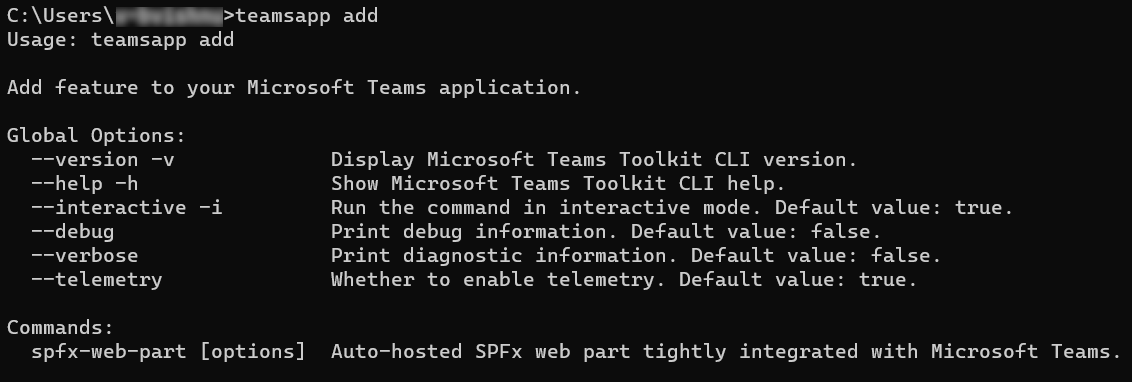
teamsapp auth
The following table lists the cloud service accounts for Teams application:
| Command | Description |
|---|---|
teamsapp auth list |
Display all connected Microsoft 365 and Azure accounts. |
teamsapp auth login |
Log in to the selected cloud service. The available options are Microsoft 365 or Azure. |
teamsapp auth logout |
Log out of selected cloud service. The available options are Microsoft 365 or Azure. |
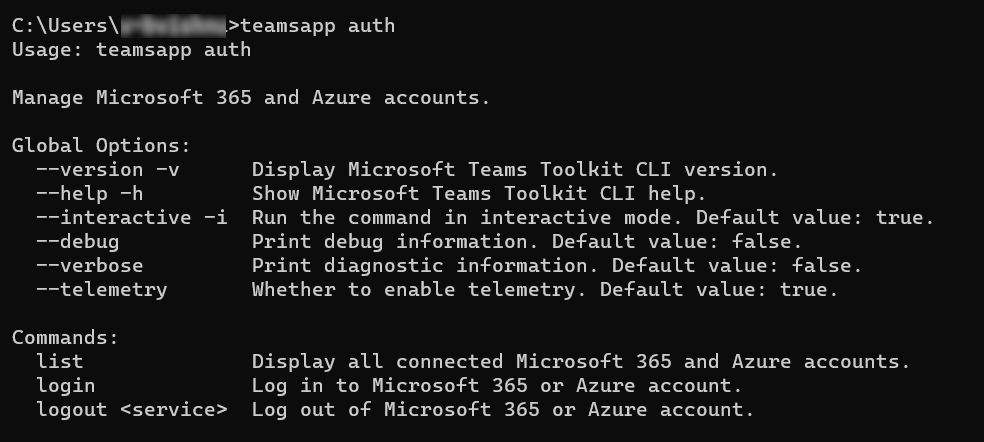
teamsapp entra-app
Manage the Microsoft Entra app in the current application.
| Command | Description |
|---|---|
update |
Updates the Teams Entra App within your current application. |

teamsapp env
Manage Teams application environments.
| Command | Description |
|---|---|
teamsapp env add |
Adds a new environment by copying the current environment. |
teamsapp env list |
Lists all available environments. |
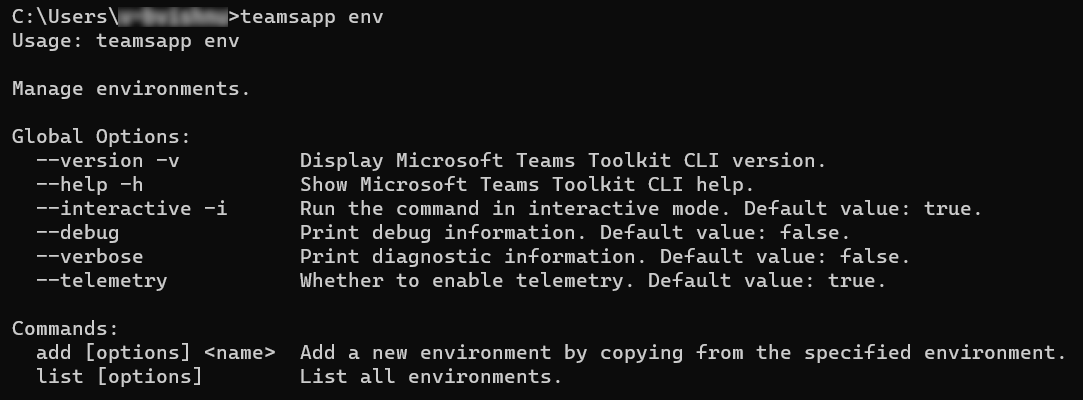
teamsapp env scenario
Create a new environment by copying from the existing dev environment:
teamsapp env add staging --env dev
teamsapp list
Displays available Teams app templates and samples.
teamsapp list parameters
The following table lists the parameters available for teamsapp list:
| Command | Description |
|---|---|
--samples |
Displays a list of available Teams app samples. |
--templates |
Displays a list of available Teams app templates. |
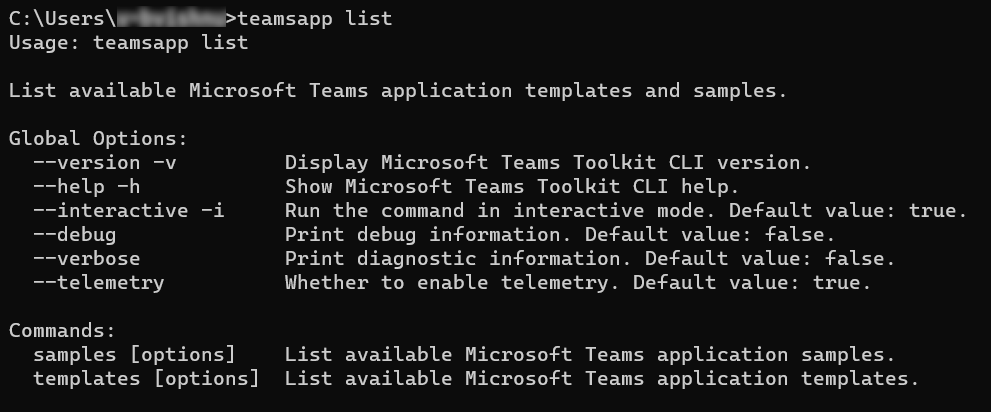
teamsapp help
The teamsapp help command displays all the commands available for Teams Toolkit CLI.
teamsapp provision
The teamsapp provision command runs the provision stage in teamsapp.yml.
To trigger the provision stage in teamsapp.local.yml, run teamsapp provision --env local.
teamsapp provision parameters
The following table lists the parameters available for teamsapp provision:
| Parameters | Required | Description |
|---|---|---|
--env |
No | Select an environment for the project. |
--folder -f |
No | Select root folder of the project. Defaults to ./ |
teamsapp deploy
The teamsapp deploy command runs the deploy stage in teamsapp.yml.
To trigger the deploy stage in teamsapp.local.yml, run teamsapp deploy --env local.
teamsapp deploy parameters
The following table lists the parameters available for teamsapp deploy:
| Parameter | Required | Description |
|---|---|---|
--env |
Yes | Specifies the project environment. |
--folder -f |
No | Specifies the project's root folder. Default to ./. |
teamsapp package
Build your Teams app into a package for publishing.
teamsapp package parameters
The following table lists the parameters available for teamsapp package:
| Parameter | Required | Description |
|---|---|---|
--env |
No | Select an existing environment for the project. |
--env-file |
No | Select an .env file that defines the variables to replace in the manifest template file. |
--teams-manifest-file |
No | Select the manifest file path. Defaults to ${folder}/appPackage/manifest.json. |
--output-package-file |
No | Select the output path for the zipped app package. Defaults to ${folder}/appPackage/build/appPackage.${env}.zip. |
--output-manifest-file |
No | Select the output path for the app manifest file. Defaults to ${folder}/appPackage/build/manifest.${env}.json. |
--folder -f |
No | Select the root folder of the project. Defaults to ./. |
teamsapp validate
Validate the Teams app using the app manifest schema or validation rules.
teamsapp validate parameters
The following table lists the parameters available for teamsapp validate:
| Parameter | Required | Description |
|---|---|---|
--env |
No | Select an existing environment for the project. |
--env-file |
No | Select an .env file that defines the variables to replace in the app manifest template file. |
--teams-manifest-file |
No | Select the input app manifest file path. Defaults to ${folder}/appPackage/manifest.json. |
--package-file |
No | Select the path for the zipped Teams app package file. |
--output-package-file |
No | Select the path for the output zipped Teams app package file. Defaults to ${folder}/appPackage/build/appPackage.${env}.zip. |
--output-manifest-file |
No | Select the path for the output app manifest file. Defaults to ${folder}/appPackage/build/manifest.${env}.json. |
--folder -f |
No | Select root folder of the project. Defaults to ./. |
teamsapp preview
The teamsapp preview command allows you to preview your Teams app during development. This command provides a real-time view of your app, helping you identify and fix issues before deployment.
teamsapp preview parameters
The following table lists the parameters available for teamsapp preview:
| Parameter | Required | Description |
|---|---|---|
--folder |
No | Specifies the root folder of your project. Defaults to ./. |
--env |
No | Specifies an existing environment for the project. Defaults to local. |
--teams-manifest-file -t |
No | Specifies the app manifest template file path. Defaults to ${folder}/appPackage/manifest.json. |
--run-command -c |
No | Specifies the command to start the local service and applicable for local environment only. If not defined, teamsapp uses the autodetected service from the project type (npm run dev:teamsapp, dotnet run, or func start). If empty, teamsapp skips starting the local service. |
--running-pattern -p |
No | The ready signal output that service is launched. Works for local environment only. If undefined, teamsapp uses the default common pattern (started, successfully, finished, crashed, failed). If empty, teamsapp treats process start as ready signal. |
--open-only -o |
No | Works for local environment only. If true, directly open web client without launching local service. Defaults to false. |
--m365-host -m |
No | Preview the application in Teams, Outlook, or the Microsoft 365 app. The available options are teams, outlook, and office. The default value is teams. |
--browser -b |
No | Select browser to open Teams web client. The available options are chrome, edge, and default. Defaults to default. |
--browser-arg -ba |
No | Argument to pass to the browser. For example, --browser-args="--guest. |
--exec-path -ep |
No | The paths that are added to the system environment variable PATH when the command is executed. The default value is devTools/func. |
teamsapp preview scenarios
The teamsapp preview command must be used after teamsapp provision and teamsapp deploy.
The following list provides the common scenarios for teamsapp preview:
Local Preview: The following are the dependencies to use local preview:
- Node.js
- .NET SDK
- Azure Functions Core Tools
teamsapp preview --env --local teamsapp preview --env --local --browser chromeRemote Preview
teamsapp preview --env --remote teamsapp preview --env --remote --browser edgeNote
The logs of the background services, such as React is saved in
~/.fx/cli-log/local-preview/.
teamsapp publish
The teamsapp publish command runs the publish stage in teamsapp.yml.
teamsapp publish parameters
The following table lists the parameters available for teamsapp publish:
| Parameter | Required | Description |
|---|---|---|
--env |
No | Select an environment for the project. |
--env-file |
No | Select an .env file that defines the variables for the app manifest template file. |
--teams-manifest-file |
No | Select the path for the input app manifest file. Defaults to ${folder}/appPackage/manifest.json. |
--package-file |
No | Select the path for the Teams app package zip file. |
--output-package-file |
No | Select the path for the output Teams app package zip file. Defaults to ${folder}/appPackage/build/appPackage.${env}.zip. |
--output-manifest-file |
No | Select the path for the output in the app manifest file. Defaults to ${folder}/appPackage/build/manifest.${env}.json. |
--folder -f |
No | Select the root folder of the project. Defaults to ./. |
teamsapp collaborator
Check, grant, and list user permission to access and manage Teams application and Microsoft Entra application.
| Command | Description |
|---|---|
teamsapp collaborator status |
Displays the current permission status of the project. |
teamsapp collaborator grant |
Grants a user permission to access the project. |
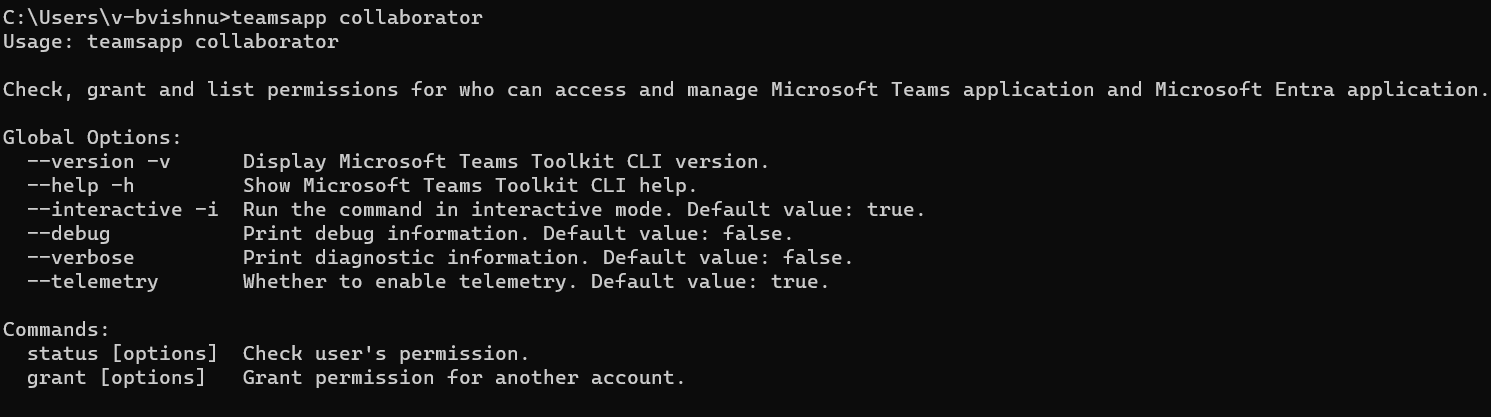
teamsapp collaborator status parameters
The following table lists the parameters available for teamsapp collaborator status:
| Parameter | Required | Description |
|---|---|---|
--env |
No | Select a pre-existing project environment. |
--folder -f |
No | Select the project's root folder. Defaults to ./. |
--teams-manifest-file -t |
No | Select the path for the app manifest template file. Defaults to ${folder}/appPackage/manifest.json. |
--entra-app-manifest-file -a |
No | Select the path for the Entra manifest template file. Defaults to ${folder}/aad.manifest.json. |
--all -a |
No | Display all collaborators. |
teamsapp collaborator grant parameters
The following table lists the parameters available for teamsapp collaborator grant:
| Parameter | Required | Description |
|---|---|---|
--env |
Yes | Select an existing project environment. |
--folder -f |
No | Select root folder of the project. Defaults to ./. |
--email |
No | Enter the collaborator's email address. |
--teams-manifest-file -t |
No | Select the path for the app manifest template file. Defaults to ${folder}/appPackage/manifest.json. |
--entra-app-manifest-file -a |
No | Select the path for the Entra app manifest file. Defaults to ${folder}/aad.manifest.json. |
teamsapp collaborator scenarios
Grant permission: Grant permission for another Microsoft 365 account to collaborate on the Teams application.
teamsapp collaborator grant -i false --teams-manifest-file ./appPackage/manifest.json --env dev --email other@email.comAfter you receive the required permission, project creators and collaborators can share the project with the new collaborator through GitHub and the new collaborator can have all the permissions for Microsoft 365 account.
Show permission status: Project creators and collaborators can use the
teamsapp collaborator statuscommand to view Microsoft 365 account permission for specific env.teamsapp permission status --env devList all collaborators: Project creator and collaborators can use the
teamsapp collaborator statuscommand to view all collaborators for specific env.teamsapp collaborator status --env dev --list-all-collaborators
teamsapp update
Update the app manifest to Teams Developer Portal.
teamsapp update parameters
The following table lists the parameters available for teamsapp update:
| Parameter | Required | Description |
|---|---|---|
--env-file |
Select an .env file that defines the variables to replace in the app manifest template file. | |
--folder -f |
Select root folder of the project. Defaults to ./ |
|
--teams-manifest-file |
Specifies the app manifest file path. The default value is ./appPackage/manifest.json. |
|
--package-file |
Specifies the zipped Teams app package file path. | |
--output-package-file |
Specifies the output zipped Teams app package file path. The default value is ./appPackage/build/appPackage.${env}.zip. |
|
--output-manifest-file |
Specifies the final output in the app manifest file path. The default value is ./appPackage/build/manifest.${env}.json. |
teamsapp upgrade
Upgrade the project to work with the latest version of Teams Toolkit.
teamsapp upgrade parameters
The following table lists the parameters available for teamsapp upgrade:
| Parameter | Required | Description |
|---|---|---|
--force -f |
No | Force upgrade the project to work with the latest version of Teams Toolkit. The defaults value is false. |
teamsapp install
Sideload an application package into Teams.
teamsapp install parameters
The following table lists the parameters available for teamsapp install:
| Command | Description |
|---|---|
--file-path |
Specifies the path to the app manifest zip package. |
--xml-path |
Specifies the path to the Teams XML app manifest file. |
teamsapp install scenarios
Sideload the application package with json based app manifest to Teams, Outlook, and the Microsoft 365 app.
teamsapp install --file-path appPackage.zip
Sideload the Outlook add-in application package with XML based manifest to Outlook.
teamsapp install --xml-path manifest.xml
teamsapp uninstall scenarios
Remove the acquired Microsoft 365 app by title ID.
teamsapp uninstall --title-id U_xxxxxxxx-xxxx-xxxx-xxxx-xxxxxxxxxxxx
Remove the acquired Microsoft 365 app by manifest ID.
teamsapp uninstall --manifest-id xxxxxxxx-xxxx-xxxx-xxxx-xxxxxxxxxxxx
teamsapp launchinfo
Get launch information of an acquired Microsoft 365 app.
teamsapp launchinfo -h parameters
The following table lists the parameters available for teamsapp launchinfo -h:
| Command | Description |
|---|---|
--title-id |
Specifies the title ID of the acquired Microsoft 365 app. |
--manifest-id |
Specifies the manifest ID of the acquired Microsoft 365 app. |
teamsapp launchinfo scenarios
Get launch information of the acquired Microsoft 365 app by title ID.
teamsapp launchinfo --title-id U_xxxxxxxx-xxxx-xxxx-xxxx-xxxxxxxxxxxx
Get launch information of the acquired Microsoft 365 app by manifest ID.
teamsapp launchinfo --manifest-id xxxxxxxx-xxxx-xxxx-xxxx-xxxxxxxxxxxx
teamsapp uninstall
Remove an acquired Microsoft 365 app.
teamsapp uninstall parameters
The following table lists the parameters available for teamsapp uninstall:
| Command | Description |
|---|---|
--title-id |
Specifies the title ID of the installed Microsoft 365 app. |
--manifest-id |
Specifies the manifest ID of the installed Microsoft 365 app. |
TeamsFx Library
Microsoft Teams Framework (TeamsFx) is a library encapsulating common functionality and integration patterns, such as simplified access to Microsoft Identity. You can build apps for Teams with zero configuration.
Following is a list of main TeamsFx features:
TeamsFx Collaboration: Lets developers and project owner invite other collaborators to the TeamsFx project. You can collaborate to debug and deploy a TeamsFx project.
TeamsFx CLI: Accelerates Teams application development. It also enables CI/CD scenario where you can integrate CLI in scripts for automation.
TeamsFx SDK: Provides access to database, such as the primary TeamsFx code library contains simple authentication for both client and server-side code tailored for Teams developers.
Get Started
Install teamsfx-cli from npm and run teamsfx -h to check all available commands:
npm install -g @microsoft/teamsfx-cli
teamsfx -h
Supported commands
| Command | Description |
|---|---|
teamsfx new |
Create a new Teams application. |
teamsfx add |
Add a feature to your Teams application. |
teamsfx account |
Manage Microsoft 365 and Azure accounts. The supported cloud services are Azure and Microsoft 365. |
teamsfx env |
Manage environments. |
teamsfx help |
Show Teams Toolkit CLI help. |
teamsfx list |
List the available Teams application templates and samples. |
teamsfx provision |
Run the provision stage in teamsapp.yml or teamsapp.local.yml. |
teamsfx deploy |
Run the deploy stage in teamsapp.yml or teamsapp.local.yml. |
teamsfx package |
Build your Teams app into a package for publishing. |
teamsfx validate |
Validate the Teams app using the app manifest schema or validation rules. |
teamsfx publish |
Run the publish stage in teamsapp.yml. |
teamsfx preview |
Preview the current application. |
teamsfx m365 |
Manage Microsoft 365 app. |
teamsfx permission |
Check, grant, and list permissions for users who can access and manage Teams application and Microsoft Entra application. |
teamsfx update |
Update the specific application app manifest file. |
teamsfx upgrade |
Upgrade the project to work with the latest version of Microsoft Teams Toolkit. |
Interactive mode
teamsfx command runs in interactive mode by default. You can work in non-interactive mode by setting --interactive flag to false.
teamsfx new
By default, teamsfx new is in interactive mode and guides to create new Teams application. You can work in non-interactive mode by setting --interactive flag to false.
| Command | Description |
|---|---|
teamsfx new template |
Create an app from an existing template. |
teamsfx new template list |
List all the available templates. |
Parameters for teamsfx new
| Parameter | Required | Description |
|---|---|---|
--app-name |
Yes | Name of your Teams application. |
--interactive |
No | Select the options interactively. The options are true and false and default value is true. |
--capabilities |
No | Choose Teams application capabilities, the options are tab, tab-non-sso, tab-spfx, bot, message-extension, notification, command-bot, sso-launch-page, search-app. The default value is tab. |
--programming-language |
No | Programming language for the project. The options are javascript or typescript and default value is javascript. |
--folder |
No | Project directory. A subfolder with your app name is created under this directory. The default value is ./. |
--spfx-framework-type |
No | Applicable if SPFx tab capability is selected. Frontend Framework. The options are none, react and minimal, and default value is none. |
--spfx-web part-name |
No | Applicable if SPFx tab capability is selected. The default value is "helloworld". |
--bot-host-type-trigger |
No | Applicable if Notification bot capability is selected. The options are http-restify, http-functions, and timer-functions. The default value is http-restify. |
Scenarios for teamsfx new
You can use interactive mode to create a Teams app. The following list provides scenarios on controlling all the parameters with teamsfx new:
HTTP triggered notification bot with restify server.
teamsfx new --interactive false --capabilities "notification" --bot-host-type-trigger "http-restify" --programming-language "typescript" --folder "./" --app-name MyAppNameTeams command and response bot.
teamsfx new --interactive false --capabilities "command-bot" --programming-language "typescript" --folder "./" --app-name myAppNameTab app hosted on SPFx using React.
teamsfx new --interactive false --app-name newspfxapp --capabilities tab-spfx --spfx-framework-type react
teamsfx add
The following table lists different features to your Teams application along with their description.
| Command | Description |
|---|---|
teamsfx add SPFxWebPart |
Autohosted SPFx web part tightly integrated with Teams. |
teamsfx account
The following table lists the cloud service accounts, such as Azure and Microsoft 365.
| Command | Description |
|---|---|
teamsfx account login |
Log in to the selected cloud service. Service options are Microsoft 365 or Azure. |
teamsfx account logout |
Log out of selected cloud service. Service options are Microsoft 365 or Azure. |
teamsfx account show |
Display all connected cloud accounts information. |
teamsfx env
Manage environments.
| Command | Description |
|---|---|
teamsfx env add |
Add a new environment by copying from the specified environment. |
teamsfx env list |
List all environments. |
Scenarios for teamsfx env
Create a new environment by copying from the existing dev environment:
teamsfx env add staging --env dev
teamsfx provision
Run the provision stage in teamsapp.yml.
Running teamsfx provision --env local triggers the provision stage in teamsapp.local.yml instead.
Parameters for teamsfx provision
| Parameters | Required | Description |
|---|---|---|
--env |
Yes | Select an environment for the project. |
--folder |
No | Select root folder of the project. Defaults to ./ |
teamsfx deploy
Run the deploy stage in teamsapp.yml.
Running teamsfx deploy --env local triggers the deploy stage in teamsapp.local.yml instead.
Parameters for teamsfx deploy
| Parameter | Required | Description |
|---|---|---|
--env |
Yes | Select an environment for the project. |
--folder |
No | Select root folder of the project. Defaults to ./. |
teamsfx validate
Validate the Teams app using the app manifest schema or validation rules.
Parameters for teamsfx validate
| Parameter | Required | Description |
|---|---|---|
--env |
Yes | Select an existing environment for the project. |
--manifest-path |
No | Select the input the app manifest file path, defaults to ${folder}/appPackage/manifest.json. This app manifest is validated using the app manifest schema. |
--app-package-file-path |
No | Select the zipped Teams app package path, defaults to ${folder}/appPackage/build/appPackage.${env}.zip. This package is validated with validation rules. |
--folder |
No | Select root folder of the project. Defaults to ./. |
teamsfx publish
Run the publish stage in teamsapp.yml.
Running teamsfx publish --env local triggers the publish stage in teamsapp.local.yml instead.
Parameters for teamsfx publish
| Parameter | Required | Description |
|---|---|---|
--env |
Yes | Select an environment for the project. |
--folder |
No | Select root folder of the project. Defaults to ./. |
teamsfx package
Build your Teams app into a package for publishing.
Parameters for teamsfx package
| Parameter | Required | Description |
|---|---|---|
--env |
Yes | Select an existing environment for the project. |
--teams-manifest-file |
No | Specifies the app manifest template file path, it can be either absolute path or relative path to project root folder, defaults to './appPackage/manifest.json' Default value: "./appPackage/manifest.json". |
--output-zip-path |
No | Select the output path of the zipped app package, defaults to ${folder}/appPackage/build/appPackage.${env}.zip. |
--output-manifest-path |
No | Select the output path of the generated app manifest path, defaults to ${folder}/appPackage/build/manifest.${env}.json. |
--folder |
No | Select root folder of the project. Defaults to ./. |
teamsfx preview
Preview the current application.
Parameters for teamsfx preview
| Parameter | Required | Description |
|---|---|---|
--folder |
No | Select root folder of the project. Defaults to ./. |
--env |
No | Select an existing env for the project. Defaults to local. |
--teams-manifest-file |
No | Select the Teams app manifest file path, defaults to ${folder}/appPackage/manifest.json. |
--run-command |
No | The command to start local service. Work for local environment only. If undefined, teamsfx uses the auto detected one from project type (npm run dev:teamsfx or dotnet run or func start). If empty, teamsfx skips starting local service. |
--running-pattern |
No | The ready signal output that service is launched. Work for local environment only. If undefined, teamsfx uses the default common pattern ("started/successfully/finished/crashed/failed"). If empty, teamsfx treats process start as ready signal. |
--open-only |
No | Work for local environment only. If true, directly open web client without launching local service. Defaults to false. |
--m365-host |
No | Preview the application in Teams, Outlook, or the Microsoft 365 app [string] [choices: teams, outlook, office]. Defaults to teams. |
--browser |
No | Select browser to open Teams web client [string] [choices: chrome, edge, default]. Defaults to default. |
--browser-arg |
No | Argument to pass to the browser, for example, --browser-args="--guest. |
--exec-path |
No | The paths that are added to the system environment variable PATH when the command is executed, defaults to ${folder}/devTools/func. |
Scenarios for teamsfx preview
The following list provides the common scenarios for teamsfx preview:
teamsfx preview expects users have already ran teamsfx provision and teamsfx deploy.
Local Preview
Dependencies:
- Node.js
- .NET SDK
- Azure Functions Core Tools
teamsfx preview --env --local teamsfx preview --env --local --browser chromeRemote Preview
teamsfx preview --env --remote teamsfx preview --env --remote --browser edgeNote
The logs of the background services, such as React is saved in ~/.fx/cli-log/local-preview/.
teamsfx m365
Manage Microsoft 365 app.
Parameters for teamsfx m365
| Command | Description |
|---|---|
sideloading [options] |
Sideloading a Microsoft 365 App with corresponding information specified in the given app manifest package. |
unacquire [options] |
Remove an acquired Microsoft 365 App. |
launchinfo [options] |
Get launch information of an acquired M365 App. |
teamsfx permission
Check, grant, and list user permission.
| Command | Description |
|---|---|
teamsfx permission grant |
Check user's permission. |
teamsfx permission status |
Show permission status for the project. |
Parameters for teamsfx permission grant
| Parameter | Required | Description |
|---|---|---|
--env |
Yes | Select an existing environment for the project. |
--folder |
No | Select root folder of the project. Defaults to ./. |
--email |
No | Input email address of collaborator. |
--teams-app-manifest |
No | App manifest of Your Teams app. |
--aad-app-manifest |
No | App manifest of your Microsoft Entra app. |
Parameters for teamsfx permission status
| Parameter | Required | Description |
|---|---|---|
--env |
Yes | Select an existing environment for the project. |
--folder |
No | Select root folder of the project. Defaults to ./. |
--teams-app-manifest |
No | App manifest of Your Teams app. |
--aad-app-manifest |
No | App manifest of your Microsoft Entra app. |
--list-all-collaborators |
No | To list all collaborators. |
Scenarios for teamsfx permission
Grant Permission
Project creator and collaborators can use
teamsfxpermission grant command to add a new collaborator to the project:teamsfx permission grant --env dev --email user-email@user-tenant.comAfter you receive the required permission, project creator and collaborators can share the project with the new collaborator by GitHub, and the new collaborator can have all the permissions for Microsoft 365 account.
Show Permission Status
Project creator and collaborators can use
teamsfx permission statuscommand to view Microsoft 365 account permission for specific env:teamsfx permission status --env devList All Collaborators
Project creator and collaborators can use
teamsfx permission statuscommand to view all collaborators for specific env:teamsfx permission status --env dev --list-all-collaborators
teamsfx update
Update the specific app manifest file.
| Command | Description |
|---|---|
teamsfx update aad-app |
Update the Microsoft Entra App in the current application. |
teamsfx update teams-app |
Update the app manifest file to Teams Developer Portal. |
Parameters for teamsfx update aad-app
| Parameter | Required | Description |
|---|---|---|
--env |
Yes | Select an existing environment for the project. |
--folder |
No | Select root folder of the project. Defaults to ./ |
--teams-manifest-file |
No | Enter the Microsoft Entra app manifest template file path, it's a relative path to project root folder, defaults to ./aad.manifest.json. |
Parameters for teamsfx update teams-app
| Parameter | Required | Description |
|---|---|---|
--env |
Yes | Select an existing environment for the project. |
--folder |
No | Select root folder of the project. Defaults to ./ |
--teams-manifest-file |
No | Enter the app manifest template file path, it's a relative path to project root folder, defaults to ./appPackage/manifest.json. |
teamsfx upgrade
Upgrade the project to work with the latest version of Teams Toolkit.
Parameters for teamsfx upgrade
| Parameter | Required | Description |
|---|---|---|
--force |
No | Force upgrade the project to work with the latest version of Teams Toolkit. Defaults to false. |
TeamsFx Library
Microsoft Teams Framework (TeamsFx) is a library encapsulating common functionality and integration patterns, such as simplified access to Microsoft Identity. You can build apps for Teams with zero configuration.
Following is a list of main TeamsFx features:
TeamsFx Collaboration: Lets developers and project owner invite other collaborators to the TeamsFx project. You can collaborate to debug and deploy a TeamsFx project.
TeamsFx CLI: Accelerates Teams application development. It also enables CI/CD scenario where you can integrate CLI in scripts for automation.
TeamsFx SDK: Provides access to database, such as the primary TeamsFx code library containing simple authentication for both client and server-side code tailored for Teams developers.
Get Started
Install teamsfx-cli from npm and run teamsfx -h to check all available commands:
npm install -g @microsoft/teamsfx-cli
teamsfx -h
Supported commands
| Command | Description |
|---|---|
teamsfx new |
Create new Teams application. |
teamsfx add |
Adds features to your Teams application. |
teamsfx account |
Manage cloud service accounts. The supported cloud services are 'Azure' and 'Microsoft 365'. |
teamsfx env |
Manage environments. |
teamsfx provision |
Provision cloud resources in the current application. |
teamsfx deploy |
Deploy the current application. |
teamsfx package |
Build your Teams app into package for publishing. |
teamsfx validate |
Validate the current application. |
teamsfx publish |
Publish the app to Teams. |
teamsfx preview |
Preview the current application. |
teamsfx config |
Manage the configuration data. |
teamsfx permission |
Collaborate with other developers in same project. |
teamsfx new
By default, teamsfx new is in interactive mode and guides to create new Teams application. You can work in the non-interactive mode by setting --interactive flag to false.
| Command | Description |
|---|---|
teamsfx new template <template-name> |
Create an app from an existing template |
teamsfx new template list |
List all the available templates |
teamsfx new parameters
| Parameter | Required | Description |
|---|---|---|
--app-name |
Yes | Name of your Teams application. |
--interactive |
No | Select the options interactively. The options are true and false and default value is true. |
--capabilities |
No | Choose Teams application capabilities, the options are tab, tab-non-sso, tab-spfx, bot, message-extension, notification, command-bot, sso-launch-page, search-app. The default value is tab. |
--programming-language |
No | Programming language for the project. The options are javascript or typescript and default value is javascript. |
--folder |
No | Project directory. A subfolder with your app name is created under this directory. The default value is ./. |
--spfx-framework-type |
No | Applicable if the SPFx tab capability is selected. Frontend Framework. The options are none, react and minimal, and default value is none. |
--spfx-web part-name |
No | Applicable if SPFx tab capability is selected. The default value is "helloworld". |
--bot-host-type-trigger |
No | Applicable if Notification bot capability is selected. The options are http-restify, http-functions, and timer-functions. The default value is http-restify. |
teamsfx new scenarios
You can use interactive mode to create a Teams app. The following list provides scenarios on controlling all the parameters with teamsfx new:
HTTP triggered notification bot with restify server.
teamsfx new --interactive false --capabilities "notification" --bot-host-type-trigger "http-restify" --programming-language "typescript" --folder "./" --app-name MyAppNameTeams command and response bot.
teamsfx new --interactive false --capabilities "command-bot" --programming-language "typescript" --folder "./" --app-name myAppNameTab app hosted on SPFx using React.
teamsfx new --interactive false --app-name newspfxapp --capabilities tab-spfx --spfx-framework-type react
teamsfx add
The following table lists different features to your Teams application along with their description.
| Command | Description |
|---|---|
teamsfx add notification |
Send notification to Teams through various triggers. |
teamsfx add command-and-response |
Respond to simple commands in the Teams chat. |
teamsfx add sso-tab |
Teams identity aware webpages embedded in Teams. |
teamsfx add tab |
Hello world webpages embedded in Teams. |
teamsfx add bot |
Hello world chatbot to run simple and repetitive tasks by user. |
teamsfx add message-extension |
Hello world message extension allowing interactions through buttons and forms. |
teamsfx add azure-function |
A serverless, event-driven compute solution that allows you to write less code. |
teamsfx add azure-apim |
A hybrid, multicloud management platform for APIs across all environments. |
teamsfx add azure-sql |
An always-up-to-date relational database service built for the cloud. |
teamsfx add azure-keyvault |
A cloud service for securely storing and accessing secrets. |
teamsfx add sso |
Develop a single sign-on (SSO) feature for Teams tabs and bot capability. |
teamsfx add api-connection [auth-type] |
Connect to an API with authentication support using TeamsFx SDK. |
teamsfx add cicd |
Add CI/CD Workflows for GitHub, Azure DevOps or Jenkins. |
teamsfx account
The following table lists the cloud service accounts, such as Azure and Microsoft 365.
| Command | Description |
|---|---|
teamsfx account login <service> |
Log in to the selected cloud service. Service options are Microsoft 365 or Azure. |
teamsfx account logout <service> |
log out of selected cloud service. Service options are Microsoft 365 or Azure. |
teamsfx account set --subscription |
Update account settings to set a subscription ID. |
teamsfx env
The following table lists the different environments.
| Command | Description |
|---|---|
teamsfx env add <new_env_name> --env <existing_env_name> |
Add a new environment by copying from the specified environment. |
teamsfx env list |
List all environments. |
Scenarios for teamsfx env
Create a new environment by copying from the existing dev environment:
teamsfx env add staging --env dev
teamsfx provision
Provision the cloud resources in the current application.
| Command | Description |
|---|---|
teamsfx provision manifest |
Provision a Teams app in Teams Developer portal with corresponding information specified in the given app manifest file. |
Parameters for teamsfx provision
| Parameter | Required | Description |
|---|---|---|
--env |
Yes | Select an environment for the project. |
--subscription |
No | Specify an Azure Subscription ID. |
--resource-group |
No | Set the name of an existing resource group. |
--sql-admin-name |
No | Applicable when there's SQL resource in the project. Admin name of SQL. |
--sql-password |
No | Applicable when there's SQL resource in the project. Admin password of SQL. |
teamsfx deploy
The teamsfx deploy command is used to deploy the current application. By default, it deploys an entire project but it's also possible to deploy partially. The available options are frontend-hosting, function, apim, bot, spfx, aad-manifest, and manifest.
Parameters for teamsfx deploy
| Parameter | Required | Description |
|---|---|---|
--env |
Yes | Select an existing environment for the project. |
--open-api-document |
No | Applicable when there's APIM resource in the project. The open API document file path. |
--api-prefix |
No | Applicable when there's APIM resource in the project. The API name prefix. The default unique name of the API is {api-prefix}-{resource-suffix}-{api-version}. |
--api-version |
No | Applicable when there's APIM resource in the project. The API version. |
--include-app-manifest |
No | Whether to deploy app manifest to Teams platform. Options are yes and not. The default value is no. |
--include-aad-manifest |
No | Whether to deploy Microsoft Entra manifest. Options are yes and not. The default value is no. |
teamsfx validate
Validate current application. This command validates your application's the app manifest file.
Parameters for teamsfx validate
--env: Select an existing environment for the project.
teamsfx publish
Publish the app to Teams.
Parameters for teamsfx publish
--env: Select an existing environment for the project.
teamsfx package
Build your Teams app into a package for publishing.
teamsfx preview
Preview the current application from local or remote.
Parameters for teamsfx preview
| Parameter | Required | Description |
|---|---|---|
--local |
No | Preview the application from local. --local is exclusive with --remote. |
--remote |
No | Preview the application from remote. --remote is exclusive with --local. |
--env |
No | Select an existing environment for the project when parameter --remote is appended. |
--folder |
No | Project root directory. The default value is ./. |
--browser |
No | The browser to open Teams web client. The options are chrome, edge and default such as system default browser and the value is default. |
--browser-arg |
No | Argument to pass to the browser, requires --browser, can be used multiple times, for example, --browser-args="--guest" |
--sharepoint-site |
No | SharePoint site URL, such as {your-tenant-name}.sharepoint.com for SPFx project remote preview. |
--m365-host |
No | Preview the application in Teams, Outlook or Microsoft 365 (formally known as Office app). Options are teams, outlook and office. The default value is teams. |
Scenarios for teamsfx preview
The following list provides the common scenarios for`teamsfx preview:
Local Preview
Dependencies:
- Node.js
- .NET SDK
- Azure Functions Core Tools
teamsfx preview --local teamsfx preview --local --browser chromeRemote Preview
teamsfx preview --remote teamsfx preview --remote --browser edgeNote
The logs of the background services, such as React is saved in
~/.fx/cli-log/local-preview/.
teamsfx config
The configuration data is either in user scope or project scope.
| Command | Description |
|---|---|
teamsfx config get [option] |
View the configuration value of option. |
teamsfx config set <option> <value> |
Update the configuration value of option. |
Parameters for teamsfx config
| Parameter | Required | Description |
|---|---|---|
--env |
Yes | Select an existing environment for the project. |
--folder |
No | Project directory used for get or set project configuration. The default value is ./. |
--global |
No | Scope of configuration. If true, the scope is limited to user scope instead of project scope. The default value is false. Now, the supported global configurations include telemetry, validate-dotnet-sdk, validate-func-core-tools, validate-node. |
Scenarios for teamsfx config
The secrets in .userdata file are encrypted, teamsfx config and can help you view or update required values.
Stop sending telemetry data
teamsfx config set telemetry offDisable environment checker
There are three configurations to turn on or off Node.js, .NET SDK and Azure Functions Core Tools validation, and all of them are enabled by default. You can set the configuration to "off" if you don't need the dependencies validation and want to install the dependencies by yourself. Check the following guides:
- Node.js installation guide
- .NET SDK installation guide
- Azure Functions Core Tools installation guide.
To disable .NET SDK validation, use the following command:
teamsfx config set validate-dotnet-sdk offTo enable .NET SDK validation, use the following command:
teamsfx config set validate-dotnet-sdk onView all the user scope configuration
teamsfx config get -gView all the configuration in project
teamsfx config get --env devNote
The secret is automatically decrypted.
Update the secret configuration in project
teamsfx config set fx-resource-aad-app-for-teams.clientSecret xxx --env dev
teamsfx permission
TeamsFx CLI provides teamsFx permission commands for collaboration scenarios.
| command | Description |
|---|---|
teamsfx permission grant --env --email |
Grant permission for collaborator's Microsoft 365 account for the project of a specified environment. |
teamsfx permission status |
Show permission status for the project |
Parameters for teamsfx permission grant
| Parameter | Required | Description |
|---|---|---|
--env |
Yes | Provide env name. |
--email |
Yes | Provide collaborator's Microsoft 365 email address. Ensure the collaborator's account is in the same tenant with creator. |
Parameters for teamsfx permission status
| Parameter | Required | Description |
|---|---|---|
--env |
Yes | Provide env name. |
--list-all-collaborators |
No | With this flag, Teams Toolkit CLI prints all collaborators for the project. |
Scenarios for teamsfx permission
The following list provides required permissions for TeamsFx projects:
Grant Permission
Project creator and collaborators can use
teamsfx permission grantcommand to add a new collaborator to the project:teamsfx permission grant --env dev --email user-email@user-tenant.comAfter receiving required permission, project creator and collaborators can share the project with the new collaborator by GitHub, and the new collaborator can have all the permissions for Microsoft 365 account.
Show Permission Status
Project creator and collaborators can use
teamsfx permission statuscommand to view Microsoft 365 account permission for specific env:teamsfx permission status --env devList All Collaborators
Project creator and collaborators can use
teamsfx permission statuscommand to view all collaborators for specific env:teamsfx permission status --env dev --list-all-collaboratorsE2E Collaboration work flow in CLI
As a project creator
To create a new TeamsFx tab or bot project, and Azure as the host type:
teamsfx new --interactive false --app-name newapp --host-type azureTo log in to Microsoft 365 account, and Azure account:
teamsfx account login azure teamsfx account login Microsoft 365To provision your project:
teamsfx provisionTo view collaborators:
teamsfx permission status --env dev --list-all-collaboratorsTo add another account as collaborator. Ensure the added account is under the same tenant:
teamsfx permission grant --env dev --email user-email@user-tenant.comTo push your project to GitHub
As a Project Collaborator:
Clone the project from GitHub.
Log in to Microsoft 365 account. Ensure that the same Microsoft 365 account is added:
teamsfx account login Microsoft 365Log in to Azure account with contributor permission for all Azure resources:
teamsfx account login azureCheck permission status:
teamsfx permission status --env devNote
Ensure to have the project owners permission.
Update Tab code, and deploy the project to remote.
Launch remote and the project.
Deploy to Azure web app manually
Create an SSO enabled tab.
Provision your project:
teamsfx provisionRun
npm installandnpm run build:teamsfx:devintabsorapi folderto install added packages.Create a windows app service in the same OS as your machine.
Run
$ az webapp up --name --html --subscriptionintabs, orbuild, orfolder.Modify
templates/azure/provision/frontendHosting.bicep.Provision again. Teams Toolkit updates Microsoft Entra ID and app manifest for you.
Find your
appPackage.dev.zipin build, or AppPackage folder, and add to Teams.
See also
Platform Docs
Feedback
Coming soon: Throughout 2024 we will be phasing out GitHub Issues as the feedback mechanism for content and replacing it with a new feedback system. For more information see: https://aka.ms/ContentUserFeedback.
Submit and view feedback for