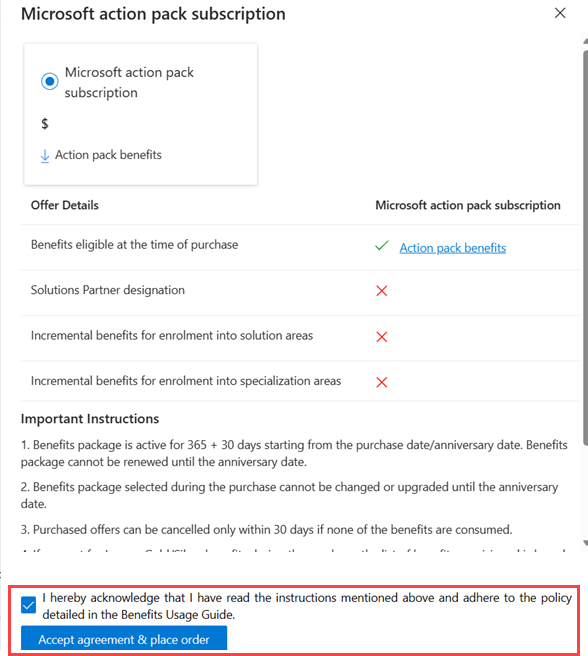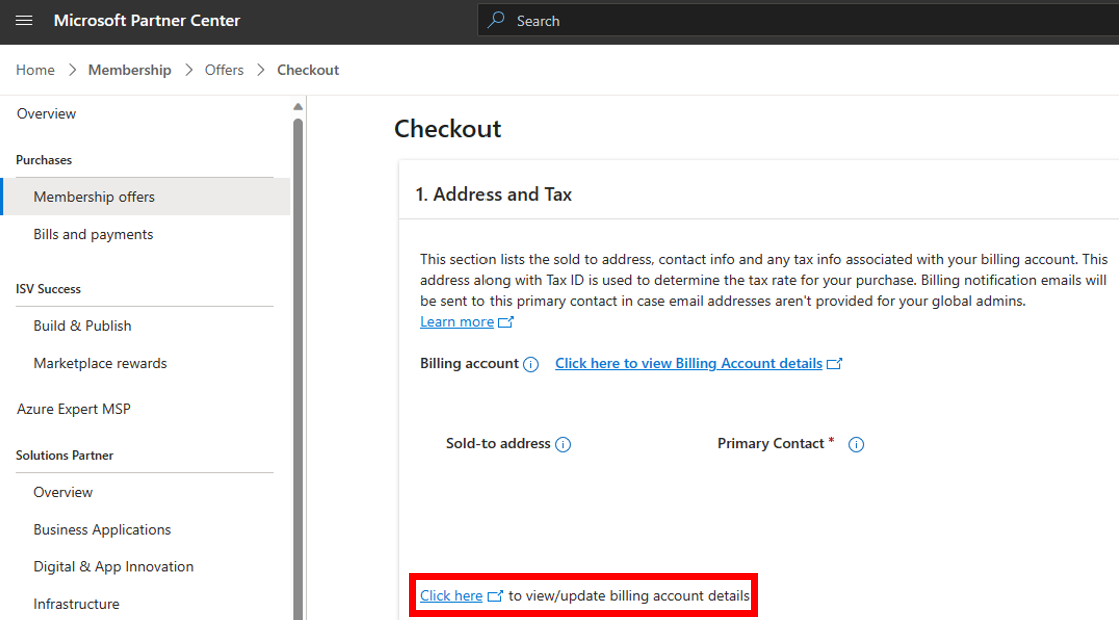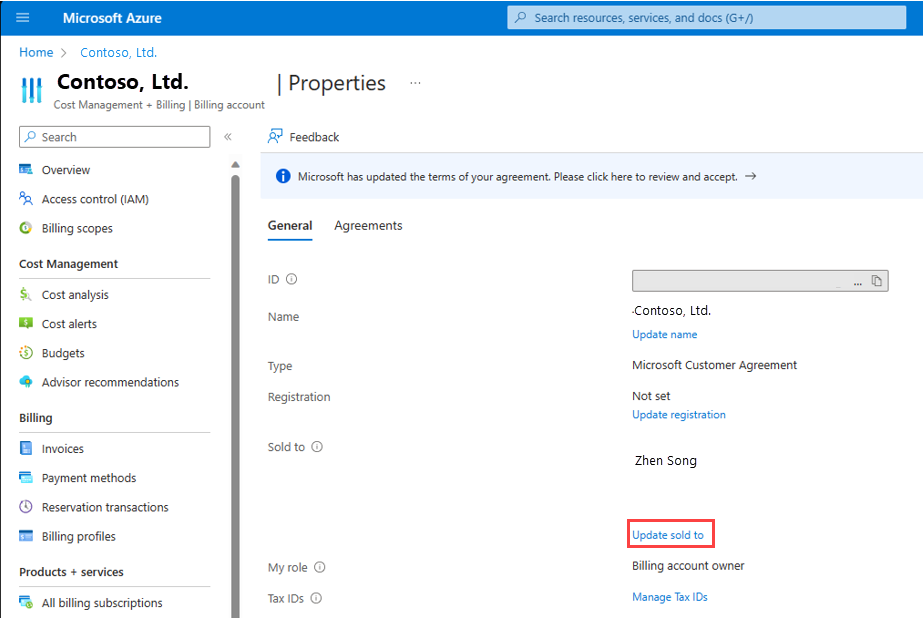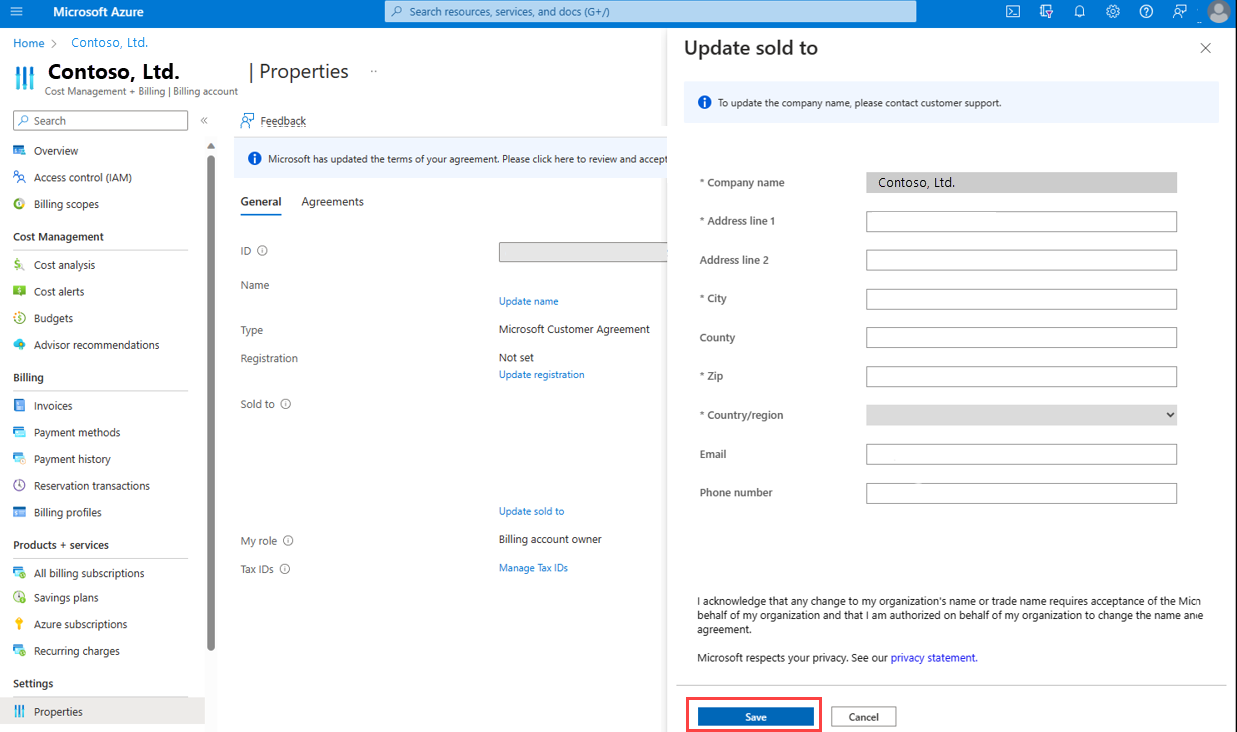Update address and tax details
Appropriate roles: Global admin
Learn how to update details (for example, address information) for credit cards used to make membership purchases in the Microsoft Cloud AI Partner Program.
Terms used in this document:
- Sold-to address: The address and the contact info of the organization or the individual, who is responsible for a billing account. It's displayed in all the invoices generated for the billing account.
- Bill-to address: The address and the contact info of the organization or the individual, who is responsible for the invoices generated for a billing account.
Update address
Sign in to Partner Center and select Membership.
Select Membership offers.
Select one of the memberships offers, then select Buy Now.
The Microsoft action pack subscription pane opens.
Select the checkbox and select Accept agreement & place order.
A payment pop-up appears.
Select Pay by Microsoft Billing Profile, then select Proceed.
In the checkout page, in the Address and Tax section, select Click here to view/update billing account details.
The Properties page for your organization opens in a new tab.
In the Sold To section, select Update sold to.
The Update Sold To flyout opens on the right side.
Update the address and the contact info of the organization, and select Save. The address is validated and successfully updated.
Note
To update the company name, contact customer support.
Update tax ID
To update the tax ID, contact customer support.