Use the Power BI report control to add a report (preview)
Important
The Power BI report control is retired on July 31, 2024. We recommend removing all Power BI report controls from your model-driven apps and use Power BI system dashboard embedding instead. More information: Create or edit a Power BI embedded system dashboard
Add a Power BI report to a model-driven app form using the Power BI report control. This unlocks the power to aggregate data across systems, and tailor it down to the context of a single record.
Important
This is a preview feature. More information: Model-driven apps and app management
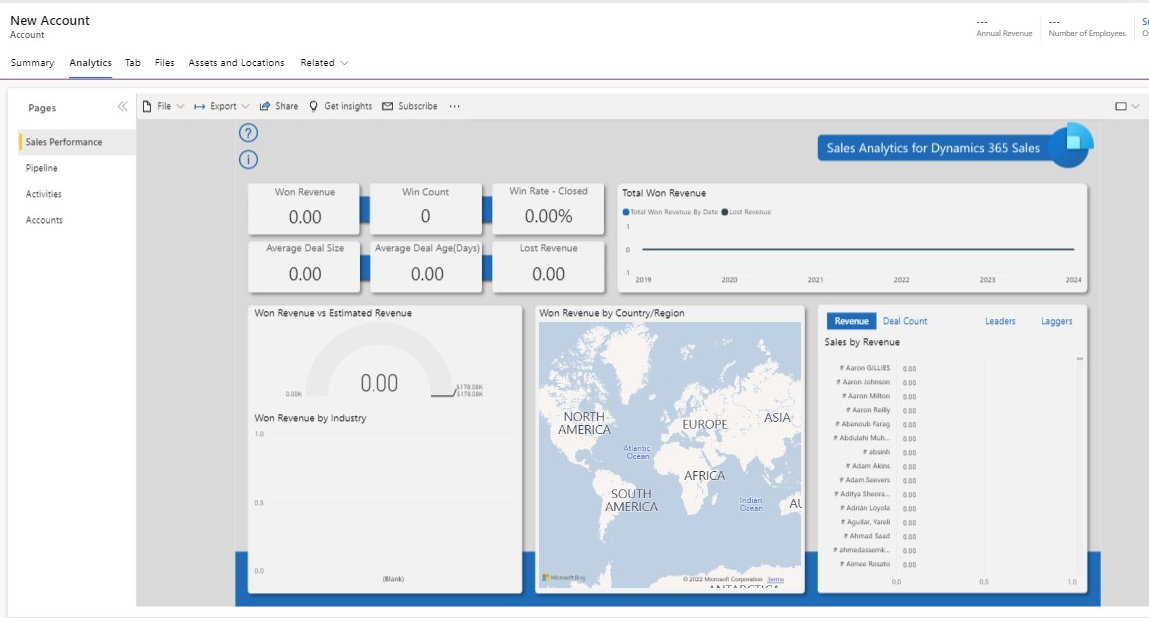
Prerequisites
- Microsoft Dataverse environments must have the Power BI Extensions solution installed. More information: Install an app in the environment view
- The Power BI report control only works with main form types.
Add and configure the Power BI control on a form
- In the form designer, select Components on the left navigation pane, expand Power BI, and then select Power BI Report.
- Choose from the following properties:
- Report. Select the Power BI report that you want displayed on the form. More information: Create Power BI report and dataset components.
- Show filter pane. When True, displays the filter pane in the Power BI report.
- Expand filter pane by default. When True, expands the filter pane by default.
- Save filter updates. When True and someone leaves the report, the filter will be saved and reapplied when the person returns.
- Show action bar. When True, displays the report’s action bar that contains commands such as File, Export, and Share.
- Show bookmarks bar. When True, displays the report’s bookmarks bar.
- Show page navigation. When True, displays the report’s page navigation.
- Page navigation position. When True determines which position, either left or bottom, to display the page navigation.
- Background. Set the background to be the default white background or select Transparent.
- JSON filter string. The JSON filter string applied on the Power BI report for contextual filtering. More information: Embed with contextual filtering
- Show component on. By default, all client app types Web, Phone, and Tablet are enabled to display the form. Clear the client types where you don’t want the Power BI report displayed.
- Select Done.
- Save and then Publish the form.