Overview of model-driven app special column properties
All columns have the properties listed in Common column properties, but certain columns have additional properties, such as this entitlement column that can be opened from the main form for the case table.
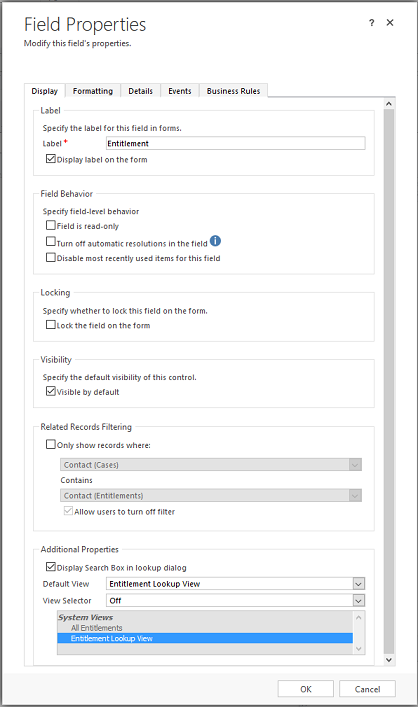
Note
This article describes properties for the classic experience. For information about lookup column properties in the modern for designer, go to Configure a lookup component on a form.
Lookup column properties
Note
The options described in the table below are available only for single-table lookup columns.
| Section | Property | Description |
|---|---|---|
| Related Records Filtering | Only show records where | When this is enabled, the records that display when users search for a record will have additional filtering applied. This helps provide more relevant searches when setting the value of the lookup. By default, this is turned off. The relationship combinations that are possible when you filter related records are listed in the table following this one. The first list is populated with all the potential relationships you can use to filter this lookup. Select one. The second list is then populated with all relationships that connect the related table (selected in first list) to the target table. Select one. Select the Allow users to turn off filter check box to give users the option to turn off the filter you define here. When users select the Look Up More Records option while setting the value for a lookup, they see this dialog box. 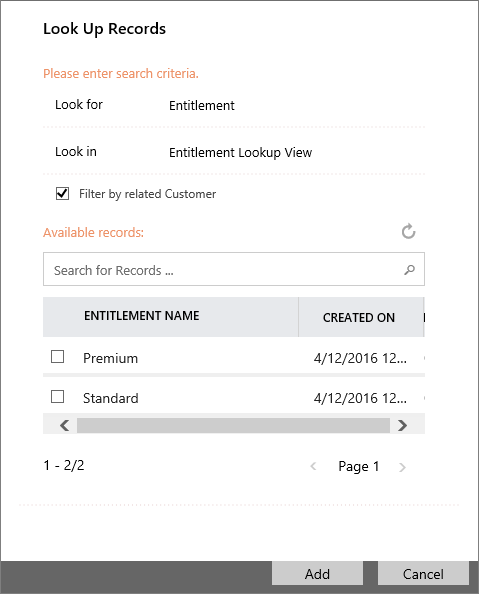 If you’ve selected the Allow users to turn off filter option while configuring the lookup column, users will see the check box to turn off the filter. This makes it possible for them to see a wider range of records. If you want to make sure that users only see a limited range of records defined by this filter, clear the Allow users to turn off filter check box. |
| Additional Properties | Display Search Box in lookup dialog | You can choose not to display the search box in the lookup dialog. |
| Default View | This view is used to filter the results of the inline search and set the default view shown in the lookup dialog when users select the Look Up More Records option. The default view also controls which columns are included in the inline lookup. For lookups that only allow selection of a single table type, the columns displayed in the inline lookup are set to be the first two columns included in the default view. In this example, Main Phone and Email are the first two columns in the default view configured for an account lookup. For system lookups that allow for multiple table types, the first two columns of the table lookup view are shown. |
|
| View Selector | You can choose from three options: - Off: Don’t allow users to choose a different view. - Show All Views: All views are available. - Show Selected Views: When you choose this option you can use the Ctrl key and your cursor to choose which views to show. The Lookup view for the table can’t be de-selected. |
Possible relationship combinations
| First list relationship | Second list relationship | Available? |
|---|---|---|
| N:1 | 1:N | Yes |
| N:1 | N:1 | Yes |
| N:1 | N:N | Yes |
| 1:N | 1:N | Yes |
| 1:N | N:1 | No |
| 1:N | N:N | No |
| N:N | 1:N | Yes |
| N:N | N:1 | No |
| N:N | N:N | No |
Yes/No column properties
On the formatting tab, Yes/No columns have the following formatting choices:
Two radio buttons: Two labeled controls with labels. Only one may be selected.
Checkbox: A single checkbox to set the true value, otherwise false.
List: A drop-down list containing both values.
Multiple lines of text column properties
Multiple lines of text and single line of text columns that use the Text Area format have a Record Layout property. With this property you can specify a value for Number of Records or select Automatically expand to use available space.
Feedback
Coming soon: Throughout 2024 we will be phasing out GitHub Issues as the feedback mechanism for content and replacing it with a new feedback system. For more information see: https://aka.ms/ContentUserFeedback.
Submit and view feedback for