Note
Access to this page requires authorization. You can try signing in or changing directories.
Access to this page requires authorization. You can try changing directories.
[This topic is pre-release documentation and is subject to change.]
You can edit multiple rows in model-driven apps and quickly update several columns of data across multiple rows in a single action. This is useful in scenarios when you need to update the same column for multiple rows.
Note
Your administrator must grant you the Bulk Edit miscellaneous privilege to edit multiple rows.
Columns such as timeline wall, quick view forms, reference panel, and etc. aren't available when you're editing multiple rows.
To edit multiple rows, go to view page with the list of rows and select two or more rows.
On the command bar, select Edit.
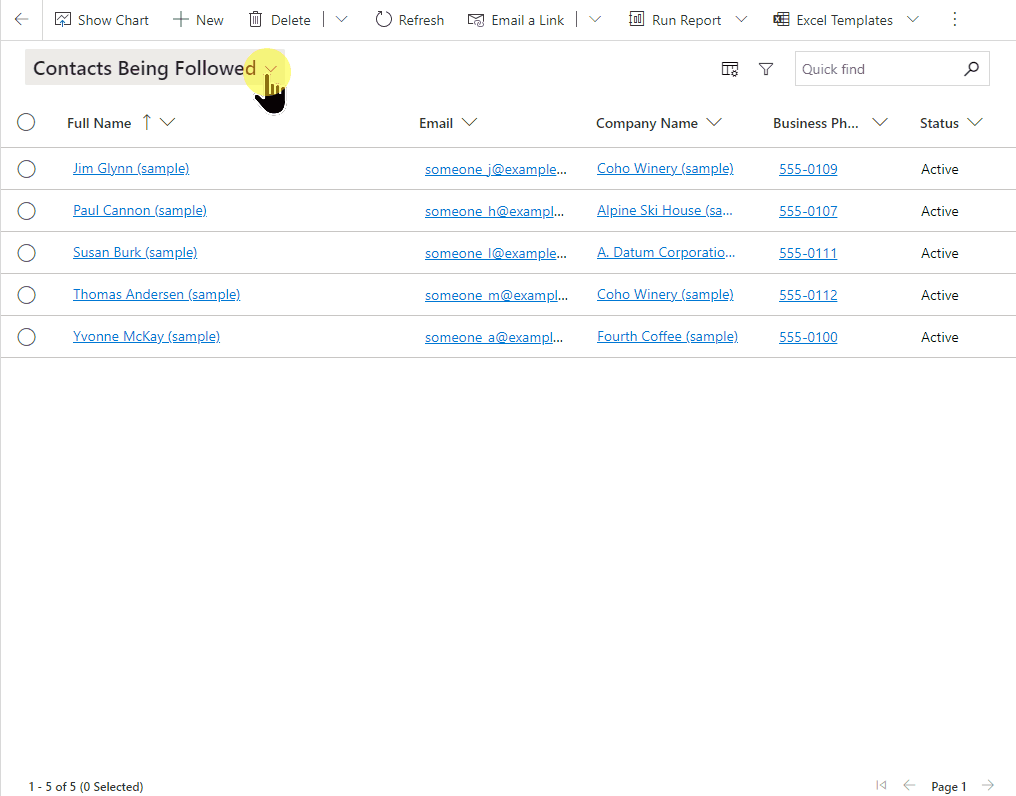
The Edit (number of rows) records dialog opens with your last used form for the table.
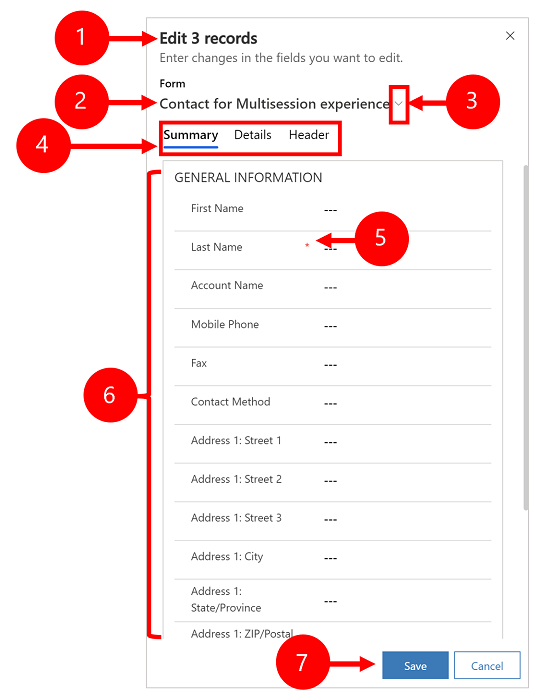
Legend
- Shows the number of rows that you're editing.
- Shows the form title.
- Select the chevron icon to switch from the default form to another form.
- Select a tab to edit the columns on the form. The header column is always listed on the last tab.
- If you changed the data for a required column, it needs to contain data otherwise you won't be able to save your changes.
- Shows the form details that can be edited.
- Save or cancel your changes. Saved changes are saved for all selected rows.
Note
You can't edit multiple rows with Power Apps mobile.