Note
Access to this page requires authorization. You can try signing in or changing directories.
Access to this page requires authorization. You can try changing directories.
[This topic is pre-release documentation and is subject to change.]
How many levels of related table columns can I add to a view using the column editor?
You can add one level of related table columns using the column editor (Edit columns) on a grid page.
How many levels of related table columns can I add to nested conditions in a view using the filter editor?
You can add up to 10 levels of related table conditions using the filter editor (Edit filters) on a grid page.
Known issues
If you change the default display format for number, currency, time, or date and then filter data on a grid, the filter won't show your selected display format. The filters are still displayed in the system default format. In some cases, filtering might not work at all.
To fix the issue, set the display format for number, currency, time, and date back to the default setting.
In the upper-right corner, select the gear icon
 , and then select Personalization Settings.
, and then select Personalization Settings.On the Formats tab, change the number, currency, time, and date value back to the default setting.
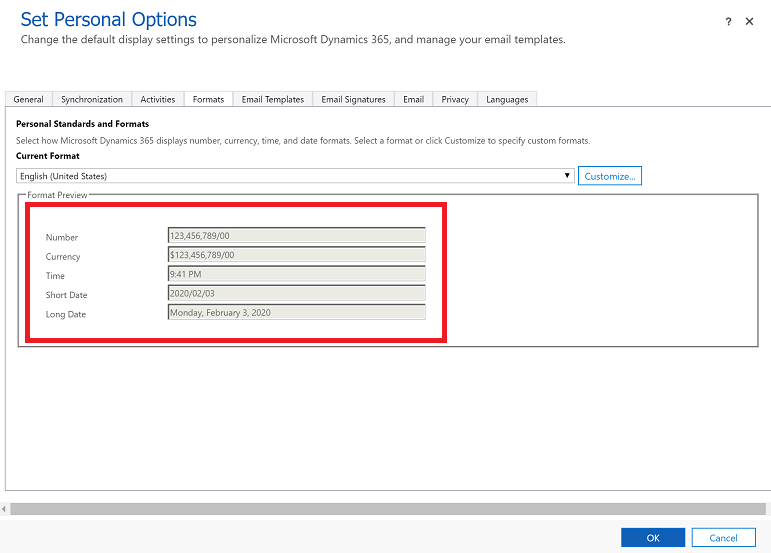
We're working to correct this issue. Check here for updates.
The advanced filter option on the Queues table doesn't work and displays this error message: We are unable to display the filter conditions for this view.
Public views that include Contains data or Does not contain data filters don't appear in the list of saved views in legacy advanced find.
When you open the Edit filters panel on certain Activity tables, you will see a condition filtering tables that are not valid for Unified Client. These conditions may not be a part of the FetchXML of the view.
When you choose the Search for rows in a table using advanced filters option or the Advanced find button
 when working in a Dynamics 365 - Custom app with a modern, advanced find experience enabled, you might see a loading spinner appear indefinitely.
when working in a Dynamics 365 - Custom app with a modern, advanced find experience enabled, you might see a loading spinner appear indefinitely.
See also
Explore data in a view on a grid page
Create and manage personal views on a grid page
Advanced find