Note
Access to this page requires authorization. You can try signing in or changing directories.
Access to this page requires authorization. You can try changing directories.
After you publish a UI elements collection through the flow designer of a desktop flow, that collection is uploaded in Dataverse in the same environment where the flow exists.
Portal page of UI elements collections
To inspect this collection, and the list of any other collections that are available to you in this environment, you can:
Go to Power Automate.
Select More in the navigation list on the left, then hit the button Discover all.
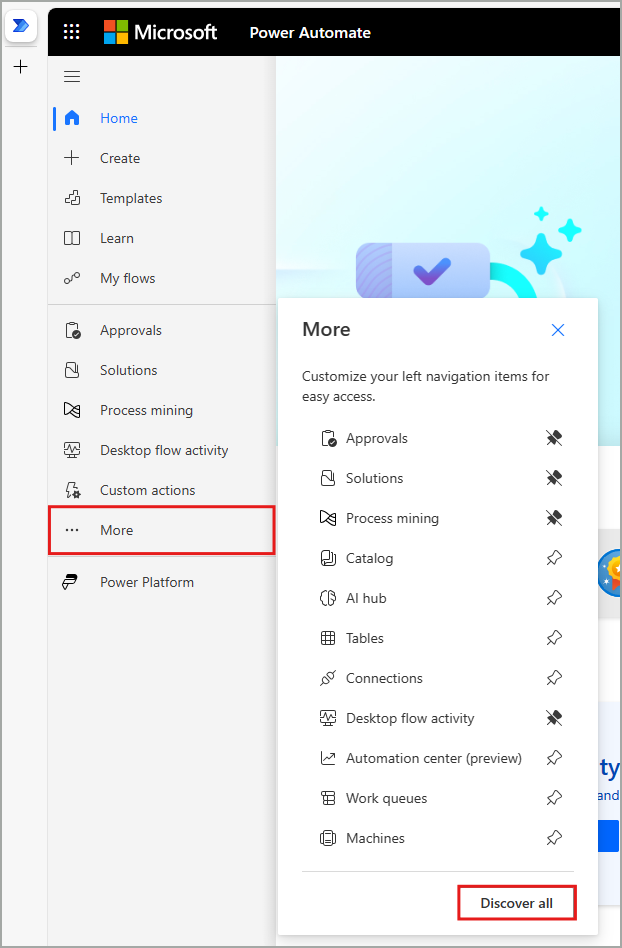
Select UI elements collections under Data. You can optionally pin this option, so that it remains visible in the left navigation pane.

This is the page containing all the collections that are accessible to you. You can hit on the Refresh button at the top, to quickly retrieve any recent changes and update your collections list. By selecting one of the available UI elements collections, you can go into its details page.

For each collection, you can perform the following actions.
Edit a UI elements collection
Only owners and co-owners can edit collections. You can edit a UI elements collection, modifying its name and/or description.

Share a UI elements collection
You can share UI elements collections to provide access to those collections and determine the given type of access.
There are three types of access a maker can have regarding UI elements collections.
- User – can only use the respective collection in desktop flows.
- User + Share – can use, but also share the collection.
- Co-owner – can use, share, update and/or delete the collection.

Delete a UI elements collection
Only owners and co-owners can delete collections. Deleting a collection isn't possible, if that collection is already imported and used in one or more desktop flows. You need to remove it from any flows before you can delete it.

Create a copy of a UI elements collection
Quickly create a copy of a collection by selecting the option Save as. This option allows you to create a duplicate collection, which you can also rename.
Note
Power Automate for desktop version 2.45 or greater is required to properly import collections that have been created in this way (copied from other collections).
Next steps
Use and update UI elements collections