Note
Access to this page requires authorization. You can try signing in or changing directories.
Access to this page requires authorization. You can try changing directories.
When you create a process in the process mining capability, only you can see it. But getting input from others is a key to understanding different ways to accomplish the process you've created. Share your processes with others in your organization so they can also manage or contribute to them.
Here's a short video on how to share a process.
There are two primary ways to share a process:
Share a process with a co-owner.
Share a process with a contributor.
If you're the co-owner or contributor of a process, you'll find it listed on the Processes screen.
Important
You must be the owner or co-owner to add or remove owners and contributors to a process.
Share action
The share action can be done by selecting Share on the Processes screen. Alternatively, select Manage on the Details screen for the following:
Each process where you're an owner or co-owner.
The system administrator in the environment.
Any security role that has share permissions on system entities of the process mining capability.
Share panel
After selecting the share action, a share panel appear. This is where you can select Microsoft Dataverse users within your organization to share your process with. You can search for any user within the Dataverse tenant and invite them to your process.
When sharing a process with others, an option to automatically send an email invitation is available. Co-owners or contributors will be asked to help manage the process or add new recordings, respectively. The email invitation will contain a link to the shared process.
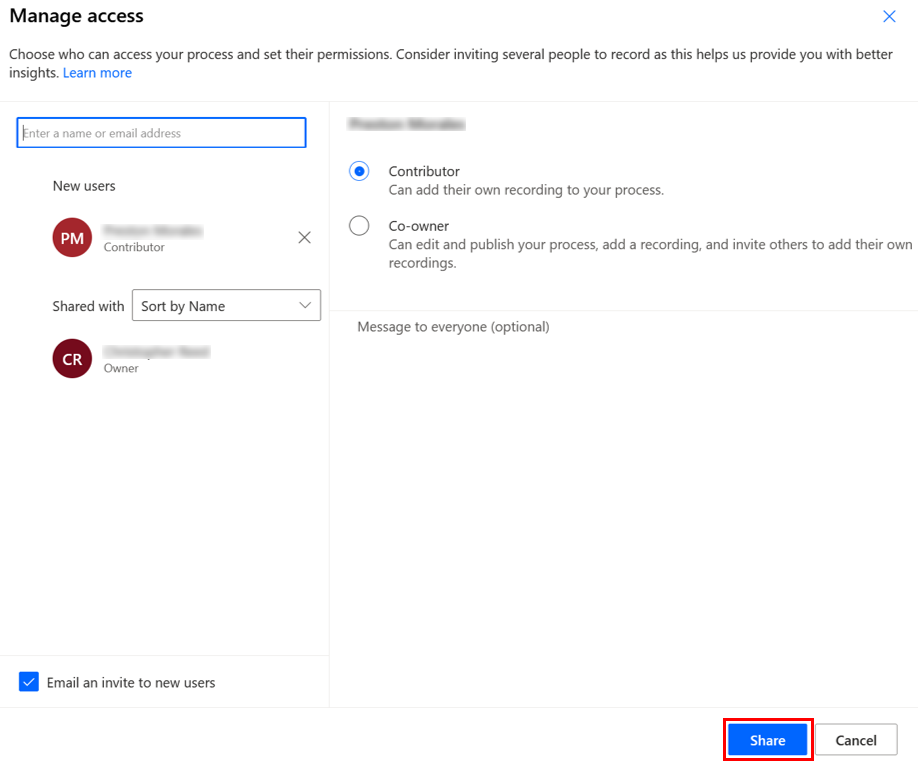
Share a process with a contributor
The most common way to share a process is by adding a contributor. A contributor of a process has the following abilities:
- View the details of the process.
- Add and label recordings.
- Manage their own recordings that have been added to the process, including labeling and deleting recordings.
Share a process with a co-owner
When you add a co-owner to a process, you enable them to assist you in labeling and validating contributors' recordings, managing the process, and visualizing the process analytics and dashboard. Here are the actions that any co-owner of a process can perform:
Important
- Only the owners of a process can analyze it.
- Removing all process roles from a user (such as co-owner and contributor) doesn't remove that process from the user's process list view. They can't perform any actions on the process.
- The admin experience for processes they don't own isn't supported.