Note
Access to this page requires authorization. You can try signing in or changing directories.
Access to this page requires authorization. You can try changing directories.
You can run Python scripts directly in Power BI Desktop and import the resulting datasets into a Power BI Desktop data model. From this model, you can create reports and share them on the Power BI service. This article shows you how to enable Python scripting and create a Python script that you can run to import data.
Prerequisites
To run Python scripts in Power BI Desktop, you need to install Python on your local machine. You can download Python from the Python website. The current Python scripting release supports Unicode characters and spaces in the installation path.
The Power BI Python integration requires the following two Python packages. In a console or shell, use the pip command-line tool to install the packages. The pip tool is packaged with recent Python versions.
Pandas is a software library for data manipulation and analysis. Pandas offers data structures and operations for manipulating numerical tables and time series. To import data into Power BI, Python data must be in a pandas data frame. A data frame is a two-dimensional data structure, such as a table with rows and columns.
Matplotlib is a plotting library for Python and its numerical mathematics extension NumPy. Matplotlib provides an object-oriented API for embedding plots into general-purpose graphical user interface (GUI) applications for Python, such as Tkinter, wxPython, Qt, or GTK+.
pip install pandas pip install matplotlib
Enable Python scripting
To enable Python scripting in Power BI:
In Power BI Desktop, select File > Options and settings > Options > Python scripting. The Python script options page appears.
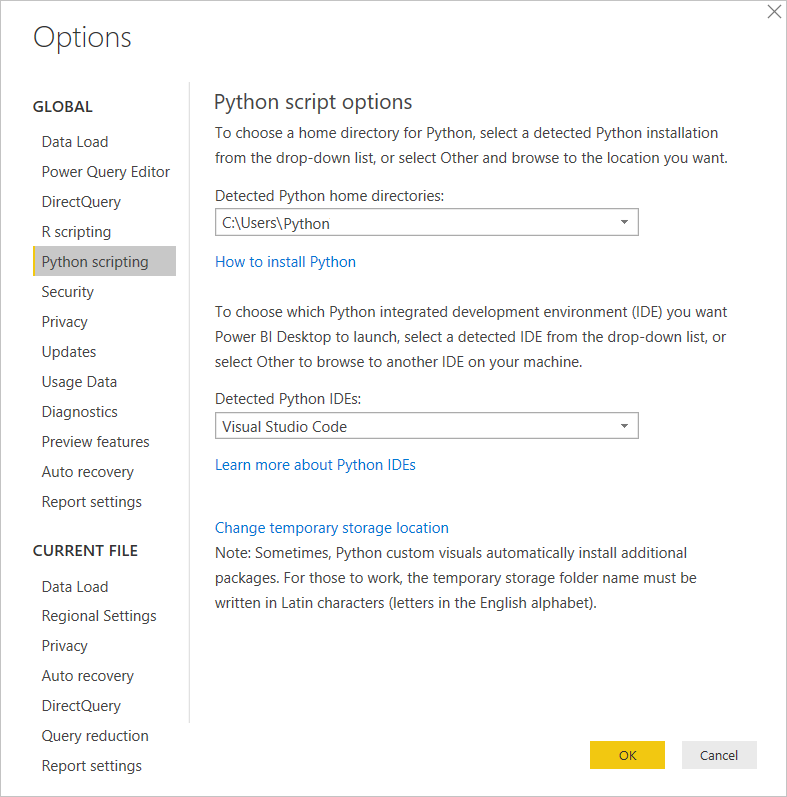
If necessary, supply or edit your local Python installation path under Detected Python home directories. In the preceding image, the Python's installation local path is C:\Users\Python. If you have more than one local Python installation, make sure to select the one that you want to use.
Select OK.
Important
Power BI runs scripts directly by using the python.exe executable from the directory you provide in Settings. Python distributions that require an extra step to prepare the environment, such as Conda, might fail to run. To avoid these issues, use the official Python distribution from https://www.python.org. Another possible solution is to start Power BI Desktop from your custom Python environment prompt.
Create a Python script
Create a script in your local Python development environment and make sure it runs successfully. To prepare and run a Python script in Power BI Desktop, consider the following limitations:
- Only pandas data frames import, so make sure the data you want to import to Power BI is in a data frame.
- Any Python script that runs longer than 30 minutes times out.
- Interactive calls in the Python script, such as waiting for user input, halt the script's execution.
- If you set a working directory within the Python script, you must define a full path to the working directory rather than a relative path.
- Nested tables aren't supported.
Here's a simple example Python script that imports pandas and uses a data frame:
import pandas as pd
data = [['Alex',10],['Bob',12],['Clarke',13]]
df = pd.DataFrame(data,columns=['Name','Age'])
print (df)
When run, this script returns:
Name Age
0 Alex 10.0
1 Bob 12.0
2 Clarke 13.0
Run the script and import data
To run your Python script:
In the Home group of the Power BI Desktop ribbon, select Get data.
In the Get Data dialog box, select Other > Python script, then select Connect. Power BI uses your latest installed Python version as the Python engine.
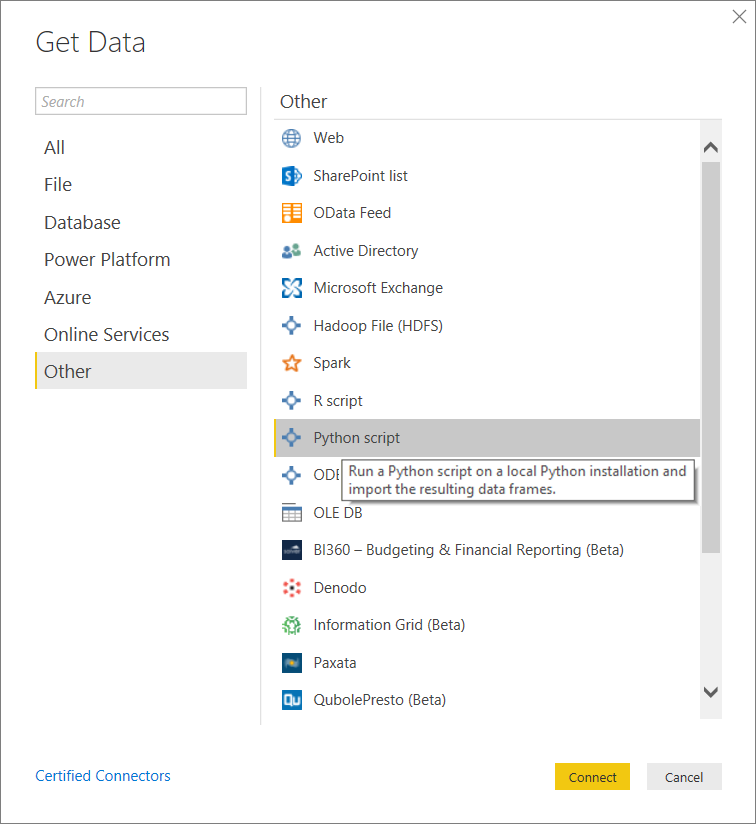
On the Python script screen, paste your Python script into the Script field, then select OK.
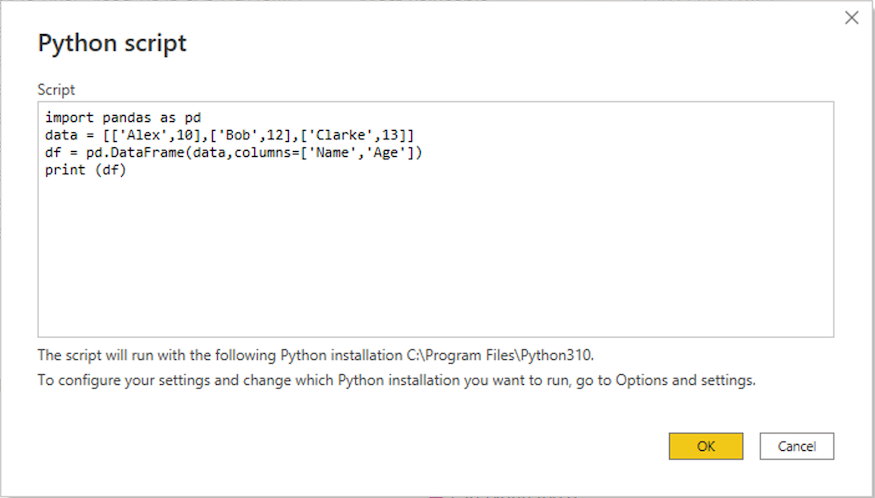
If the script runs successfully, the Navigator window appears, and you can load the data. Select the df table, then select Load.
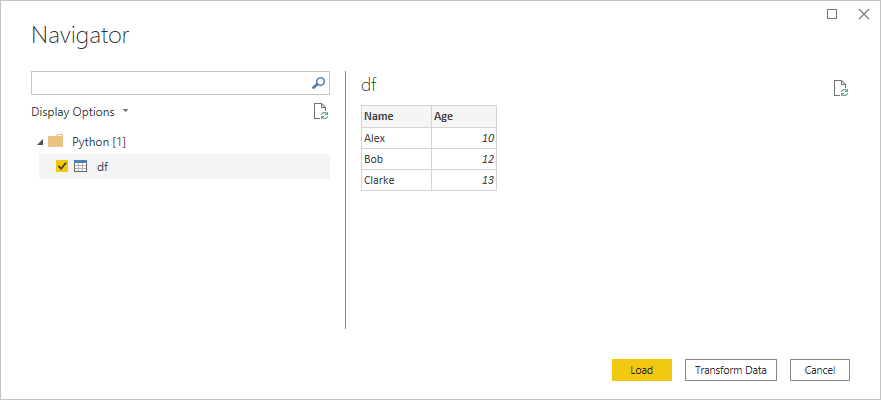
Power BI imports the data, and you can use it to create visualizations and reports. To refresh the data, select Refresh in the Home group of the Power BI Desktop ribbon. When you refresh, Power BI runs the Python script again.
Important
If Python isn't installed or identified, a warning appears. You might also get a warning if you have multiple local machine installations.
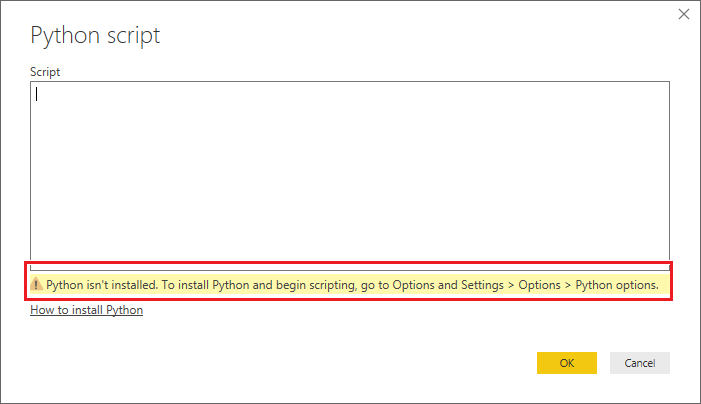
Related content
For more information about Python in Power BI, see: