Note
Access to this page requires authorization. You can try signing in or changing directories.
Access to this page requires authorization. You can try changing directories.
Microsoft Project Web App is a flexible online solution for project portfolio management (PPM) and everyday work. Project Web App enables organizations to get started, prioritize project portfolio investments and deliver the intended business value. The Project Web App Template App for Power BI allows you to unlock insight from Project Web App to help manage projects, portfolios and resources.
Connect to the Project Web App Template App for Power BI.
How to connect
Select Apps in the nav pane > select Get apps in the upper right corner.
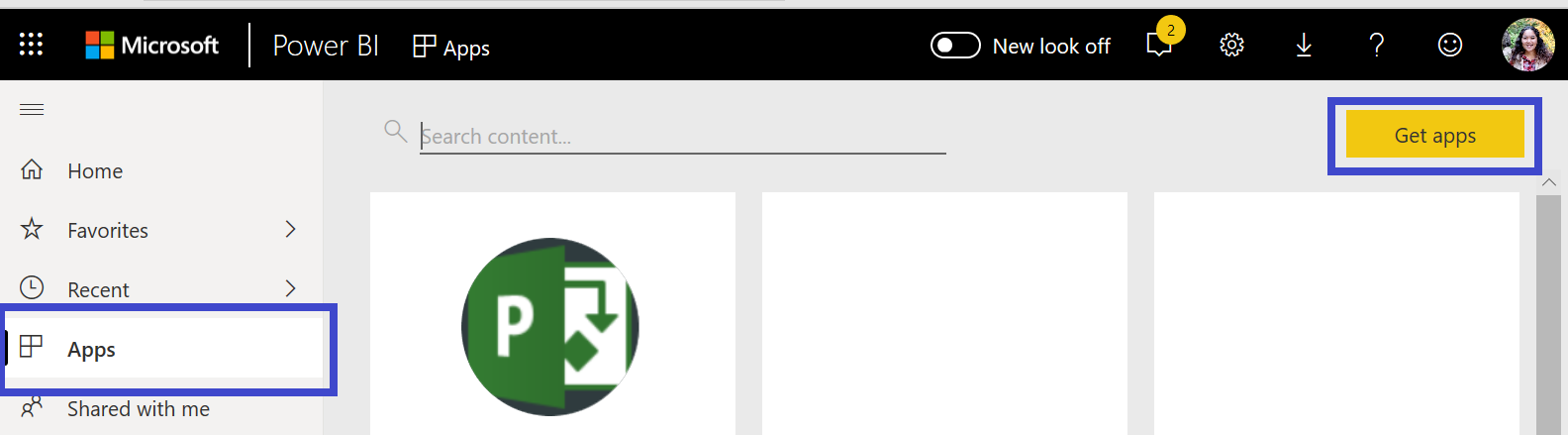
In the Services box, select Get.

In AppSource, select the Apps tab, and search/select Microsoft Project Web App.
You will get a message saying - Install this Power BI App? select Install.
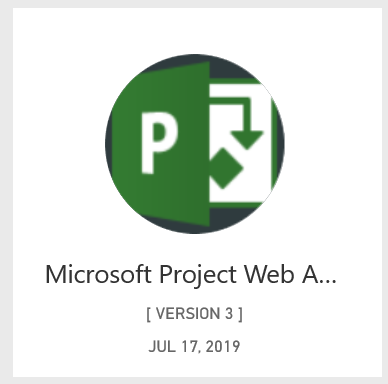
In the Apps pane, select the Microsoft Project Web App tile.
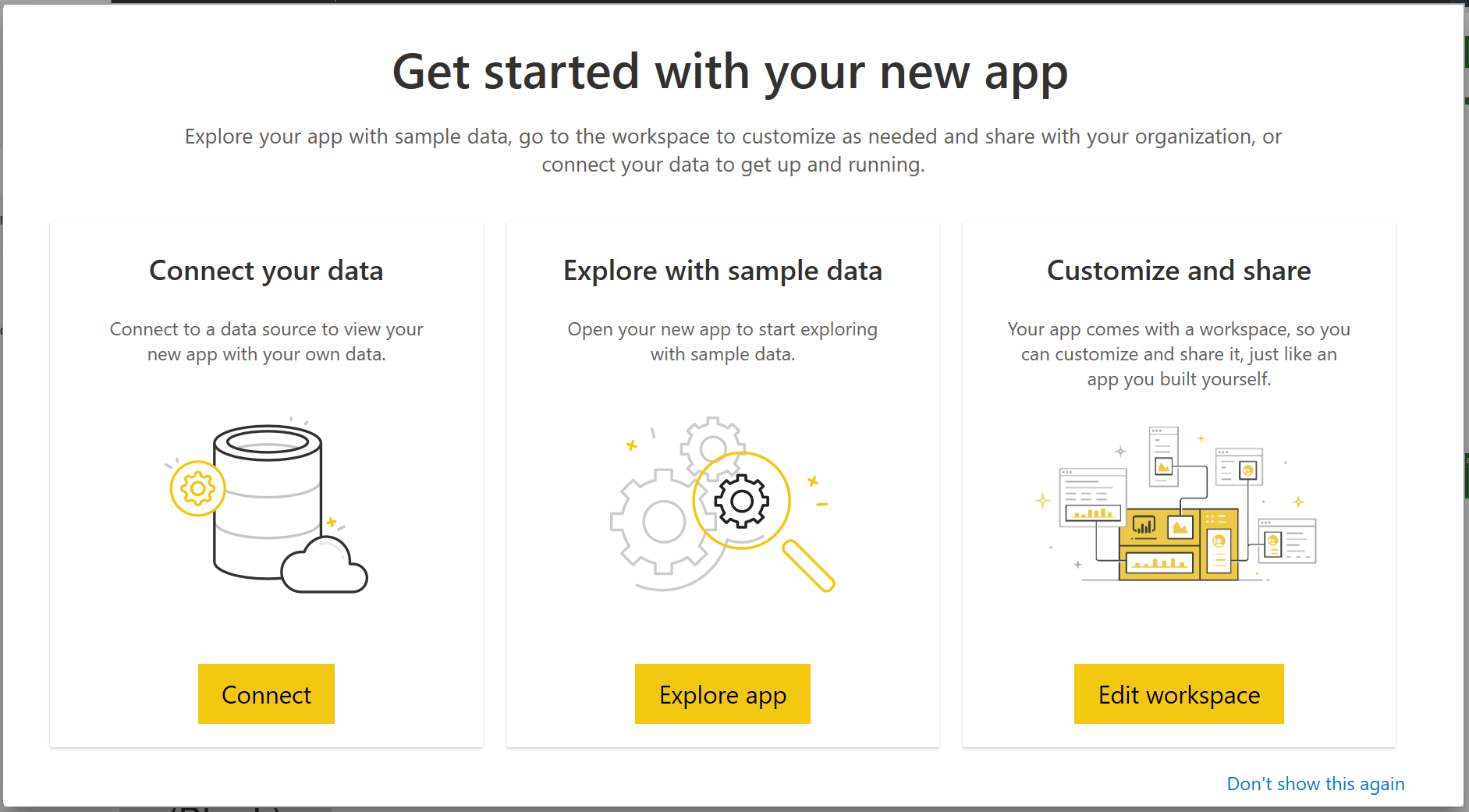
In Get started with your new app, select Connect data.
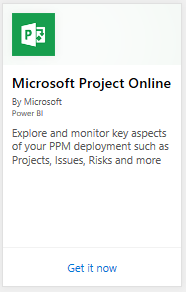
In the Project Web App URL text box, enter the URL for the Project Web App (PWA) you want to connect to. Note this may differ from the example if you have a custom domain. In the PWA Site Language text box, type the number that corresponds to your PWA site language. Type the single digit '1' for English, '2' for French, '3' for German, '4' for Portuguese (Brazil), '5' for Portuguese (Portugal) and '6' for Spanish.
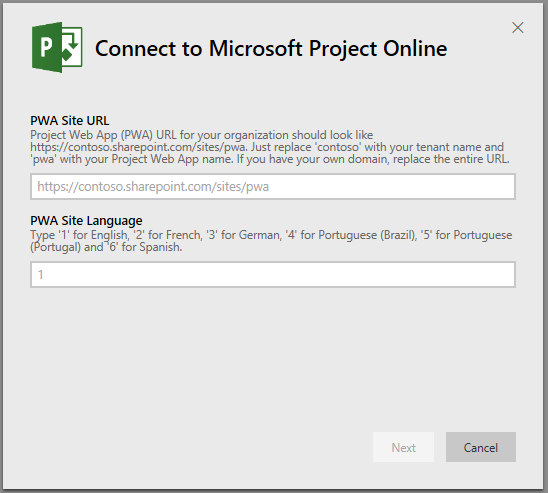
For Authentication Method, select oAuth2 > Sign In. When prompted, enter your Project Web App credentials and follow the authentication process.
Note
You need to have Portfolio Viewer, Portfolio Manager, or Administrator permissions for the Project Web App you are connecting to.
You'll see a notification indicating your data is loading. Depending on the size of your account this may take some time. After Power BI imports the data, you will see the contents of your new workspace. You may need to refresh the semantic model to get the latest updates.
After Power BI imports the data you will see the report with 13 pages and semantic model in the nav pane.
Once your reports are ready, go ahead and start exploring your Project Web App data! The Template App comes with 13 rich and detailed reports for the Portfolio Overview (6 report pages), Resource Overview (5 report pages) and Project Status (2 report pages).
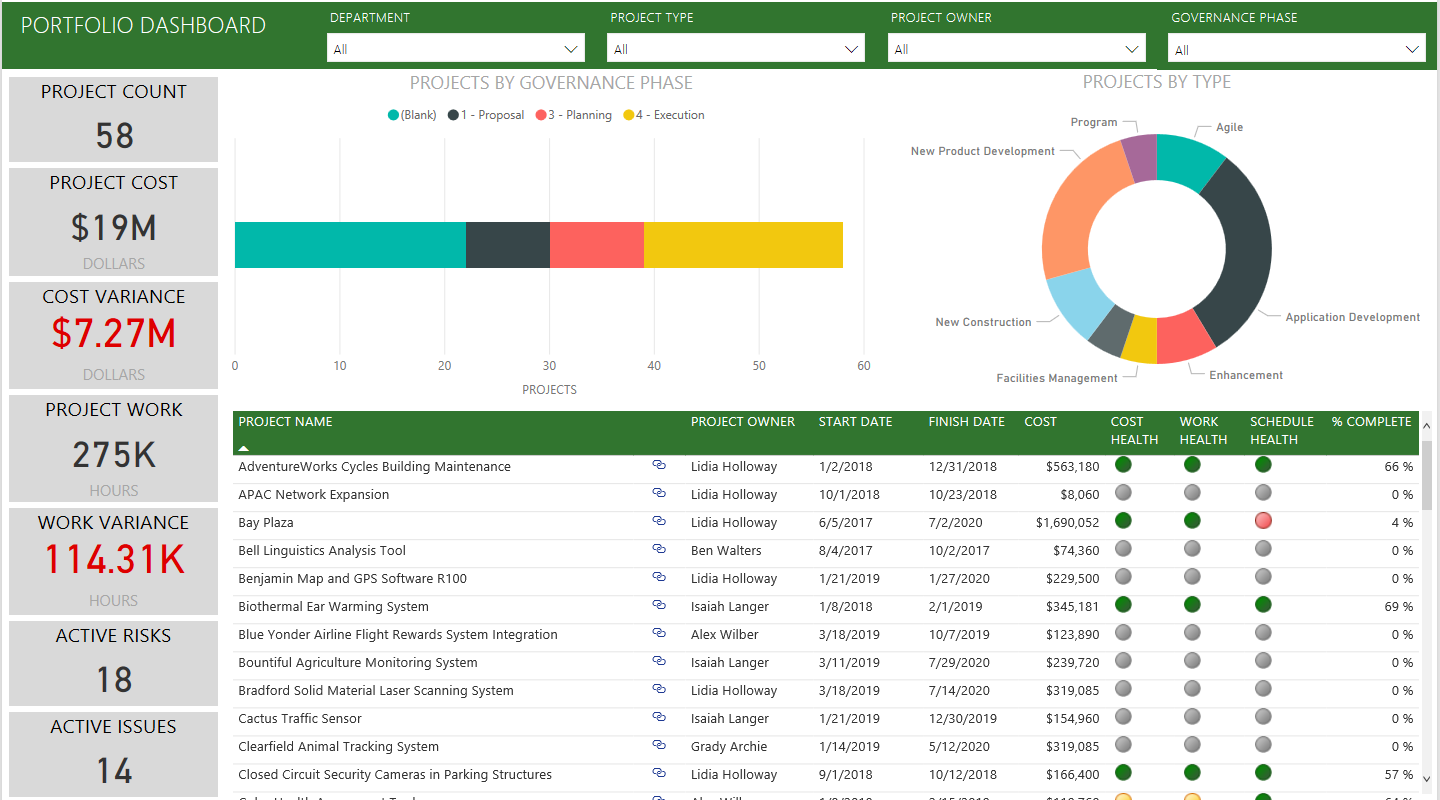
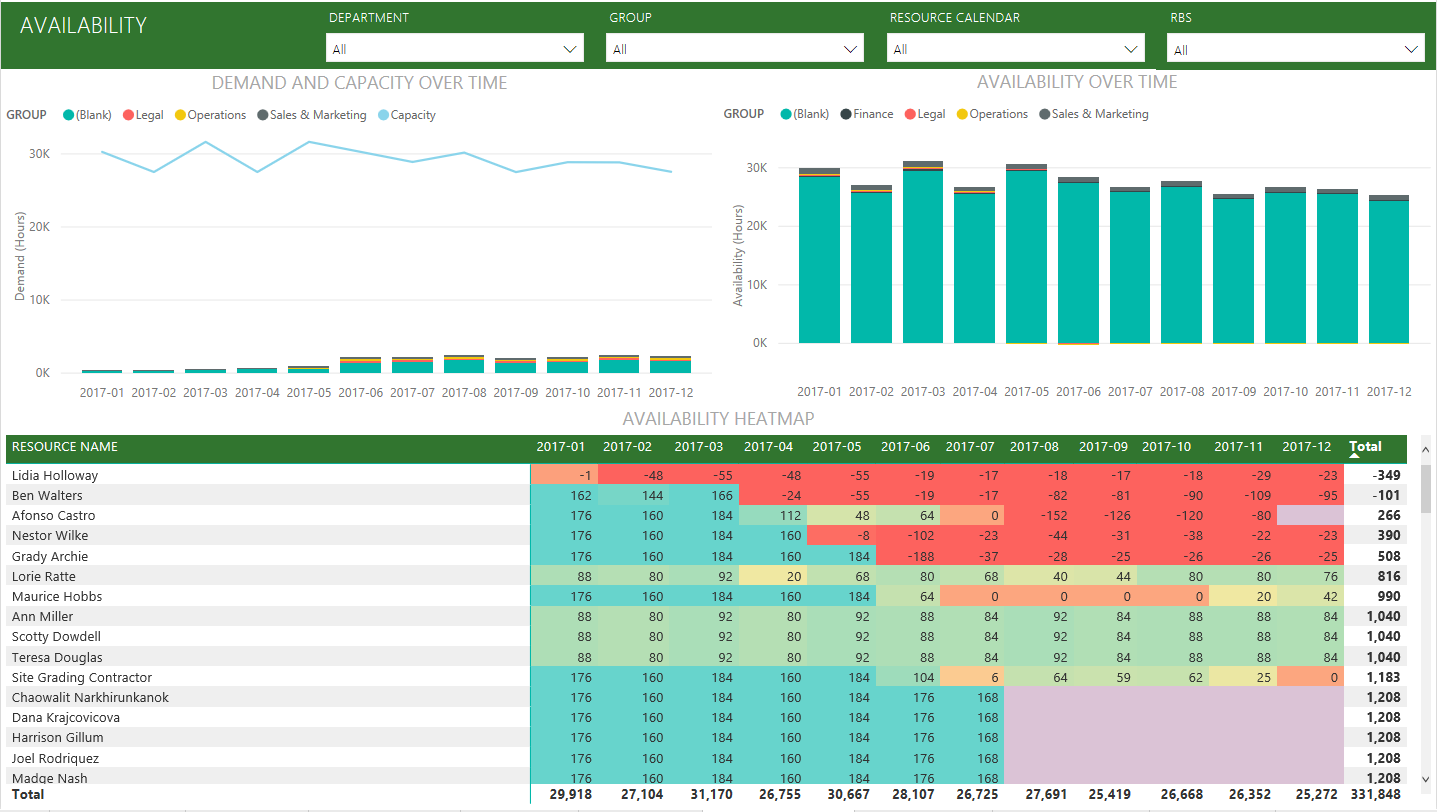
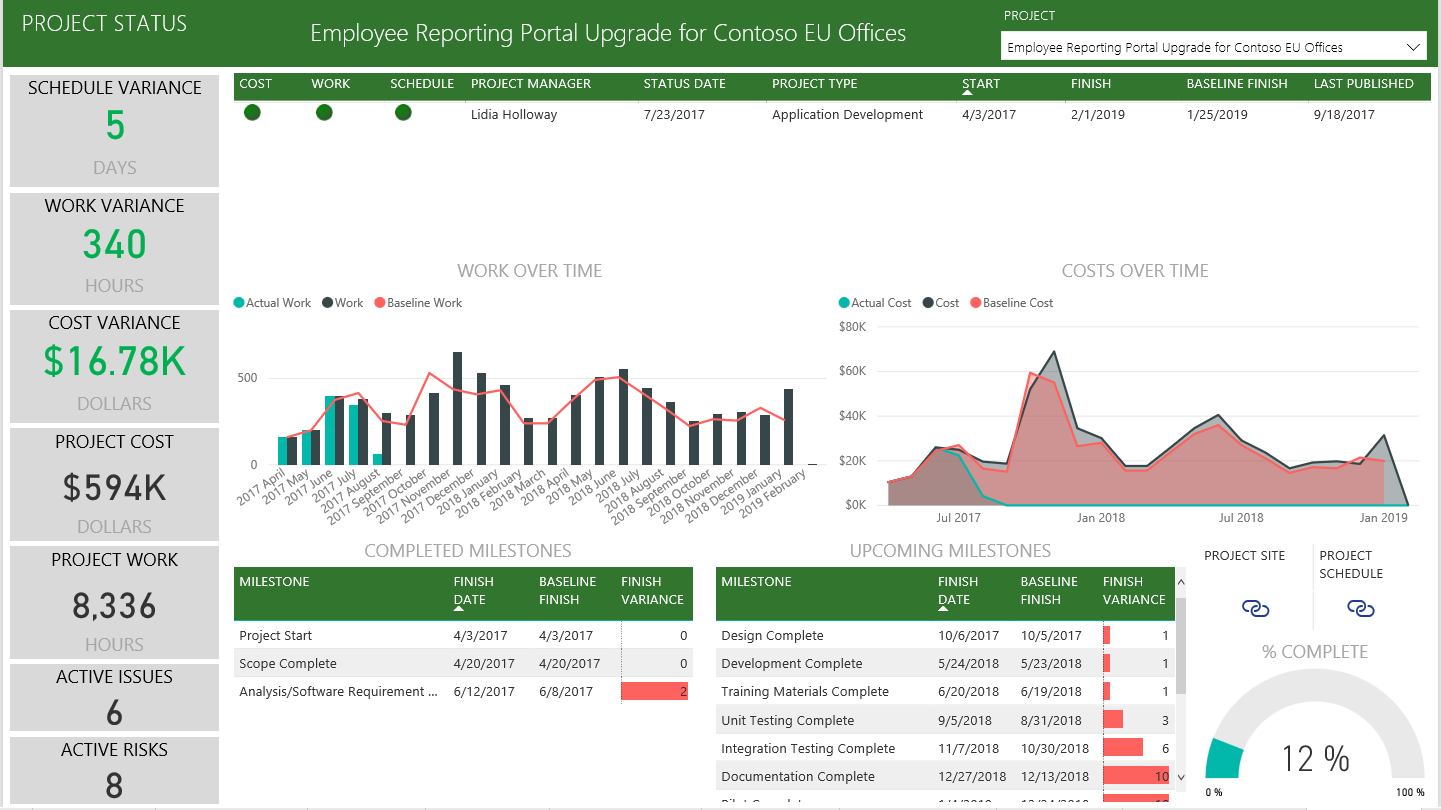
What now?
- While your semantic model will be scheduled to refresh daily, you can change the refresh schedule or try refreshing it on demand using Refresh Now.
Expand the Template App
Download the GitHub PBIT file to further customize and update the template app.