Note
Access to this page requires authorization. You can try signing in or changing directories.
Access to this page requires authorization. You can try changing directories.
APPLIES TO:
Power BI Desktop
Power BI service
This article shows how to set contact information for a dashboard or report in the Power BI service. You can set contact information for items in a shared workspace but not for items in your My Workspace. The contact information is in the card you see when you select the name of a report or dashboard in the black header bar.
You can add multiple users or groups to the contact for an item. They can be:
- A person.
- A Microsoft 365 group.
- An email-enabled security group.
- A distribution list.
However, we recommend adding just one person or group. For more information, see Considerations and limitations later in this article.
The contact list information is also used in other places. For example, it's shown in some error scenarios in the error dialog box. Automated email messages related to the item, like access requests, are sent to the contact list.
Send email to a report or dashboard contact
To see the report or dashboard contact information, select the item name in the black header bar.
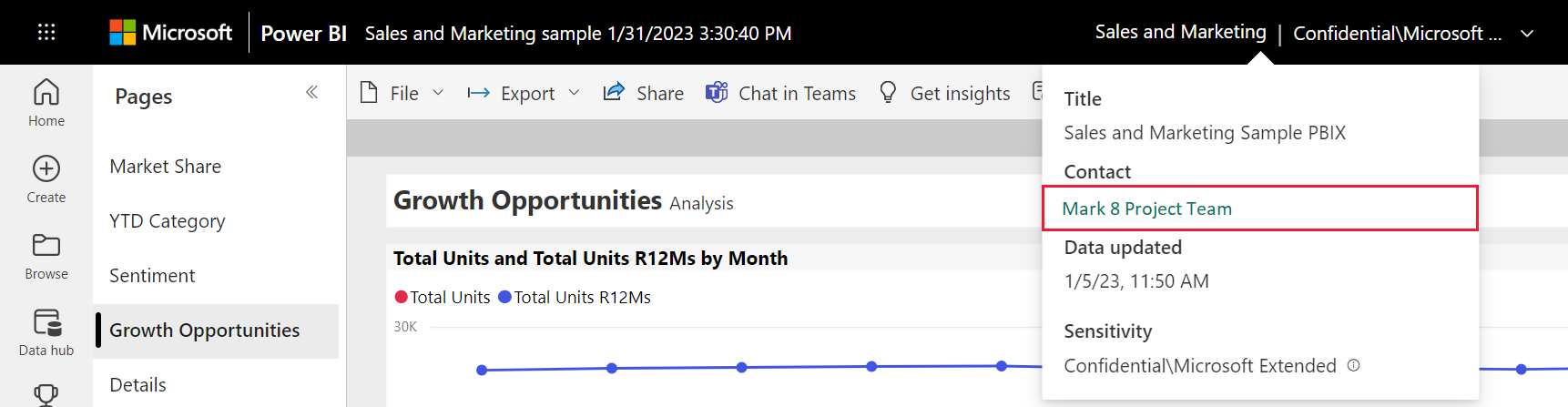
When you select the contact, Power BI creates an email so that you can ask questions or get help.

Set contact information for a report or dashboard
By default, the person who creates a report or dashboard is the contact for it. If you set a value, it overrides that default. You can remove all the people or groups from the contact list. After you remove them, the workspace contact list is shown. If the workspace contact list isn't set, then workspace admins are shown.
In a workspace, select the All tab.
Locate the desired item, select More options (...) > Settings.
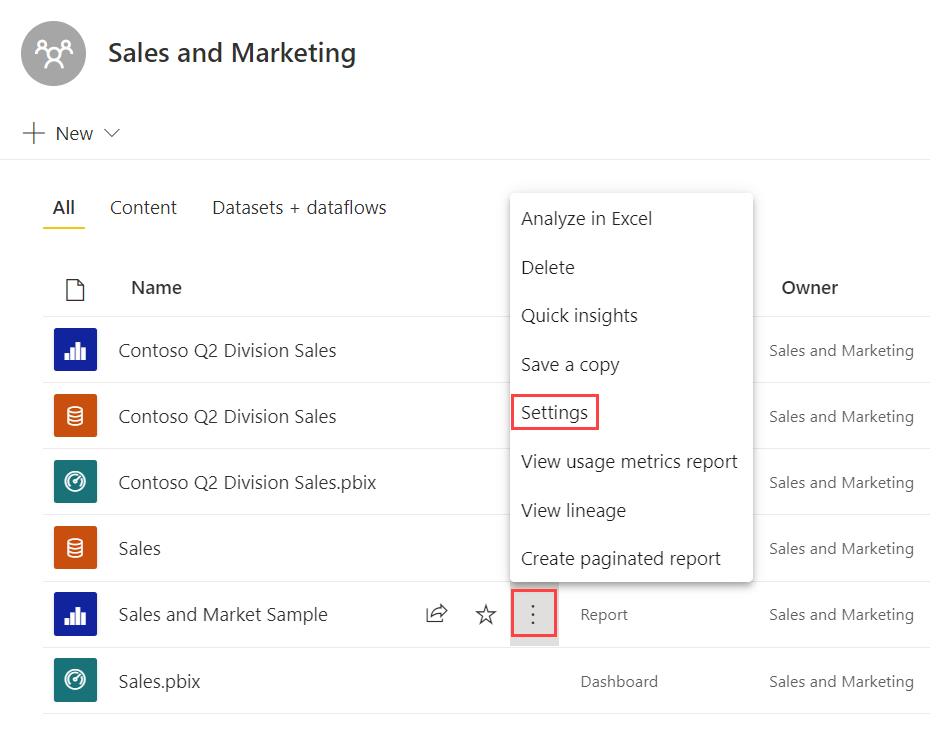
Locate the Contact input field and set a value.
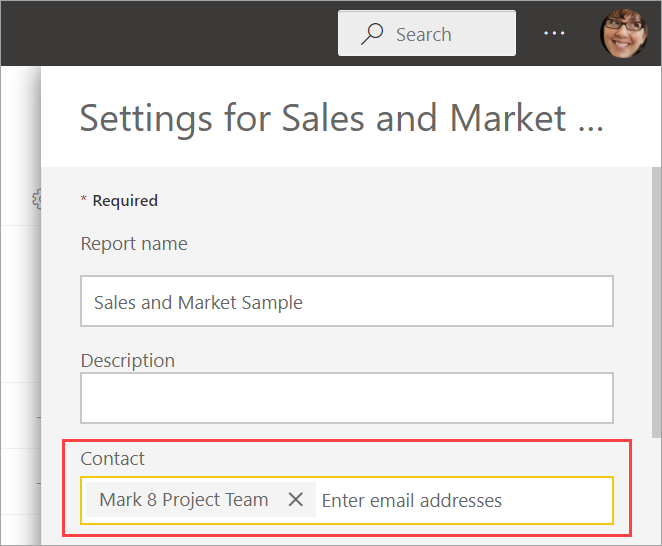
Considerations and limitations
- You can set any user or group in the contact list, but they're not automatically granted permission to the item. Share an item or give users access to the workspace through a role.
- The report or dashboard contact information doesn’t get pushed into apps when you publish an app. By default, the contact name for dashboards and reports in an app is the workspace name, which isn't a mailto link. The new app navigation experience provides a support URL you configure to help manage feedback from app users.
- Why do we recommend listing only one contact? If a dashboard or report has multiple contacts, when someone opens the report header and selects the link to email the contacts, some email clients separate the names with commas instead of semicolons. The resulting email address won't work.
Related content
More questions? Ask the Power BI Community