Note
Access to this page requires authorization. You can try signing in or changing directories.
Access to this page requires authorization. You can try changing directories.
APPLIES TO:
Power BI Desktop
Power BI service
Metrics in Power BI let customers curate their goals and track them against key business objectives, in a single pane. You can automate status updates based on rules that govern that metric. Rules trigger changes based on value, percentage of target met, date conditions, or a combination of the three, making the rules as versatile as possible.
Connected goals
For connected goals, these status rules are refreshed every time the data in your scorecard is refreshed. For manual goals, they're refreshed every time you perform a check-in.

Get started creating automated rules
In Edit mode for the scorecard, select More options (...) > See details next to the metric.
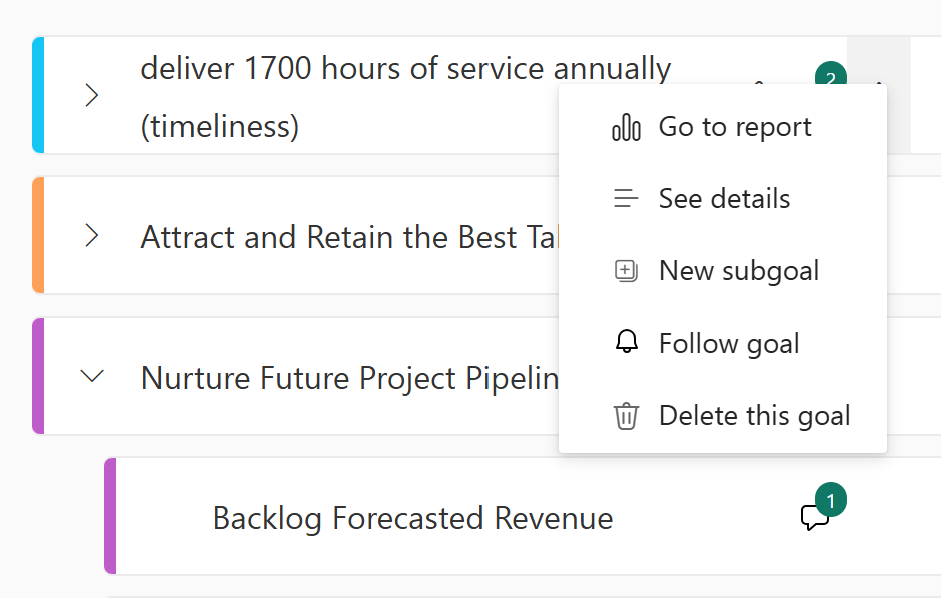
On the Status rules tab, select New rule.

In the first field, you can select the dropdown caret and choose to base your rule on Date instead of Value.

In the second field, you can select the dropdown caret and choose a different qualifier.

The last setting is based on your first dropdown, either Value or Date.
If you chose Value, you can either set the value or the percent or target met.

If you selected Date in the first dropdown, you can select the date you want to base your rule on.

Now set the status that should be shown when the rules are met, and also the Otherwise status.

More about status rules
With automated status rules, you can create multiple conditions to ensure your rules represent your unique business needs. You can also drag the rules to reorder the priority.
For the mobile experience, automatic refresh on status rules isn't supported at this time.
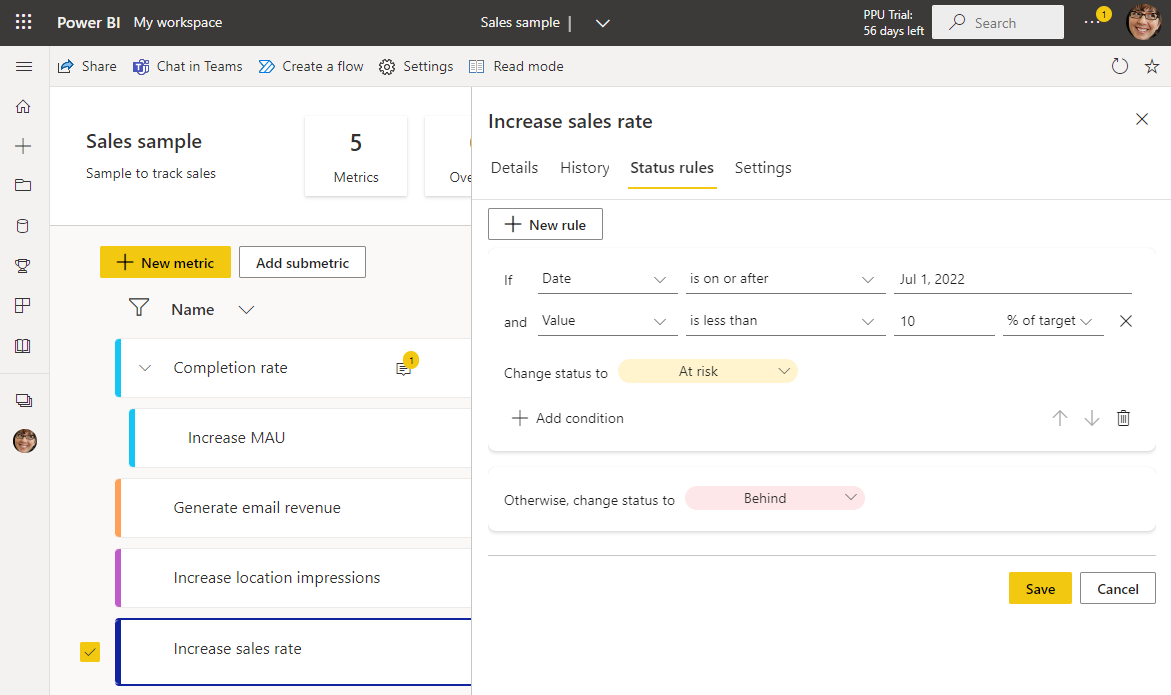
Related content
- Get started with goals in Power BI
- Create scorecards and manual goals in Power BI
- Create connected goals in Power BI
More questions? Try the Power BI Community.