Note
Access to this page requires authorization. You can try signing in or changing directories.
Access to this page requires authorization. You can try changing directories.
When you create Power BI visuals for download on AppSource, you can now manage and enforce their licenses using Microsoft systems. The end-user assigns and manages licenses using familiar tools like Microsoft 365 admin center, and the licensing API lets you enforce these licenses and ensure that only licensed users can render the visuals.
License enforcement process
The following table illustrates the steps involved in managing your visual licenses through Microsoft:
| Step | Details |
|---|---|
| Create an offer in Partner Center | Choose to transact through the Microsoft commerce system. Enable Microsoft to manage licenses. Set pricing and availability. |
| Add license enforcement to your Power BI visual package | Create or reconfigure your package to use the Power BI runtime license, which enforces licensing according to each user’s access. |
| Customers discover your offer in AppSource and purchase a subscription | When customers purchase your offer in AppSource, they also get licenses for the Power BI Visual. |
| Customers manage their subscriptions and assign/unassign user licenses | Customers manage subscriptions and assign licenses for these Visuals and offers in the Microsoft 365 admin center, just like they do for any of their other subscriptions like Office or Power BI. |
| Enforce runtime checks | Give your customers a uniform experience by using our out-of-the-box APIs to enforce runtime license checks. |
| View reports to fuel growth | Gain insight into revenue, payout information, and order and license details. View information about licenses and orders purchased, renewed, and canceled over time and by geography. |
Licensing API
The Licensing API allows Power BI visual developers to enforce Power BI visual licenses. The API supports retrieving the information on Power BI visual licenses that are assigned to the Power BI user. It also enables triggering the licensing related notifications that appear on the Power BI visual and inform the user that they need to purchase the missing licenses. The visual shouldn't display its own licensing UX, instead use one of Power BI supported predefined notifications as detailed in the following sections.
Learn more about Power BI licensing see license enforcement.
Note
The Licensing API is available from version 4.7. To find out which version you’re using, check the apiVersion in the pbiviz.json file.
Retrieve visual's service plans that are assigned to the active user
To get service plans assigned, add a call to getAvailableServicePlans (available via IVisualLicenseManager).
From performance perspective, attempt to fetch the licenses once, preferably in the constructor or the init calls, and save the result.
Once licenses are retrieved, they're cached on Power BI host side during the Power BI session and any further calls to the same return the cached data.
export interface IVisualLicenseManager {
getAvailableServicePlans(): IPromise<powerbi.extensibility.visual.LicenseInfoResult>;
}
Retrieving the licenses might be a long operation, thus the getAvailableServicePlans call is an asynchronous call, and should be handled as such in your code.
As a response to calling the method, LicenseInfoResult object is returned.
export interface LicenseInfoResult {
plans: ServicePlan[] | undefined;
isLicenseUnsupportedEnv: boolean;
isLicenseInfoAvailable: boolean;
}
plans- an array of Service Plans purchased by the active user for this visual. (Licenses purchased for any other visuals aren't included in the response.)
A ServicePlan contains the service identifier (spIdentifier) and its state (ServicePlanState).spIdentifier: the string value of the Service ID generated when you configure your offer’s plans in Partner Center (see the following example)
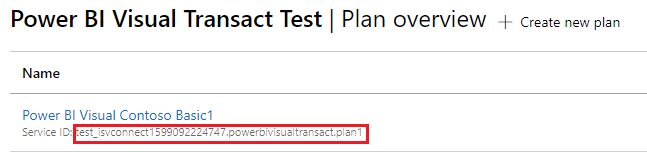
state – enum (ServicePlanState) that represents the state of the plans assigned.
Supported service plan states:State Description Inactive Indicates that the license isn't active and shouldn't be used for provisioning benefits. Active Indicates that the license is active and can be used for provisioning benefits. Warning Indicates that the license is in grace period likely due to payment violation. Suspended Indicates that the license is suspended likely due to payment violation. Unknown Microsoft Sentinel value. Only the active and warning states represent a usable license. All other states should be treated as not resulting in a usable license.
isLicenseUnsupportedEnv- indicates that the visual is being rendered in a Power BI environment that doesn't support licenses management or enforcement. Currently, the following Power BI environments don't support license management or license enforcement:- Embedded - Publish To Web, PaaS embed
- National/Regional clouds (Depends on general support for transactability in national/regional clouds)
- RS Server (No planned support)
- Exporting (PDF\PPT) using REST API
isLicenseInfoAvailable- Indicates whether the licenses info could be retrieved. Failure in licenses retrieval can occur in case Power BI Desktop user isn't signed in or isn't connected to the internet (offline). For web, licenses retrieval can fail due to a temporary service outage.
Example of calling getAvailableServicePlans to retrieve the user's service plans for this visual:
private currentUserValidPlans: ServicePlan[] | undefined;
private hasServicePlans: boolean | undefined;
private isLicenseUnsupportedEnv: boolean | undefined;
this.licenseManager.getAvailableServicePlans()
.then(({ plans, isLicenseUnsupportedEnv, isLicenseInfoAvailable }: LicenseInfoResult) => {
if (isLicenseInfoAvailable && !isLicenseUnsupportedEnv) {
this.currentUserValidPlans = plans?.filter(({ spIdentifier, state }) =>
(state === powerbi.ServicePlanState.Active || state === powerbi.ServicePlanState.Warning)
);
this.hasServicePlans = !!currentUserValidPlans?.length;
}
this.isLicenseUnsupportedEnv = isLicenseUnsupportedEnv;
}).catch((err) => {
this.currentUserValidPlans = undefined;
this.hasServicePlans = undefined;
console.log(err);
});
Note
This example only demonstrates how to verify whether the user has valid plans for this visual. The plans array may contain different spIdentifier values, and each identifier can appear multiple times with different states.
Notify the user that the required licenses are missing
Power BI platform provides several out of the box experiences that can be used to notify:
- Licenses should be purchased in order to enjoy full visual's capabilities
- Particular visual's feature is blocked due to missing licenses
- Entire visual is blocked due to missing licenses
- Entire visual is blocked because the Power BI environment in use doesn't support license management\enforcement
export interface IVisualLicenseManager {
notifyLicenseRequired(notificationType: LicenseNotificationType): IPromise<boolean>;
notifyFeatureBlocked(tooltip: string): IPromise<boolean>;
clearLicenseNotification(): IPromise<boolean>;
}
Example of calling notifyLicenseRequired:
private defaultNotificationType: powerbi.LicenseNotificationType = powerbi.LicenseNotificationType.General;
private isNotificaitonDisplayed: boolean = false;
if (!this.isNotificaitonDisplayed) {
const notificationType = this.isLicenseUnsupportedEnv ? powerbi.LicenseNotificationType.UnsupportedEnv : this.defaultNotificationType
this.licenseManager.notifyLicenseRequired(this.getNotificationType())
.then((value) => {
this.isNotificaitonDisplayed = value;
}).catch((err) => {
console.log(err);
});
}
General icon indicating a required license is missing
Use notifyLicenseRequired call with LicenseNotificationType.General to display an icon as part of the visual's container.
Once triggered, the icon is preserved throughout the visual's lifetime until clearLicenseNotification or notifyLicenseRequired are called.
Note
The LicenseNotificationType.General notification is only enforced from an environment that supports licensing management and for Power BI Edit scenarios. Calling this in an unsupported environment or when the report is in Read mode or in dashboard doesn't apply the icon and returns false in the call's response.
Example of the visual display containing the "licenses are required" general icon:
![]()
![]()
Overlay the visual's display with a missing license notification
Use notifyLicenseRequired call with LicenseNotificationType.VisualIsBlocked to overlay the visual's display with a notification that visual is blocked since required licenses were found missing.
Once triggered, this notification is preserved throughout the visual's lifetime until clearLicenseNotification or notifyLicenseRequired are called.
Example of the visual display containing the visual blocked notification. Power BI Desktop only displays the Get a license option:
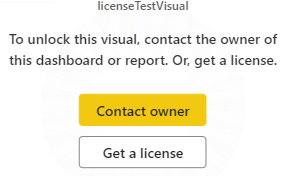
Overlay the visual's display with an unsupported environment notification
Use notifyLicenseRequired call with LicenseNotificationType.UnsupportedEnv to overlay the visual's display with a notification that visual is blocked since the Power BI in use doesn't support licenses management\enforcement.
Once triggered, the icon is preserved throughout the visual's lifetime until clearLicenseNotification or notifyLicenseRequired are called.
Note
The LicenseNotificationType.UnsupportedEnv notification is only enforced when called in context of unsupported for licensing environment. Calling this in any other environment doesn't apply the notification and returns false in the call's response.
Example of the visual display containing the "Unsupported Environment" notification:
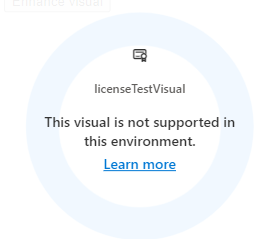
Display a banner notifying that a specific visual's functionality couldn't be applied
When applying a specific visual's functionality requires licenses that were found missing, you can use the notifyFeatureBlocked call that displays a pop-up banner as part of the visual's container. The banner also supports a custom tooltip that you can set and use to provide additional information on the feature that triggered the notification.
Note
The feature is blocked notification is only enforced when both the following conditions apply:
- It's called from a supported licensing environment
- Blocking overlays aren't applied (
LicenseNotificationType.UnsupportedEnv,LicenseNotificationType.VisualIsBlocked).
Calling this notification in an unsupported environment doesn't apply the notification and returns false in the call's response.
Note
To support localized Power BI environment, we recommend maintaining localized versions of the tooltips in use. Please use Localization API to retrieve the Power BI locale language.
Once triggered, the banner is displayed for 10 seconds,
or
until other "feature blocked" banner is triggered,
or
until clearLicenseNotification is called (whatever comes first).
Example of the visual display containing the "feature blocked" banner notification:

Test a licensed visual
To test a licensed visual end to end before making it publicly available:
- If you're creating a brand new offer, add the visual as a private plan for a test customer account. The offer is only visible to this test account for purchasing. Use this account to validate the offer before making it public.
- If your visual is already available in AppSource and you want to upgrade it to a licensed visual, you can't make it a private plan because that hides the visual from AppSource, and your existing users won't have access to it. There's currently no way to test a published visual end to end. Test it the same way you tested the original visual to AppSource, by mocking the licensing API value to check the different possibilities.
Considerations and limitations
- Tooltip for feature banner is limited by 500 chars.
- Tooltip for feature banner requires localization.
- License bundling (that is, one license that covers multiple offers from the same publisher) isn't yet supported.
Related content
Publish a Power BI custom visual
More questions? Try asking the Power BI Community