Note
Access to this page requires authorization. You can try signing in or changing directories.
Access to this page requires authorization. You can try changing directories.
APPLIES TO:
Power BI Report Builder
Power BI Desktop
This article explains how to quickly edit a paginated report in Power BI Report Builder directly from a workspace in the Power BI service.
Prerequisites
License requirements for Power BI paginated reports (.rdl files) are the same as for Power BI reports (.pbix files).
- You don't need a license to download Power BI Report Builder from the Microsoft Download Center for free.
- With a free license, you can publish paginated reports to My Workspace in the Power BI service. For more information, see Feature availability for users with free licenses in the Power BI service.
- With a Power BI Pro license or a PPU license, you can publish paginated reports to other workspaces. You also need at least a contributor role in the workspace.
- You need Build permission for the dataset.
Edit a paginated report from the Power BI service
In the Power BI service, go to the list view in your workspace where you saved your paginated report.
There are two different ways you can open a paginated report in Power BI Report Builder from the Power BI service:
In list view, select More options (…) for a paginated report, then select Edit in Power BI Report Builder.

Or open your paginated report, then from the File menu select Edit in Report Builder.

Your paginated report opens in Power BI Report Builder with the data source and dataset automatically configured. From here, you can make your edits.
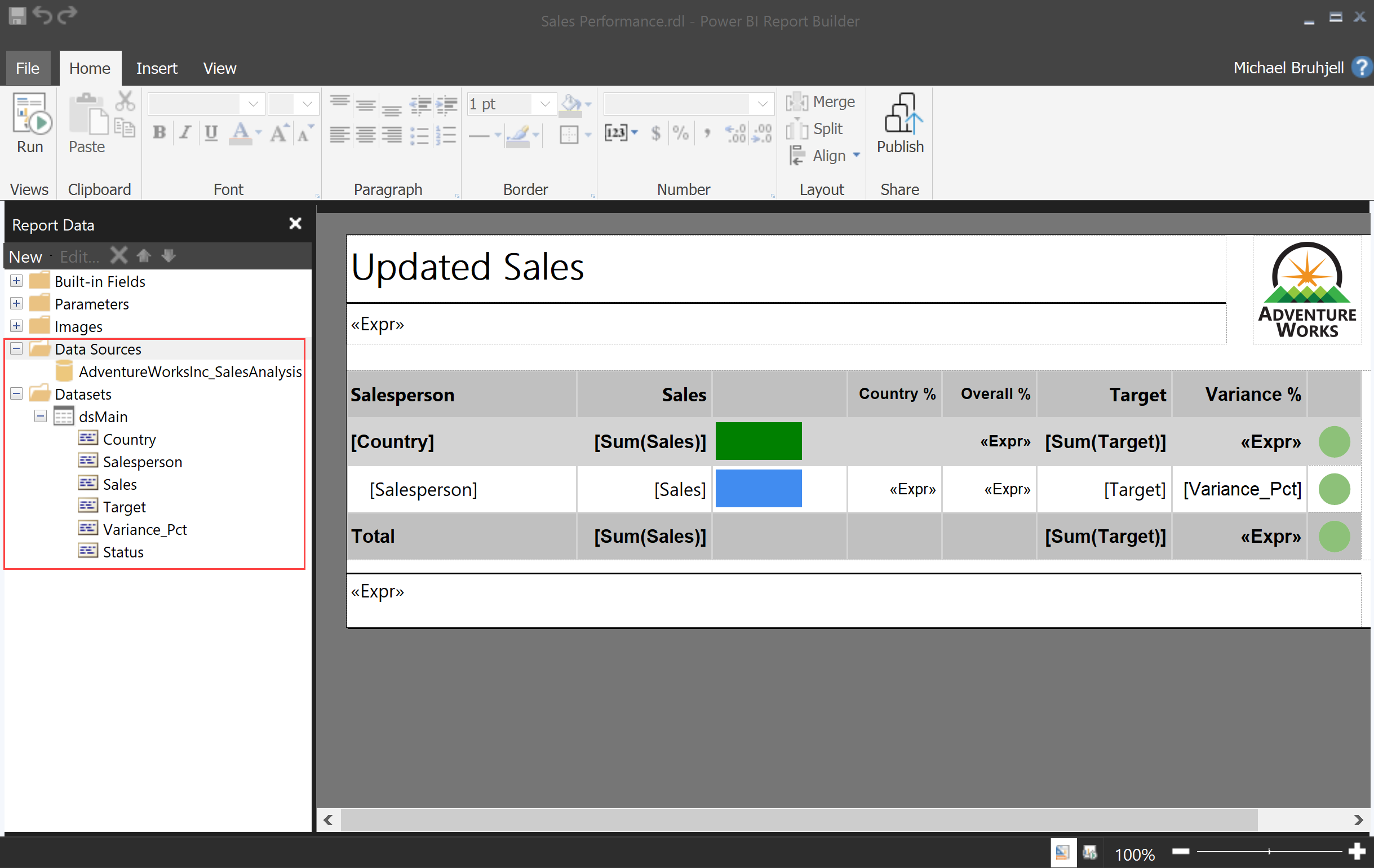
After you edit your paginated report in Power BI Report Builder, you can publish it back to the Power BI service.
In Power BI Report Builder, select Publish.

The workspace where it's already saved is automatically selected. You have the option to change the file name.
