Note
Access to this page requires authorization. You can try signing in or changing directories.
Access to this page requires authorization. You can try changing directories.
In this article, you learn how to embed a Power BI Report Server report by using an iFrame in a SharePoint page. If you're working with SharePoint Online, Power BI Report Server must be publicly accessible. In SharePoint Online, the Power BI Web part that works with the Power BI service won't work with Power BI Report Server.
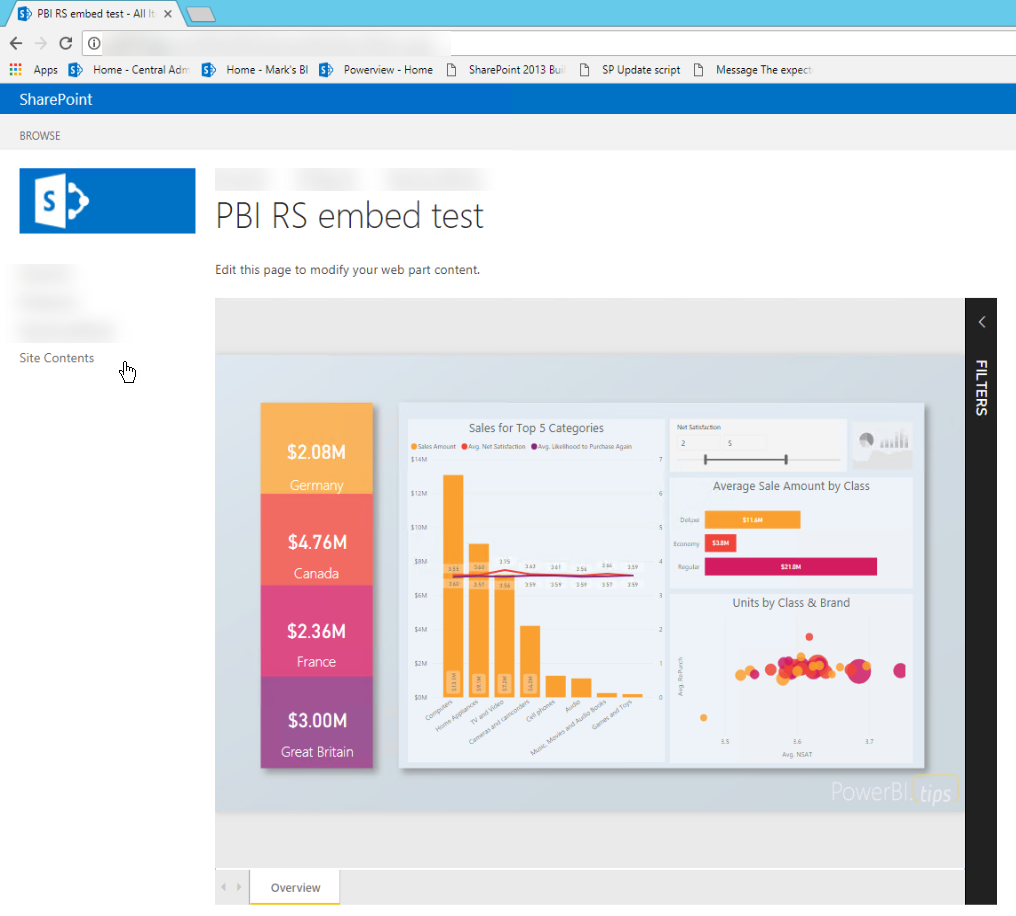
Prerequisites
- Power BI Report Server installed and configured.
- Power BI Desktop for Power BI Report Server installed.
- A SharePoint Server 2013, 2016, 2019, or Subscription Edition environment installed and configured.
- Internet Explorer 11 is only supported if the document mode is set to IE11 (Edge) mode or when using SharePoint Online. You may use other supported browsers with SharePoint on-premises and SharePoint Online.
Create the Power BI report URL
Download the sample from GitHub: Blog Demo. Select Clone or download, and then select Download ZIP.

Unzip the file, and open the sample .pbix file in Power BI Desktop for Power BI Report Server.
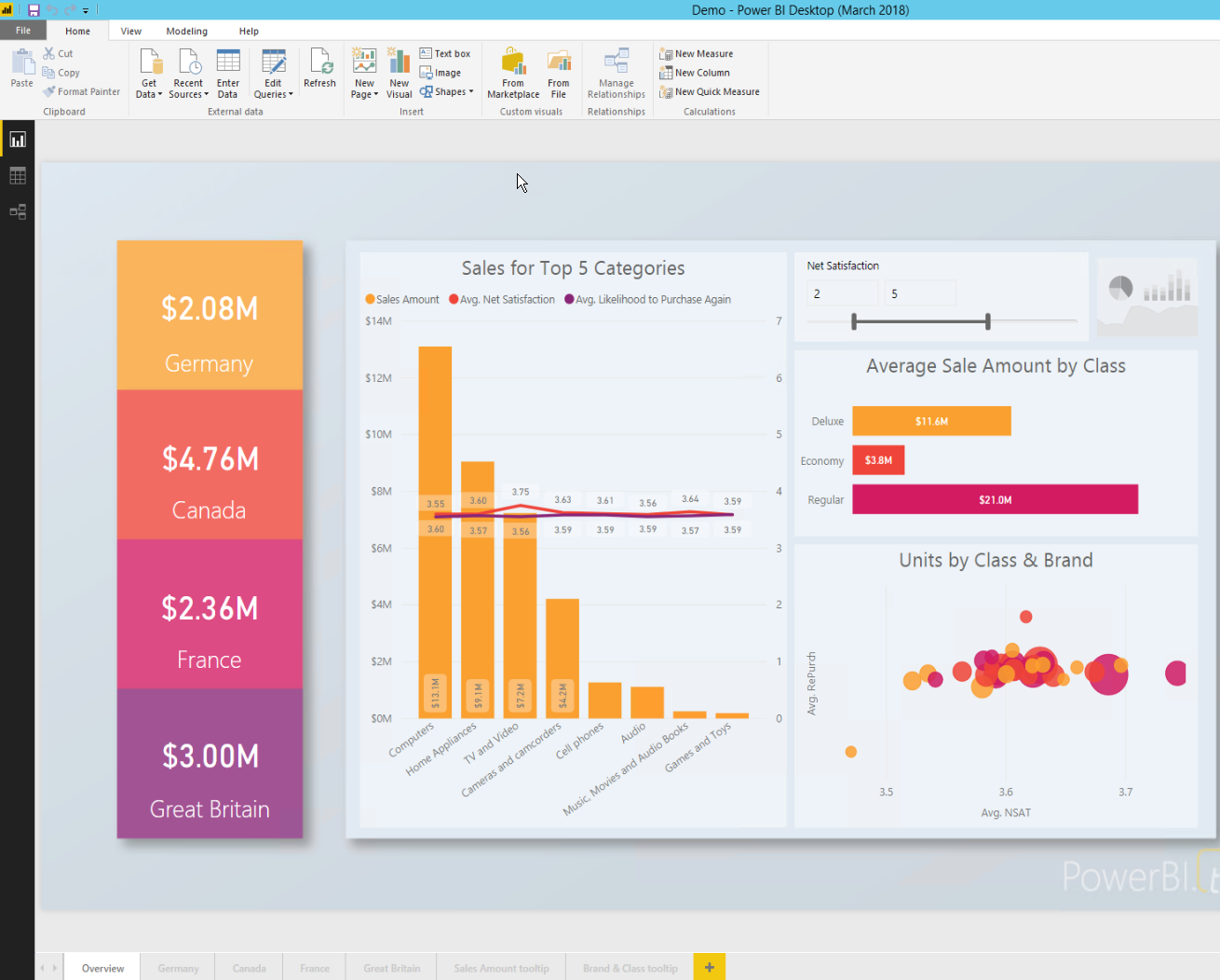
Save the report to the Power BI Report Server.
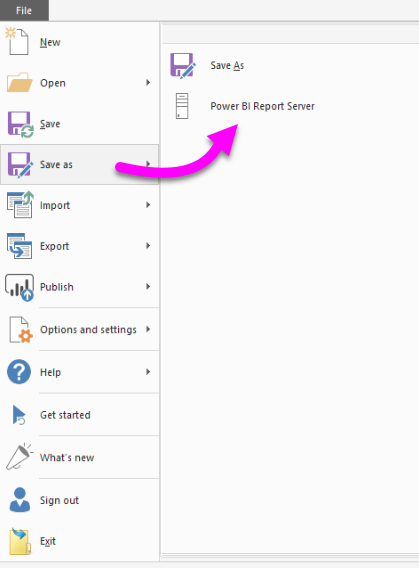
View report in the Power BI Report Server web portal.
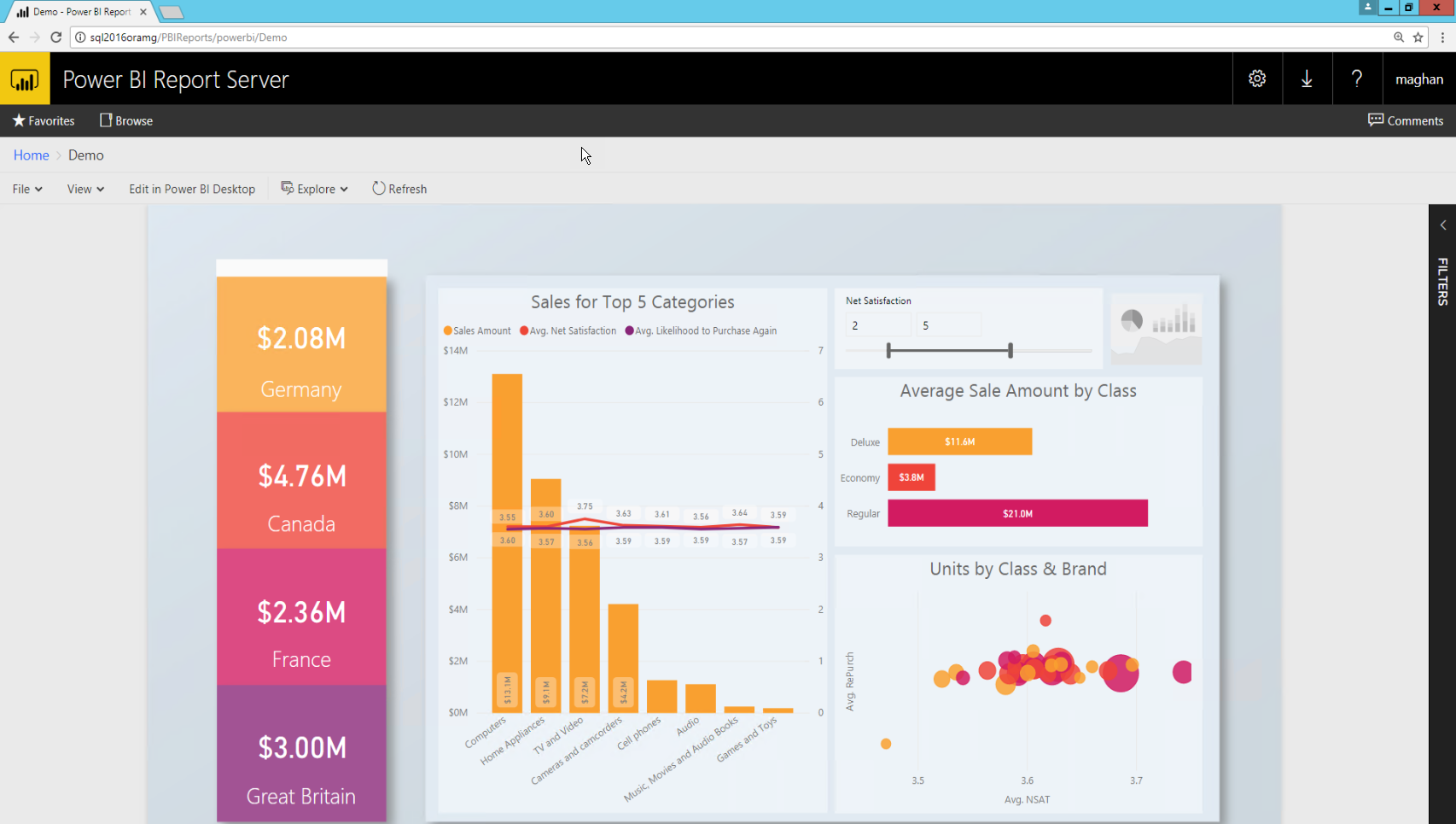
Capture the URL parameter
After you have your URL, you can create an iFrame within a SharePoint page to host the report. For any Power BI Report Server report URL, add the following query string parameter to embed your report in a SharePoint iFrame: ?rs:embed=true.
For example:
https://myserver/reports/powerbi/Sales?rs:embed=true
Embed the report in a SharePoint iFrame
Navigate to a SharePoint Site Contents page.
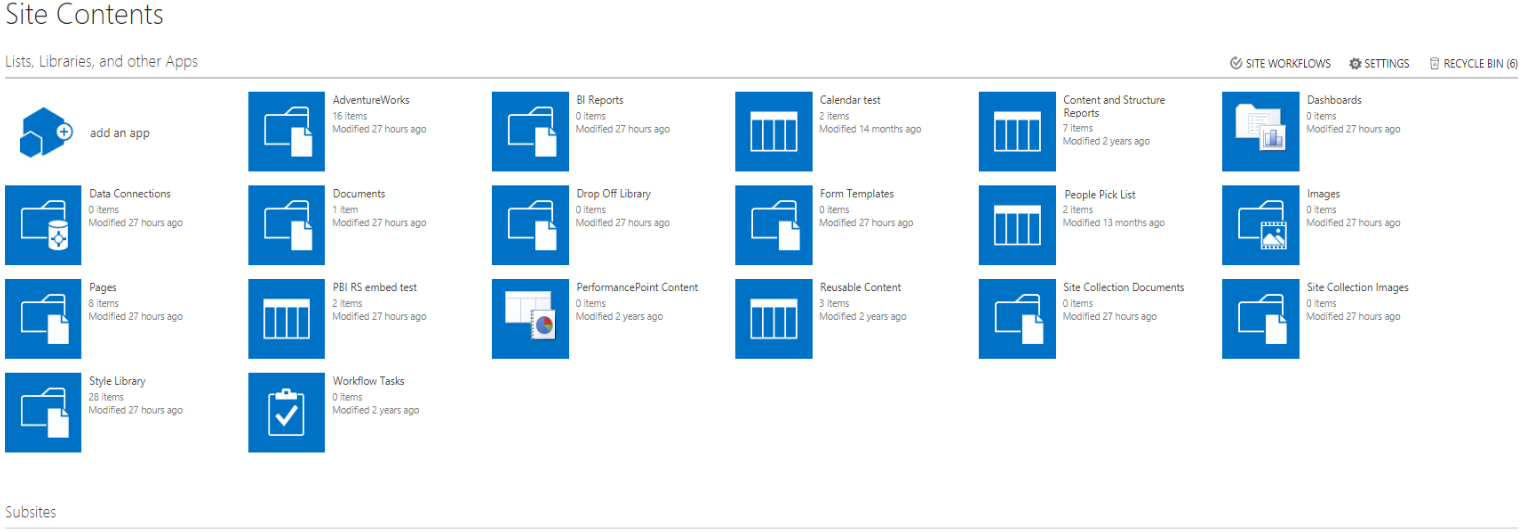
Choose the page where you want to add your report.
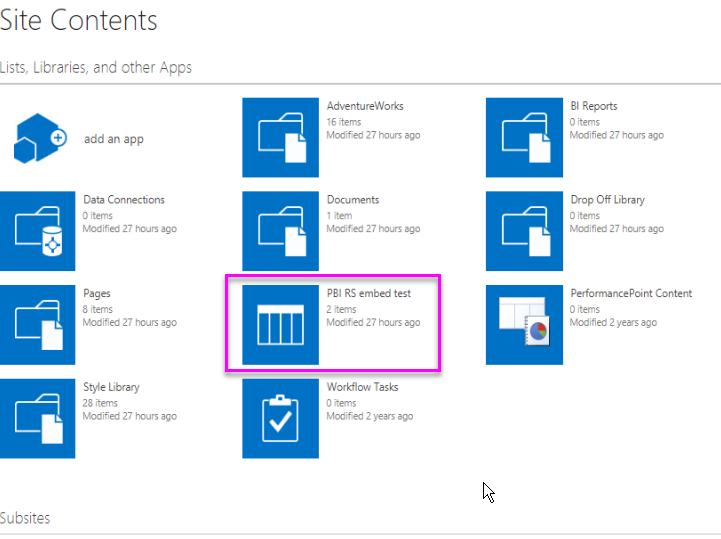
Select the gear icon on the top right, and then select Edit page.
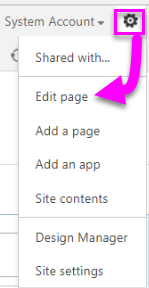
Select Add a Web Part.
Under Categories, select Media and Content. Under Parts, select Content Editor, and then select Add.
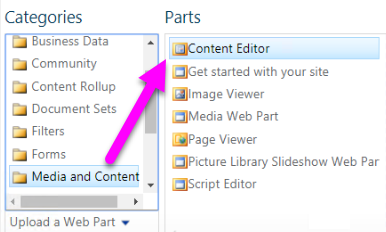
Select Click here to add new content.
From the top menu, select Format Text, and then select Edit Source.

In the Edit Source window, paste your iFrame code in HTML Source, and then select OK.

For example:
<iframe width="800" height="600" src="https://myserver/reports/powerbi/Sales?rs:embed=true" frameborder="0" allowFullScreen="true"></iframe>In the top menu, select Page, and then select Stop Editing.
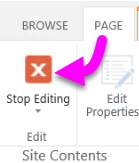
The report appears on the page.
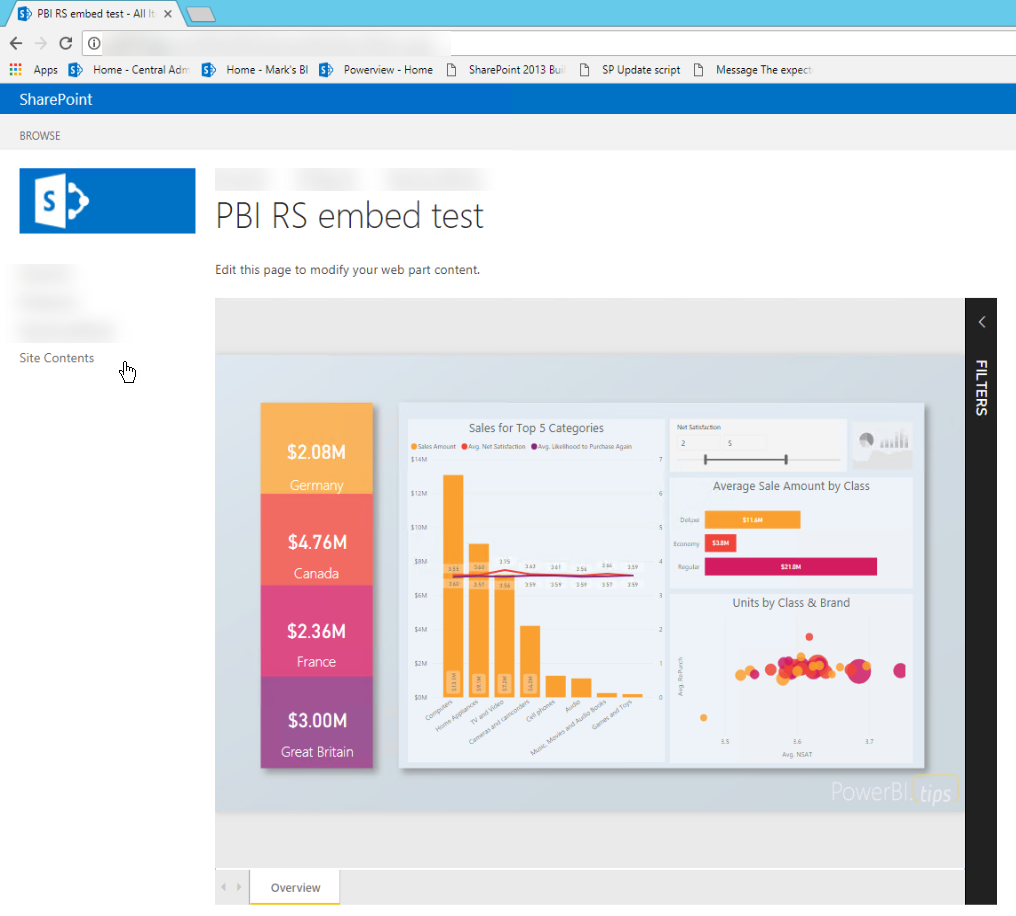
Related content
- Create a Power BI report for Power BI Report Server.
- Create a paginated report for Power BI Report Server.
More questions? Try the Power BI Community.