Note
Access to this page requires authorization. You can try signing in or changing directories.
Access to this page requires authorization. You can try changing directories.
Power Automate cloud flow allows users to create automated workflows between different applications and services. You can use a Power Automate cloud flow to create logic that performs one or more tasks when an event occurs. For example, configure a button so that when a user selects it, send an email or meeting request, update a record, collect data, synchronize files, and other tasks.
Now, you can securely invoke Power Automate cloud flows from Power Pages to interact with 1000+ external data sources and integrate it into your business site.
Note
- Your Power Pages site version must be 9.5.4.xx or later for this feature to work.
- Your starter site package version must be 9.3.2304.x or higher.
Prerequisites
To integrate with Power Pages, a Power Automate license is required. It's recommended to use a Power Automate Process license in the production instance.
Steps to integrate cloud flow
Create a cloud flow.
Add the flow to your site.
Invoke a flow from your website.
Create a flow
Sign into Power Pages.
Select site + Edit.
Navigate to the Set up workspace, then select Cloud flows under Integrations.
Select + Create new flow.
Search for Power Pages Select When Power Pages calls a flow trigger.

Define your flow steps and return values and select Save.
Note
Only solution-aware flows can be attached to the Power Pages site.
Add a flow to your Site
After you create an instant cloud flow, it needs to be associated with the Power Pages site and secured with a web role.
Sign into Power Pages.
Select site + Edit.
Navigate to the Set up workspace, then select Cloud flows under Integrations.
Select + Add cloud flow.
Search for the recently created flow.
Select + Add roles under Roles.
Select roles that should have access to the flow.
Select Save.
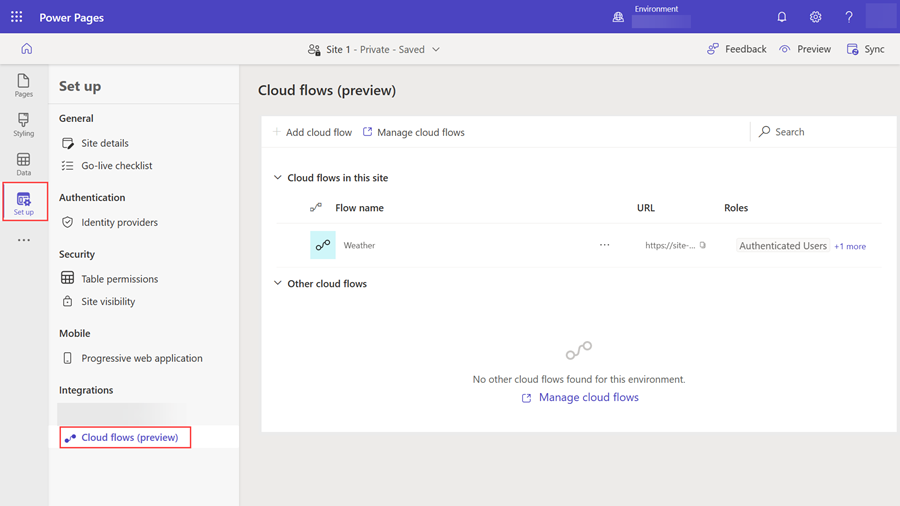
Note
When you add a flow to your site, a unique URL is generated that allows you to invoke the cloud from your site.
Invoke a flow from web page
Use Power Pages cloud flow API to interact with Power Automate to perform external service integration. Cloud flow API operations consist of HTTP requests and responses.
| Operation | Method | URI |
|---|---|---|
| Invoke cloud flow | POST | [Site URI]_/api/cloudflow/v1.0/trigger/<guid> |
Example:
Request
POST https://contoso.powerappsportals.com/_api/cloudflow/v1.0/trigger/4d22a1a2-8a67-e681-9985-3f36acfb8ed4
{
"Location":"Seattle"
}
Response
Cloud flow without response action
HTTP/1.1 Accepted
Content-Type: application/json
Cloud flow with response action
HTTP/1.1 200 OK
Content-Type: application/json
Body
{
"conditions":"Rain",
"humidity":"93",
"latitude":"47.60620880126953",
"longitude":"-122.33206939697266"
}
Authenticating cloud flow API requests
You don't need to include an authentication code, because the application session manages authentication and authorization. All API calls must include a Cross-Site Request Forgery (CSRF) token.
Passing parameter to cloud flow
In a cloud flow, you can define input parameters of type Text, Boolean, File, and Number. The parameter name you define in the request body should match the parameter name defined in the cloud flow trigger.
Important
- You must pass the request parameters name as defined in the cloud flow.
- Support for passing a parameter to a flow configured with secure inputs isn't available.
Sample JavaScript to call a flow
This sample demonstrates how to call a flow using Asynchronous JavaScript and XML (AJAX).
shell.ajaxSafePost({
type: "POST",
url: "/_api/cloudflow/v1.0/trigger/44a4b2f2-0d1a-4820-bf93-9376278d49c4",
data: {"eventData":JSON.stringify({"Email": "abc@contoso.com", "File":{"name":"Report.pdf", "contentBytes":"base 64 encoded string"} })}
})
.done(function (response) {
})
.fail(function(){
});
Note
- If no input parameter is defined in the trigger, pass an empty payload in the request.
- For information on cloud flow limitations, see Limits of automated, scheduled, and instant flows.
Application Lifecycle Management (ALM) for Cloud flows
When you move Power Pages site components that include cloud flows from one environment to another, the cloud flows must be registered in the target environment. If you don't register the cloud flows, invoking them from the website results in a forbidden error.
To register the flow with the target environment, follow these steps:
Sign into Power Pages and select the target environment.
Locate the site and select Edit.
Go to the Set up workspace, then select Cloud flows under Integrations.
Within the Cloud flows in this site list, look for the register button.

To register the flow, select the icon.