Note
Access to this page requires authorization. You can try signing in or changing directories.
Access to this page requires authorization. You can try changing directories.
The Power Pages extension for Microsoft Edge DevTools is a developer tool designed to enhance the development and troubleshooting experience for makers and administrators working on Power Pages sites. It offers features such as displaying Liquid tracing message and server-side error messages. With this tool, makers and administrators can efficiently identify, diagnose, and resolve issues within the Power Pages environment. By enabling logging and tracing capabilities in liquid code, as well as providing clear insights into error scenarios, the Power Pages extension facilitates smoother development workflows and enhances the overall quality of Power Pages sites.
Note
The developer tool extension is currently only available for Microsoft Edge.
To work with the developer tools, you need to:
- Install the browser extension.
- Enable diagnostic setting.
- Review server-side error and follow mitigation details.
- View custom log messages added using Liquid code.
Install the browser DevTools extension
To install the DevTools extension for Power Pages:
- Go to Microsoft Power Pages extension for Microsoft Edge.
- Select Get.
Enable diagnostic setting
Note
If your site visibility status is private, the diagnostic setting is enabled by default.
To enable the diagnostic setting for a public website:
- Open the Power Pages Management App.
- Add or update the Site Setting with the name UserTrace/Debug.
- Set the value to true.
Review server-side error messages
When you enable the diagnostic setting, the platform logs any errors that occur on the server. To capture these server error messages, you need to:
Open the Microsoft Edge web browser.
Navigate to your Power Pages website.
Open the browser DevTools.
Select the Power Pages tab.
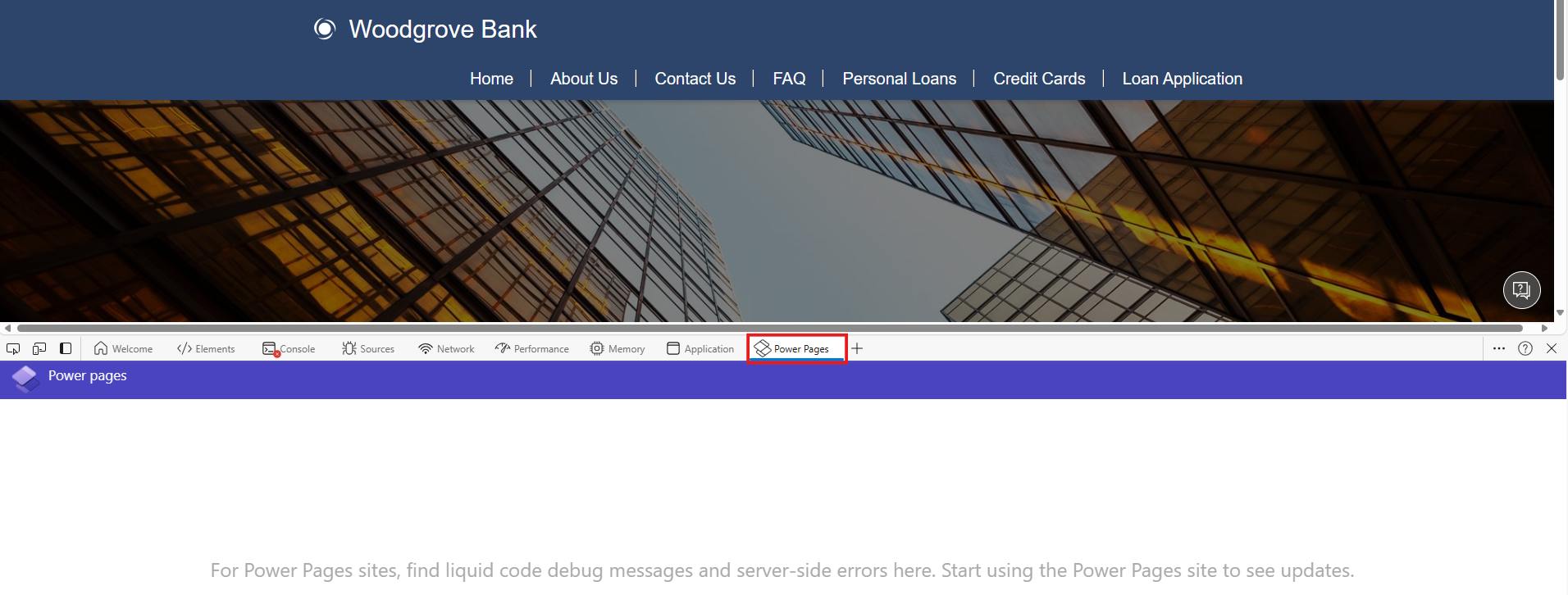
Reproduce the scenario where you encountered the error.
The tool displays a list of all server-side error messages along with probable resolutions.
Note
Currently, you may only see a limited number of failure error messages. However, each subsequent release will include additional error messages for various types of failures.
The following are some example error messages:
Error with Local sign-in provider if the LogonEnabled attribute is false for the Portal contact.
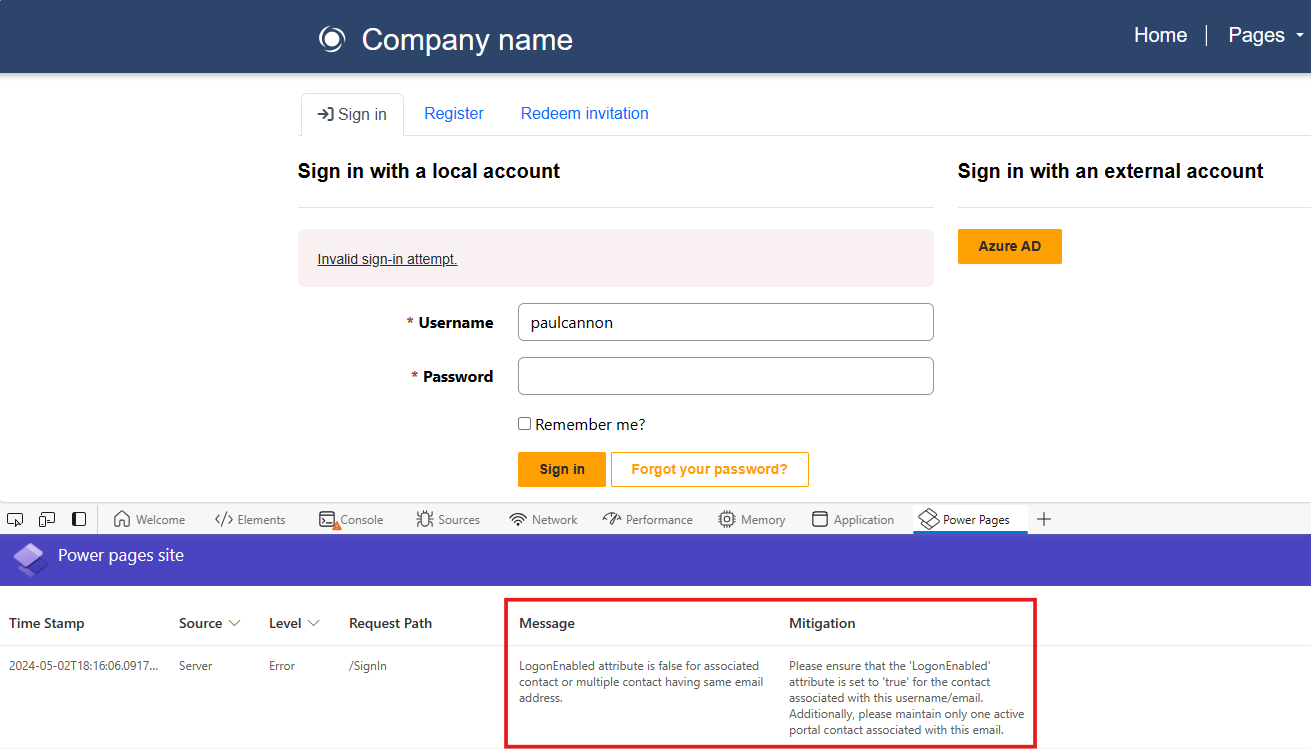
Search for external entity isn't configured properly.
Log custom messages with Liquid
Makers can add log statements in their Liquid code. When the Power pages site is running, the logs added by maker in Liquid code are shown in the Power Pages developer tool extension. Learn more in Available Liquid objects.