Note
Access to this page requires authorization. You can try signing in or changing directories.
Access to this page requires authorization. You can try changing directories.
Copilot for theme allows you to create a color theme for your brand from the design studio. After generating the theme using Copilot, you can customize the theme further in the Styling workspace.
Note
This feature is now generally available (GA) for all regions except for DOD.
To use Copilot for theme:
Go to the Pages workspace.
Select the Copilot icon.
Within the Copilot sidecar, select Page design -> Create a color theme.
Describe the theme that you want to generate using AI. Choose from the starter prompts displayed in the sidecar, or write your own prompts directly in the text input field. For example, "Create a color theme for Microsoft."
If you select a starter prompt, it appears in the text input field. You can modify these prompts before submitting them.
To send Copilot your request, press the Enter key or select the paper airplane icon in the lower-right corner of the text box.
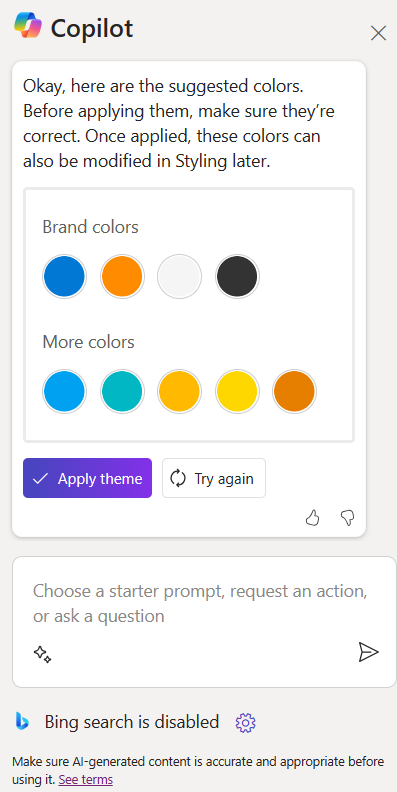
To customize the theme, you can choose the following options:
Try again: Generates new theme based on the already provided description.
Styling workspace: The AI theme can be customized in the styling workspace manually just like any other theme.
To avoid unintentionally publishing changes to your site, review, edit, and verify the generated theme to make sure it fits your requirements.