Note
Access to this page requires authorization. You can try signing in or changing directories.
Access to this page requires authorization. You can try changing directories.
Unified Interface uses responsive web design principles to provide an optimal viewing and interaction experience for any screen size, device, or orientation. It brings all the rich experiences to any client that you are using. Whether you are using a browser, tablet, or phone, you will be able to consume similar experiences.
More information:
- Enhanced user experience with Unified Interface for model-driven apps
- Blog: Moving forward with your transition to Unified Interface
- Blog: Performance benefits of unified interface
Accessing Unified Interface apps in browsers
Once provisioned, you can access the installed Unified Interface and legacy web apps in a browser.
Note
The legacy web client is deprecated; you should plan to convert your legacy web apps to use the new Unified Interface. More information: Legacy web client is deprecated
You can access Unified Interface apps from the following locations in a browser:
Sign in to Power Apps and select your environment.
Select your app from the menu bar.
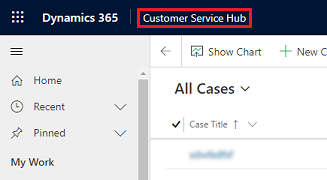
Select an app to open.
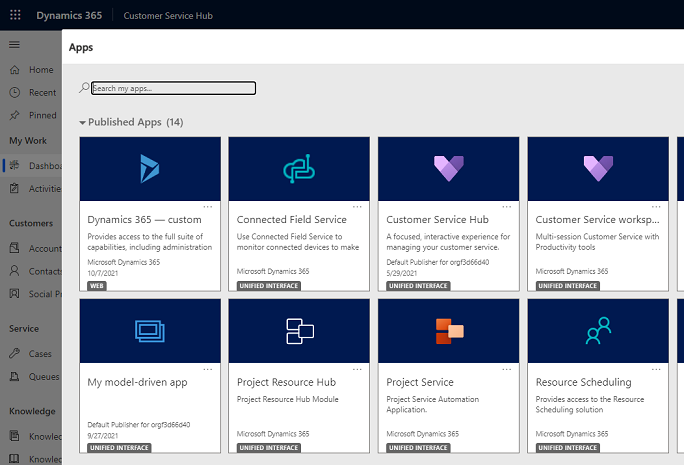
Accessing Unified Interface apps on phone and tablets
The Unified Interface apps are the only apps supported on phones and tablets. When users sign in to their environment, they will see the Unified Interface apps only on their apps landing page.
On phone 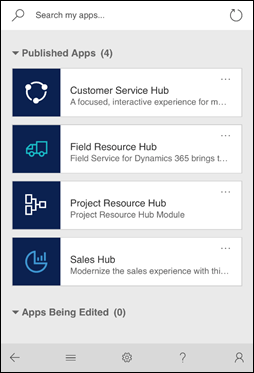 |
On tablet 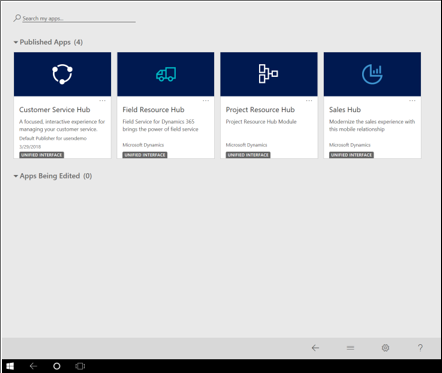 |
Capabilities not yet on Unified Interface
Some capabilities of the legacy web client are available in the hybrid experience in Unified Interface. You can enable the hybrid experience to get them in the browser client.
There are certain capabilities that continue to be unavailable in Unified Interface and we are working to provide these in future releases:
- Custom styling of advanced chart properties (excluding colors and basic formatting)
- Composite address control
- Composite fullname control
- Global notifications
- Admin experiences
- Editable grids on phones
- Learning Path
- Duplicate detection in Lookups
Read-only entities on Unified Interface
There are certain entities that are currently read-only on Unified Interface. Users will not be able to make changes to these entity records within a Unified Interface app. We are working to make them editable in future releases.
Note
Some entities are being deprecated. More information: Important changes (deprecations) coming
The following are entities that are currently read-only in Unified Interface:
- KnowledgeArticleViews
- KnowledgeBaseRecord
- SharePointDocument
- SharePointSite
- SLA
- SLAKPIInstance
- Template
- Case Resolution
Workaround for out-of-the-box or custom entities appearing as read-only
Follow these steps to make all the out-of-the-box actions available and entities editable.
On the navigation bar in your app, select the Settings icon and then select Advanced Settings.
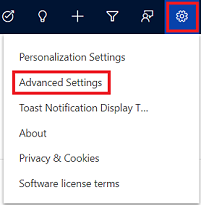
The Business Management page opens in a new browser tab.
On the navigation bar, select Settings and then select Customizations.
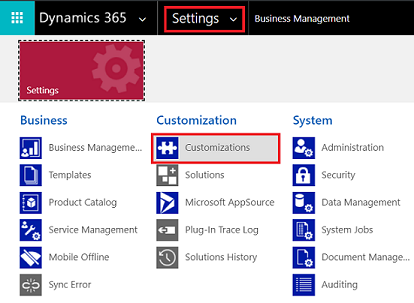
On the Customization page, select Customize the System.
In the solution explorer, under Components, expand Entities and then select the specific entity that's appearing as read-only.
On the General tab, under Outlook & Mobile, clear the Read-only in Unified Client check box.
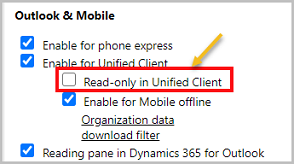
Save and publish the customizations.
In the Unified Interface app, refresh the window.