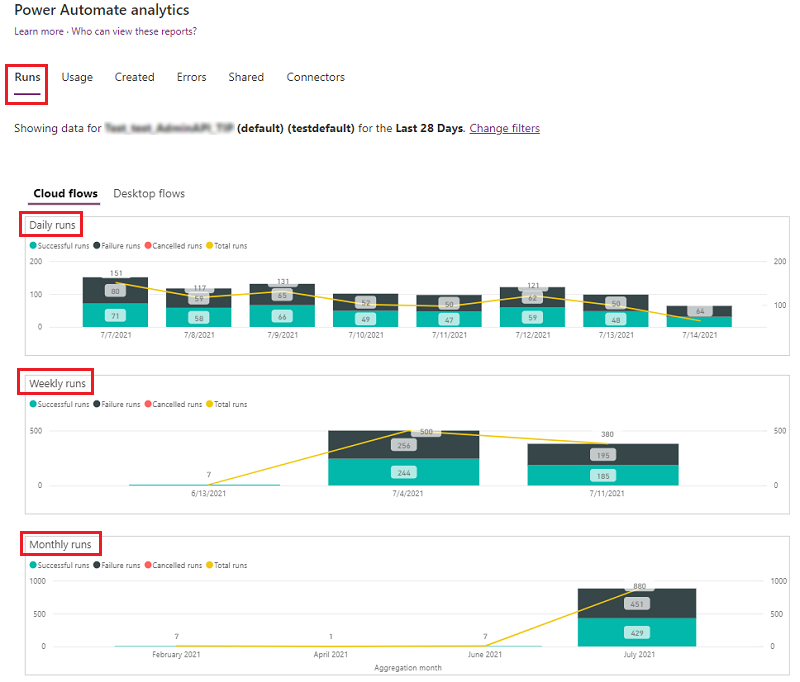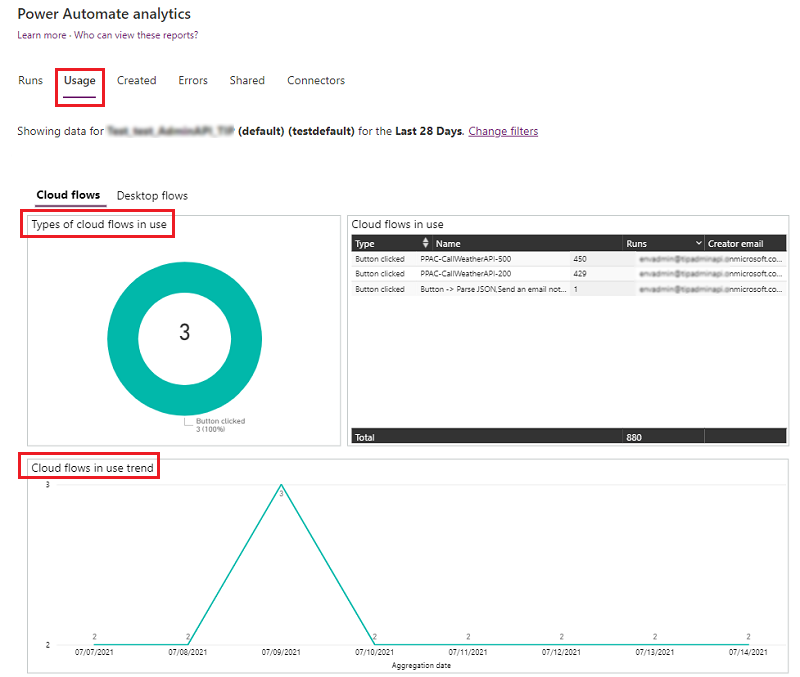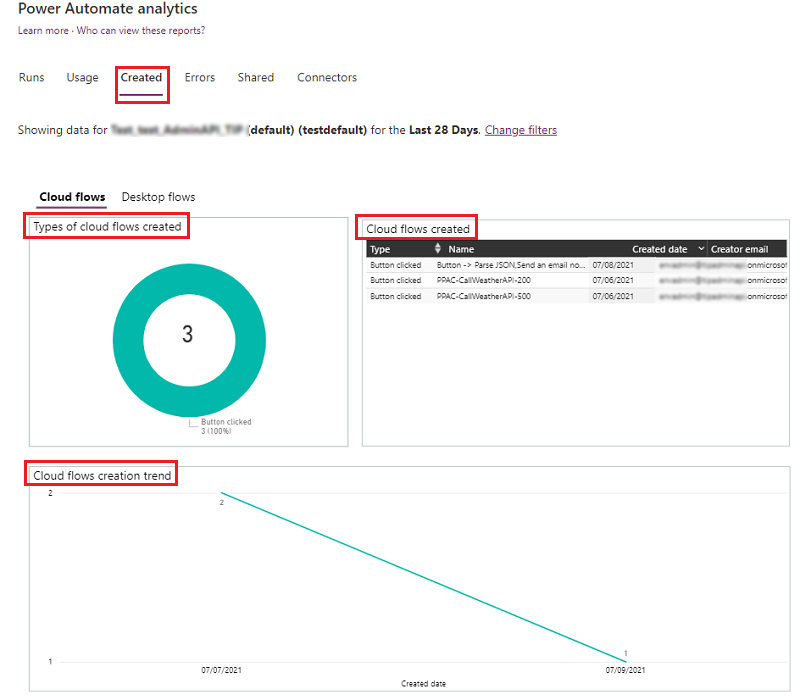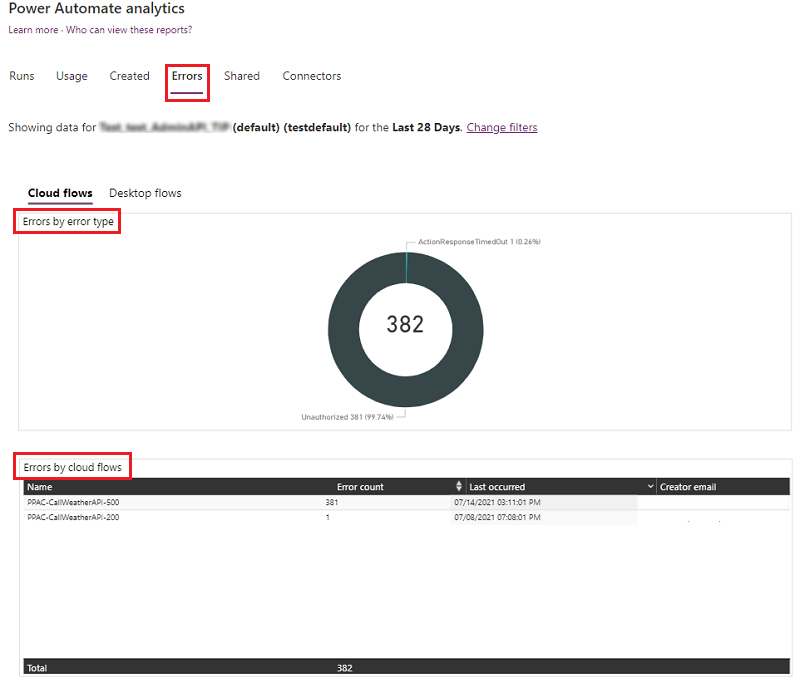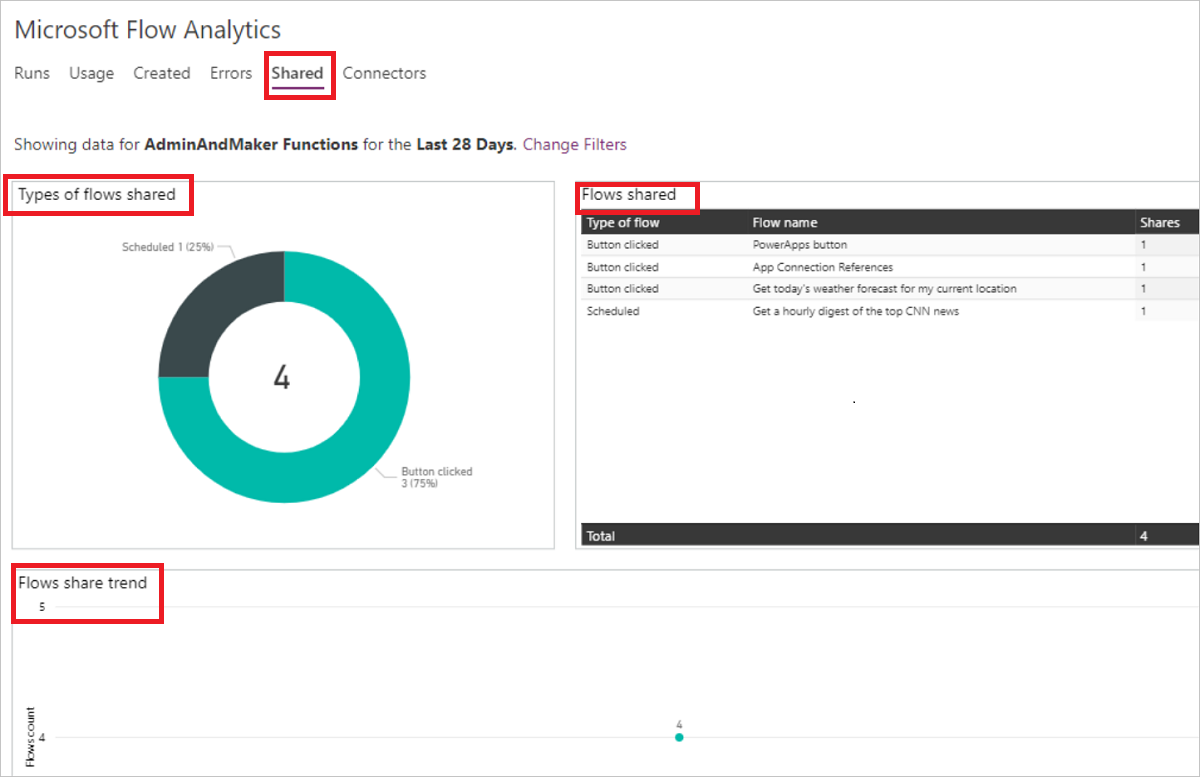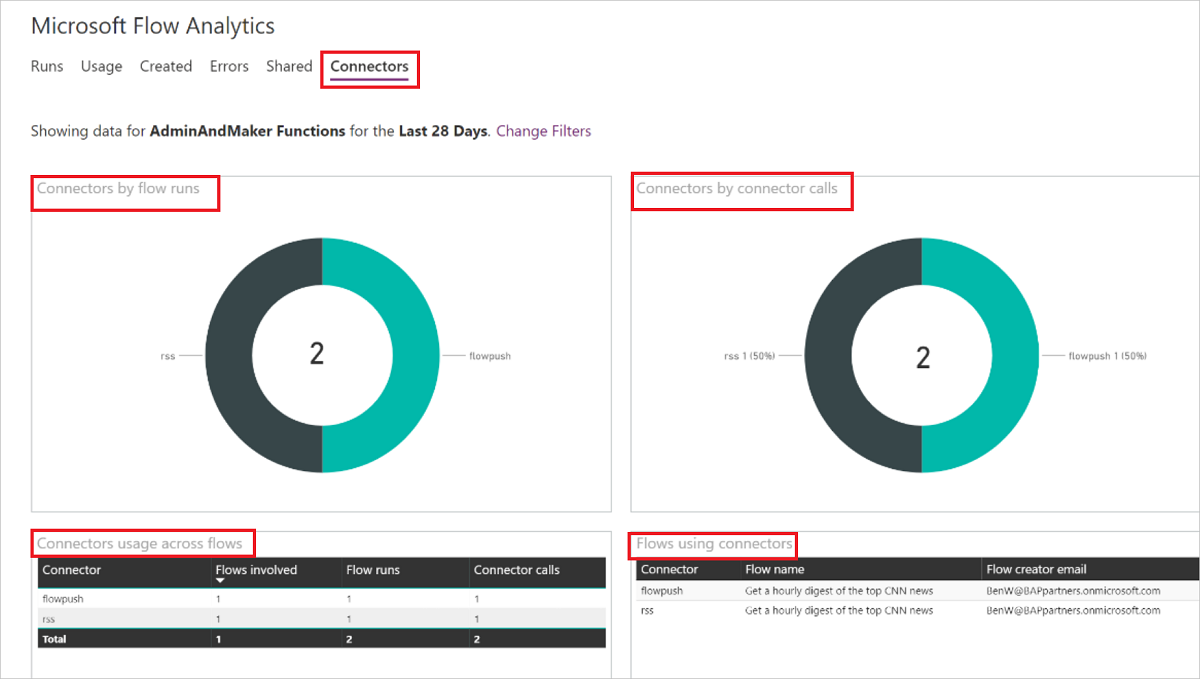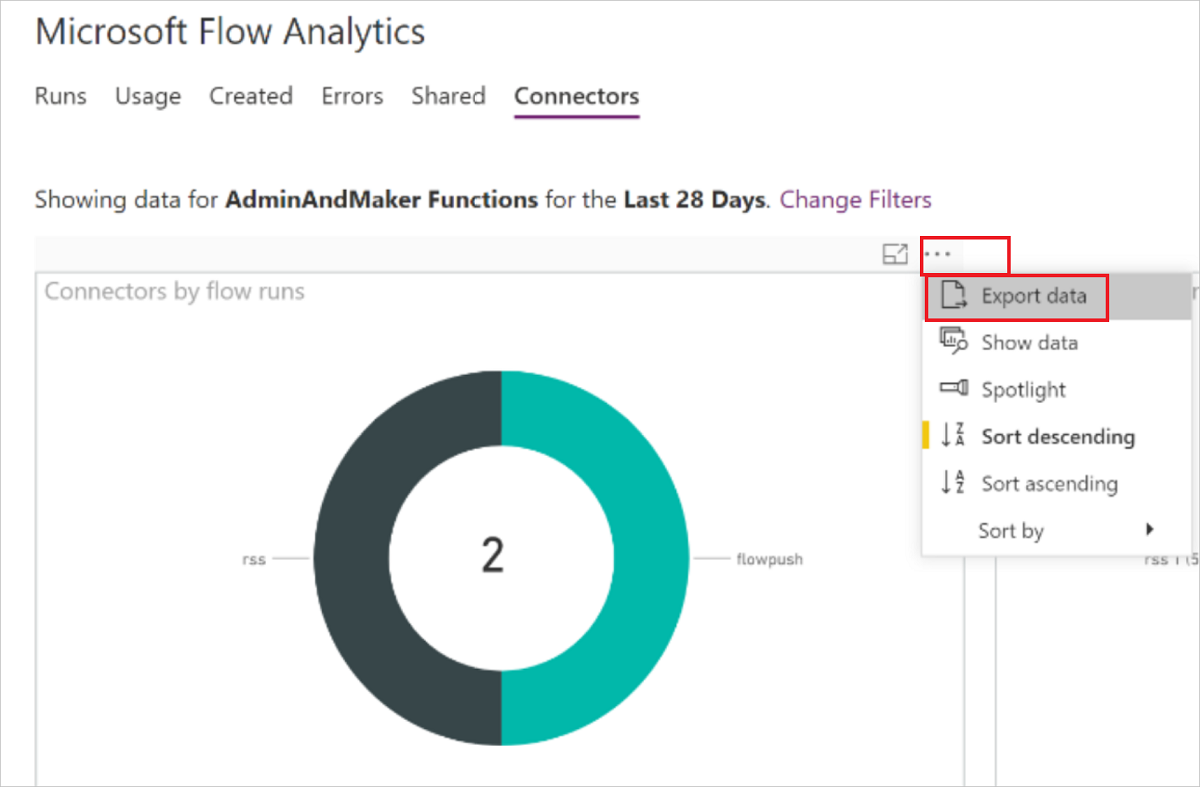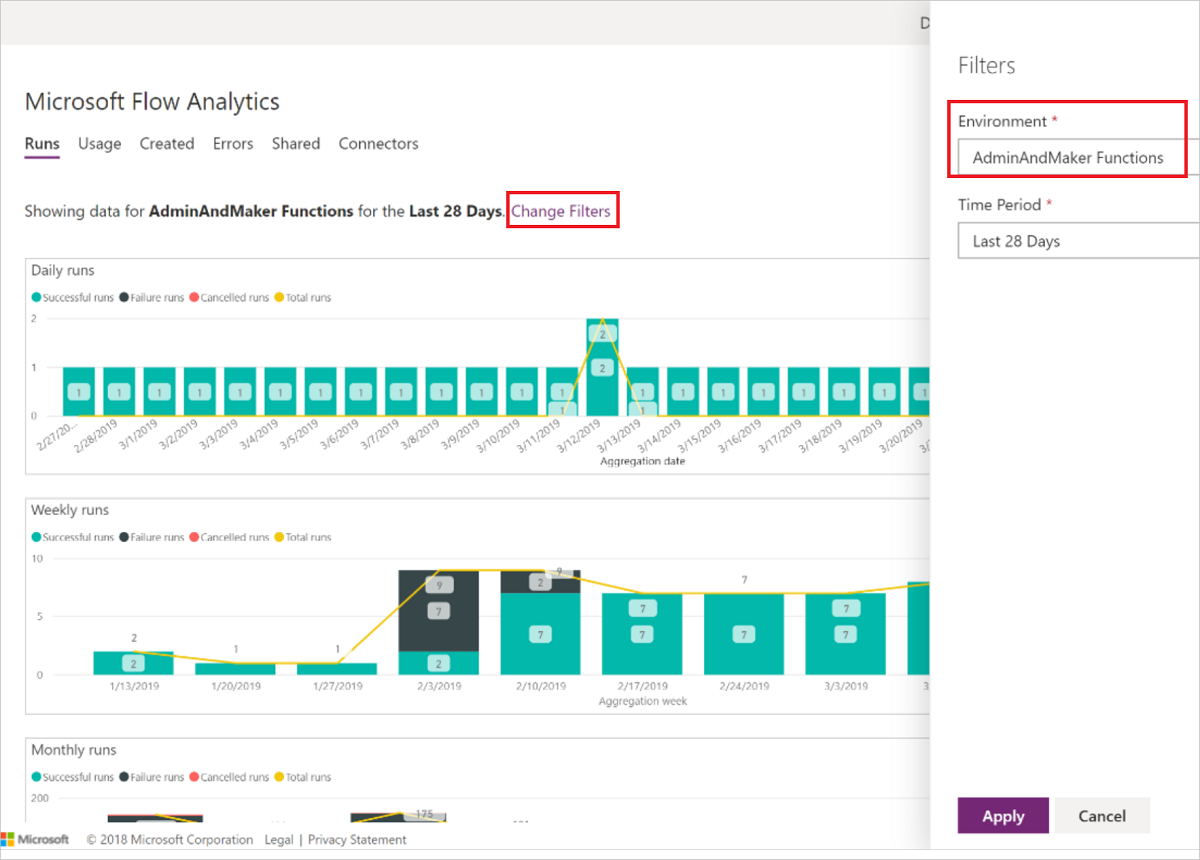Note
Access to this page requires authorization. You can try signing in or changing directories.
Access to this page requires authorization. You can try changing directories.
Environment admins can access analytics for Power Automate in the Microsoft Power Platform admin center. The reports provide insights into runs, usage, errors, types of flows created—such as automated, button, scheduled, approval, and business process flows. They also include details on shared flows and connectors associated with each flow type. However, these reports don't include insights for desktop flows.
Important
Solution-aware flows (flows created as part of a solution) are currently not included in analytics reports.
To access these reports:
- Sign in to the Power Platform admin center.
- In the navigation pane, select Manage.
- In the Manage pane, under Products, select Power Automate.
- View the reports on the Power Automate analytics page.
Who can view these reports?
Admins with these roles and a license can view the reports in Power Automate analytics:
- Environment Admin - can view reports for the environments that the admin has access to.
- Power Platform admin – can view reports for all environments.
- Dynamics 365 admin - can view reports for all environments.
- Microsoft 365 Global admin – can view reports for all environments.
For more information on the different roles for managing your tenant across the platform, see Use service admin roles to manage your tenant.
Data storage
When a user creates an environment in a region, it is hosted there, and all data remains within that region for up to 28 days.
The data refresh cycle is about 24 hours and you can find the last refresh time at the top right corner of the page.
What are the available reports?
The following tenant-level reports are available for tenant and environment admins. The reports within the Runs, Usage, Created, and Errors tabs provide insights for Cloud flows and Desktop flows. By default, you see reports for the last viewed environment.
Runs report
By default, you see the Runs report. It provides a view into the daily, weekly, and monthly run data of all flows in an environment.
Usage report
This report provides insights into the different types of flows in use, the trends, and flow creator names.
Created report
This report provides insights into the types of flows created, trends, and details like the created date and the creator's email address.
Error report
This report provides insights into recurring error types and details like the error count, creator's email address, last occurred time, and the creator's email address for each flow.
Shared report
This report provides details on the flows shared and trends in the environment.
Connectors report
This report provides details on connectors and their associated flows. Metrics like the number of calls from each flow per connector, flow runs, and the flow creator's email address are available for both standard and custom connectors.
Download reports
The reports are built with Power BI. Users can select the ellipsis (…) for a KPI and then select Export data.
Limitations of downloaded reports
Some fields, such as the creator’s email address and the app or flow display name, may appear blank in exported reports. This is expected behavior, as these values are resolved at runtime and are not part of the underlying stored dataset.
View reports in other environments
To view reports in another environment:
- Select Change Filters.
- Select the new environment from the Environment list and optionally, select a Time Period.
- Select Apply.
Known limitations
- Solution-aware flows: Flows created as part of a solution aren't included in analytics reports.
- Data refresh cycle: Reports refresh approximately every 24 hours; real-time data isn't available.
- Exported reports: Some fields, such as creator’s email address and flow display name, may appear blank in exported reports because these values are resolved at runtime.
- Visualization expansion: When expanding visualizations, certain details—such as flow display name, environment display name, or user information—may appear as raw identifiers instead of friendly names.
- This feature is not available in government and sovereign clouds at the moment.