Note
Access to this page requires authorization. You can try signing in or changing directories.
Access to this page requires authorization. You can try changing directories.
Note
The new and improved Power Platform admin center is now generally available. We're currently updating the documentation to reflect these changes, so check back to ensure that you're getting the latest updates.
Users can create and manage private documents with OneDrive for Business. Those documents can be accessed within after the system administrator has enabled OneDrive for Business.
Requirements
The following are required to use OneDrive for Business with Dynamics 365 Server.
Note
This topic applies to organizations deploying on-premises versions of OneDrive for Business and customer engagement apps (Dynamics 365 Sales, Dynamics 365 Customer Service, Dynamics 365 Field Service, Dynamics 365 Marketing, and Dynamics 365 Project Service Automation), or an online/on-premises mix of these products. For information on integrating OneDrive for Business online with customer engagement apps, see: Enable OneDrive for Business.
Set up SharePoint integration and have at least one team site.
Set up permission on the root SharePoint team site for all users who will use OneDrive for Business in customer engagement apps. More information: Plan sites and manage users
For SharePoint on-premises, enable the Search service to access shared documents from other users. It is enabled by default on SharePoint Online but not on SharePoint on-premises. More information: Create and configure a Search service application in SharePoint Server 2013
Enable OneDrive for Business
You enable OneDrive for Business as follows:
In the Microsoft Power Platform admin center, select an environment.
Select Settings > Integration > Document management settings.
Select Enable OneDrive for Business to enable it, and then select OK.
If you're running SharePoint Server on-premises, on the Windows Server where SharePoint Server is running, open the SharePoint Management Shell and run the following commands to set up permissions between SharePoint and Dynamics 365 Server.
Note
You might have already set up permissions and can skip the following if you completed the steps in Configure server-based authentication with customer engagement apps and SharePoint on-premises.
Add-Pssnapin *
# Access WellKnown App principal
[Microsoft.SharePoint.Administration.SPWebService]::ContentService.WellKnownAppPrincipals
# Create WellKnown App principal
$ClientId = "00000007-0000-0000-c000-000000000000"
$PermissionXml = "<AppPermissionRequests AllowAppOnlyPolicy=""true""><AppPermissionRequest Scope=""http://sharepoint/content/tenant"" Right=""FullControl"" /><AppPermissionRequest Scope=""http://sharepoint/social/tenant"" Right=""Read"" /><AppPermissionRequest Scope=""http://sharepoint/search"" Right=""QueryAsUserIgnoreAppPrincipal"" /></AppPermissionRequests>"
$wellKnownApp= New-Object -TypeName "Microsoft.SharePoint.Administration.SPWellKnownAppPrincipal" -ArgumentList ($ClientId, $PermissionXml)
$wellKnownApp.Update()
Controlling access to OneDrive for Business
You can toggle availability of OneDrive for end users through the OneDrive for Business privilege.
In the Power Platform admin center, select an environment.
Select Settings > Users + permissions > Security roles.
Choose a security role, and then select the Core Records tab.
Under Miscellaneous Privileges, toggle the OneDrive for Business privilege to the desired availability.
Note
This privilege is visible in the Security Roles dialog only after OneDrive for Business is enabled.
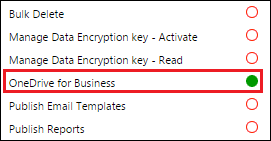
See also
Set up SharePoint integration
Use OneDrive for Business to manage your private documents
What is OneDrive for Business?
SharePoint Online and OneDrive for Business: software boundaries and limits