Enable OneDrive for Business (online)
Users can create and manage private documents with OneDrive for Business. Those documents can be accessed in customer engagement apps (Dynamics 365 Sales, Dynamics 365 Customer Service, Dynamics 365 Field Service, Dynamics 365 Marketing, and Dynamics 365 Project Service Automation), after the system administrator has enabled OneDrive for Business.
Requirements
Note
This topic applies to organizations deploying online versions of OneDrive for Business and customer engagement apps. For information on integrating OneDrive for Business on-premises with Dynamics 365 apps, or an online/on-premises mix of these products, see: Enable OneDrive for Business (on-premises).
The following are required to use OneDrive for Business with customer engagement apps:
A OneDrive for Business license for each user. More information: What is OneDrive for Business?
A SharePoint license for each user. Users with a SharePoint license can use OneDrive for Business. For SharePoint Online, Microsoft 365 subscriptions come with SharePoint Online licenses.
For full Microsoft 365 feature integration with Dynamics 365 and Customer Engagement (on-premises), you'll need Microsoft 365 Enterprise E3 or later. Skype for Business PSTN calling and conferencing requires Microsoft 365 Enterprise E5. Other Microsoft 365 plans are not supported. For more information on licensing and pricing, see:
Before using OneDrive for Business in customer engagement apps, the administrator and end users should access OneDrive for Business through the web interface. For example, if you're using SharePoint Online, go to https://admin.microsoft.com > app launcher
 > OneDrive. The site and other information required by customer engagement apps to enable OneDrive for Business integration gets created only when the site is accessed.
> OneDrive. The site and other information required by customer engagement apps to enable OneDrive for Business integration gets created only when the site is accessed.
Enable OneDrive for Business
You can enable OneDrive for Business as follows.
In the Microsoft Power Platform admin center, select an environment.
Select Settings > Integration > Document management settings.
Select Enable OneDrive for Business to enable it, and then select OK.
Controlling access to OneDrive for Business
You can toggle availability of OneDrive in customer engagement apps for end users through the OneDrive for Business privilege.
In the Power Platform admin center, select an environment.
Select Settings > Users + permissions > Security roles.
Select a security role, and then select the Core Records tab.
Under Miscellaneous Privileges, toggle the OneDrive for Business privilege to the desired availability.
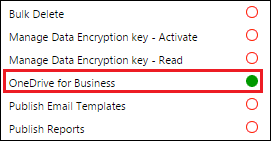
See also
Enable OneDrive for Business (on-premises)
What is OneDrive for Business?