Control field synchronization with Outlook
With field synchronization, admins can set the sync direction between customer engagement apps (Dynamics 365 Sales, Dynamics 365 Customer Service, Dynamics 365 Field Service, Dynamics 365 Marketing, and Dynamics 365 Project Service Automation), and Microsoft Dynamics 365 for Outlook fields. You can control synchronization when using either Outlook synchronization or server-side synchronization (Exchange).
For example, a salesperson may want to take personal notes about a contact and not want the notes to synchronize with data available to all users. An admin can set the Personal Notes field for contacts in Outlook to not synchronize Dynamics 365 for Outlook with customer engagement apps so the salesperson's notes will remain private.
Set field synchronization between customer engagement apps and Outlook
In the web app, go to Settings (
 ) > Advanced Settings.
) > Advanced Settings.Select Settings > Administration.
Select System Settings, and then choose the Synchronization tab.
For Unified Interface, select Settings (
 ) in the upper-right corner > Advanced Settings > Settings > Administration > System Settings > Synchronization tab.
) in the upper-right corner > Advanced Settings > Settings > Administration > System Settings > Synchronization tab.Under Synchronize items with Outlook or Exchange, select synchronized fields.
For the fields you want to change synchronization, choose the arrows in the Sync Direction column. Each choice will change the direction.
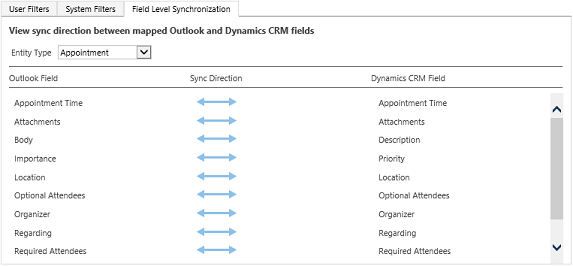
Tip
Hover over a field name to see the fields mapped to it.
Select OK > OK to close the open dialog boxes.
Let your users know they can view (not change) the synchronization settings. More information: What fields can be synchronized between customer engagement apps and Outlook?
Performance and synchronization
Configuring synchronization might have an impact on the time it takes to sync between Dynamics 365 for Outlook and customer engagement apps. You should test your configuration before deploying to ensure satisfactory sync times.
Permissions and synchronization
Role-based security controls access to a specific entity type, record-based security controls access to individual records, and field-level security controls access to specific fields. All these can impact what is synchronized between customer engagement apps and Dynamics 365 for Outlook or Exchange.
Best practice is to review the security settings for these security methods to ensure field synchronization is processes as desired. For more information see:
Securing roles: Create or edit a security role
Securing fields: Add or remove security from a field
More information: How field security affects synchronization between customer engagement apps and Outlook and Security concepts
See also
Feedback
Coming soon: Throughout 2024 we will be phasing out GitHub Issues as the feedback mechanism for content and replacing it with a new feedback system. For more information see: https://aka.ms/ContentUserFeedback.
Submit and view feedback for