Using business process flows, Dataverse, codeless custom connectors, and Power Automate with canvas apps
With business process flows, you can ensure that users enter data consistently and follow the same steps every time. The out-of-the-box experience of business process flows is composed of stages and steps that are then displayed in a control at the top of the form.
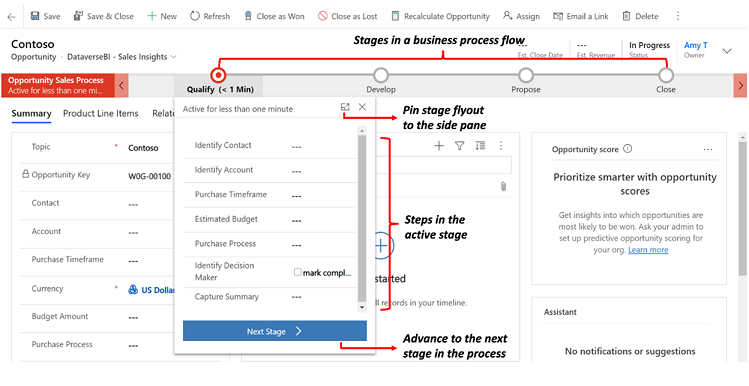
Screenshot showing an Opportunity Sales Process flow with the stages Qualify, Develop, Propose, and Close. The Qualify stage is selected, and the flyout shows the steps required to complete it. When those steps are done, the user selects the Next Stage button to advance to the Develop stage.
For experiences that require a custom user experience, Microsoft Dataverse offers a rich set of APIs to create a rich business process flow experience within canvas apps. The following image shows an example of a business process flow implemented in a canvas app.
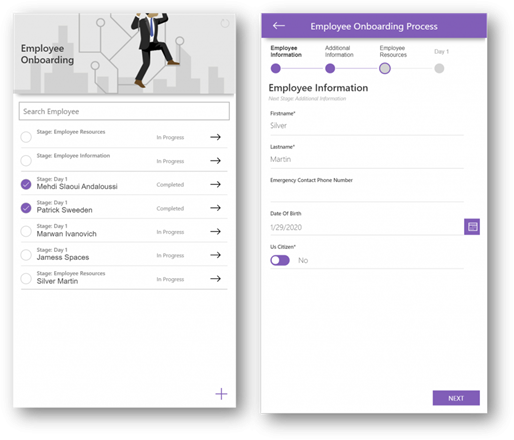
Screenshot showing an Employee Onboarding app that has a business process flow with the different stages that new employees need to go through. The app lists employee names and the stage that they're either currently in or have completed.
To render a business process flow within a canvas app, you can make use of a "codeless" custom connector that implements some key Dataverse APIs related to business process flow functionality. A codeless custom connector is a connector in which we only need to use the OpenAPI specification that lines up with the underlying Dataverse API service, without building the service itself.
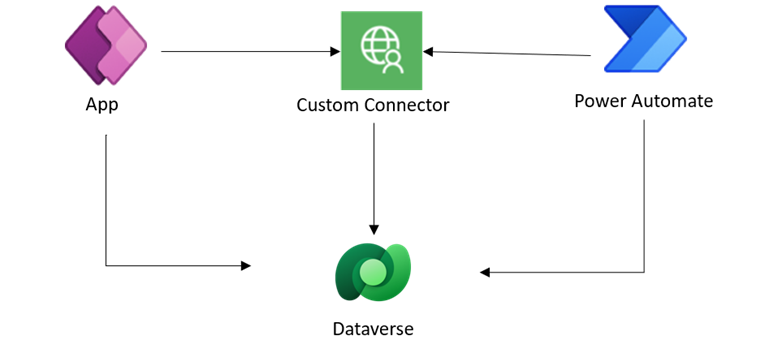
The landing screen of the employee onboarding app shows a list of employees as well as the current status of the corresponding business process. In the detail view screen, you can see a timeline representing all the stages of the process with the completed stages highlighted. The detail view also shows required and optional fields of the current stage as well as a button to advance to the next stage once the form is filed.
In the case of business process flows, important APIs are available to retrieve the different business process flow stages, active stage, and metadata related to the controls defined in each stage. To learn more about business process flows APIs, go to Work with business process flows using code in the Power Automate docs.
Within the canvas app, you can consume these APIs by adding the custom connector and invoking the exposed functions. However, it's sometimes more convenient to transform and shape the data returned from the custom connector server-side. In that case, Power Automate becomes a "low code" mechanism to process data server-side and return shaped responses to Power Apps. You can use Power Automate as a substitute for a full-fledged API service; this can improve performance, but would potentially be more costly to build and would require professional developer skills.
App makers can build from scratch a canvas app that implements a business process with custom UI and the notion of stages. However, when dealing with complex security requirements, it is much more powerful to use the out-of-the-box business process flows with the advanced security model offered by Dataverse backed by an extensive API.
For a real-world example, view this blog on how T-Mobile built an app called Orbit used by project leads and executives to approve all new initiatives across the company: Blog: T-Mobile manages company wide initiatives and more with Microsoft Power Platform.
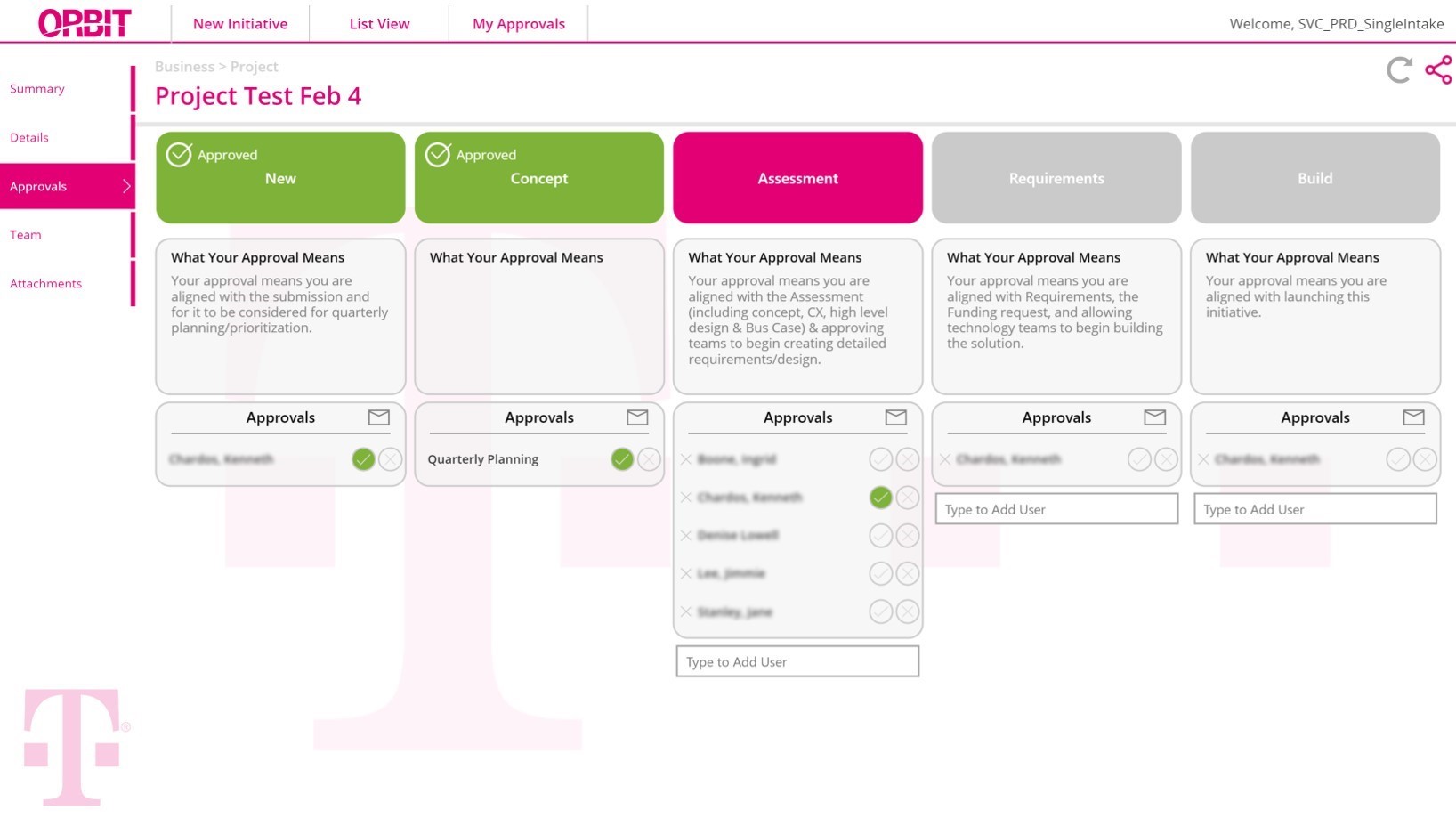
Feedback
Coming soon: Throughout 2024 we will be phasing out GitHub Issues as the feedback mechanism for content and replacing it with a new feedback system. For more information see: https://aka.ms/ContentUserFeedback.
Submit and view feedback for