Note
Access to this page requires authorization. You can try signing in or changing directories.
Access to this page requires authorization. You can try changing directories.
This article will help you to set up the app quarantine components of the governance solution. A quarantined app will present end users who launch the app a message indicating they’re unable to access the app. This feature is currently only available for canvas apps. Learn more: Manage app quarantine state
Important
This article assumes you have installed the governance components solution, and you have your environment set up and are signed in with the correct identity.
Set up the App quarantine components using the Setup Wizard
- Open the Center of Excellence - Core Components solution.
- Open the CoE Setup and Upgrade Wizard app.
- Open the More features page and select Compliance process.
- This app provides a guided step by step experience through the configuration steps.
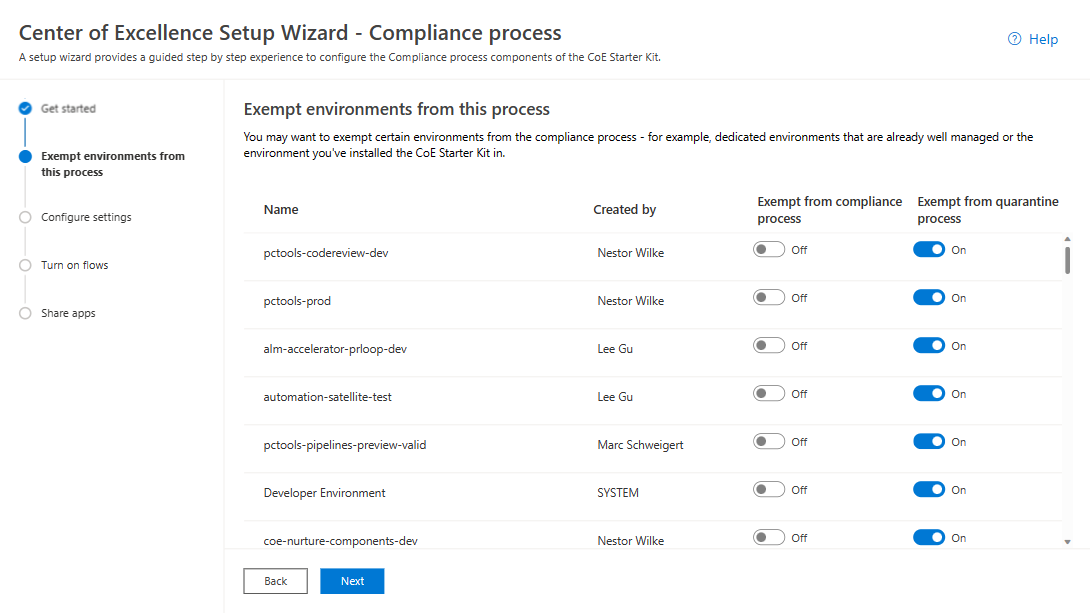
Note
The Setup Wizard is currently in preview. If you experience issues with the Setup Wizard, please raise them on GitHub and proceed with setting up the Inventory components manually.
Set up the App quarantine components manually
Configure mandatory environment variables
You'll update these environment variables after you import the solution. Environment variables are used to store application and flow configuration data. This means that you only have to set the value once per environment, and it will be used in all necessary flows and apps in that environment.
Tip
Learn how to update environment variables: Update environment variables.
| Name | Description | Default value |
|---|---|---|
| Quarantine Apps after x days of non-compliance | If using the Compliance flow for apps to gather compliance details from makers, specify whether you want to quarantine apps if they're not compliant and for how many days. | 7 days |
Add or exempt environments from the app quarantine process
You might want to exempt some environments from the app quarantine process—for example, dedicated environments that are already well-managed. More information: Establishing an environment strategy
You can exempt environments from the app quarantine process by using the Power Platform Admin View app.
Go to make.powerapps.com.
Go to your Center of Excellence (CoE) environment.
Open the Power Platform Admin View app.
Select Environments, and then select the environment you want to exempt.
Set the Excuse From App Quarantine Flow field to Yes to exempt the environment from the app quarantine flow. Set the Excuse From App Quarantine Flow field to No to include the environment in the app quarantine flow.
Note
Due to the impact of quarantining apps, all environments are initially exempt from the quarantine process and you will have to manually update environments to include them in the quarantine process.
Select Save.
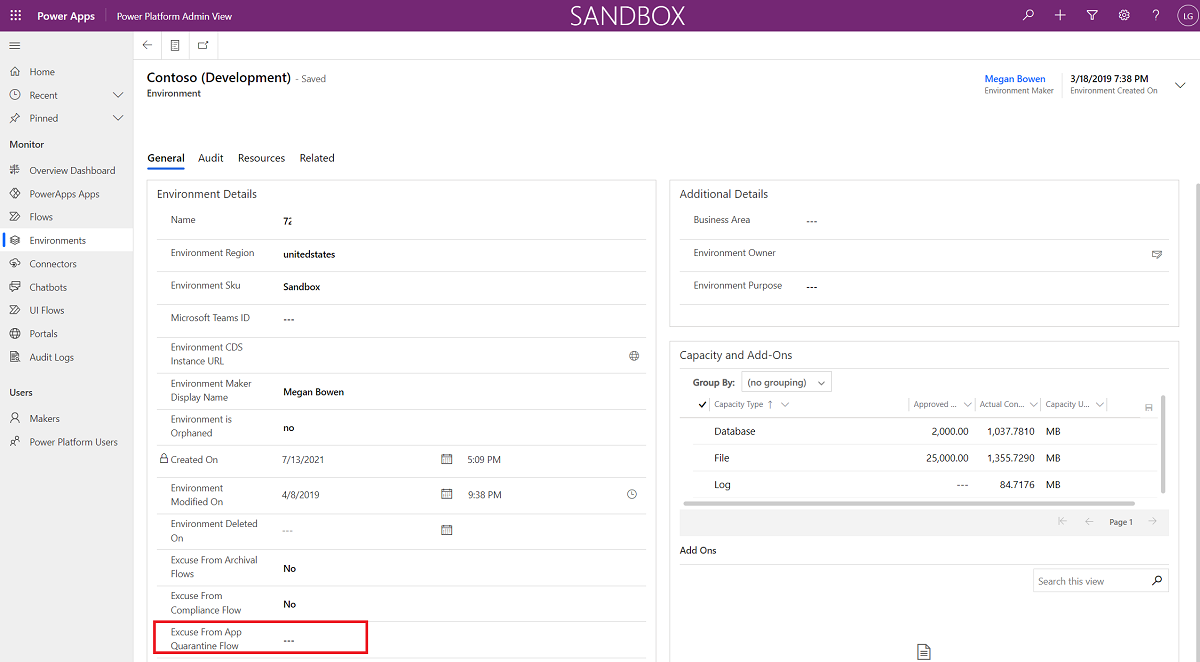
Turn on flows
Turn on the following flows, which are installed as part of the governance components solution:
All environment variables
This section includes the full list of environment variables that affect the compliance process, including environment variables with default values. You might have to update environment variables after import.
Important
You don't have to change the values during setup, just when you need to change the value of an environment variable that you configured during import or when you want to change a default value. To make sure the latest values are picked up, restart all flows after you change environment variables.
Environment variables are used to store application and flow configuration data with data specific to your organization or environment.
| Name | Description | Default value |
|---|---|---|
| Quarantine Apps after x days of non-compliance | If using the Compliance flow for apps to gather compliance details from makers, specify whether you want to quarantine apps if they're not compliant and for how many days. | 7 days |
It looks like I found a bug with the CoE Starter Kit; where should I go?
To file a bug against the solution, go to aka.ms/coe-starter-kit-issues.