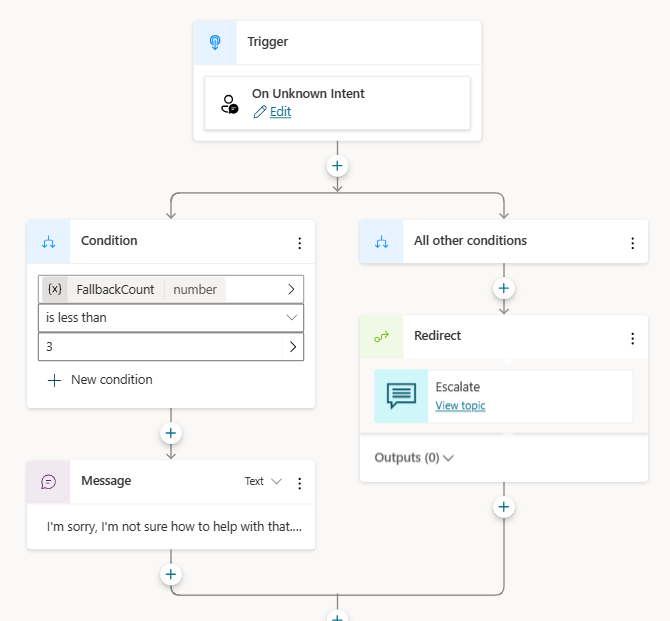Configure the system fallback topic
During a conversation, a Microsoft Copilot Studio copilot triggers the appropriate topic based on the user's input. If the copilot can't determine the user's intent, it prompts the user again. After two prompts, the copilot escalates to a live agent through a system topic called Escalate.
You can customize how the copilot behaves when user input doesn't trigger any topic. For example, you can build a catchall topic to capture unrecognized user intent, create a topic to call back-end systems, or route a topic to existing services.
Customize the fallback topic and behavior in the default system Fallback topic.
A fallback topic triggers On Unknown Intent to capture the unrecognized input.
View the default system fallback topic
Open your copilot in Copilot Studio.
At the top of the page, select Topics > System, then open the Fallback topic.
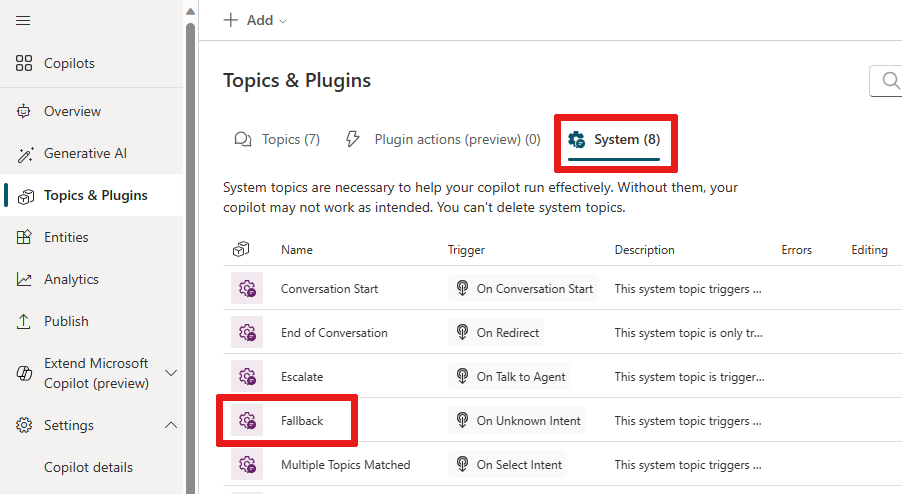
You see the flow for the system fallback topic with two main nodes: Message and Redirect. The topic has a condition to ask the user no more than twice to rephrase their question. If the copilot still doesn't understand the question, the conversation is redirected. The redirection causes the Escalate system topic to trigger.
Note
In Microsoft Teams, there's no default system fallback topic. But you can always create one.
Customize the system fallback topic
You can customize this topic as with any other system topic. You can also use variables, such as the UnrecognizedTriggerPhrase, that store the user's input if the copilot can't understand.
For example, you can use a variable as an input and pass it to a Power Automate flow or Bot Framework skill.
Note
Since the fallback topic captures unknown content from the user, it doesn't have any trigger phrases.
Reset system fallback behavior by deleting the fallback topic
You can return a system fallback topic to its default behavior.
- Select the
...on the top menu bar. - Select Reset to default.
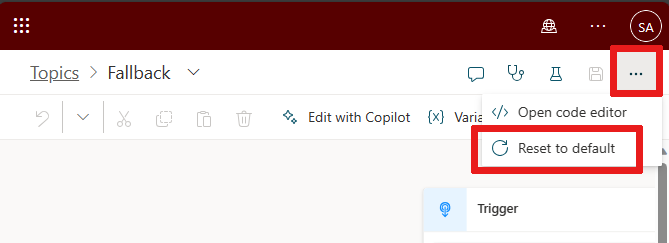
Warning
Setting a topic back to its default removes any changes you made to it.