Note
Access to this page requires authorization. You can try signing in or changing directories.
Access to this page requires authorization. You can try changing directories.
As you design your agent in Copilot Studio, use a test panel to see how the agent leads a customer through the conversation. It's a good way to make sure your topics work and that conversations flow as you expect.
When you test an agent that uses generative orchestration, you can follow the orchestrator's plan in real time on the activity map. Close the activity map if you want to follow through the conversation path step by step with tracking between topics turned on.
In addition to testing your agent in the Test your agent panel, you can create test sets of multiple queries for automated testing. For more information, see Create test cases to evaluate your agent (preview).
Use the test chat
Use the Test your agent panel to walk through your agent conversations as a user. It's a good way to make sure your topics are working and that conversations flow as you expect.
In addition to testing your agent in Test your agent panel, you can create test sets of multiple queries for automated testing. To start an automated test, select the evaluate  button.
button.

Preview a conversation
If the Test your agent panel is hidden, open it by selecting Test at the top of any page.
In the field at the bottom of the Test your agent panel, enter some text. If the text is similar to a trigger phrase for a topic, that topic begins.
Select the agent response in the test chat. This action takes you to the topic and the node that sent the response. Nodes that fired have a colored checkmark and a colored bottom border.
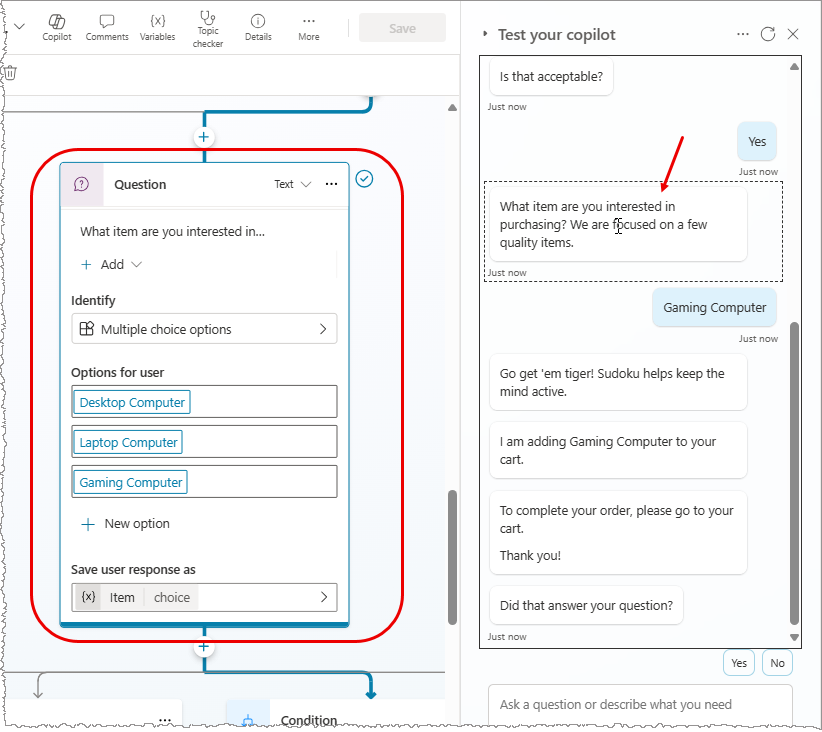
As you continue the conversation within the active topic, notice that each node that fires is marked with the checkbox and bottom border, and centered on the canvas.
If you want to follow the whole conversation automatically as it moves from topic to topic, select the More icon (…) at the top of the test panel and turn on Track between topics. For an agent that uses generative orchestration (default), consider turning off Show activity map when testing to avoid having to collapse the activity map at every conversation turn.
Continue the conversation until you're satisfied that it flows as intended.
Tip
You can update a topic at any time while interacting with the test agent. Save your topic to apply changes and continue the conversation with your agent.
Your conversation isn't automatically cleared when you save a topic. If you want your agent to forget the test conversation and start over, select the Reset icon ![]() at the top of the test panel.
at the top of the test panel.
You can use queries you send in the test chat to create automated test sets for evaluating your agent.
Test variable values
You can observe the values of your variables as you test your agent.
Select Variables on the secondary toolbar. The Variables panel appears.
Switch to the Test tab and expand the desired variable categories. As you proceed with your test conversation, you can monitor the value of the variables in use.
To inspect variable properties, select the desired variable. The Variable properties panel appears.
Save conversation snapshots
While you're testing your agent, you can capture the content of the conversation and diagnostics data, and save it. You can then analyze the data to troubleshoot issues, such as the agent not responding in the way you expect.
Warning
The snapshot file contains all your agent content, which might include sensitive information.
At the top of the Test your agent pane, select the More icon (…), then select Save snapshot. A message appears, notifying you that the snapshot file might include sensitive information.
Select Save to save the agent content and conversational diagnostics in a .zip archive named botContent.zip.
The botContent.zip archive contains two files:
- dialog.json contains conversational diagnostics, including detailed descriptions of errors.
- botContent.yml contains the agent's topics and other content, including entities and variables.
Manage connections
If your agent requires user connections, you can manage the connections used by your test chat: Select the More icon (…) at the top of the test panel, then select Manage connections.
Report issues
Help us improve Copilot Studio by reporting issues. All information collected remains anonymous.
At the top of the Test your agent pane, select the More icon (…), then select Flag an issue.
Select Flag issue. This action sends your conversation ID to Microsoft. The ID is a unique identifier that Microsoft uses to troubleshoot issues in a conversation. When you report an issue, you don't send other information, such as what is stored in a conversation snapshot file.