Events
Power BI DataViz World Championships
Feb 14, 4 PM - Mar 31, 4 PM
With 4 chances to enter, you could win a conference package and make it to the LIVE Grand Finale in Las Vegas
Learn moreThis browser is no longer supported.
Upgrade to Microsoft Edge to take advantage of the latest features, security updates, and technical support.
You can use the Azure Synapse Link to connect your Microsoft Dataverse data to Azure Synapse Analytics to explore your data and accelerate time to insight. This article shows you how to perform the following tasks:
Note
Azure Synapse Link for Microsoft Dataverse was formerly known as Export to data lake. The service was renamed effective May 2021 and will continue to export data to Azure Data Lake as well as Azure Synapse Analytics.
Dataverse: You must have the Dataverse system administrator security role. Additionally, tables you want to export via Azure Synapse Link must have the Track changes property enabled. More information: Advanced options
Azure Data Lake Storage Gen2: You must have an Azure Data Lake Storage Gen2 account and Owner and Storage Blob Data Contributor role access. Your storage account must enable Hierarchical namespace for both initial setup and delta sync. Allow storage account key access is required only for the initial setup.
Synapse workspace: You must have a Synapse workspace and the Synapse Administrator role access within the Synapse Studio. The Synapse workspace must be in the same region as your Azure Data Lake Storage Gen2 account. The storage account must be added as a linked service within the Synapse Studio. To create a Synapse workspace, go to Creating a Synapse workspace.
Note
Sign in to Power Apps and select your preferred environment.
On the left navigation pane, select Azure Synapse Link. If Azure Synapse Link isn't visible in the side pane, select …More and choose Discover all. Select Azure Synapse Link in the Data Management section.
On the command bar, select + New link.
Select the Connect to your Azure Synapse workspace option.
Select the Subscription, Resource group, Workspace name, and Storage account. Ensure that the Synapse workspace and storage account meet the requirements specified in the Prerequisites section. Select Next.
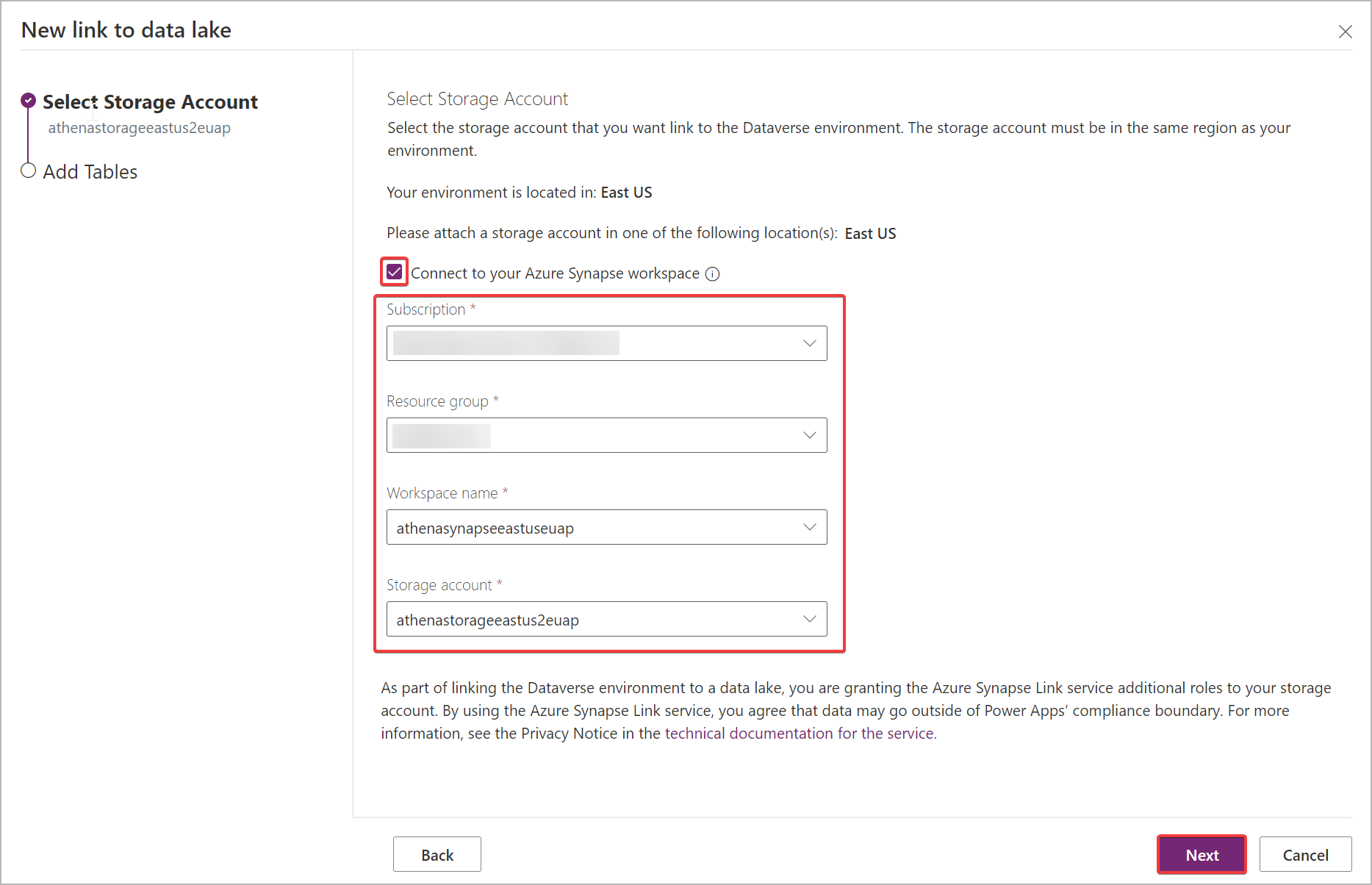
Note
As part of linking the environment to a data lake, you grant the Azure Synapse Link service access to your storage account. Ensure that you followed the prerequisites of creating and configuring the Azure data lake storage account, and granting yourself an owner role on the storage account. Additionally, you grant the Power Platform Dataflows service access to your storage account. More information: Self-service data prep with dataflows.
Add the tables you want to export, and then select Save. Only tables with change tracking enabled can be exported. More information: Enable change tracking.
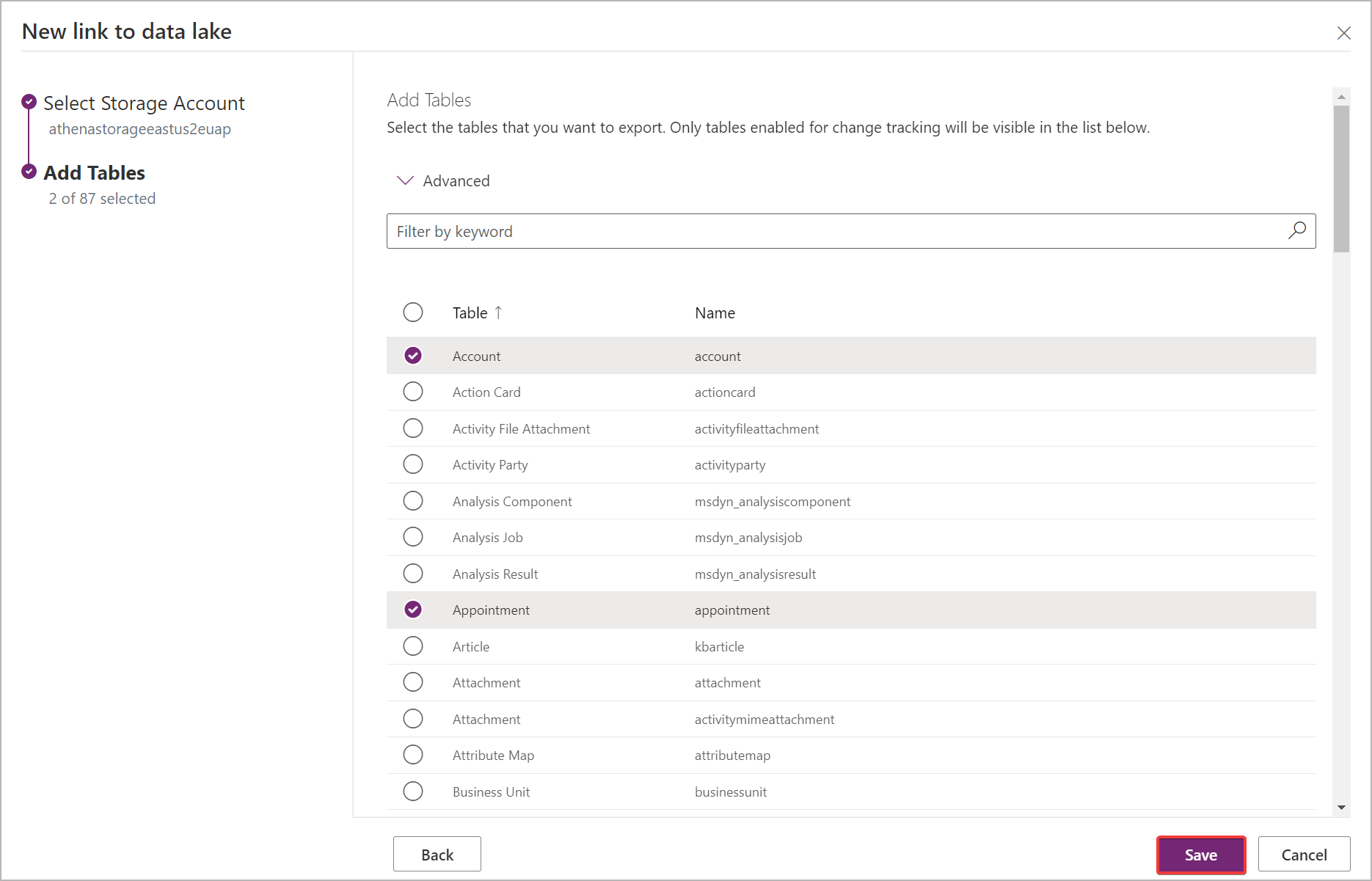
You can follow the steps above to create a link from one environment to multiple Azure Synapse Analytics workspaces and Azure data lakes in your Azure subscription by adding an Azure data lake as a linked service on a Synapse workspace. Similarly, you could create a link from multiple environments to the same Azure Synapse Analytics workspace and Azure data lake, all within the same tenant.
Note
The Azure Synapse Link for Dataverse service is seamlessly integrated into the Power Platform as an out-of-the-box feature. It meets the security and governance standards set for the Power Platform data storage and governance. More information: Data storage and governance
The data exported by Azure Synapse Link service is encrypted at transit using Transport Layer Security(TLS) 1.2 or higher and encrypted at rest in Azure Data Lake Storage Gen2. Additionally, transient data in the blob storage is also encrypted at rest. Encryption in Azure Data Lake Storage Gen2 helps you protect your data, implement enterprise security policies, and meet regulatory compliance requirements. More information: Azure Data Encryption-at-Rest More information: Configure Azure Storage firewalls and virtual networks
After you set up the Azure Synapse Link, you can manage the tables that are exported in one of two ways:
In the Power Apps (make.powerapps.com) Azure Synapse Link area, select Manage tables on the command bar to add or remove one or more linked tables.
On the Power Apps maker portal Tables area, select … next to a table, and then select the linked data lake where you want to export table data.
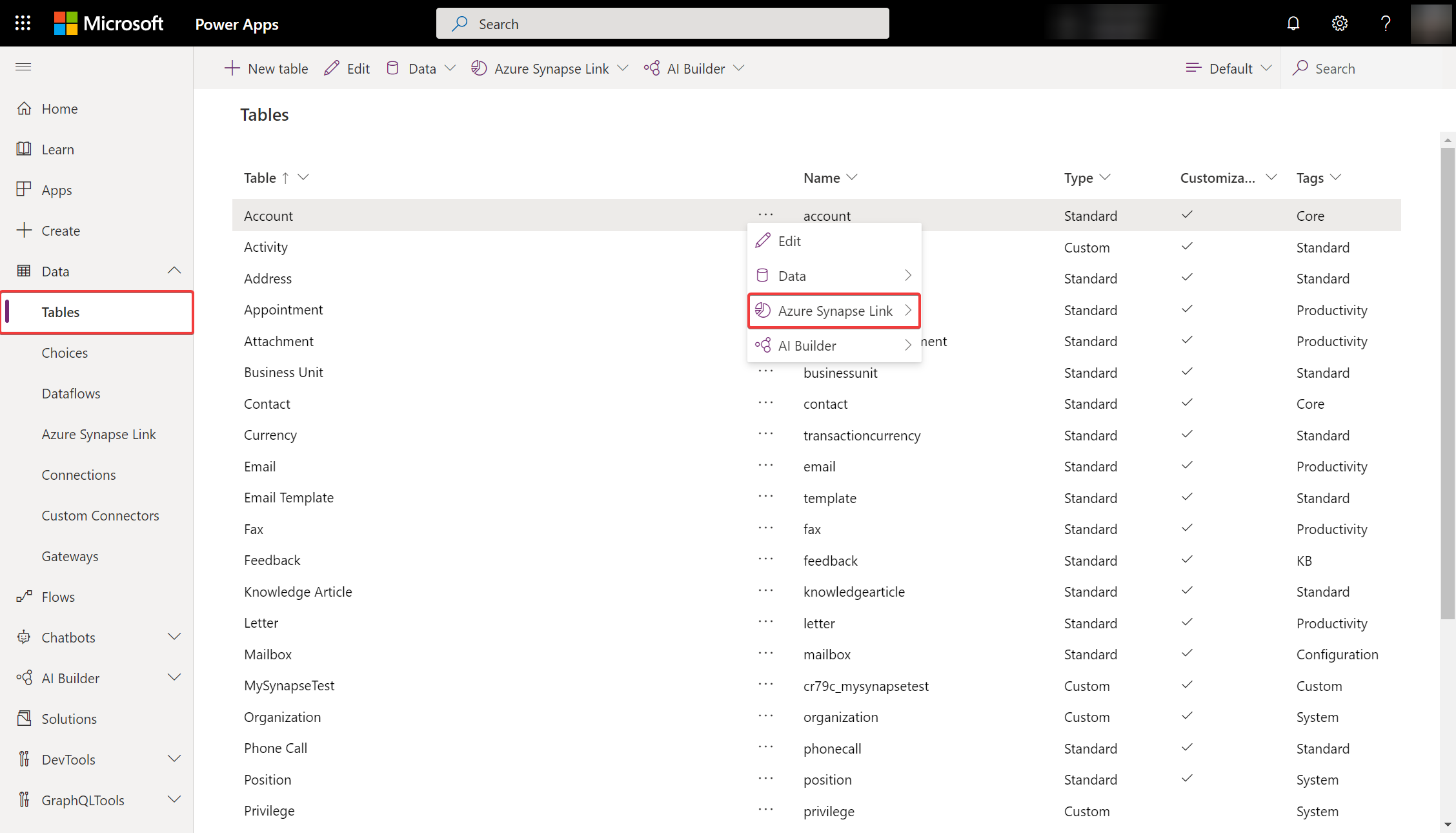
After you set up the Azure Synapse Link, you can monitor the Azure Synapse Link on the Tables tab.
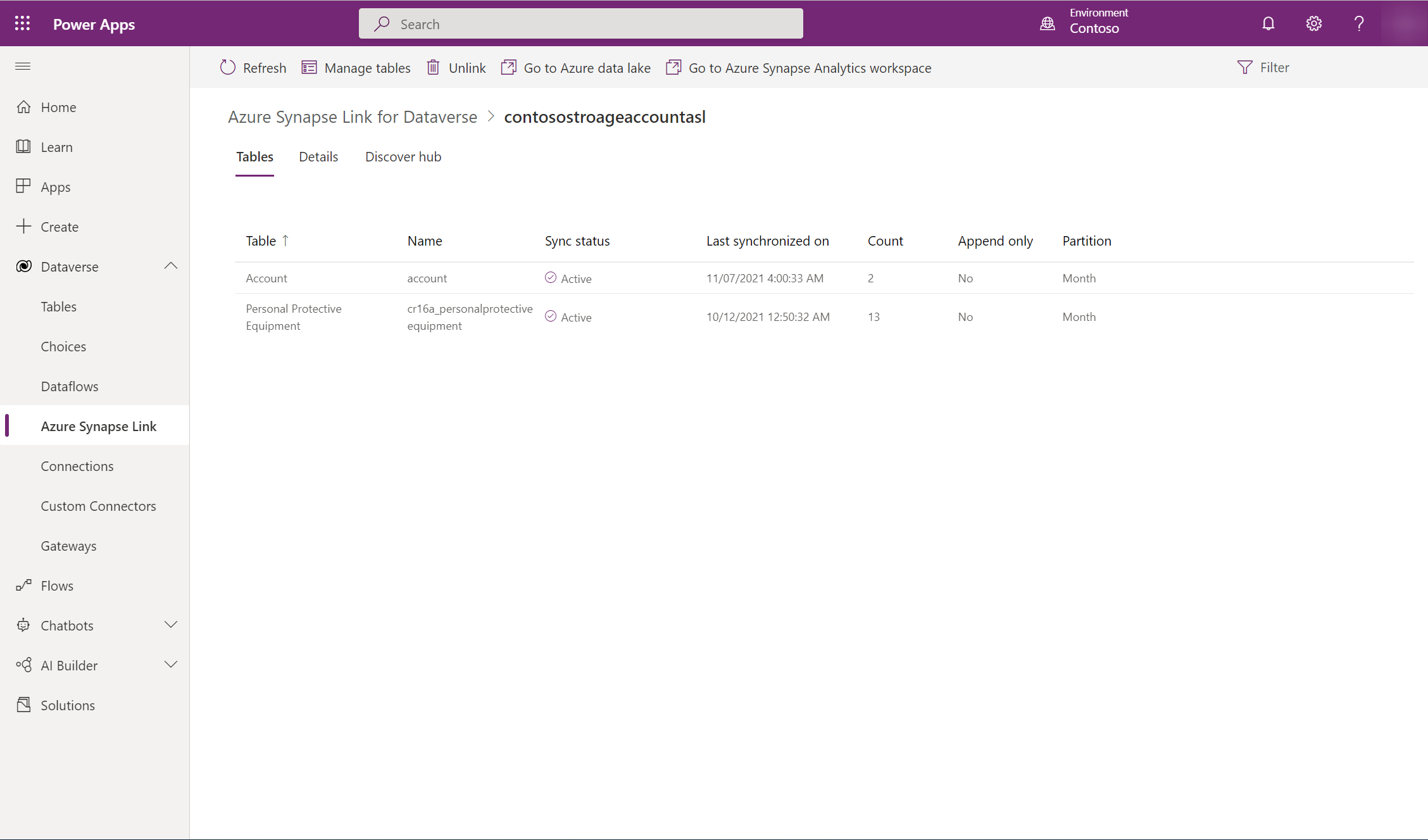
Select the desired Azure Synapse Link to unlink.
Select Unlink from the command bar.
To delete both the data lake file system as well as the Synapse Database, type the link name to confirm.
Select Yes, and allow a few minutes for everything to be unlinked and deleted.
Important
The custom database objects you create within the Azure Synapse Link database are deleted once the unlink is completed.
You need to implement your own version control for your custom database objects scripts to ensure you have a backup.
If you deleted the file system when unlinking, follow the steps above to relink the same Synapse workspace and data lake. If you didn't delete the file system when unlinking, you must clear the data to relink:
Navigate the Azure Synapse Analytics.
Select the ... for the unlinked database and select New notebook > Empty notebook.
Attach the notebook to an Apache Spark pool by selecting a pool from the drop-down menu. If you don't have an Apache Spark pool, select Manage pools to create one.
Enter the following script, replace <DATABASE_NAME> with the name of the database to unlink, and run the notebook.
%%sql
DROP DATABASE <DATABASE_NAME> CASCADE
After running the notebook, refresh the database list from the left panel. If the database still exists, try right clicking on the database and selecting Delete.
Navigate to Power Apps, and relink the Synapse workspace and data lake.
After creating an Azure Synapse Link, two versions of the table data will be synchronized in Azure Synapse Analytics and/or Azure Data Lake Storage Gen2 in your Azure subscription by default to ensure you can reliably consume updated data in the lake at any given time:
Note
To create read-only snapshot data, ensure that the Permitted scope for copy operations setting is configured to From any storage account. More information: Configure the permitted scope for copy operations
All Near Real-Time Data Tables are listed and available for analysis with the naming convention DataverseTableName. All Snapshot Data Tables are listed and available for analysis with the naming convention DataverseTableName_partitioned.
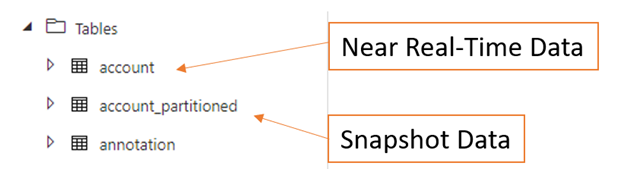
After successfully using the Azure Synapse Link for Dataverse service, discover how you can analyze and consume your data with Discover Hub. To access Discover Hub, go to Power Apps > Azure Synapse Link. Select your linked service and then select the Discover Hub tab. Here you can find recommended tools and curated documentation to help you get the most value out of your data.
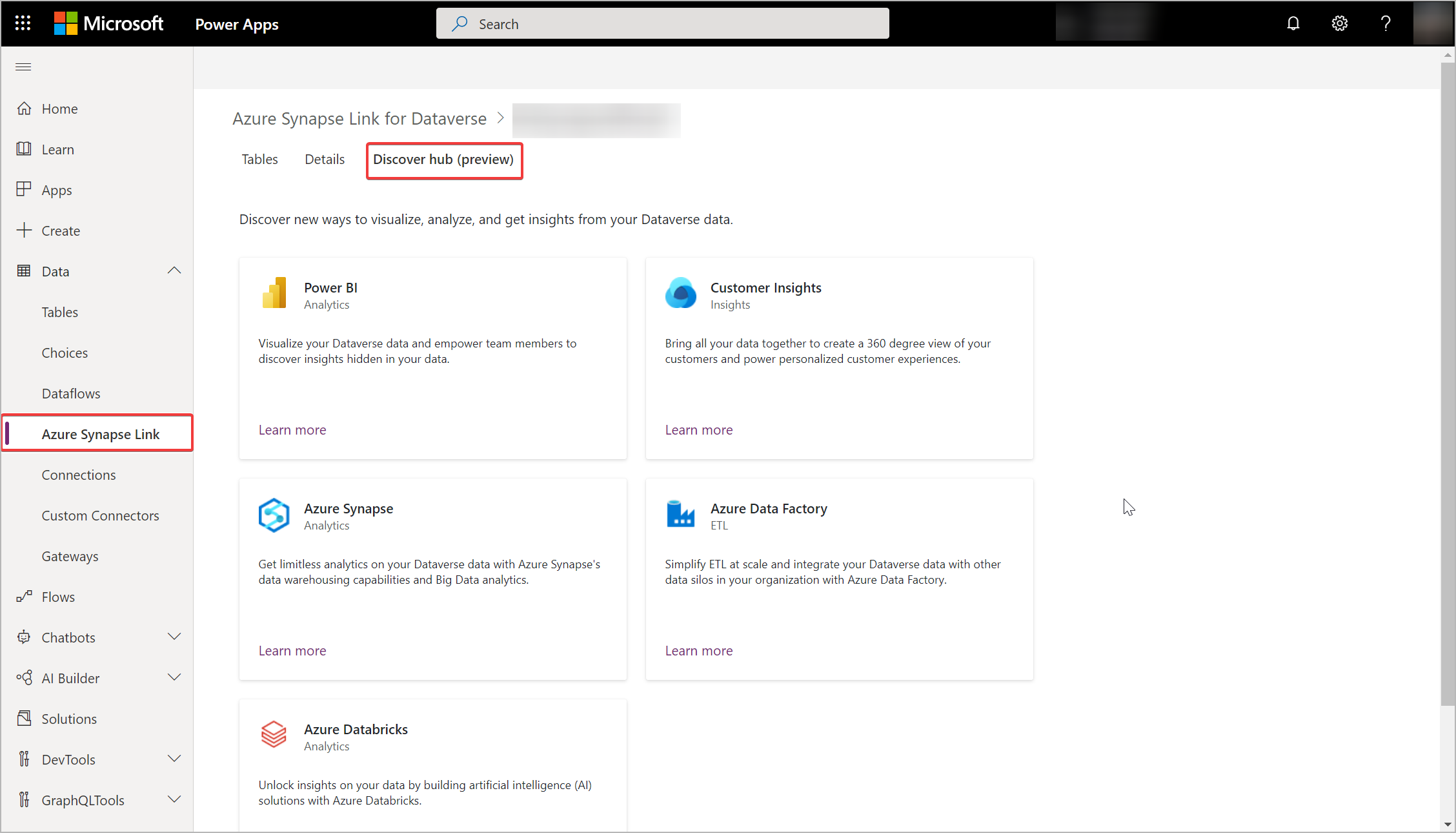
Configure Azure Synapse Link for Dataverse with your Azure Data Lake
Events
Power BI DataViz World Championships
Feb 14, 4 PM - Mar 31, 4 PM
With 4 chances to enter, you could win a conference package and make it to the LIVE Grand Finale in Las Vegas
Learn moreTraining
Module
Link your Dataverse environment to Microsoft Fabric - Training
Learn how to link your Dataverse environment to Microsoft Fabric.
Certification
Microsoft Certified: Azure Data Engineer Associate - Certifications
Demonstrate understanding of common data engineering tasks to implement and manage data engineering workloads on Microsoft Azure, using a number of Azure services.
Documentation
Create an Azure Synapse Link for Dataverse with Azure Data Lake in Power Apps - Power Apps
Learn how to export table data to Azure Data Lake Storage Gen2 in Power Apps.
Azure Synapse Link - Power Apps
Learn how to export table data to an Azure Synapse Analytics and Azure Data Lake in Power Apps
Azure Synapse Link Advance Configuration - Power Apps
Learn about the advance configuration options and concepts in Azure Synapse Link for Dataverse.