Update the Dynamics 365 instance for your Power Pages site
You can use the Power Platform admin center to update the Dynamics 365 instance for your website.
Important
When changing the Dynamics 365 instance for your site, ensure that the new instance is from the same region as the current instance. Changing the Dynamics 365 instance for Power Pages across regions isn't supported.
Open the Power Platform admin center.
- You can open the admin center from the Set up workspace of your site.
- You can also directly open the Power Platform admin center and then select Power Pages sites from the Resources tab.
- Select the website and then choose Manage.
Select the ... (ellipse) option that appears between the Site Actions and Switch to Classic.
Select Manage Dynamics 365 Instance.

Select Update Dynamics 365 Instance.
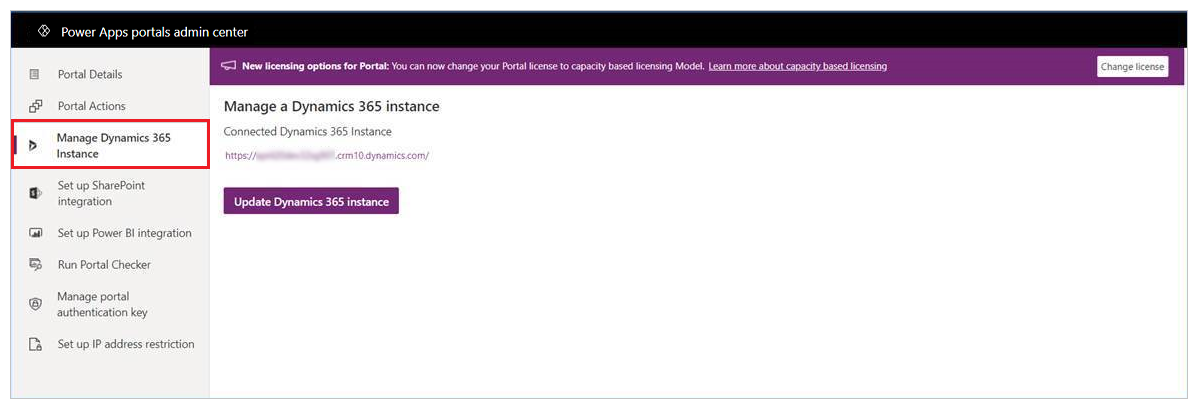
Select your existing instance and portal.
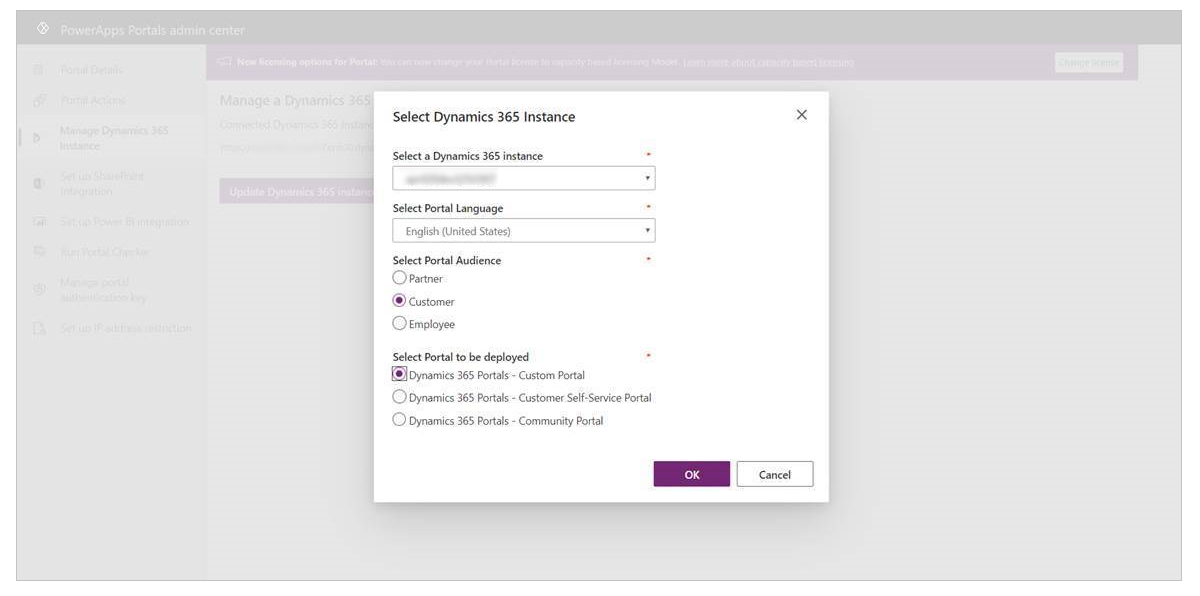
Select OK.
Select Submit to confirm.
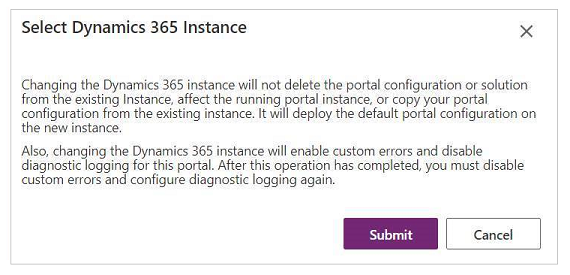
You'll see a confirmation that the update request is in progress.
The update might take a while after you select Submit. More information: Upgrade site
Note
You may be required to reload SSL certificates after you have updated the Dynamics 365 instance.
See also
Feedback
Coming soon: Throughout 2024 we will be phasing out GitHub Issues as the feedback mechanism for content and replacing it with a new feedback system. For more information see: https://aka.ms/ContentUserFeedback.
Submit and view feedback for