Quickstart: Detect motion in a (simulated) live video, record the video to the Video Analyzer account
![]()
Alternatively, check out topics under Create video applications in the service.
Note
Azure Video Analyzer has been retired and is no longer available.
Azure Video Analyzer for Media is not affected by this retirement. It is now rebranded to Azure Video Indexer. Click here to read more.
This article walks you through the steps to use Azure Video Analyzer edge module for event-based recording. It uses a Linux VM in Azure as an IoT Edge device and a simulated live video stream. This video stream is analyzed for the presence of moving objects. When motion is detected, events are sent to Azure IoT Hub, and the relevant part of the video stream is recorded as a video resource in your Video Analyzer account.
Prerequisites
An Azure account that includes an active subscription. Create an account for free if you don't already have one.
Note
You will need an Azure subscription where you have access to both Contributor role, and User Access Administrator role. If you do not have the right permissions, please reach out to your account administrator to grant you those permissions.
Visual Studio Code, with the following extensions:
Set up Azure resources
The deployment process will take about 20 minutes. Upon completion, you will have certain Azure resources deployed in the Azure subscription, including:
- Video Analyzer account - This cloud service is used to register the Video Analyzer edge module, and for playing back recorded video and video analytics.
- Storage account - For storing recorded video and video analytics.
- Managed Identity - This is the user assigned [managed identity]../../../active-directory/managed-identities-azure-resources/overview.md) used to manage access to the above storage account.
- Virtual machine - This is a virtual machine that will serve as your simulated edge device.
- IoT Hub - This acts as a central message hub for bi-directional communication between your IoT application, IoT Edge modules and the devices it manages.
You can get more details here.
Review the sample video
In the virtual machine created by the above deployment are several MKV files. One of these files is called lots_015.mkv. In the following steps, we will use this video file to simulate a live stream for this tutorial.
You can use an application like VLC Player, launch it, hit Ctrl+N, and paste the parking lot video sample link to start playback. At about the 5-second mark, a white car moves through the parking lot.
When you complete the steps below, you will have used the Video Analyzer edge module to detect that motion of the car, and record a video clip starting at around that 5-second mark.
The diagram below is the visual representation of the overall flow.
Set up your development environment
Obtain your IoT Hub connection string
- In Azure portal, navigate to the IoT Hub you created as part of the above setup step
- Look for Shared access policies option in the left-hand navigation, and click there.
- Click on the policy named iothubowner
- Copy the Primary connection string - it will look like
HostName=xxx.azure-devices.net;SharedAccessKeyName=iothubowner;SharedAccessKey=XXX
Connect to the IoT Hub
- Open Visual Studio Code, select View > Explorer. Or, select Ctrl+Shift+E.
- In the lower-left corner of the Explorer tab, select Azure IoT Hub.
- Select the More Options icon to see the context menu. Then select Set IoT Hub Connection String.
- When an input box appears, enter your IoT Hub connection string.
- In about 30 seconds, refresh Azure IoT Hub in the lower-left section. You should see the edge device
avasample-iot-edge-device, which should have the following modules deployed:- Video Analyzer edge module (module name avaedge)
- RTSP simulator (module name rtspsim)
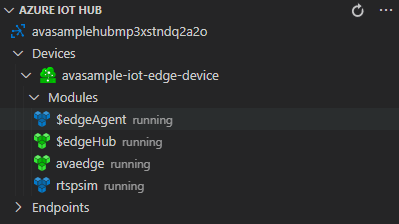
Tip
If you have manually deployed Video Analyzer yourselves on an edge device (such as an ARM64 device), then you will see the module show up under that device, under the Azure IoT Hub. You can select that module, and follow the rest of the steps below.
Prepare to monitor the modules
When you use run this quickstart, events will be sent to the IoT Hub. To see these events, follow these steps:
In Visual Studio Code, open the Extensions tab (or press Ctrl+Shift+X) and search for Azure IoT Hub.
Right-click and select Extension Settings.
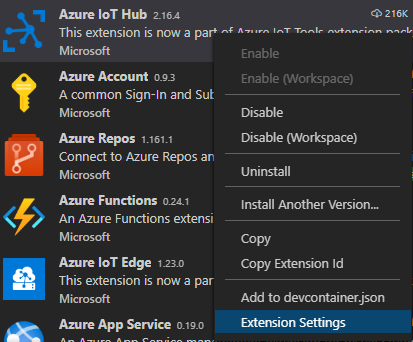
Search and enable "Show Verbose Message".

Open the Explorer pane in Visual Studio Code, and look for Azure IoT Hub in the lower-left corner.
Expand the Devices node.
Right-click on
avasample-iot-edge-device, and select Start Monitoring Built-in Event Endpoint.Note
You might be asked to provide Built-in endpoint information for the IoT Hub. To get that information, in Azure portal, navigate to your IoT Hub and look for Built-in endpoints option in the left navigation pane. Click there and look for the Event Hub-compatible endpoint under Event Hub compatible endpoint section. Copy and use the text in the box. The endpoint will look something like this:
Endpoint=sb://iothub-ns-xxx.servicebus.windows.net/;SharedAccessKeyName=iothubowner;SharedAccessKey=XXX;EntityPath=<IoT Hub name>
Use direct method calls to analyze live video
You can now analyze live video streams by invoking direct methods exposed by the Video Analyzer edge module. Read Video Analyzer direct methods to examine all the direct methods provided by the module.
Enumerate pipeline topologies
This step enumerates all the pipeline topologies in the module.
- Right-click on "avaedge" module and select Invoke Module Direct Method from the context menu.
- You will see an edit box pop in the top-middle of Visual Studio Code window. Enter "pipelineTopologyList" in the edit box and press enter.
- Next, copy, and paste the below JSON payload in the edit box and press enter.
{
"@apiVersion" : "1.1"
}
Within a few seconds, you will see the following response in the OUTPUT window:
[DirectMethod] Invoking Direct Method [pipelineTopologyList] to [avasample-iot-edge-device/avaedge] ...
[DirectMethod] Response from [avasample-iot-edge-device/avaedge]:
{
"status": 200,
"payload": {
"value": []
}
}
The above response is expected, as no pipeline topologies have been created.
Set a pipeline topology
Using the same steps as above, you can invoke pipelineTopologySet to set a pipeline topology using the following JSON as the payload. You will be creating a pipeline topology named "EVRtoVideoSinkOnMotionDetection".
Note
In the payload below, the videoName property is set to "sample-motion-video-camera001", which will be the name of the video resource that is created in your Video Analyzer account. This resource name must be unique for each live video source you record. You should edit the videoName property below as needed to ensure uniqueness.
{
"@apiVersion": "1.1",
"name": "EVRtoVideoSinkOnMotionDetection",
"properties": {
"description": "Event-based video recording to Video Sink based on motion events",
"parameters": [
{
"name": "rtspUserName",
"type": "String",
"description": "rtsp source user name.",
"default": "dummyUserName"
},
{
"name": "rtspPassword",
"type": "String",
"description": "rtsp source password.",
"default": "dummyPassword"
},
{
"name": "rtspUrl",
"type": "String",
"description": "rtsp Url"
},
{
"name": "motionSensitivity",
"type": "String",
"description": "motion detection sensitivity",
"default": "medium"
},
{
"name": "hubSinkOutputName",
"type": "String",
"description": "hub sink output name",
"default": "inferenceOutput"
}
],
"sources": [
{
"@type": "#Microsoft.VideoAnalyzer.RtspSource",
"name": "rtspSource",
"endpoint": {
"@type": "#Microsoft.VideoAnalyzer.UnsecuredEndpoint",
"url": "${rtspUrl}",
"credentials": {
"@type": "#Microsoft.VideoAnalyzer.UsernamePasswordCredentials",
"username": "${rtspUserName}",
"password": "${rtspPassword}"
}
}
}
],
"processors": [
{
"@type": "#Microsoft.VideoAnalyzer.MotionDetectionProcessor",
"name": "motionDetection",
"sensitivity": "${motionSensitivity}",
"inputs": [
{
"nodeName": "rtspSource",
"outputSelectors": [
{
"property": "mediaType",
"operator": "is",
"value": "video"
}
]
}
]
},
{
"@type": "#Microsoft.VideoAnalyzer.SignalGateProcessor",
"name": "signalGateProcessor",
"inputs": [
{
"nodeName": "motionDetection"
},
{
"nodeName": "rtspSource",
"outputSelectors": [
{
"property": "mediaType",
"operator": "is",
"value": "video"
}
]
}
],
"activationEvaluationWindow": "PT1S",
"activationSignalOffset": "PT0S",
"minimumActivationTime": "PT30S",
"maximumActivationTime": "PT30S"
}
],
"sinks": [
{
"@type": "#Microsoft.VideoAnalyzer.VideoSink",
"name": "videoSink",
"videoName": "sample-motion-video-camera001",
"inputs": [
{
"nodeName": "signalGateProcessor",
"outputSelectors": [
{
"property": "mediaType",
"operator": "is",
"value": "video"
}
]
}
],
"videoCreationProperties": {
"title": "sample-motion-video-camera001",
"description": "Motion-detection based recording of clips to a video resource",
"segmentLength": "PT30S"
},
"localMediaCachePath": "/var/lib/videoanalyzer/tmp/",
"localMediaCacheMaximumSizeMiB": "2048"
},
{
"@type": "#Microsoft.VideoAnalyzer.IoTHubMessageSink",
"name": "hubSink",
"hubOutputName": "${hubSinkOutputName}",
"inputs": [
{
"nodeName": "motionDetection"
}
]
}
]
}
}
The above JSON payload results in the creation of a pipeline topology that defines five parameters (four of which have default values). The topology has one source node (RTSP source), two processor nodes (motion detection processor and signal gate processor, and two sink nodes (IoT Hub sink and video sink). The visual representation of the topology is shown above.
Within a few seconds, you will see the following response in the OUTPUT window.
[DirectMethod] Invoking Direct Method [pipelineTopologySet] to [avasample-iot-edge-device/avaedge] ...
[DirectMethod] Response from [avasample-iot-edge-device/avaedge]:
{
"status": 201,
"payload": {
"systemData": {
"createdAt": "2021-05-03T15:17:53.483Z",
"lastModifiedAt": "2021-05-03T15:17:53.483Z"
},
"name": "EVRtoVideoSinkOnMotionDetection",
"properties": {
"description": "Event-based video recording to Video Sink based on motion events",
"parameters": [
{
"name": "hubSinkOutputName",
"type": "string",
"description": "hub sink output name",
"default": "inferenceOutput"
},
{
"name": "motionSensitivity",
"type": "string",
"description": "motion detection sensitivity",
"default": "medium"
},
{
"name": "rtspPassword",
"type": "string",
"description": "rtsp source password.",
"default": "dummyPassword"
},
{
"name": "rtspUrl",
"type": "string",
"description": "rtsp Url"
},
{
"name": "rtspUserName",
"type": "string",
"description": "rtsp source user name.",
"default": "dummyUserName"
}
],
"sources": [
{
"@type": "#Microsoft.VideoAnalyzer.RtspSource",
"name": "rtspSource",
"transport": "tcp",
"endpoint": {
"@type": "#Microsoft.VideoAnalyzer.UnsecuredEndpoint",
"url": "${rtspUrl}",
"credentials": {
"@type": "#Microsoft.VideoAnalyzer.UsernamePasswordCredentials",
"username": "${rtspUserName}",
"password": "${rtspPassword}"
}
}
}
],
"processors": [
{
"@type": "#Microsoft.VideoAnalyzer.MotionDetectionProcessor",
"sensitivity": "${motionSensitivity}",
"eventAggregationWindow": "PT1S",
"name": "motionDetection",
"inputs": [
{
"nodeName": "rtspSource",
"outputSelectors": [
{
"property": "mediaType",
"operator": "is",
"value": "video"
}
]
}
]
},
{
"@type": "#Microsoft.VideoAnalyzer.SignalGateProcessor",
"activationEvaluationWindow": "PT1S",
"activationSignalOffset": "PT0S",
"minimumActivationTime": "PT30S",
"maximumActivationTime": "PT30S",
"name": "signalGateProcessor",
"inputs": [
{
"nodeName": "motionDetection",
"outputSelectors": []
},
{
"nodeName": "rtspSource",
"outputSelectors": [
{
"property": "mediaType",
"operator": "is",
"value": "video"
}
]
}
]
}
],
"sinks": [
{
"@type": "#Microsoft.VideoAnalyzer.VideoSink",
"localMediaCachePath": "/var/lib/videoanalyzer/tmp/",
"localMediaCacheMaximumSizeMiB": "2048",
"videoName": "sample-motion-video-camera001",
"videoCreationProperties": {
"title": "sample-motion-video-camera001",
"description": "Motion-detection based recording of clips to a video resource",
"segmentLength": "PT30S"
},
"name": "videoSink",
"inputs": [
{
"nodeName": "signalGateProcessor",
"outputSelectors": [
{
"property": "mediaType",
"operator": "is",
"value": "video"
}
]
}
]
},
{
"@type": "#Microsoft.VideoAnalyzer.IotHubMessageSink",
"hubOutputName": "${hubSinkOutputName}",
"name": "hubSink",
"inputs": [
{
"nodeName": "motionDetection",
"outputSelectors": []
}
]
}
]
}
}
}
The status returned is 201, indicating that a new pipeline topology was created. Try the following direct methods as next steps:
- Invoke
pipelineTopologySetagain and check that the status code returned is 200. Status code 200 indicates that an existing pipeline topology was successfully updated. - Invoke
pipelineTopologySetagain but change the description string. Check that the status code in the response is 200 and the description is updated to the new value. - Invoke
pipelineTopologyListas outlined in the previous step and check that now you can see the "EVRtoVideoSinkOnMotionDetection" topology listed in the returned payload.
Read the pipeline topology
Now invoke pipelineTopologyGet with the following payload
{
"@apiVersion" : "1.1",
"name" : "EVRtoVideoSinkOnMotionDetection"
}
Within a few seconds, you should see the following response in the Output window
[DirectMethod] Invoking Direct Method [pipelineTopologyGet] to [avasample-iot-edge-device/avaedge] ...
[DirectMethod] Response from [avasample-iot-edge-device/avaedge]:
{
"status": 200,
"payload": {
"systemData": {
"createdAt": "2021-05-03T15:17:53.483Z",
"lastModifiedAt": "2021-05-03T15:17:53.483Z"
},
"name": "EVRtoVideoSinkOnMotionDetection",
"properties": {
"description": "Event-based video recording to Video Sink based on motion events",
"parameters": [
{
"name": "hubSinkOutputName",
"type": "string",
"description": "hub sink output name",
"default": "inferenceOutput"
},
{
"name": "motionSensitivity",
"type": "string",
"description": "motion detection sensitivity",
"default": "medium"
},
{
"name": "rtspPassword",
"type": "string",
"description": "rtsp source password.",
"default": "dummyPassword"
},
{
"name": "rtspUrl",
"type": "string",
"description": "rtsp Url"
},
{
"name": "rtspUserName",
"type": "string",
"description": "rtsp source user name.",
"default": "dummyUserName"
}
],
"sources": [
{
"@type": "#Microsoft.VideoAnalyzer.RtspSource",
"name": "rtspSource",
"transport": "tcp",
"endpoint": {
"@type": "#Microsoft.VideoAnalyzer.UnsecuredEndpoint",
"url": "${rtspUrl}",
"credentials": {
"@type": "#Microsoft.VideoAnalyzer.UsernamePasswordCredentials",
"username": "${rtspUserName}",
"password": "${rtspPassword}"
}
}
}
],
"processors": [
{
"@type": "#Microsoft.VideoAnalyzer.MotionDetectionProcessor",
"sensitivity": "${motionSensitivity}",
"eventAggregationWindow": "PT1S",
"name": "motionDetection",
"inputs": [
{
"nodeName": "rtspSource",
"outputSelectors": [
{
"property": "mediaType",
"operator": "is",
"value": "video"
}
]
}
]
},
{
"@type": "#Microsoft.VideoAnalyzer.SignalGateProcessor",
"activationEvaluationWindow": "PT1S",
"activationSignalOffset": "PT0S",
"minimumActivationTime": "PT30S",
"maximumActivationTime": "PT30S",
"name": "signalGateProcessor",
"inputs": [
{
"nodeName": "motionDetection",
"outputSelectors": []
},
{
"nodeName": "rtspSource",
"outputSelectors": [
{
"property": "mediaType",
"operator": "is",
"value": "video"
}
]
}
]
}
],
"sinks": [
{
"@type": "#Microsoft.VideoAnalyzer.IotHubMessageSink",
"hubOutputName": "${hubSinkOutputName}",
"name": "hubSink",
"inputs": [
{
"nodeName": "motionDetection",
"outputSelectors": []
}
]
},
{
"@type": "#Microsoft.VideoAnalyzer.VideoSink",
"localMediaCachePath": "/var/lib/videoanalyzer/tmp/",
"localMediaCacheMaximumSizeMiB": "2048",
"videoName": "sample-motion-video-camera001",
"videoCreationProperties": {
"title": "sample-motion-video-camera001",
"description": "Motion-detection based recording of clips to a video resource",
"segmentLength": "PT30S"
},
"name": "videoSink",
"inputs": [
{
"nodeName": "signalGateProcessor",
"outputSelectors": [
{
"property": "mediaType",
"operator": "is",
"value": "video"
}
]
}
]
}
]
}
}
}
Note the following properties in the response payload:
- Status code is 200, indicating success.
- The payload includes the
createdAttime stamp and thelastModifiedAttime stamp.
Create a live pipeline using the topology
Next, create a live pipeline that references the above pipeline topology. Invoke the livePipelineSet direct method with the following payload:
{
"@apiVersion" : "1.1",
"name" : "Sample-Pipeline-1",
"properties" : {
"topologyName" : "EVRtoVideoSinkOnMotionDetection",
"description" : "Sample pipeline description",
"parameters" : [
{ "name" : "rtspUrl", "value" : "rtsp://rtspsim:554/media/lots_015.mkv" }
]
}
}
Note the following:
- The payload above specifies the topology ("EVRtoVideoSinkOnMotionDetection") to be used by the live pipeline.
- The payload contains parameter value for
rtspUrl, which did not have a default value in the topology payload.
Within few seconds, you will see the following response in the Output window:
[DirectMethod] Invoking Direct Method [livePipelineSet] to [avasample-iot-edge-device/avaedge] ...
[DirectMethod] Response from [avasample-iot-edge-device/avaedge]:
{
"status": 201,
"payload": {
"systemData": {
"createdAt": "2021-05-03T15:20:29.023Z",
"lastModifiedAt": "2021-05-03T15:20:29.023Z"
},
"name": "Sample-Pipeline-1",
"properties": {
"state": "Inactive",
"description": "Sample pipeline description",
"topologyName": "EVRtoVideoSinkOnMotionDetection",
"parameters": [
{
"name": "rtspUrl",
"value": "rtsp://rtspsim:554/media/lots_015.mkv"
}
]
}
}
}
Note the following properties in the response payload:
- Status code is 201, indicating a new live pipeline was created.
- State is "Inactive", indicating that the live pipeline was created but not activated. For more information, see pipeline states.
Try the following direct methods as next steps:
Invoke
livePipelineSetagain with the same payload and note that the returned status code is now 200.Invoke
livePipelineSetagain but with a different description and note the updated description in the response payload, indicating that the live pipeline was successfully updated.Note
As explained in Pipeline topologies, you can create multiple live pipelines, to analyze live video streams from many cameras using the same pipeline topology. However, this particular topology hard-codes the value of
videoName. Since only one live video source should be recorded to a Video Analyzer video resource, you must not create additional live pipelines with this particular topology.
Activate the live pipeline
Next, you can activate the live pipeline - which starts the flow of (simulated) live video through the pipeline. Invoke the direct method livePipelineActivate with the following payload:
{
"@apiVersion" : "1.1",
"name" : "Sample-Pipeline-1"
}
Within few seconds, you should see the following response in the OUTPUT window
[DirectMethod] Invoking Direct Method [livePipelineActivate] to [avasample-iot-edge-device/avaedge] ...
[DirectMethod] Response from [avasample-iot-edge-device/avaedge]:
{
"status": 200,
"payload": null
}
Status code of 200 in the response payload indicates that the live pipeline was successfully activated.
Check the state of the live pipeline
Now invoke the livePipelineGet direct method with the following payload:
{
"@apiVersion" : "1.1",
"name" : "Sample-Pipeline-1"
}
Within few seconds, you should see the following response in the OUTPUT window
[DirectMethod] Invoking Direct Method [livePipelineGet] to [avasample-iot-edge-device/avaedge] ...
[DirectMethod] Response from [avasample-iot-edge-device/avaedge]:
{
"status": 200,
"payload": {
"systemData": {
"createdAt": "2021-05-03T14:21:21.750Z",
"lastModifiedAt": "2021-05-03T14:21:21.750Z"
},
"name": "Sample-Pipeline-1",
"properties": {
"state": "Active",
"description": "Sample pipeline description",
"topologyName": "EVRtoVideoSinkOnMotionDetection",
"parameters": [
{
"name": "rtspUrl",
"value": "rtsp://rtspsim:554/media/lots_015.mkv"
}
]
}
}
}
Note the following properties in the response payload:
- Status code is 200, indicating success.
- State is "Active", indicating the live pipeline is now in "Active" state.
Observe results
The live pipeline that you created and activated above uses the motion detection processor node to detect motion in the incoming live video stream and sends events to IoT Hub sink. These events are then relayed to your IoT Hub as messages, which can now be observed. You will see the following messages in the OUTPUT window
[IoTHubMonitor] [1:22:53 PM] Message received from [avasample-iot-edge-device/avaedge]:
{
"body": {
"sdp": "SDP:\nv=0\r\no=- 1620066173760872 1 IN IP4 172.18.0.4\r\ns=Matroska video+audio+(optional)subtitles, streamed by the LIVE555 Media Server\r\ni=media/lots_015.mkv\r\nt=0 0\r\na=tool:LIVE555 Streaming Media v2020.08.19\r\na=type:broadcast\r\na=control:*\r\na=range:npt=0-73.000\r\na=x-qt-text-nam:Matroska video+audio+(optional)subtitles, streamed by the LIVE555 Media Server\r\na=x-qt-text-inf:media/lots_015.mkv\r\nm=video 0 RTP/AVP 96\r\nc=IN IP4 0.0.0.0\r\nb=AS:500\r\na=rtpmap:96 H264/90000\r\na=fmtp:96 packetization-mode=1;profile-level-id=640028;sprop-parameter-sets=Z2QAKKzZQHgCJoQAAAMABAAAAwDwPGDGWA==,aOvhEsiw\r\na=control:track1\r\n"
},
"properties": {
"topic": "/subscriptions/{subscriptionID}/resourceGroups/{name}/providers/microsoft.media/videoAnalyzers/{ava-account-name}",
"subject": "/edgeModules/avaedge/livePipelines/Sample-Pipeline-1/sources/rtspSource",
"eventType": "Microsoft.VideoAnalyzer.Diagnostics.MediaSessionEstablished",
"eventTime": "2021-05-03T18:22:53.761Z",
"dataVersion": "1.0"
},
"systemProperties": {
"iothub-connection-device-id": "avasample-iot-edge-device",
"iothub-connection-module-id": "avaedge",
"iothub-connection-auth-method": "{\"scope\":\"module\",\"type\":\"sas\",\"issuer\":\"iothub\",\"acceptingIpFilterRule\":null}",
"iothub-connection-auth-generation-id": "637556611958535962",
"iothub-enqueuedtime": 1620066173816,
"iothub-message-source": "Telemetry",
"messageId": "c2de6a40-1e0a-45ef-9449-599fc5680d05",
"contentType": "application/json",
"contentEncoding": "utf-8"
}
}
[IoTHubMonitor] [1:22:59 PM] Message received from [avasample-iot-edge-device/avaedge]:
{
"body": {
"timestamp": 145805956115743,
"inferences": [
{
"type": "motion",
"motion": {
"box": {
"l": 0.48954,
"t": 0.140741,
"w": 0.075,
"h": 0.058824
}
}
}
]
},
"properties": {
"topic": "/subscriptions/{subscriptionID}/resourceGroups/{name}/providers/microsoft.media/videoAnalyzers/{ava-account-name}",
"subject": "/edgeModules/avaedge/livePipelines/Sample-Pipeline-1/processors/motionDetection",
"eventType": "Microsoft.VideoAnalyzer.Analytics.Inference",
"eventTime": "2021-05-03T18:22:59.063Z",
"dataVersion": "1.0"
},
"systemProperties": {
"iothub-connection-device-id": "avasample-iot-edge-device",
"iothub-connection-module-id": "avaedge",
"iothub-connection-auth-method": "{\"scope\":\"module\",\"type\":\"sas\",\"issuer\":\"iothub\",\"acceptingIpFilterRule\":null}",
"iothub-connection-auth-generation-id": "637556611958535962",
"iothub-enqueuedtime": 1620066179359,
"iothub-message-source": "Telemetry",
"messageId": "9ccfab80-2993-42c7-9452-92e21df96413",
"contentType": "application/json",
"contentEncoding": "utf-8"
}
}
Note the following properties in the above messages:
- Each message contains a
bodysection and apropertiessection. To understand what these sections represent, read the article Create and Read IoT Hub message. - The first message is MediaSessionEstablished indicating that the RTSP Source node (subject) was able to establish connection with the RTSP simulator, and begin to receive a (simulated) live feed.
- The
subjectreferences the node in the live pipeline from which the message was generated. In this case, the message is originating from the RTSP source node. - The
eventTypeindicates that this is a Diagnostics event. - The
eventTimeindicates the time when the event occurred. - The
bodycontains data about the event - it's the SDP message. - The second message is an Inference event. You can check that it is sent roughly 5 seconds after the MediaSessionEstablished message, which corresponds to the delay between the start of the video, and when the car drives through the parking lot.
- The
subjectreferences the motion detection processor node in the pipeline, which generated this message - This is an Analytics event and hence the
bodycontainstimestampandinferencesdata. - The
inferencessection indicates that thetypeis "motion" and has additional data about the "motion" event.
Notice the messageId section in the body is "9ccfab80-2993-42c7-9452-92e21df96413". It shows up in the following operational event:
[IoTHubMonitor] [1:23:31 PM] Message received from [avasample-iot-edge-device/avaedge]:
{
"body": {
"outputType": "video",
"outputLocation": "sample-motion-video-camera001"
},
"properties": {
"topic": "/subscriptions/{subscriptionID}/resourceGroups/{name}/providers/microsoft.media/videoAnalyzers/{ava-account-name}",
"subject": "/edgeModules/avaedge/livePipelines/Sample-Pipeline-1/sinks/videoSink",
"eventType": "Microsoft.VideoAnalyzer.Operational.RecordingStarted",
"eventTime": "2021-05-03T18:23:31.319Z",
"dataVersion": "1.0"
},
"systemProperties": {
"iothub-connection-device-id": "avasample-iot-edge-device",
"iothub-connection-module-id": "avaedge",
"iothub-connection-auth-method": "{\"scope\":\"module\",\"type\":\"sas\",\"issuer\":\"iothub\",\"acceptingIpFilterRule\":null}",
"iothub-connection-auth-generation-id": "637556611958535962",
"iothub-enqueuedtime": 1620066211373,
"iothub-message-source": "Telemetry",
"messageId": "c7cbb363-7cc7-4169-936f-55de5fae111c",
"correlationId": "9ccfab80-2993-42c7-9452-92e21df96413",
"contentType": "application/json",
"contentEncoding": "utf-8"
}
}
"
This RecordingStarted message indicates that video recording started. Notice that correlationId value of "9ccfab80-2993-42c7-9452-92e21df96413" matches the messageId of the Inference message, which allows you to track the event that triggered the recording. The next operational event is the following:
[IoTHubMonitor] [1:24:00 PM] Message received from [avasample-iot-edge-device/avaedge]:
{
"body": {
"outputType": "video",
"outputLocation": "sample-motion"
},
"properties": {
"topic": "/subscriptions/{subscriptionID}/resourceGroups/{name}/providers/microsoft.media/videoAnalyzers/{ava-account-name}",
"subject": "/edgeModules/avaedge/livePipelines/Sample-Pipeline-1/sinks/videoSink",
"eventType": "Microsoft.VideoAnalyzer.Operational.RecordingAvailable",
"eventTime": "2021-05-03T18:24:00.686Z",
"dataVersion": "1.0"
},
"systemProperties": {
"iothub-connection-device-id": "avasample-iot-edge-device",
"iothub-connection-module-id": "avaedge",
"iothub-connection-auth-method": "{\"scope\":\"module\",\"type\":\"sas\",\"issuer\":\"iothub\",\"acceptingIpFilterRule\":null}",
"iothub-connection-auth-generation-id": "637556611958535962",
"iothub-enqueuedtime": 1620066240741,
"iothub-message-source": "Telemetry",
"messageId": "5b26aa88-e037-4834-af34-a6a4df3c42c2",
"correlationId": "9ccfab80-2993-42c7-9452-92e21df96413",
"contentType": "application/json",
"contentEncoding": "utf-8"
}
}
[IoTHubMonitor] [1:24:00 PM] Message received from [avasample-iot-edge-device/avaedge]:
{
This RecordingAvailable event indicates that the media data has now been recorded to the video resource. Notice that the correlationId is the same: "9ccfab80-2993-42c7-9452-92e21df96413". The last operational event for this chain of messages (with the same correlationId) is as follows:
[IoTHubMonitor] [1:24:00 PM] Message received from [avasample-iot-edge-device/avaedge]:
{
"body": {
"outputType": "video",
"outputLocation": "sample-motion"
},
"properties": {
"topic": "/subscriptions/{subscriptionID}/resourceGroups/{name}/providers/microsoft.media/videoAnalyzers/{ava-account-name}",
"subject": "/edgeModules/avaedge/livePipelines/Sample-Pipeline-1/sinks/videoSink",
"eventType": "Microsoft.VideoAnalyzer.Operational.RecordingStopped",
"eventTime": "2021-05-03T18:24:00.710Z",
"dataVersion": "1.0"
},
"systemProperties": {
"iothub-connection-device-id": "avasample-iot-edge-device",
"iothub-connection-module-id": "avaedge",
"iothub-connection-auth-method": "{\"scope\":\"module\",\"type\":\"sas\",\"issuer\":\"iothub\",\"acceptingIpFilterRule\":null}",
"iothub-connection-auth-generation-id": "637556611958535962",
"iothub-enqueuedtime": 1620066240766,
"iothub-message-source": "Telemetry",
"messageId": "f3dbd5d5-3176-4d5b-80d8-c67de85bc619",
"correlationId": "9ccfab80-2993-42c7-9452-92e21df96413",
"contentType": "application/json",
"contentEncoding": "utf-8"
}
}
This RecordingStopped event indicates that the signal gate has closed, and the relevant portion of the incoming live video has been recorded. Notice that the correlationId is the same: "9ccfab80-2993-42c7-9452-92e21df96413".
In the topology, the signal gate processor node was configured with activation times of 30 seconds, which means that the pipeline topology will record roughly 30 seconds worth of video. While video is being recorded, the motion detection processor node will continue to emit Inference events, which will show up in the OUTPUT window in between the RecordingAvailable and RecordingStopped events.
If you let the live pipeline continue to run, the RTSP simulator will reach the end of the video file and stop/disconnect. The RTSP source node will then reconnect to the simulator, and the process will repeat.
Invoke additional direct method calls to clean up
Next, you can invoke direct methods to deactivate and delete the live pipeline (in that order).
Deactivate the live pipeline
Invoke thelivePipelineDeactivate direct method with the following payload:
{
"@apiVersion" : "1.1",
"name" : "Sample-Pipeline-1"
}
Within few seconds, you should see the following response in the OUTPUT window.
[DirectMethod] Invoking Direct Method [livePipelineDeactivate] to [avasample-iot-edge-device/avaedge] ...
[DirectMethod] Response from [avasample-iot-edge-device/avaedge]:
{
"status": 200,
"payload": null
}
Status code of 200 indicates that the live pipeline was successfully deactivated.
Delete the live pipeline
Invoke the direct method livePipelineDelete with the following payload
{
"@apiVersion" : "1.1",
"name" : "Sample-Pipeline-1"
}
Within few seconds, you should see the following response in the OUTPUT window:
[DirectMethod] Invoking Direct Method [livePipelineDelete] to [avasample-iot-edge-device/avaedge] ...
[DirectMethod] Response from [avasample-iot-edge-device/avaedge]:
{
"status": 200,
"payload": null
}
Status code of 200 in the response indicates that the live pipeline was successfully deleted.
Delete the pipeline topology
Invoke the pipelineTopologyDelete direct method with the following payload:
{
"@apiVersion" : "1.1",
"name" : "EVRtoVideoSinkOnMotionDetection"
}
Within few seconds, you should see the following response in the OUTPUT window
[DirectMethod] Invoking Direct Method [pipelineTopologyDelete] to [avasample-iot-edge-device/avaedge] ...
[DirectMethod] Response from [avasample-iot-edge-device/avaedge]:
{
"status": 200,
"payload": null
}
Status code of 200 indicates that the pipeline topology was successfully deleted.
Play back the recording
You can examine the Video Analyzer video resource that was created by the live pipeline by logging in to the Azure portal and viewing the video.
Open your web browser, and go to the Azure portal. Enter your credentials to sign in to the portal. The default view is your service dashboard.
Locate your Video Analyzer account among the resources you have in your subscription, and open the account pane.
Select Videos in the Video Analyzers list.
You'll find a video listed with the name
sample-motion-video-camera001. This is the name chosen in your pipeline topology file.Select the video.
The video details page will open and the playback should start automatically.
Note
Because the source of the video was a container simulating a camera feed, the time stamps in the video are related to when you activated the live pipeline and when you deactivated it.
Clean up resources
If you want to try other quickstarts or tutorials, keep the resources that you created. Otherwise, go to the Azure portal, go to your resource groups, select the resource group where you ran this quickstart, and delete all the resources.