Define iteration paths (sprints) and configure team iterations
Azure DevOps Services | Azure DevOps Server 2020 | Azure DevOps Server 2019 | TFS 2018 - TFS 2013
Iteration Paths, also referred to as sprints, support assignment of work items to time-box intervals. You define iteration paths at the project level, and then each team selects the paths that they want to use. Iteration paths are a shared resource used by all teams that select them. You can create a flat set of iteration paths or a hierarchy of paths to support releases, sub-releases, and sprints.
Define iteration paths and assign them to teams when you want to use the following tools:
- Assign work to sprints
- Query and chart work items based on Iteration Path
- Forecast your product backlog
- Sprints> all tools
- Velocity chart
Tip
If a team hasn't subscribed or selected an iteration path, that iteration path won't appear in a team view or tool.
For information about naming restrictions and limits placed on addition of Iteration Paths, see About areas and iterations, Naming restrictions.
Tip
If all you need to do is change the iteration dates, you can do that quickly as shown in Change sprint dates. However, if you need to define the iteration paths and tree structure, then follow the guidance provided in this article.
Prerequisites
- To add an iteration path to a project, you must be a member of the Project Administrators group. If you don't have a project yet, create one now. By default, the user who created the project has these permissions set.
- To add, edit, and manage iteration paths under a node, you must have one or more of the following permissions set to Allow for the node that you want to manage: Create child nodes, Delete this node, Edit this node, and View permissions for this node.
- To set team iteration paths, you must be added as the team administrator or be a member of the Project Administrators group.
For more information about acquiring permissions, see Change project-level permissions or Set permissions and access for work tracking.
Get started
Newly created projects contain a single, root area path that corresponds to the project name. You add area paths under this root. Also, each project typically specifies a predefined set of iteration paths to help you get started tracking your work. You only need to specify the dates.
If you're new to managing projects and teams, complete the following steps.
- Review Configure and customize Azure Boards.
- Define the area paths and teams following the guidance provided in Define area paths and assign to a team.
- Determine the length of the iteration you want to support. Recommended practice is to have all teams use the same sprint cadence. For guidance, review About areas and iterations.
- Determine if you want a flat structure or hierarchy of sprints and releases.
- Open Project settings>Project configuration and define the iteration paths to support steps 2 and 3 at the project level. Follow the steps provided later in this article: Open Project Settings, Project configuration and Add iterations and set iteration dates.
- Open the team configuration and assign the default and additional area path(s) to each team. Follow the steps provided later in this article: Open team settings and Set team default iteration path(s).
- Each team should assign the default iteration path they selected to their work items. Do so for those work items to show up on their product backlogs and boards. Use bulk modify to modify several work items at once. See also Assign backlog items to a sprint.
As needed, you can do the following tasks at any time:
- Add additional child iteration nodes
- Rename an iteration path (except the root path)
- Move a child iteration path under another node
- Delete a child iteration path
- Change the default and selected iteration paths assigned to a team
Team backlog iteration versus default iteration
Each team has access to many Agile tools, as described in About teams and Agile tools. Each tool references the team's default area path(s). Several tools reference the team's default and selected iteration paths or sprints. Most teams choose one area path and several iteration paths to support their work tracking activities. However, to support other scenarios, it's possible for teams to choose several area paths to appear on their backlogs and boards.
For TFS 2015 and earlier versions, the default iteration is the same as the backlog iteration. The selected value filters items that appear on the team's backlogs and boards, and it's assigned to work items created from the team context.
Open Project Settings, list project iterations
You define both areas and iterations from the Work pages of the Project Settings context. From the user context, you open the admin context by choosing Settings ![]() .
.
From the web portal, choose Project settings ![]() to open project administration pages. Then, choose Iterations.
to open project administration pages. Then, choose Iterations.

Add iterations and set iteration dates
You can add iterations in the same way that you add areas. For more information about working within a sprint cadence, see Scrum and sprint planning tools.
Open the Iterations tab for the project context.
For Scrum-based projects, you'll see the following set of sprints.
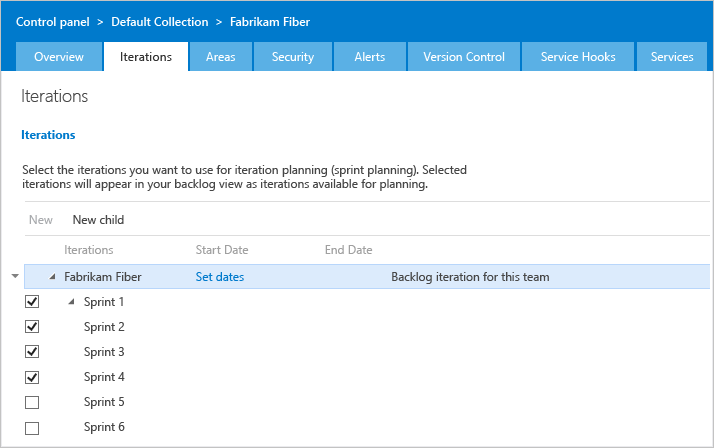
You can change the name and location within the tree hierarchy, or set dates for any sprint. Open it (double-click or press Enter key) and specify the information that you want.
Schedule the start and end dates for those sprints you plan to use.
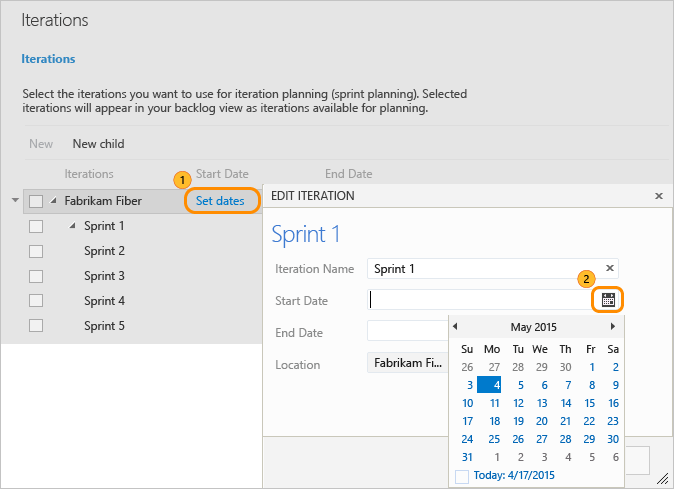
After you set the start and end dates for one iteration, the calendar tool automatically attempts to set the next set of dates. The calendar bases the next set of dates on the same iteration length you specified for the first. For example, if you set Sprint 1 as three-weeks long, then when you select the start date for Sprint 2, the calendar tool automatically determines the start and end dates, based on the next three weeks. You can accept or change these dates.
To add another sprint, select New child and name it. Here, we call it Sprint 7.
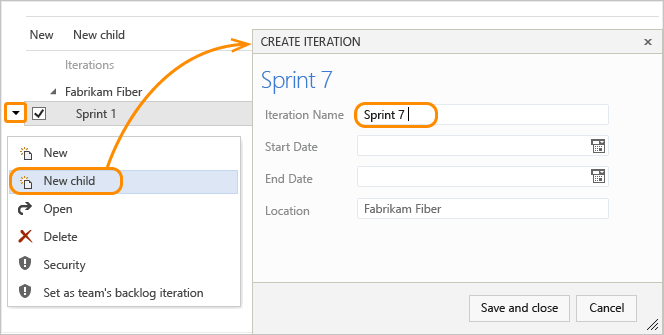
Open team settings, list team iterations
You can set team defaults from team settings. If you're not a team administrator, get added as one. Only team or project administrators can change team settings.
Note
Teams can be assigned a maximum of 300 Iteration Paths. To learn more, see Work tracking, process, and project limits.
You open team settings from the upper navigation bar. Select the team you want and then choose Team settings ![]() . For more information about switching your team focus, see Switch project, repository, team
. For more information about switching your team focus, see Switch project, repository, team
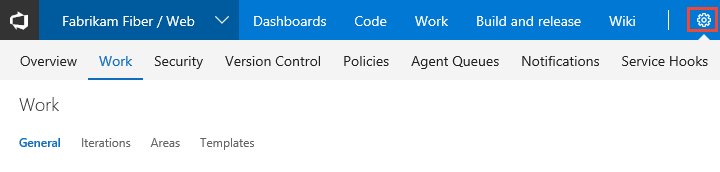
Select team sprints and set the default iteration path
You define sprints for the project and then select them to be active for each team. You assign the default iteration to use when creating new work items.
Open the Iterations page for the team context.
Here we open the Iterations page for the Web team.
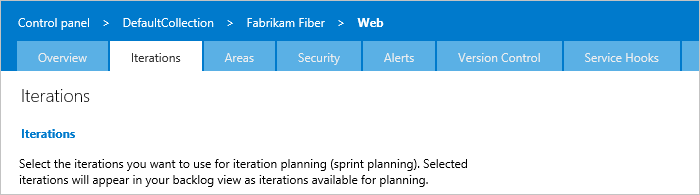
If your team isn't listed in the navigation row, open the Overview tab, select your team, and then return to the Iterations tab.
Default iteration. Only work items assigned to an iteration equal to or under the default iteration appear in the team's backlogs and boards. The default iteration also defines the iteration that's used when you create a work item from the team dashboard and queries page.
Open the context menu for the iteration path you want.
Here we set the P1 1 path. Only child iterations of the backlog iteration can be active for a team.
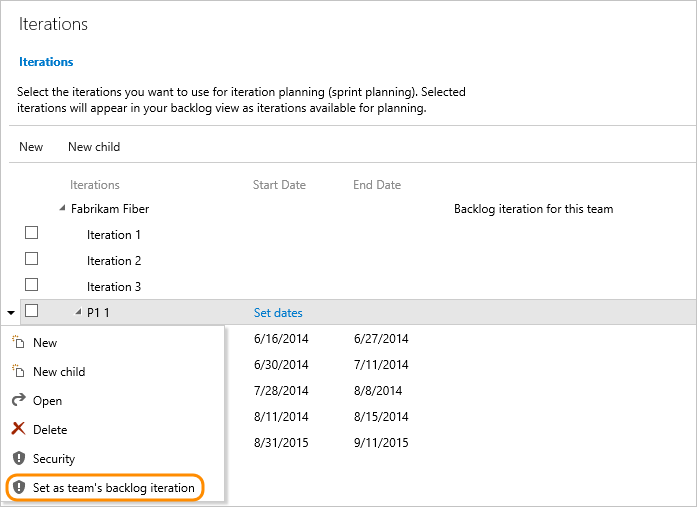
This path determines which work items appear in your team backlogs and boards. The path also determines the default assigned-to work items that get created from any area under your team's context.
Active sprints. Check each box under the default iteration that you want active for the team.
Here, the Fabrikam Fiber Web team activates Sprints 1 through 7.
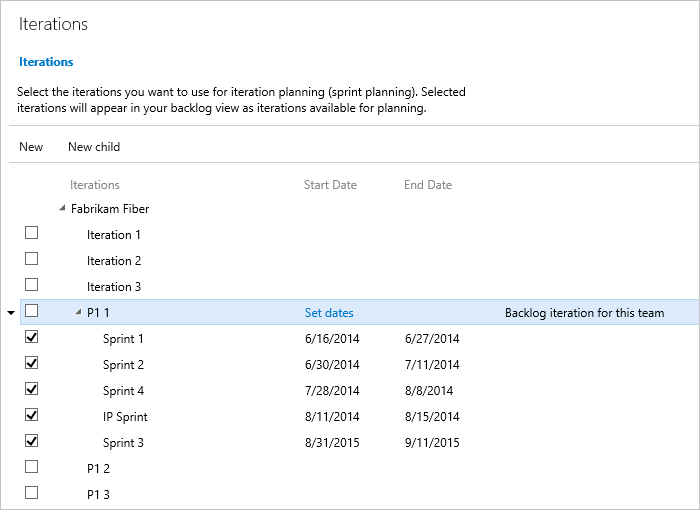
Check boxes only appear for sprints defined under the default iteration path.
To see the newly activated sprint backlogs, refresh your team's product backlog page.
Rename, move, or delete an iteration
When you rename an iteration, or move the node within the tree hierarchy, the system automatically updates the work items and queries that reference the existing path(s).
To rename an iteration path, choose Actions
 for the node, and then select Edit.
for the node, and then select Edit.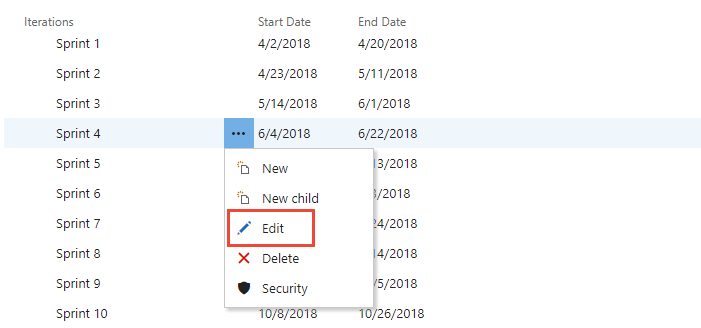
In the dialog that opens, enter the new name.
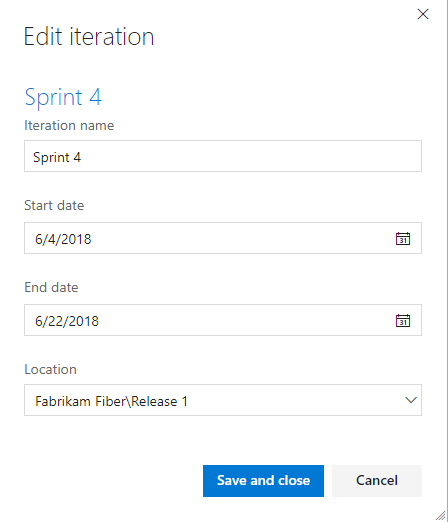
To move the node within the hierarchy, change the Location field.
To delete a node, choose the Delete option from the actions menu.
Note
When you delete an iteration node, the system automatically updates the existing work items with the node that you enter at the deletion prompt.
Export/import iteration paths
You can't export or import the structure of tree paths for one project to use with another project.
Chart progress by iteration
You can quickly generate queries to view the progress for those areas. For example, you can visualize progress of work items that are assigned to sprints, as shown in the following stacked bar chart.
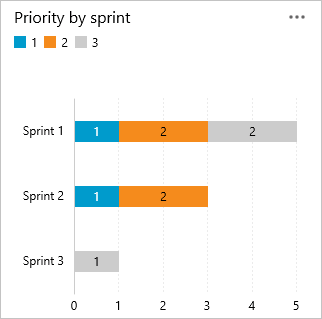
Q & A
Q: Do I have to assign iteration paths to a team?
A: If your team doesn't use sprints to plan and track work, then no. You can leave the defaults assigned to the team as they are. You can then use the product and portfolio backlogs and boards, however you can't gain much use of sprint planning tools.
Related articles
- About areas and iterations
- Add another team
- Configure team settings and add team administrators
- Assign backlog items to a sprint
- Agile tools that rely on areas or iterations
Programmatic resources
Area paths and iteration paths are also referred to as Classification Nodes.