Access the VMware Solution by CloudSimple portal from the Azure portal
Single sign-on is supported for access to the CloudSimple portal. After you sign in to the Azure portal, you can access the CloudSimple portal without signing in again. The first time you access the CloudSimple portal you're prompted to authorize the CloudSimple Service Authorization application. Authorization is a one-time action.
Before you begin
Users with builtin Owner and Contributor roles can access CloudSimple portal. The roles must be configured on the resource group where CloudSimple service is deployed. The roles can also be configured on the CloudSimple service object. For more information on checking your role, see View role assignments article. Only users with built-in Owner and Contributor roles can access the CloudSimple portal. The roles must be configured on the subscription. For more information on checking your role, see View role assignments article.
If you are using custom roles, the role should have any of the following operations under Actions. For more information on custom roles, see Azure custom roles. If any of the operations is a part of NotActions, the user cannot access CloudSimple portal.
Microsoft.VMwareCloudSimple/*
Microsoft.VMwareCloudSimple/*/write
Microsoft.VMwareCloudSimple/dedicatedCloudServices/*
Microsoft.VMwareCloudSimple/dedicatedCloudServices/*/write
Sign in to Azure
Sign in to the Azure portal at https://portal.azure.com.
Access the CloudSimple portal
Select All services.
Search for CloudSimple Services.
Select the CloudSimple service on which you want to create your Private Cloud.
On the Overview page, click Go to the CloudSimple portal. If you're accessing the CloudSimple portal from the Azure portal for the first time, you'll be prompted to authorize the CloudSimple Service Authorization application.
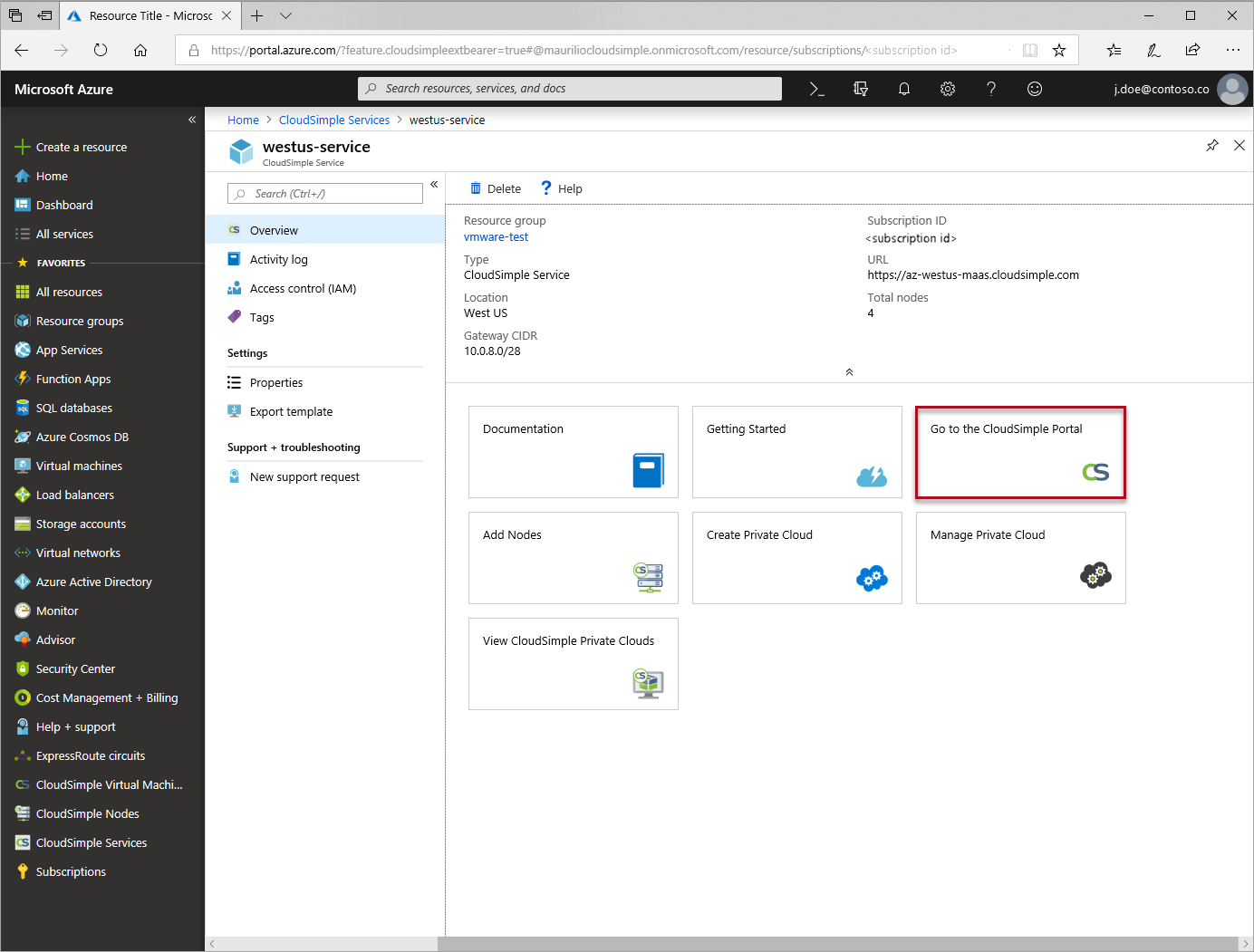
Note
If you select a Private Cloud operation (such as creating or expanding a Private Cloud) directly from the Azure portal, the CloudSimple portal opens to the indicated page.
In the CloudSimple portal, select Home on the side menu to display summary information about your Private Clouds. The resources and capacity of your Private Clouds are shown, along with alerts and tasks that require attention. For common tasks, click the named icons at the top of the page.
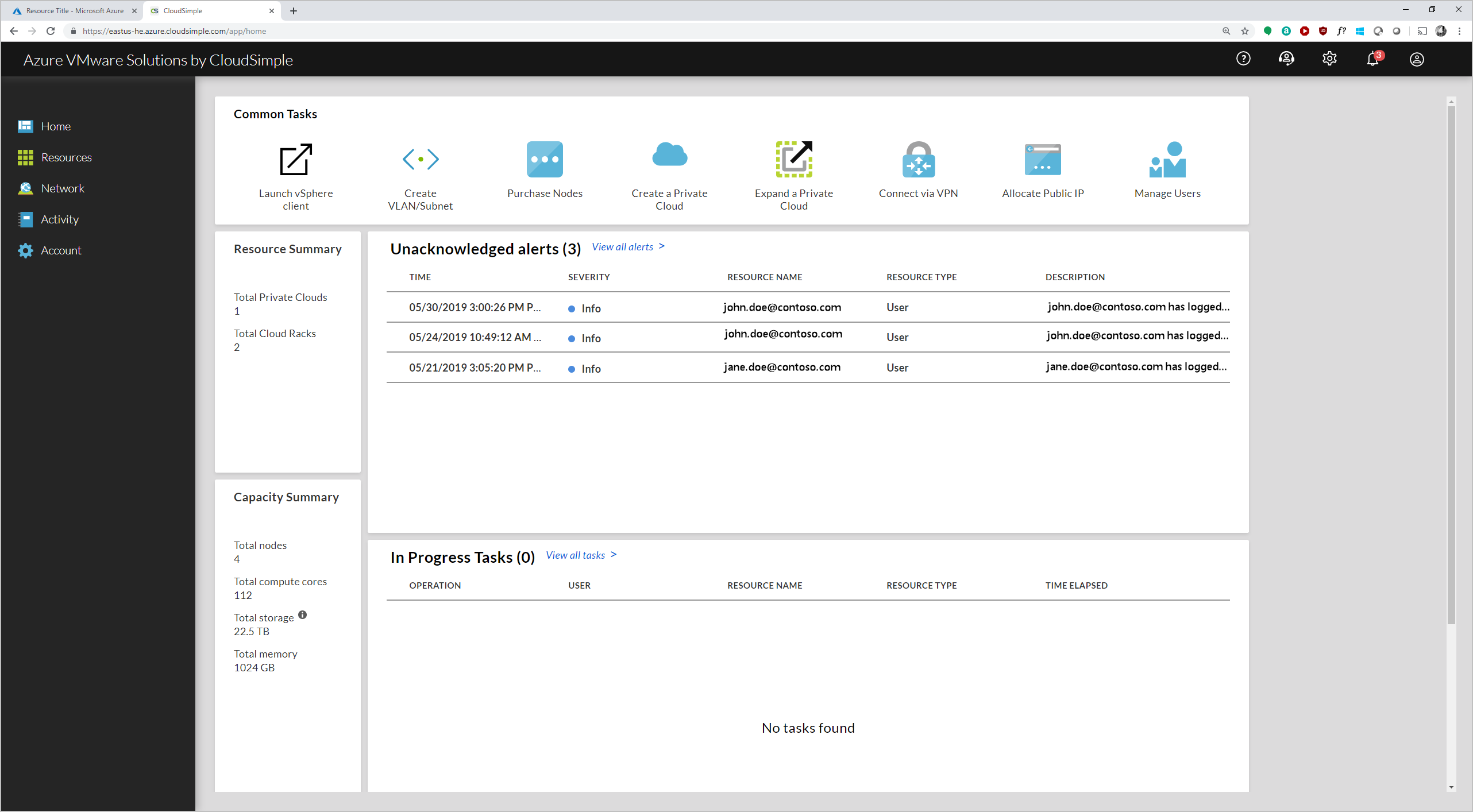
Consent to CloudSimple Service Authorization application
Launching the CloudSimple portal from the Azure portal for the first time requires your consent for the CloudSimple Service Authorization application. Select Accept to grant requested permissions and access the CloudSimple portal.
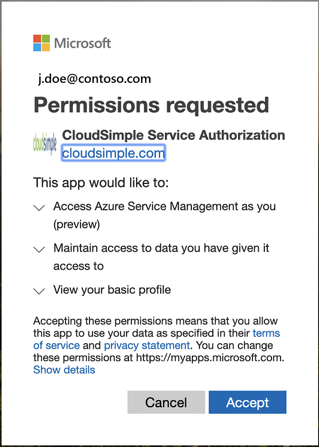
If you have global administrator privilege, you can consent for your organization. Select Consent on behalf of your organization.
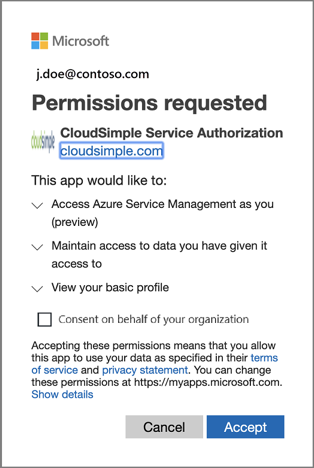
If your permissions don't permit access to the CloudSimple portal, contact the global administrator of your tenant to grant required permissions. A global administrator can consent on behalf of your organization.
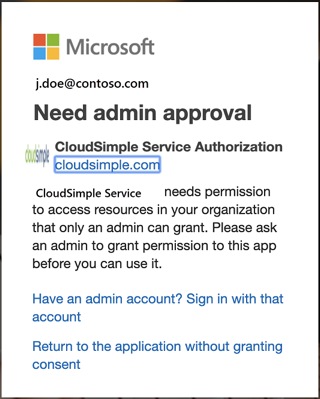
Next steps
- Learn how to Create a private cloud
- Learn how to Configure a private cloud environment