Note
Access to this page requires authorization. You can try signing in or changing directories.
Access to this page requires authorization. You can try changing directories.
Note
Download copy of cache data capability is to assist with troubleshooting issues based on data that has processed into your SDS cache. The option is only active after the first Sync run has completed.
Note
To assist with troubleshooting, you'll also need to go to the Microsoft Store app on your local machine to install the Power BI Desktop. Power BI is needed to use the Power BI Template to interact with the data copy.
Navigate to the Health page.
Select Download cache data to launch the flyout.
Select Generate download. This process could take a while depending on the size of the data in the lake. You can wait or return later by repeating steps 1 and 2.

Important
By downloading a copy of your cache data, you represent that you're authorized to use this data for troubleshooting purposes and commit to adhere to your organization's data governance standards. When you're done, you should remove any copies you downloaded.

When the download is ready, the flyout shows that the copy is available for download. To download, select the download icon. Depending on the size, the file could take a while to download to the local machine.
- If you haven't downloaded a copy of the Power BI template, select the link in the flyout to “Download latest copy of Power BI template.”
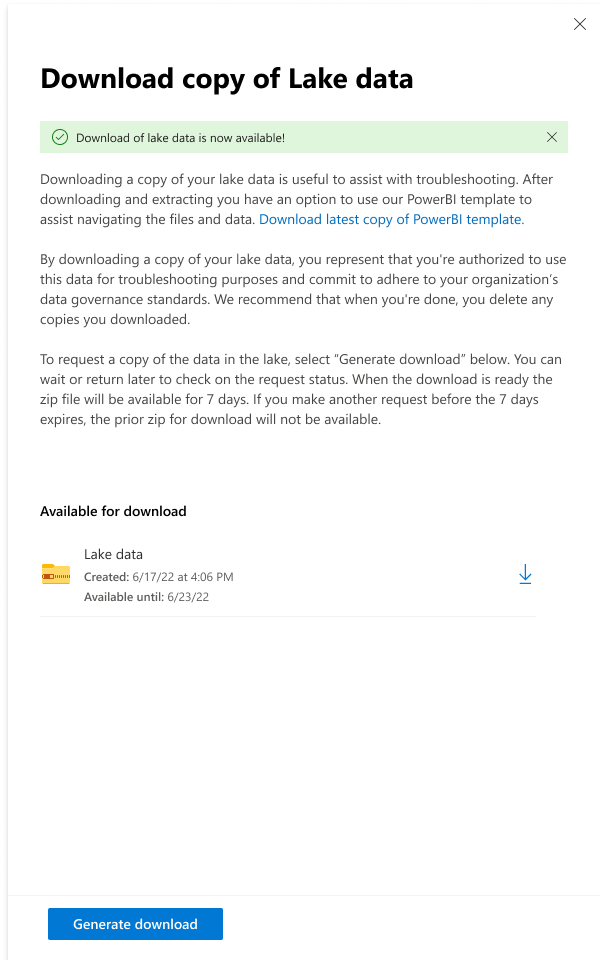
When the data copy has been downloaded, navigate to the download location, and extract the contents of the zip.
When the extraction is complete, you need to launch the Power BI Desktop application.
Navigate to File menu and select Import.
Navigate to the location where you downloaded the Power BI template and select it.
You're prompted to provide the path to the root folder. You need to enter/copy into the prompt the local file path to the copy of the roster data from extract from Step 5.
- For Example:
C:\Users\userName\Download\[TopLevelFolderOfExtract]\roster\[NextLevelFolder]
- For Example:
Power BI starts bringing in the data. The size of the data determines how long the process takes.
When the process is complete, you start seeing the information appear on the Summary tab.
Note
See troubleshooting tips using the PowerBI Template and the data lake copy.
When you're done with troubleshooting, you should delete the following, including any copies, from your local machine, including from your recycling bin:
- The compressed copy (.zip) of the cache data
- The extracted copy of the cache data
- The Power BI data lake troubleshooting template
Learn more about the Education Data Lake Schema found in this download:
