Note
Access to this page requires authorization. You can try signing in or changing directories.
Access to this page requires authorization. You can try changing directories.
When you're working with a SharePoint tenant, you'll need to be able to detect whether it's a Multi-Geo tenant and identify the default and satellite geo locations.
The following image shows a Multi-Geo tenant with:
- A default geo location in North America.
- A satellite geo location in Europe.
- A satellite geo location in Asia.
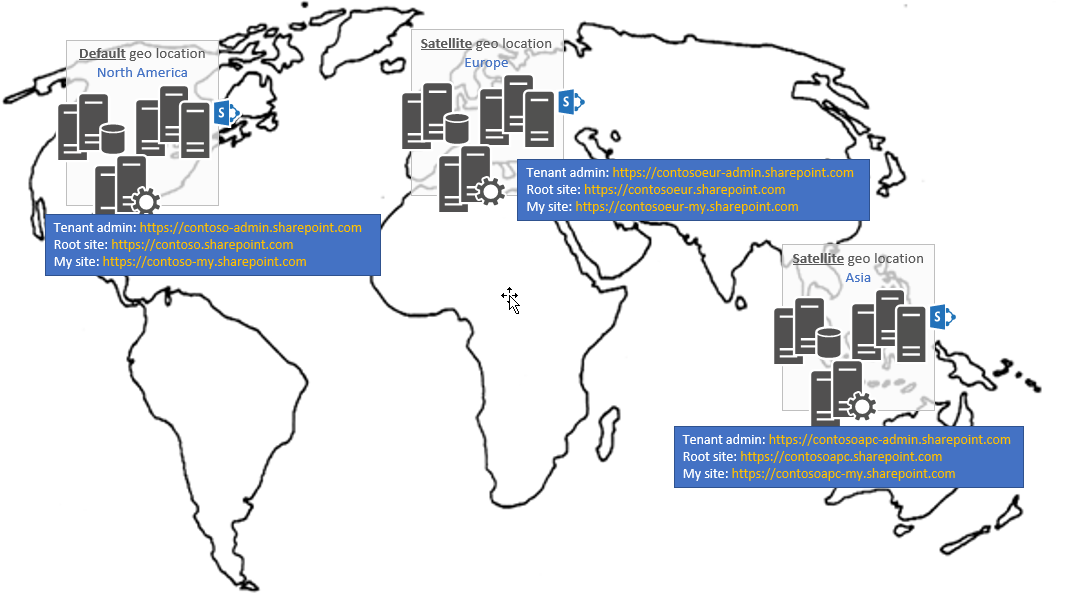
Get Multi-Geo tenant configuration information
Depending on your scenario, you can use one or a combination of the following APIs to access a Multi-Geo tenant site:
SharePoint CSOM API: Not Multi-Geo-aware. Depending on the scenario, you need to target the correct geo location (for example, to access a user profile or perform tenant API operations).
The Microsoft Graph API: Multi-Geo-aware. We recommend that you use Microsoft Graph to access Multi-Geo tenant sites.
SharePoint REST API: Typically this API is used in the context of a site URL, and therefore, whether the tenant is Multi-Geo is not a factor. Some REST API scenarios (such as search or user profiles) might require you to make calls per geo location.
Using the CSOM API
Obtaining the geo location of your tenant can be done via CSOM by using the Tenant class and the GetTenantInstances method as shown in the following snippet:
Tenant tenant = new Tenant(clientContext);
var tenantInstances = tenant.GetTenantInstances();
clientContext.Load(tenantInstances);
clientContext.ExecuteQuery();
Using the Microsoft Graph API
You can get the geo location information for a tenant by using Microsoft Graph. The following example returns a collection with one object per geo location.
Note
The following code sample uses the dataLocationCode attribute on the siteCollection object. At the time of publishing, this property is only available in Microsoft Graph beta endpoint.
GET https://graph.microsoft.com/beta/sites?filter=siteCollection/root%20ne%20null&select=webUrl,siteCollection
Example response for a Multi-Geo tenant
{
"@odata.context": "https://graph.microsoft.com/beta/$metadata#sites",
"value": [
{
"webUrl": "https://contoso.sharepoint.com/",
"siteCollection": {
"dataLocationCode":"NAM",
"hostname": "contoso.sharepoint.com"
}
},
{
"webUrl": "https://contosoeur.sharepoint.com/",
"siteCollection": {
"dataLocationCode":"EUR",
"hostname": "contosoeur.sharepoint.com"
}
},
{
"webUrl": "https://contosoapc.sharepoint.com/",
"siteCollection": {
"dataLocationCode":"APC",
"hostname": "contosoapc.sharepoint.com"
}
}
]
}
For more information, see the MultiGeo.TenantInformationCollection sample.
Note
For more information about permissions and how to configure your application, see Set up a Multi-Geo sample application.
Discover whether your tenant is Multi-Geo
You can use Microsoft Graph to discover whether a tenant is Multi-Geo because requests via Microsoft Graph to Multi-Geo tenants return more than one item in the collection.
The following example shows the results of a Microsoft Graph call to a single-geo tenant.
GET https://graph.microsoft.com/beta/sites?filter=siteCollection/root%20ne%20null&select=webUrl,siteCollection
Example response for a single-geo tenant
{
"@odata.context": "https://graph.microsoft.com/beta/$metadata#sites",
"value": [
{
"webUrl": "https://singlegeotest.sharepoint.com/",
"siteCollection": {
"dataLocationCode":"",
"hostname": "singlegeotest.sharepoint.com"
}
}
]
}