Note
Access to this page requires authorization. You can try signing in or changing directories.
Access to this page requires authorization. You can try changing directories.
Project settings in Migration Manager are easily accessed from the menu bar at the top of your screen.

The settings are designed to support each cloud provider. Depending on what cloud provider you're migrating from, you may see different options.
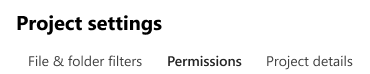
| Setting tab | Description |
|---|---|
| File & folder filters | Customize the settings on this page to limit what is migrated. Specify if invalid characters (" * : < > ? / \ |) are allowed in a file or folder name, or choose to exclude specific file types or folder names, or by when they date create, and date modified. Learn more: Invalid characters in OneDrive and SharePoint. |
| Permissions | These settings ensure that the same users with access to files, folders, and metadata will continue to have access after migration. Learn more: Permission settings. |
| Project details | Edit your project, find your Project ID, or disconnect from your source. |
| Advanced | - Scan Google Sheet spreadsheets. Scan and identify incompatible formulas and embedded links in Google Sheets. - File versions. Enable migrating version histories along with each of the files. - Delta sync. Configure file transfer behaviors for incremental migrations. - Email notification. Customize email notifications to track your migration progress. |
Note
- Project settings are applied at the project level to all migration tasks unless you've customized them individually by tasks.
- Task settings can be customized when the tasks are copied to the Migrations tab or in the migratioin details side panel of each task after being copied to the Migrations tab.
- Changes won't be applied to migrations in progress.