Configure Analysis Services and Kerberos Constrained Delegation (KCD)
Applies to:  SQL Server Analysis Services
SQL Server Analysis Services  Azure Analysis Services
Azure Analysis Services  Fabric/Power BI Premium
Fabric/Power BI Premium
Kerberos constrained delegation (KCD) is an authentication protocol you can configure with Windows authentication to delegate client credentials from service to service throughout your environment. KCD requires additional infrastructure, for example a Domain Controller, and additional configuration of your environment. KCD is a requirement in some scenarios that involve SQL Server Analysis Services and Power Pivot data with SharePoint 2016. In SharePoint 2016, Excel Services has moved outside the SharePoint farm to a separate and new server, the Office Online Server. Because the Office Online Server is separate, there is an increased need for a way to delegate client credentials in the typical two hop scenarios.
Overview
KCD enables an account to impersonate another account for the purpose of providing access to resources. The impersonating account would be a service account assigned to a web application or the computer account of a web server while the impersonated account would be a user account requiring access to resources. KCD operates at the service level, so that selected services on a server can be granted access by the impersonating account, while other services on the same server, or services on other servers are denied for access.
The sections in this topic review common scenarios with SQL Server Analysis Services and Power Pivot where KCD is required as well as an example server deployment with a high level summary of what you need to install and configure. See the More Information and community content section for links to more detailed information on the technologies involved such as Domain Controllers and KCD.
Scenario 1: Workbook as data source (WDS).
 Office Online Server opens an Excel workbook and
Office Online Server opens an Excel workbook and  detects a data connection to another workbook. Office Online Server sends a request to the Power Pivot Redirector Service
detects a data connection to another workbook. Office Online Server sends a request to the Power Pivot Redirector Service  to open the second workbook and the data
to open the second workbook and the data  .
.
In this scenario, user credentials need to be delegated from the Office Online Server to the SharePoint Power Pivot Redirector Service in SharePoint.

Scenario 2: An Analysis Services Tabular model links to an Excel workbook
An Analysis Services Tabular model  links to an Excel workbook which contains a Power Pivot model. In this scenario, when SQL Server Analysis Services loads the Tabular model, SQL Server Analysis Services detects the link to the workbook. When processing the model, SQL Server Analysis Services sends a query request to SharePoint to load the workbook. In this scenario, client credentials do not need to be delegated from Analysis Services to SharePoint, however a client application can overwrite the data source information in an out-of-line binding. If the out-of-line binding request specifies to impersonate the current user, then the user credentials must be delegated, which requires KCD to be configured between SQL Server Analysis Services and SharePoint.
links to an Excel workbook which contains a Power Pivot model. In this scenario, when SQL Server Analysis Services loads the Tabular model, SQL Server Analysis Services detects the link to the workbook. When processing the model, SQL Server Analysis Services sends a query request to SharePoint to load the workbook. In this scenario, client credentials do not need to be delegated from Analysis Services to SharePoint, however a client application can overwrite the data source information in an out-of-line binding. If the out-of-line binding request specifies to impersonate the current user, then the user credentials must be delegated, which requires KCD to be configured between SQL Server Analysis Services and SharePoint.

Example deployment of KCD with Office Online Server and Analysis Services
This section describes an example deployment that uses four computers. The following sections summarize the key installation and configuration steps for each computer. Before you begin deployments, it is advised the computers are up to date with operating system patching and you know the computer names because they are needed in some of the configuration steps.
Domain Controller
SQL Server database engine and Analysis Services in Power Pivot mode. The instance of the database engine will be used for the SharePoint content databases.
SharePoint server 2016
Office Online Server
![]()
Domain Controller
The following is a summary of what to install for the domain controller (DC).
Role: Active Directory Domain Services.
Role: DNS Server
Feature: .NET Framework 3.5 Features / .NET Framework 3.5
Feature: Remote Server Administration Tools / Role Administration Tools
Configure Active Directory to create a new Forest and join the computers to the domain. Before trying to add other computers to the private domain, you will need to configure the client computers DNS to the DC's IP address. On the DC machine, run
ipconfig /allto get the IPv4 and IPv6 addresses for the next step.It is recommended you configure both IPv4 and IPv6 addresses. You can do this in Windows control panel:
Click Network and Sharing Center
Click your Ethernet connection
Click Properties
Click Internet Protocol Version 6 (TCP/IPv6)
Click Properties
Click Use the following DNS server addresses
Type the IP address from the ipconfig command.
Click the Advanced button , click the DNS tab and verify the DNS suffixes are correct.
Click Append these DNS Suffixes.
Repeat the steps for IPv4.
Note: you can join computers to the domain from Windows Control panel, in the System settings. For more information, see How To Join Windows Server 2012 to a Domain.
![]()
2016 SQL Server Database engine and Analysis services in Power Pivot mode
The following is a summary of what to install on the SQL Server computer.
 In the SQL Server 2017 setup wizard, SQL Server Analysis Services in Power Pivot mode is installed as part of the feature selection workflow.
In the SQL Server 2017 setup wizard, SQL Server Analysis Services in Power Pivot mode is installed as part of the feature selection workflow.
Run the SQL Server 2017 setup wizard and from the feature selection page, click the database engine, SQL Server Analysis Services, and the Management tools. In a later setup for the setup wizard you can specify the Power Pivot mode for SQL Server Analysis Services.
For instance configuration, configure a named instance of "POWERPIVOT".
On the Analysis Services Configuration page, configure the Analysis Services server for Power Pivot mode and add the computer name of the Office Online Server to the list of Analysis Services server administrators. For more information, see Install Analysis Services in Power Pivot Mode.
Note, by default the "Computer" object type is not included in the search. Click
 to add the Computers object.
to add the Computers object.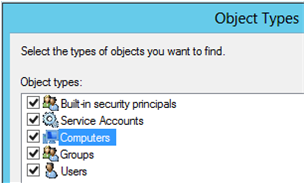
Create the Service Principal Names (SPN) for the Analysis Services instance.
The following are useful SPN commands:
List the SPN for a specific account name running the service of interest:
SetSPN -l <account-name>Set a SPN for an account name that is running the service of interest:
SetSPN -a <SPN> <account-name>Delete a SPN from a specific account name running the service of interest:
SetSPN -D <SPN> <account-name>Search for duplicate SPNs:
SetSPN -X
The SPN for the PowerPivot instance will be in the form of:
MSSQLSvc.3/\<Fully Qualified Domain Name (FQDN)>:POWERPIVOT MSSQLSvc.3/<NetBIOS Name>:POWERPIVOTWhere the FQDN and NetBIOS names are the name of the machine that the instance resides on. These SPNs will be placed on the Domain Account that is being used for the service account. If you are using Network Service, Local System, or the Service ID, you will want to place the SPN on the domain machine account. If you are using a domain user account, you will place the SPN on that account.
Create the SPN for the SQL Browser service on the Analysis Services machine.
Configure constrained delegation settings on the Analysis Services service account for any external source you will be refreshing from such as SQL Server, or Excel files. On the Analysis Services service account, we want to make sure the following are set.
Note: If you do not see the delegation tab for the account, within Active Directory Users and Computers, it is because there is no SPN on that account. You can add a fake SPN to get it to appear such as
my/spn.Trust this user for delegation to specified services only and Use any authentication protocol.
This is known as constrained delegation, and is required because the windows token will originate from a Claims to Windows Token Services (C2WTS) which requires constrained delegation with protocol transitioning.

You will also need to add the services that you will be delegating to. This will vary based on your environment.
Office Online Server
Install Office Online Server
Configure Office Online Server to connect to the SQL Server Analysis Services server. Note, the Office Online Server computer account needs to be an administrator on the SQL Server Analysis Services server. This was completed in a previous section of this topic, installing the SQL Server Analysis Services server.
On the Office Online Server, open a PowerShell window with administrative privileges and run the following command
New-OfficeWebAppsExcelBIServer -ServerId <AS instance name>Sample:
New-OfficeWebAppsExcelBIServer -ServerId "MTGQLSERVER-13\POWERPIVOT"
Configure Active Directory to allow the Office Online Server computer account to impersonate users to the SharePoint service account. So, set delegation property on principal running the Application Pool for SharePoint Web Services, on the Office Online Server: The PowerShell commands in this section require the Active Directory (AD) PowerShell objects.
Get the Active Directory identity of the Office Online Server
$computer1 = Get-ADComputer -Identity [ComputerName]find this Principal name is by looking at Task Manager / Details / w3wp.exe's User name. For example "svcSharePoint"
Set-ADUser svcSharePoint -PrincipalsAllowedToDelegateToAccount $computer1To verify the propery was set correctly
-
Get-ADUser svcSharePoint -Properties PrincipalsAllowedToDelegateToAccount
Configure constrained delegation settings on the Office Online Server account to the Analysis Services Power Pivot instance. This should be the machine account that Office Online Server is running on. On the Office Online Service account, we want to make sure the following are set.
Note: If you do not see the delegation tab for the account, within Active Directory Users and Computers, it is because there is no SPN on that account. You can add a fake SPN to get it to appear such as
my/spn.Trust this user for delegation to specified services only and Use any authentication protocol.
This is known as constrained delegation, and is required because the windows token will originate from a Claims to Windows Token Services (C2WTS) which requires constrained delegation with protocol transitioning. You will then want to allow delegation to the MSOLAPSvc.3 and MSOLAPDisco.3 SPNs that we created above.
Setup Claims to windows token service (C2WTS) This is needed for scenario 1. For more information see Claims to Windows Token Service (c2WTS) Overview.
Configure constrained delegation settings on the C2WTS service account. The settings should match what you did in step 4.
![]()
SharePoint Server 2016
The following is a summary of SharePoint Server installation.
Run SharePoint Pre-requisite installer
Run and SharePoint installation and select the Single Server Farm setup role.
Run the PowerPivot for SharePoint add-in (spPowerPivot16.msi). For more information, see Install or Uninstall the Power Pivot for SharePoint Add-in (SharePoint 2016)
Run the PowerPivot Configuration wizard. See Power Pivot Configuration Tools.
Connect SharePoint to the Office Online Server. (Configure_xlwac_on_SPO.ps1)
Configure SharePoint Authentication providers for Kerberos. This is needed for scenario 1. For more information, see Plan for Kerberos authentication in SharePoint 2013.