Note
Access to this page requires authorization. You can try signing in or changing directories.
Access to this page requires authorization. You can try changing directories.
Applies to:
SQL Server
Azure SQL Managed Instance
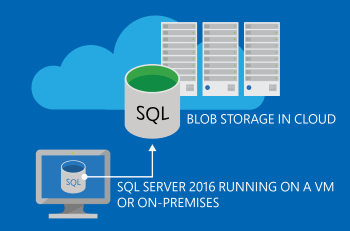
This article introduces SQL Server backups to and restoring from Microsoft Azure Blob Storage. It also provides a summary of the benefits of using Azure Blob Storage to store SQL Server backups.
SQL Server supports storing backups to Azure Blob Storage in the following ways:
Manage your backups to Microsoft Azure: Using the same methods used to back up databases to DISK and TAPE, you can now back up to Microsoft Azure storage by specifying URL as the backup destination. You can use this feature to manually back up or configure your own backup strategy like you would for a local storage or other off-site options. This feature is also referred to as SQL Server Backup to URL. For more information, see SQL Server Backup to URL. This feature has been enhanced in SQL Server 2016 (13.x) to provide increased performance and functionality through the use of block blobs, Shared Access Signatures, and striping. For more information on Shared Access Signatures, see Shared Access Signatures, Part 1: Understanding the SAS Model. This feature is available in SQL Server 2012 SP1 CU2 and later versions. For SQL Server versions previous to SQL Server 2012 SP1 CU2, you can use the add-in SQL Server Backup to Microsoft Azure Tool to quickly and easily create backups to Microsoft Azure storage.
File-Snapshot Backups for Database Files in Azure Blob Storage Through the use of Azure snapshots, SQL Server File-Snapshot Backups provide nearly instantaneous backups and restores for database files stored using Azure Blob Storage. This capability enables you to simplify your backup and restore policies, and it supports for point in time restore. For more information, see File-Snapshot Backups for Database Files in Azure. This feature is available in SQL Server 2016 or later.
Let SQL Server Manage backups to Microsoft Azure: Configure SQL Server to manage the backup strategy and schedule backups for a single database, or several databases, or set defaults at the instance level. This feature is referred to as SQL Server managed backup to Microsoft Azure. For more information, see SQL Server Managed Backup to Microsoft Azure. This feature is available in SQL Server 2014 or later.
Benefits of using Azure Blob Storage for SQL Server backups
Flexible, reliable, and limitless off-site storage: Storing your backups on Azure Blob Storage can be a convenient, flexible, and easy to access off-site option. Creating off-site storage for your SQL Server backups can be as easy as modifying your existing scripts/jobs. Off-site storage should typically be far enough from the production database location to prevent a single disaster that might impact both the off-site and production database locations. By choosing to geo replicate Blob Storage, you have an extra layer of protection in the event of a disaster that could affect the whole region. In addition, backups are available from anywhere and at any time and can easily be accessed for restores.
Important
Through the use of block blobs in SQL Server 2016 (13.x), you can stripe your backup set to support backup files sizes up to 12.8 TB.
Backup Archive: Azure Blob Storage offers a better alternative to the often used tape option to archive backups. Tape storage might require physical transportation to an off-site facility and measures to protect the media. Storing your backups in Azure Blob Storage provides an instant, highly available, and a durable archiving option.
No overhead of hardware management: There is no overhead of hardware management with Microsoft Azure services. Microsoft Azure services manage the hardware and provide geo-replication for redundancy and protection against hardware failures.
Currently for instances of SQL Server running in a Microsoft Azure Virtual Machine, backing up to Azure Blob Storage can be done by creating attached disks. However, there is a limit to the number of disks you can attach to a Microsoft Azure Virtual Machine. This limit is 16 disks for an extra large instance and fewer for smaller instances. By enabling a direct backup to Azure Blob Storage, you can bypass the 16 disk limit.
In addition, the backup file which now is stored in Azure Blob Storage is directly available to either an on-premises SQL Server or another SQL Server running in a Microsoft Azure Virtual Machine, without the need for database attach/detach or downloading and attaching the VHD.
Cost Benefits: Pay only for the service that is used. Can be cost-effective as an off-site and backup archive option. See the Microsoft Azure Billing Considerations section for more information and links.
Microsoft Azure billing considerations
Understanding Microsoft Azure storage costs enables you to forecast the cost of creating and storing backups in Microsoft Azure.
The Microsoft Azure pricing calculator can help estimate your costs.
Storage: Charges are based on the space used and are calculated on a graduated scale and the level of redundancy. For more details, and up-to-date information, see the Data Management section of the Pricing Details article.
Data Transfers: Inbound data transfers to Microsoft Azure are free. Outbound transfers are charged for the bandwidth use and calculated based on a graduated region-specific scale. For more information, see the Data Transfers section of the Pricing Details article.