Note
Access to this page requires authorization. You can try signing in or changing directories.
Access to this page requires authorization. You can try changing directories.
Applies to:
SQL Server 2016 (13.x) Reporting Services and later versions
Power BI Report Server
Learn how to start Microsoft Report Builder from the Reporting Services web portal. Microsoft Report Builder is a stand-alone report authoring environment. With it, you can create paginated reports and publish them to a Reporting Services report server.
Note
Reporting Services integration with SharePoint is no longer available after SQL Server 2016.
The first time you start Report Builder from the Reporting Services web portal, you can download Report Builder from the Microsoft Download Center by selecting Get Report Builder.
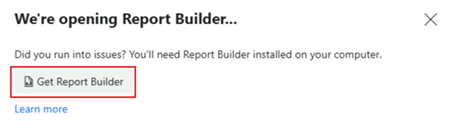
You or an administrator can install Report Builder on your computer from the Microsoft Download Center. For more information, see Install Report Builder.
When you start Report Builder from the web portal or SharePoint site, if an earlier version of Report Builder opens, contact your administrator. The administrator can update the version on the web portal or SharePoint site.
Prerequisites
- SQL Server 2016 (13.x) or later.
- Connection to a report server database.
- Access to the Reporting Services web portal.
Start Report Builder from the Reporting Services web portal
In your web browser, go to the URL for your report server. By default, the URL is
https://<servername>/reports.In the web portal's menu bar, select New and choose Paginated Report.
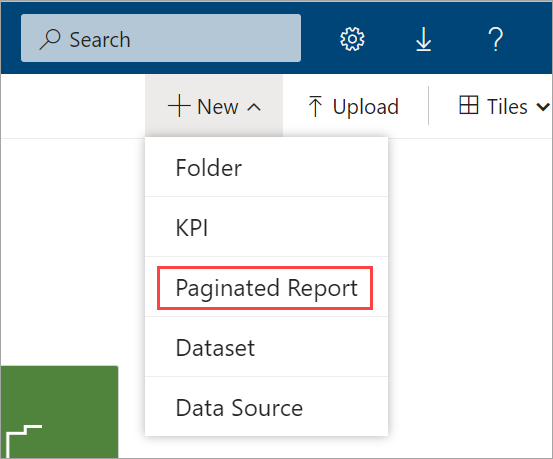
The first time you start Report Builder with the Paginated Report option, you receive the prompt to install Report Builder.
After the first time, Report Builder opens, and you can create a paginated report or open a report from the report server.
Start Report Builder in SharePoint integrated mode
Navigate to the SharePoint site that contains the library you want.
Open the library.
Select Documents.
On the New Document menu, select Report Builder Report.
The first time, this action launches the SQL Server Report Builder Wizard. For more information, see Install Report Builder.
Report Builder opens, and you can create a paginated report or open a report on the report server.
Note
If the New Document menu doesn't list Report Builder Report, Report Builder Model, or Report Data Source, their content types need to be added to the SharePoint library. For more information, see Add Reporting Services content types to a SharePoint library.