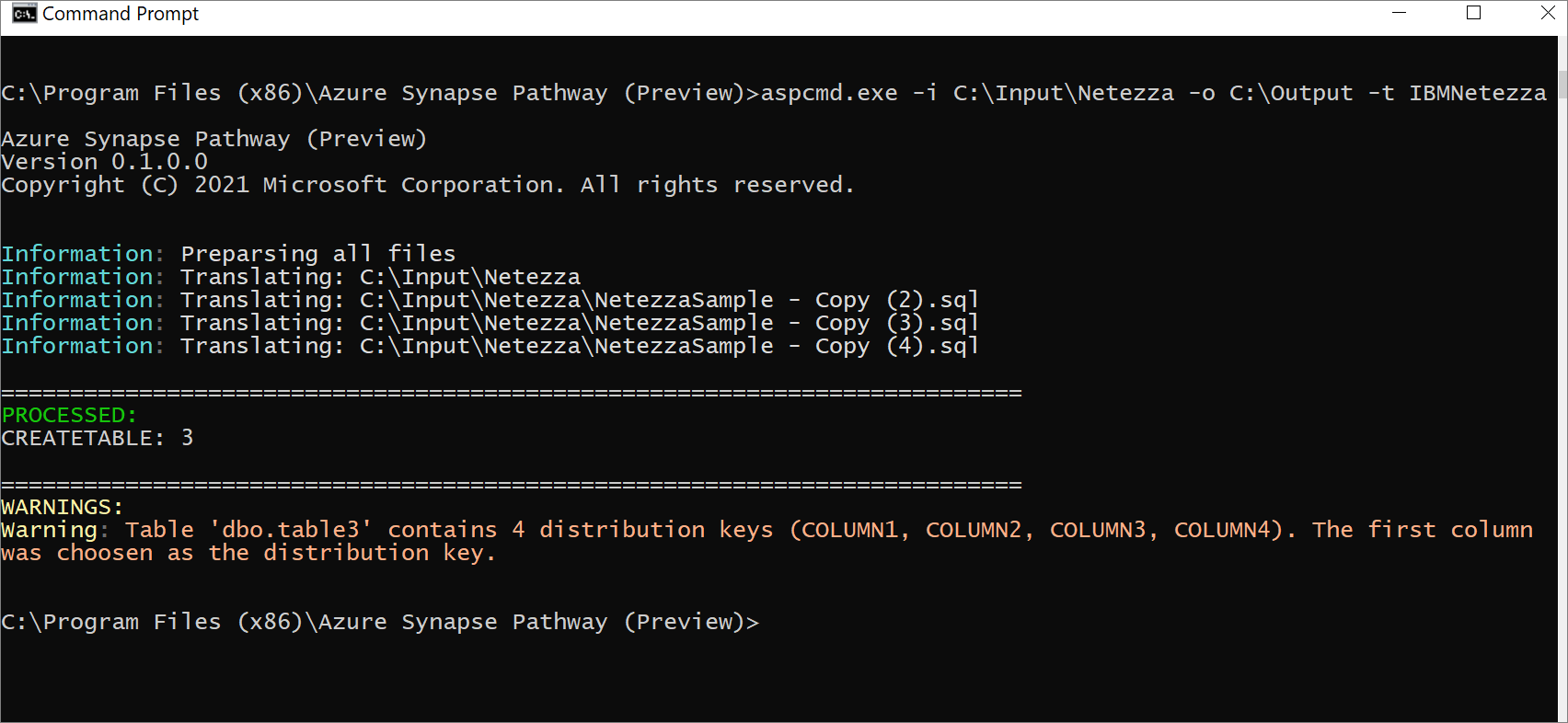Tutorial to perform your first code translation with Azure Synapse Pathway
Applies to:
Azure Synapse Analytics
Azure Synapse Pathway introduces support for translating schemas, tables, views, functions, etc. from IBM Netezza, Microsoft SQL Server and Snowflake into T-SQL complaint code that automates migration to Azure Synapse Analytics.
For more information, see Azure Synapse Pathway overview.
In this tutorial, you learn how to:
- Run your first translation of the SQL scripts in from your existing data warehouse to T-SQL scripts for Azure Synapse SQL
- Choose from one of the available sources
- View the errors and warnings about objects that didn't get translated
Prerequisites
To complete this tutorial, make sure you install Azure Synapse Pathway. If you need an introduction, see Azure Synapse Pathway overview.
Run the translation
Launch the Azure Synapse Pathway MSI.
Select from one of the available sources, the ones that will be added soon are grayed out.
In the Input directory folder, select browse and point the tool to the folder location of the DDL and DML scripts that need to be translated.
Note
Only files with .sql extension can be provided as an input source. If the user provides DDL, DML scripts in .txt file, tool will not perform any translation.
When translating the Netezza code to Azure Synapse Analytics, choose IBM Netezza in the Translation Type drop down.
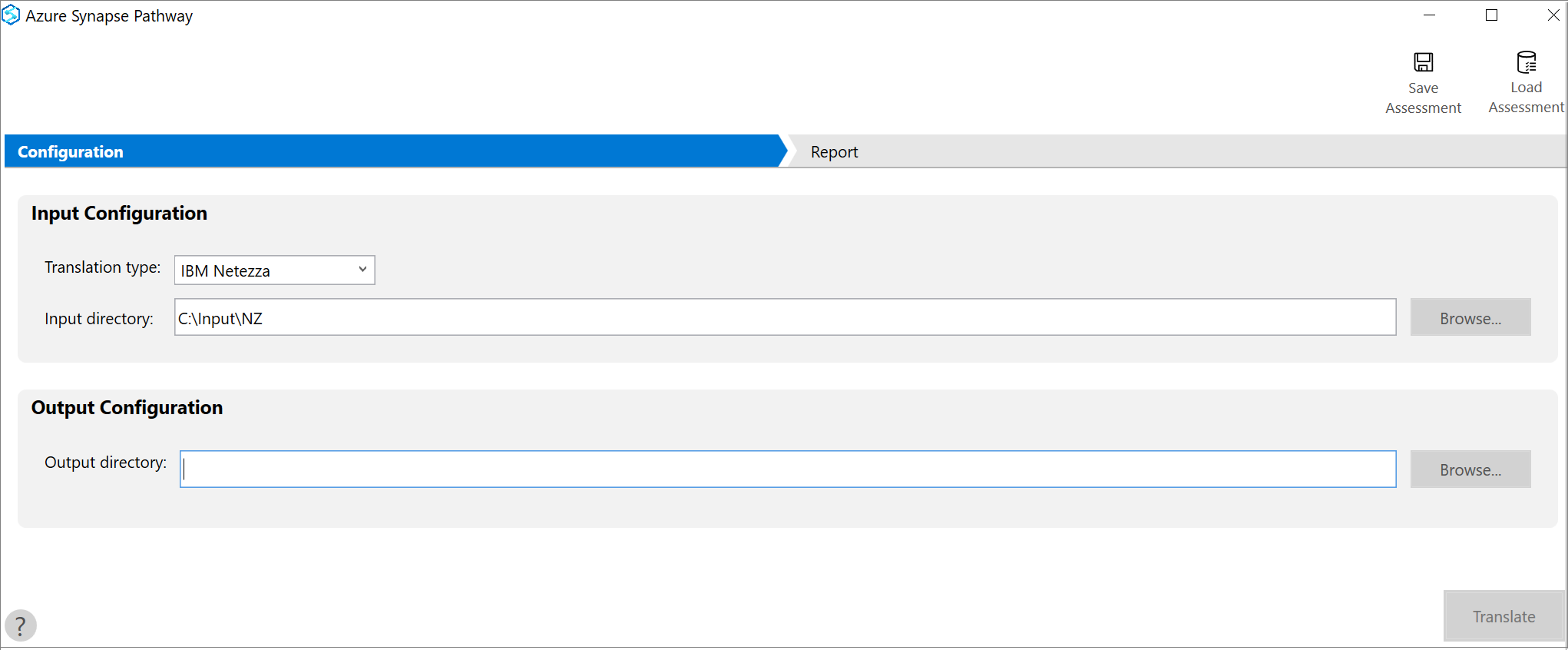
To select the output directory, select browse to specify the location for the output.
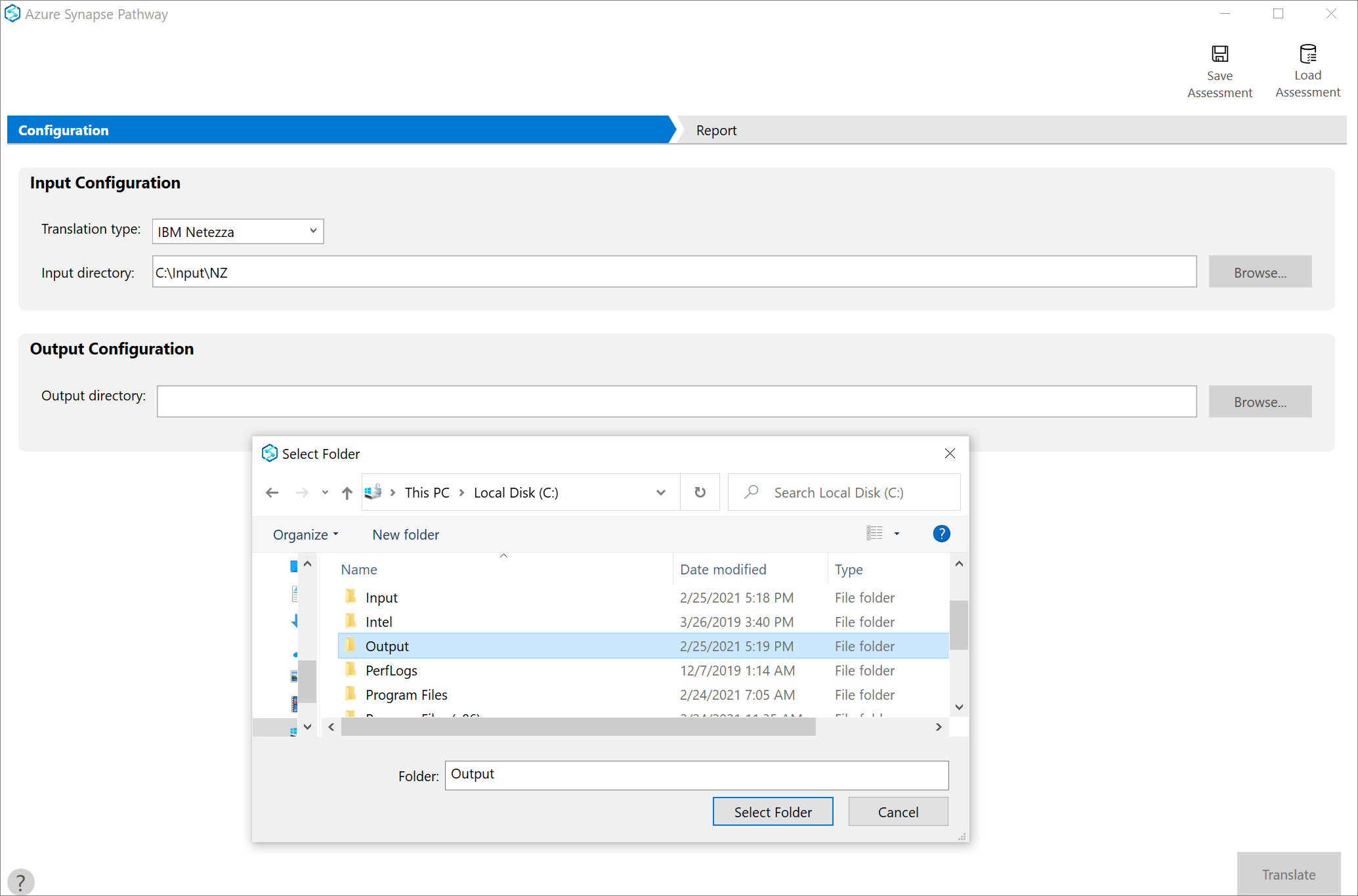
Select Translate to start the translation
View Results
The duration of the assessment depends on the number of databases added and the schema size of each database. Results are displayed for each database as soon as they're available.
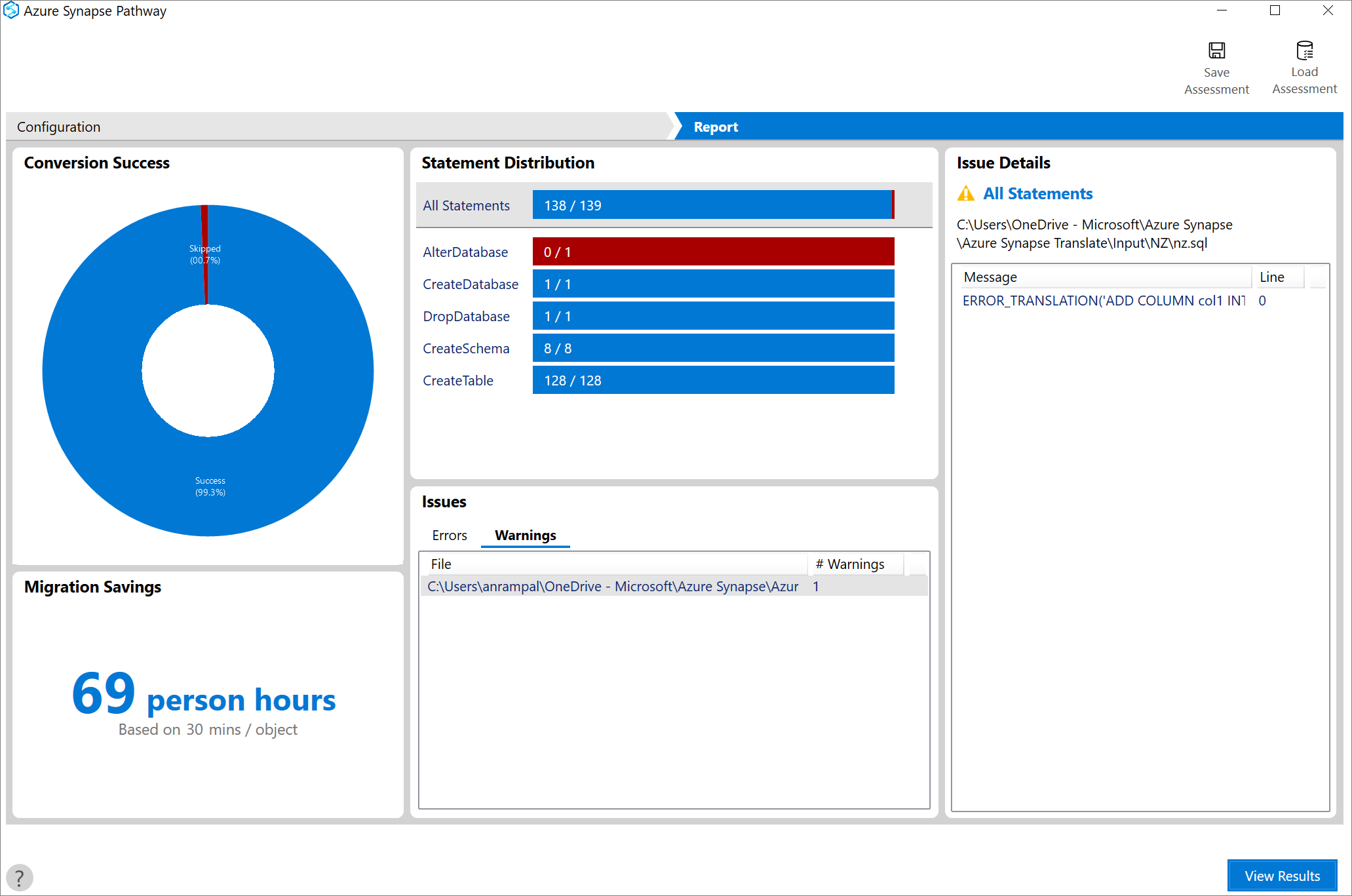
When you select view results, it takes you to the output directory specified in the previous step and you see the translated script file(s) based on your input directory structure.
It includes the project structure that can be easily committed to your GitHub repo.
A results file, which has a list of errors and warnings, is uploaded in the same output directory.
Run the translation using command line
- On installation, AspCmd.exe will be available in C:\Program Files (x86)\Azure Synapse Pathway
- Launch the command prompt and go to the file location
- Type aspcmd.exe --help for a list of commands
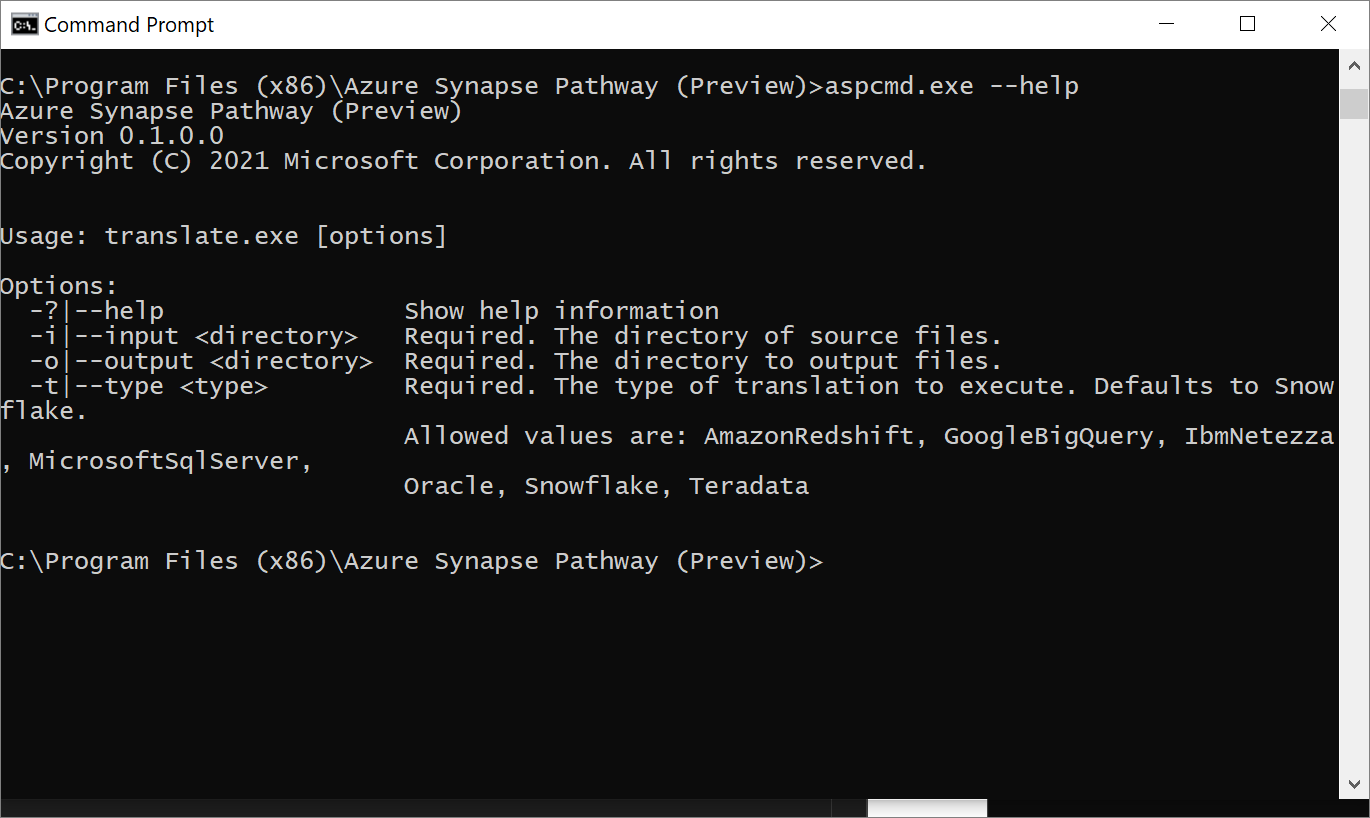
- You can start running the translations using the command line