Identifying the computer experiencing a problem
Important
This version of Operations Manager has reached the end of support. We recommend you to upgrade to Operations Manager 2022.
This article helps you answer questions such as I see an alert that says logical disk defragmentation is high. Where is it high?
How to identify the computer experiencing a problem
Select the alert in the Active Alerts view.
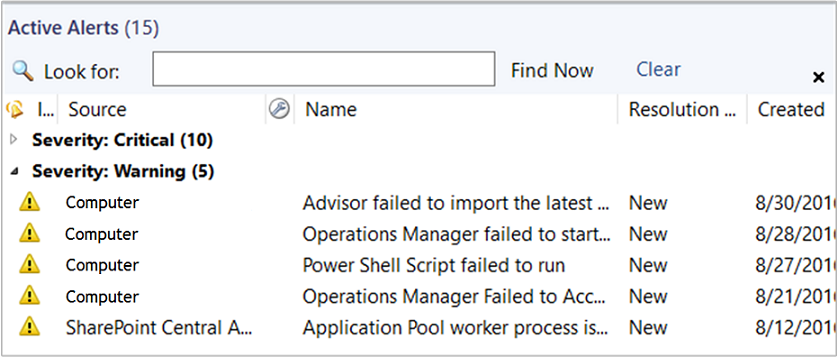
Look in the Details section for the Path.
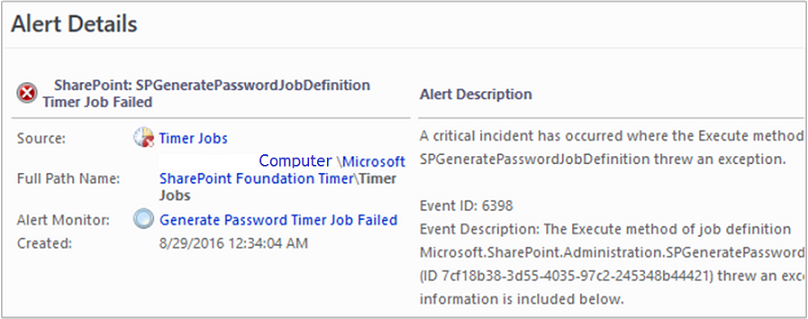
Notice that this alert also includes the affected computer in the Description.
Select Windows Computers to view the state of the computer.
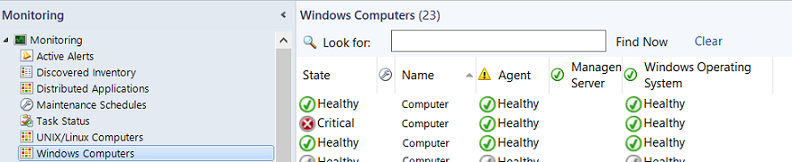
Right-click the computer, point to Open, and select Health Explorer:
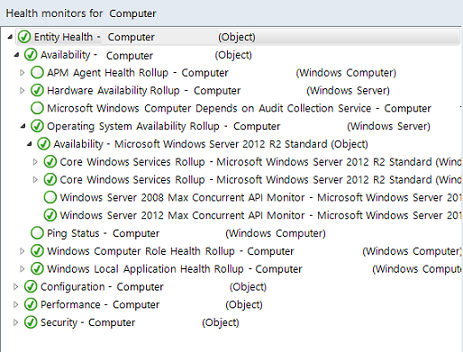
In this illustration, you see that the logical disk fragmentation levels for C: and D: on this computer are in a warning state. Notice that the state rolls up to the Performance state for each disk, then to Hardware Performance for the computer, then to Performance for the computer, and finally to Entity Health for the computer.
Next steps
- To help you investigate and resolve the issues that caused the alerts, see Viewing Active Alerts and Details.
Feedback
Coming soon: Throughout 2024 we will be phasing out GitHub Issues as the feedback mechanism for content and replacing it with a new feedback system. For more information see: https://aka.ms/ContentUserFeedback.
Submit and view feedback for